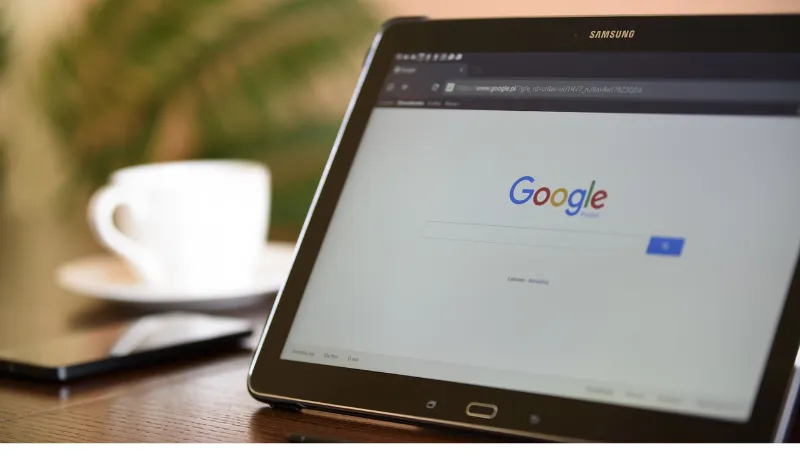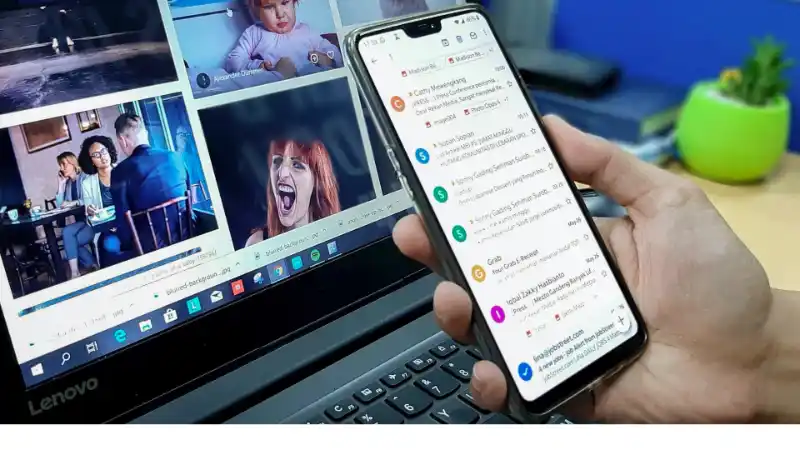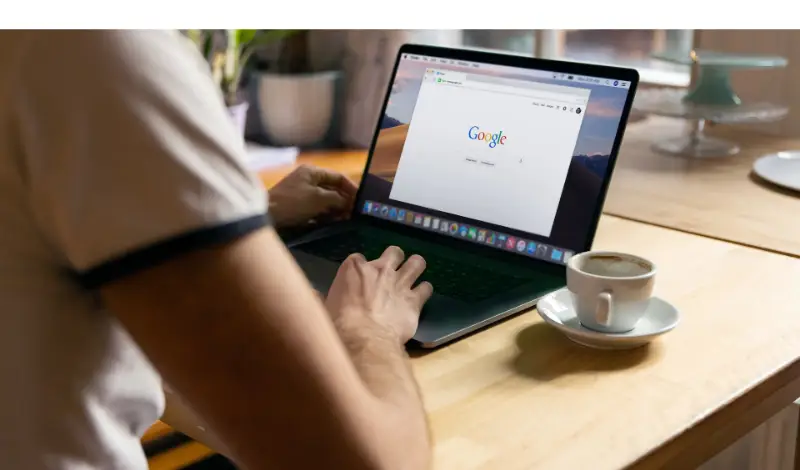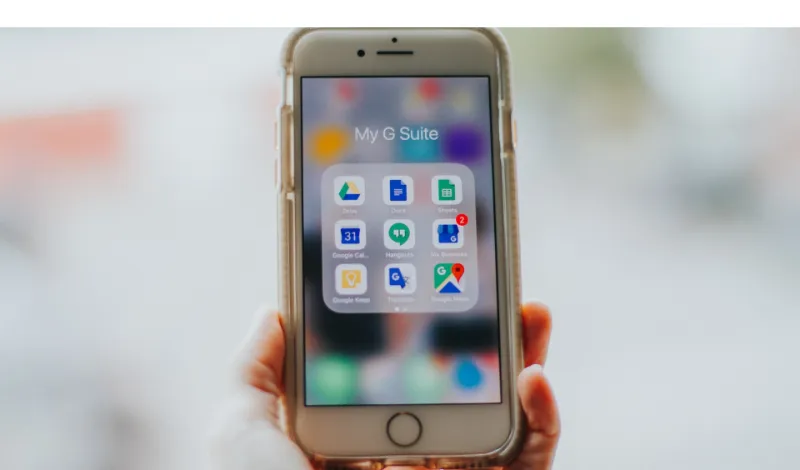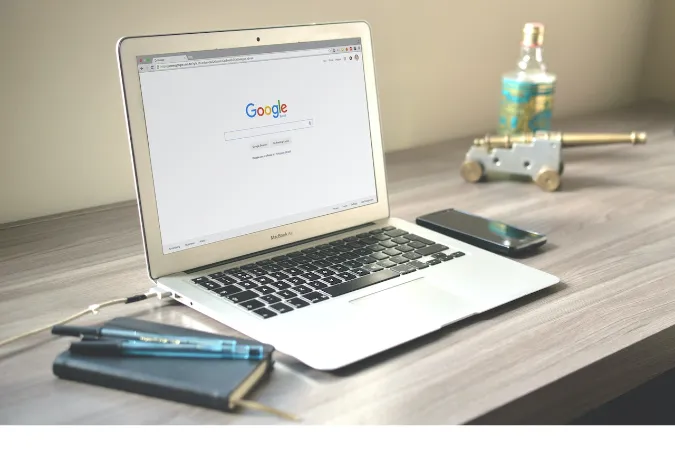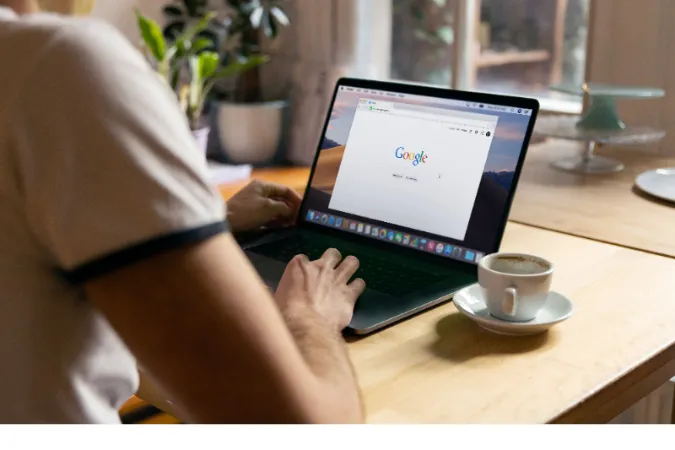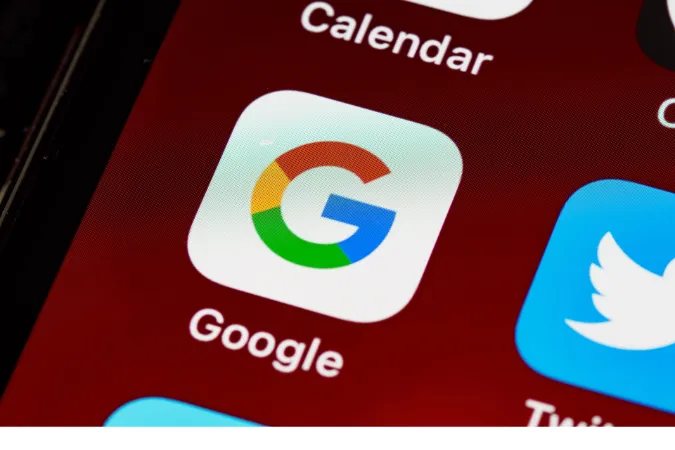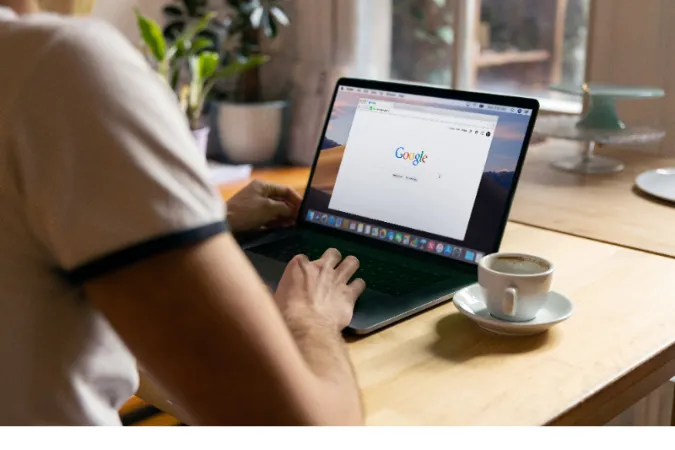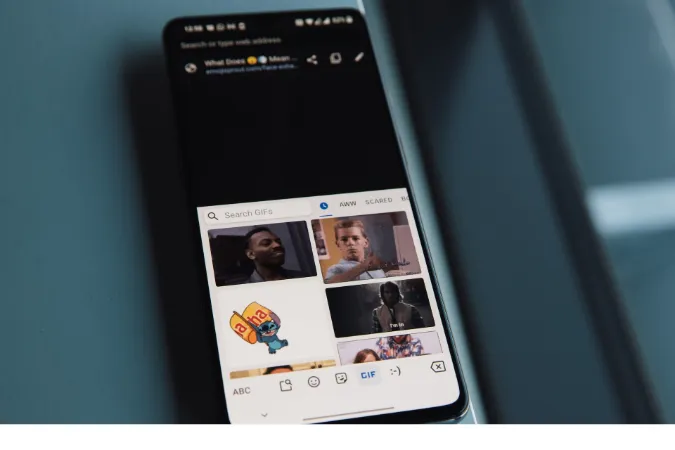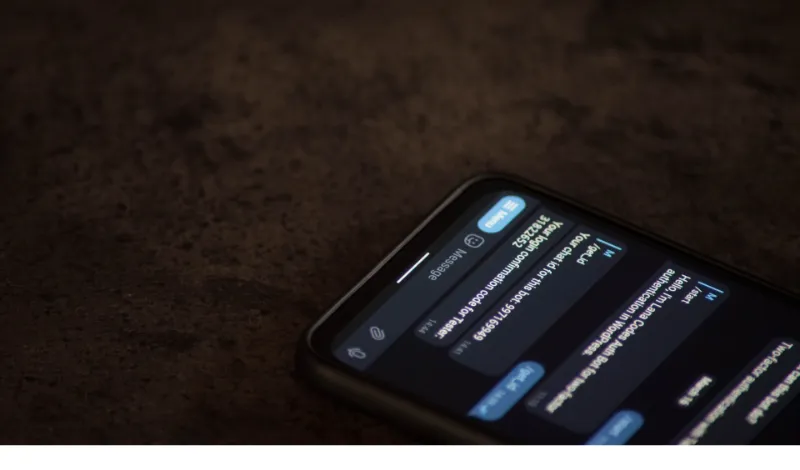In today’s digital age, cloud storage has become a vital tool for individuals and businesses, offering a convenient and secure way to store, access, and collaborate on files.
Whether you’re a student, professional, or simply someone looking to organize their digital life, understanding the advantages and drawbacks of Google Drive can help you decide whether it’s the right cloud storage solution for you.
Google Drive has gained immense popularity with its user-friendly interface, robust features, and seamless integration with other Google services.
However, like any technology, Google Drive itself also has its limitations and considerations.
In this blog post, we will explore the pros and cons of using Google Drive, examining its benefits as well as its disadvantages.
Fun fact: Google Drive was launched in 2012 and quickly gained popularity, now boasting over a billion active users worldwide. It has become an integral part of many people's digital lives and work routines, revolutionizing the way we store, access, and collaborate on files.
Pros of Using Google Drive
This section will explore the advantages of using Google Drive, highlighting its standout features and how they can positively impact your digital life.
Let’s dive in and discover why Google Drive is a popular choice for individuals and teams alike.
1. Easy File Access and Storage
When it comes to accessing your files, Google Drive offers remarkable convenience.
Whether you’re on your computer, smartphone, or tablet, you can easily access your files stored in the cloud from any device with an internet connection.
This accessibility makes it incredibly convenient for users to retrieve their important documents, photos, and videos wherever they are.
2. Collaboration and Sharing Features
One of the standout features of Google Drive is its robust collaboration and sharing capabilities.
With Google Drive, you can easily share files and folders with others, allowing multiple users to view, edit, and comment on documents simultaneously.
This real-time collaboration fosters seamless teamwork and eliminates the need for back-and-forth email exchanges.
Fun fact: Google Drive’s collaborative features have revolutionized the way teams work together, making it easier than ever to collaborate across different locations and time zones.
3. Automatic Backup and Syncing
Say goodbye to the fear of losing your files due to a computer crash or accidental deletion.
Google Drive offers automatic backup and syncing features that ensure your files are securely stored in the cloud and easily retrievable whenever you need them.
The sync functionality keeps your files up to date across all your devices, ensuring you have the most recent version available.
Fun fact: With Google Drive’s automatic backup and syncing, you can rest assured that your files are safe and sound, even if your device encounters an unfortunate mishap.
4. Integration with Other Google Services
Google Drive seamlessly integrates with other popular Google services, such as Google Docs, Sheets, and Slides.
This integration allows you to create, edit, and collaborate on documents, spreadsheets, and presentations directly within Google Drive.
The ability to work on files in a cohesive environment enhances productivity and streamlines your workflow.
Plus, changes made in Google Docs, Sheets, or Slides are automatically saved to Google Drive, ensuring your files are always up to date.
5. Version Control and File History
Have you ever made changes to a document only to realize you preferred an earlier version? Google Drive has you covered with its version control and file history features.
You can easily track changes made to a file, restore previous versions, and view a detailed history of edits.
This functionality comes in handy when collaborating with others or when you need to refer back to an earlier iteration of a document.
6. Accessibility Across Devices
Google Drive offers cross-platform compatibility, whether you’re using a Windows PC, Mac, Android device, or iOS device.
The service is accessible through web browsers and has dedicated applications for various operating systems.
This cross-device accessibility ensures that you can seamlessly transition between devices while maintaining access to your files, no matter where you are.
7. Seamless Collaboration with Google Docs, Sheets, and Slides
Google Drive’s integration with Google Docs, Sheets, and Slides brings a whole new level of collaboration to the table.
Multiple users can simultaneously work on the same document, making real-time edits and comments.
The ability to see changes happening in real-time promotes efficient teamwork and eliminates the need for manual merging of separate document versions.
8. Third-Party App Integration
Google Drive offers an extensive ecosystem of third-party apps that can be integrated into the platform.
These apps enhance the functionality of Google Drive by providing specialized tools for tasks like document editing, project management, note-taking, and more.
You can customize your Google Drive experience by leveraging these integrations to suit your specific needs and workflows better.
9. Powerful Search and Organization Features
With a vast amount of files stored in Google Drive, finding the right document can sometimes be challenging.
However, Google Drive’s search and organization features come to the rescue. The powerful search functionality allows you to search for files by name, content, owner, or keywords.
Additionally, you can organize your files into folders, apply labels, and use color coding to keep your digital workspace neat and tidy.
Cons of Using Google Drive
From privacy concerns to limited offline access, there are certain aspects that may present challenges or considerations for Google Drive users.
By understanding these drawbacks, you can decide whether Google Drive aligns with your specific needs and preferences.
Let’s delve into the disadvantages of using Google Drive and gain a comprehensive perspective on its potential drawbacks.
10. Privacy and Data Security Concerns
While Google Drive offers convenient cloud storage, some users have concerns about privacy and data security.
Since Google is an ad-driven company, there is a possibility that your data stored in Google Drive could be used for targeted advertising.
Additionally, there is always a risk of data breaches or unauthorized access, although Google employs robust security measures to protect user information.
It’s essential to weigh the convenience of cloud storage against any privacy or security considerations you may have.
11. Limited Offline Access
Google Drive is primarily designed for online access, which means that accessing files without an internet connection can be limited.
Although Google Drive offers offline access for specific files and folders, you must enable this feature beforehand and ensure that the files you need are offline.
It’s worth noting that offline access may not be as comprehensive as the online experience, and certain features may be unavailable without an internet connection.
12. File Ownership and Control
When you upload files to Google Drive, you grant certain rights and permissions to Google as outlined in their terms of service.
This includes the ability for Google to analyze and process your files to provide you with personalized services.
While this can enhance user experience, it’s crucial to understand the extent of control and ownership you have over your files when using Google Drive.
13. Storage Limitations
Google Drive offers a generous amount of free storage (15 GB at the time of writing), but if you have a substantial amount of files or if you require additional space, you may need to purchase a storage plan.
This can result in recurring costs, depending on your storage needs. It’s important to consider your storage requirements and the associated expenses when deciding to use Google Drive as your primary cloud storage solution.
14. Potential Compatibility Issues
Although Google Drive provides compatibility with various file formats, certain file types or advanced features of specific applications may not be fully supported.
This can lead to compatibility issues when opening or editing files in Google Drive. It’s advisable to check the compatibility of your file types and the required functionalities before relying on Google Drive for specific tasks.
15. Reliance on Google Account
To access and use Google Drive, you need a Google Account.
This reliance on a single account may disadvantage individuals who prefer to keep their digital footprint spread across multiple platforms or have concerns about centralized account management.
If you prefer to separate your online activities or avoid creating another account, the dependency on a Google Account could be a drawback.
Comparison with Other Cloud Storage Solutions
Several other popular cloud storage solutions are available, each with its own features and benefits.
By examining each platform’s strengths and weaknesses, we can better understand how Google Drive stacks up against its competitors.
So, let’s explore the comparisons and discover which cloud storage solution might best fit your needs.
Dropbox
When comparing Google Drive with other cloud storage solutions, one prominent alternative is Dropbox.
Dropbox offers a user-friendly interface and provides seamless file synchronization across devices. It excels in its simplicity and ease of use.
However, in terms of free storage, Google Drive offers more generous options.
Dropbox is often favored by those who prioritize straightforward file storage and sharing experience without the extensive collaboration features offered by Google Drive.
Microsoft OneDrive
Microsoft OneDrive is another popular cloud storage service that competes with Google Drive.
OneDrive integrates well with Microsoft Office applications, making it an excellent choice for individuals heavily reliant on Microsoft software.
Like Google Drive, OneDrive offers collaboration features and file syncing across devices. However, when it comes to free storage, Google Drive typically provides more space.
It’s worth considering your preferred software ecosystem and integration needs when comparing Google Drive with OneDrive.
Apple iCloud
Apple users often gravitate towards iCloud, Apple’s cloud storage service. iCloud seamlessly integrates with Apple devices, providing effortless synchronization of files, photos, and other data.
It’s particularly advantageous for individuals immersed in the Apple ecosystem, with features like automatic device backups and seamless integration with Apple’s native apps.
However, when it comes to cross-platform compatibility and collaboration features, Google Drive offers broader accessibility and collaboration capabilities.
Conclusion
In conclusion, Google Drive offers a range of advantages and disadvantages that are important to consider when choosing a cloud storage solution.
The easy file access, collaboration features, automatic backup, and integration with other Google services make Google Drive a powerful tool for individuals and teams.
However, concerns about privacy and data security, limited offline access, and dependency on an internet connection are factors that need to be weighed against its benefits.
It’s crucial to assess your specific needs, compatibility requirements, and comfort level with the trade-offs involved.