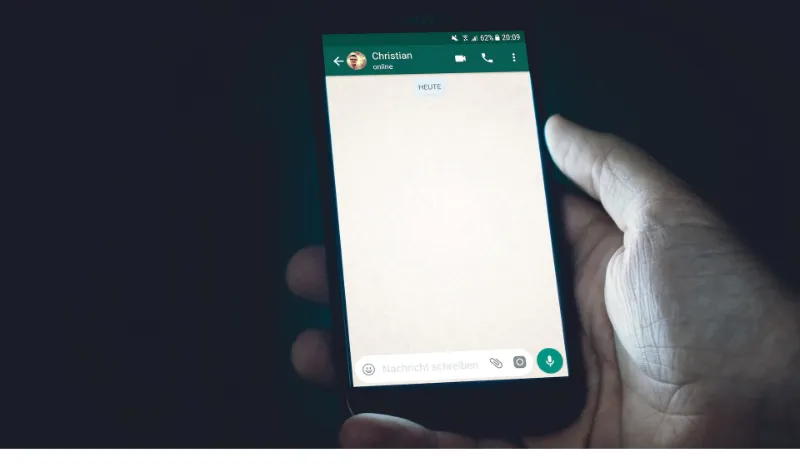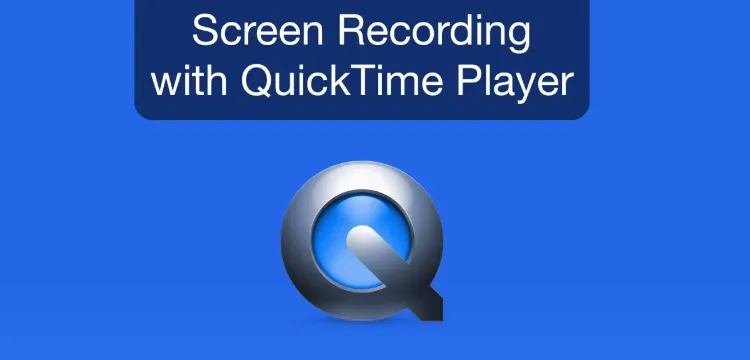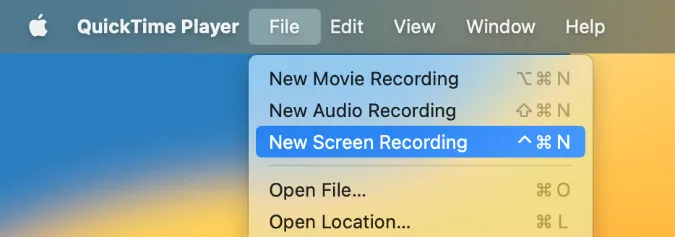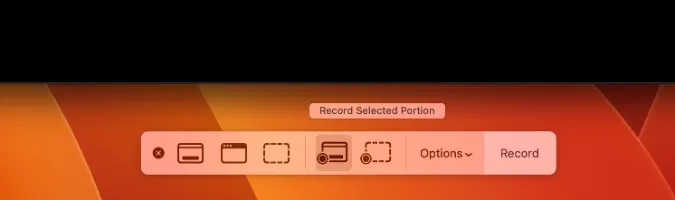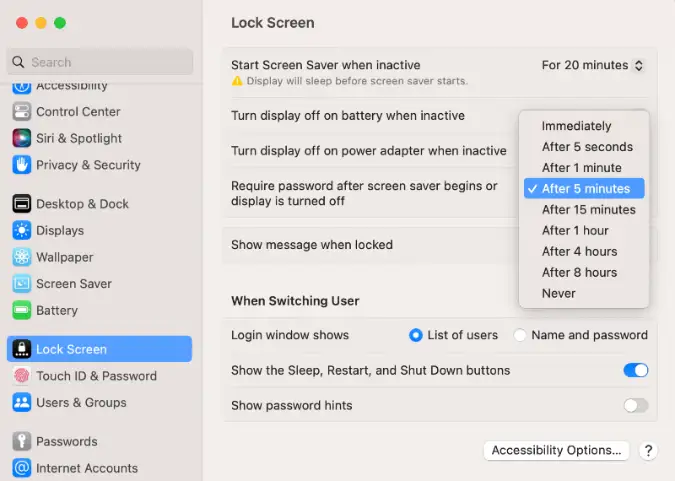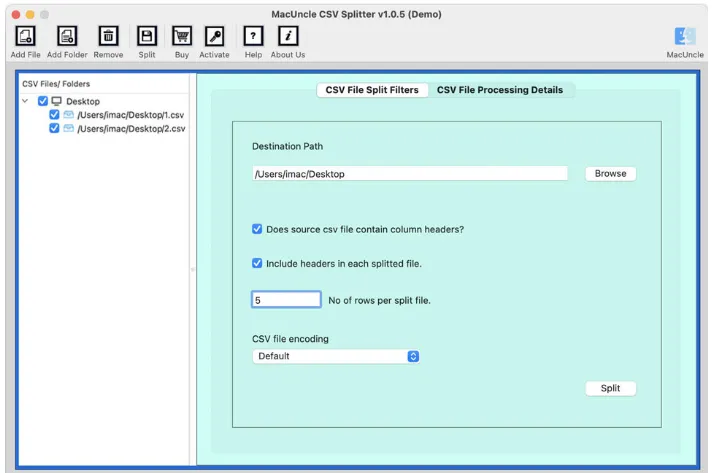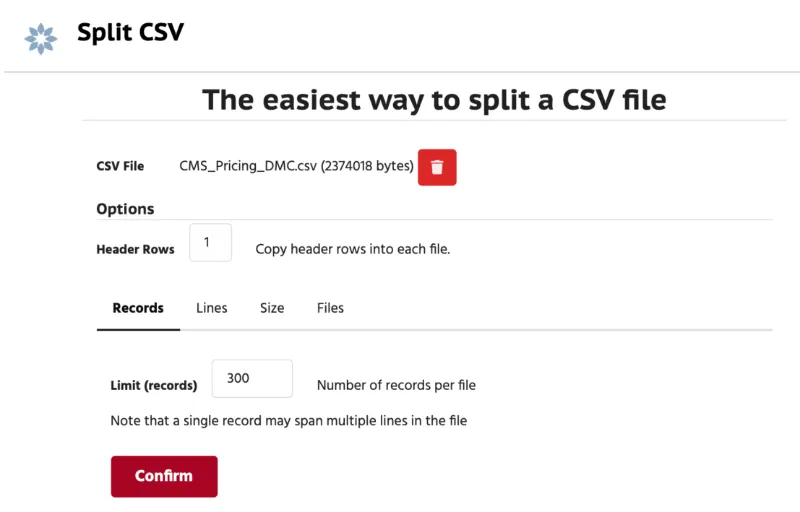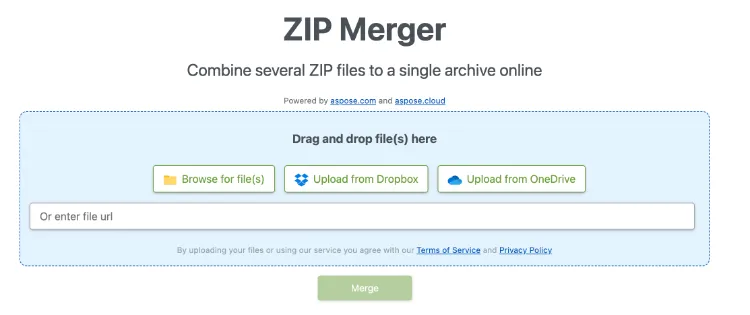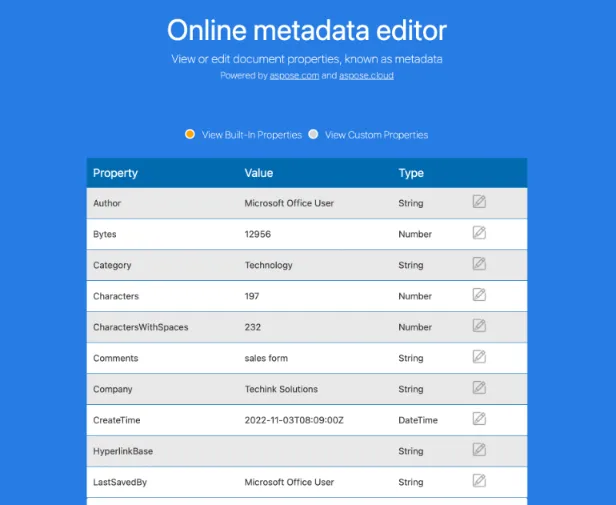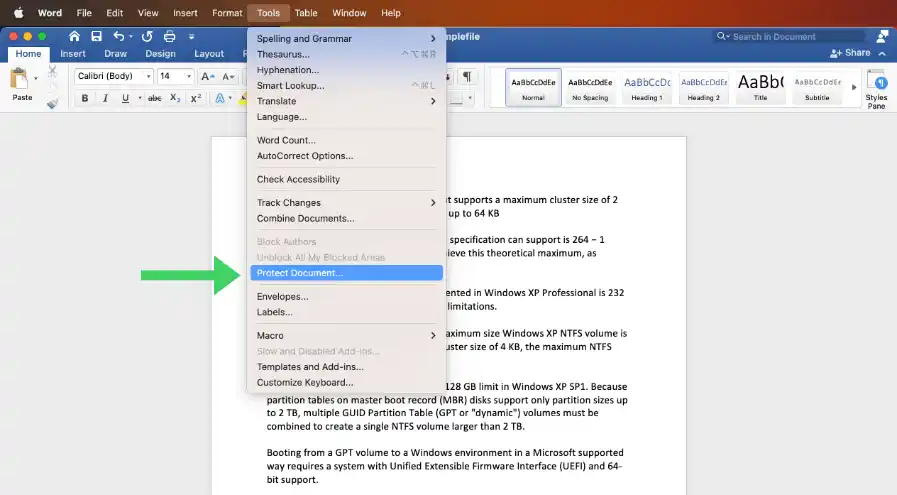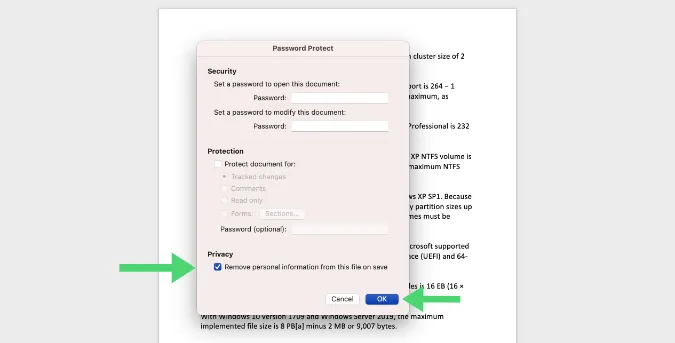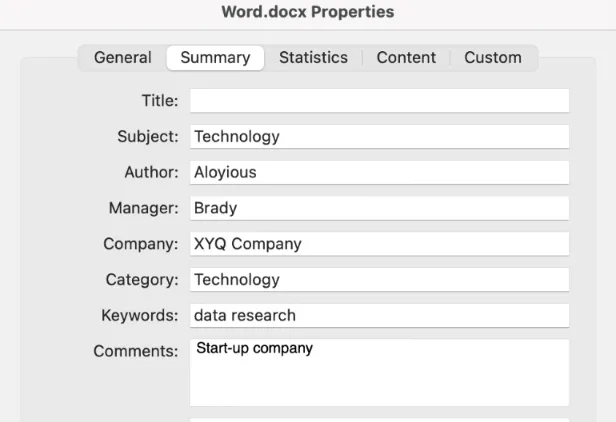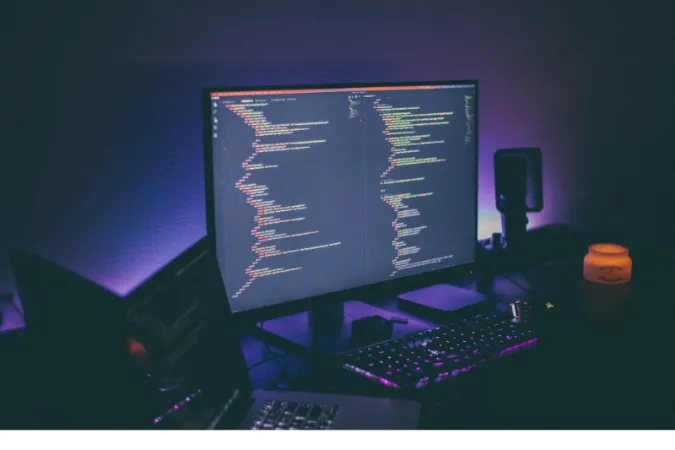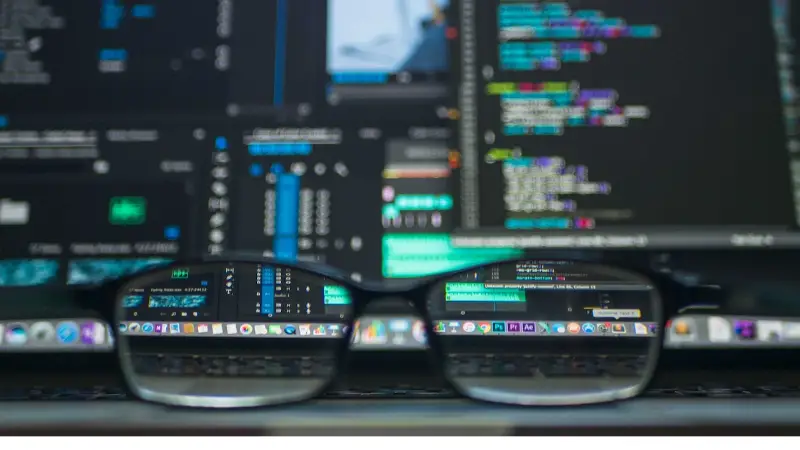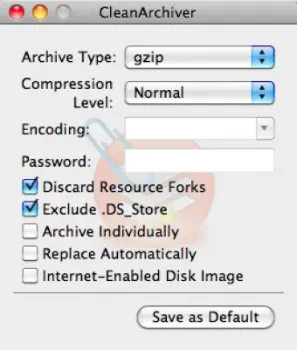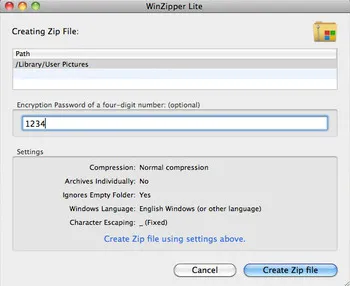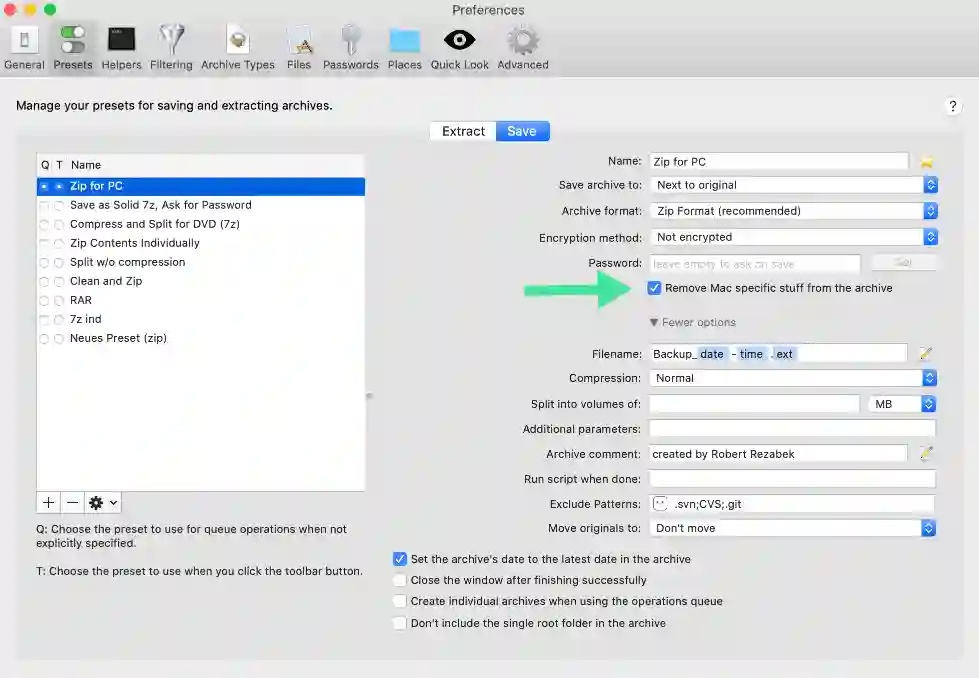3 Ways To Know If Someone Saved Your Number On Whatsapp Secretly
WhatsApp is a popular messaging app used by millions of people around the world. It offers a wide range of features, including voice and video calls, file sharing, and end-to-end encryption for secure messaging.
One important aspect of using WhatsApp is knowing if someone has saved your number in their contacts.
This information can be useful for various reasons, such as confirming if someone has received your message or knowing if someone is intentionally ignoring you.
In this post, we’ll explore how to know if someone saved your number on WhatsApp without them knowing.
How To Know If Someone Had Saved Your Number in their WhatsApp Contact
Here’s everything you need to know.
How Does WhatsApp Save Contact Information?
When you first install WhatsApp, it will automatically sync with your device’s contact list.
If anyone in your contact list uses WhatsApp, their name and phone number will be added to your WhatsApp contacts.
However, just because you have someone’s phone number in your device’s contact list does not mean they have it saved on their WhatsApp account.
WhatsApp saves contact information in two places: on your device and within the app.
If you save someone’s contact information on your device, such as in your phone’s address book, it will automatically appear in your WhatsApp contacts.
When you save someone’s phone number on WhatsApp, it is only saved on the app and not in your device’s contact list.
This means that while you may have someone’s phone number saved on your device, they may not save it on their WhatsApp account.
How to Check if Someone Saved Your Number on WhatsApp
If you’re curious to know if someone has saved your number on WhatsApp, you can try a few methods.
Keep in mind that these methods are not foolproof, and there’s no guarantee that they will work in all situations.
Method 1: Check the Profile Picture
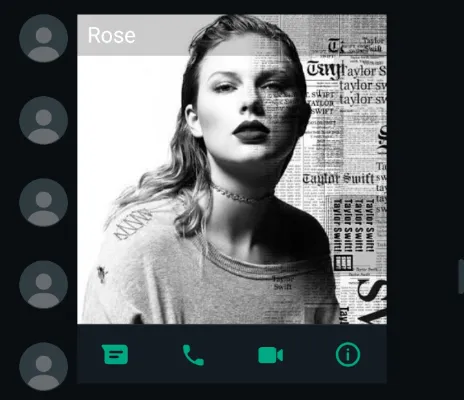
One way to know if someone has saved your number on WhatsApp is by looking at their profile picture.
If you can see their profile picture, it means that they have your number saved on their WhatsApp account.
However, if their profile picture is not visible to you, it doesn’t necessarily mean that they don’t have your number saved.
They may have hidden their profile picture from certain contacts or everyone.
Method 2: Check the About Section
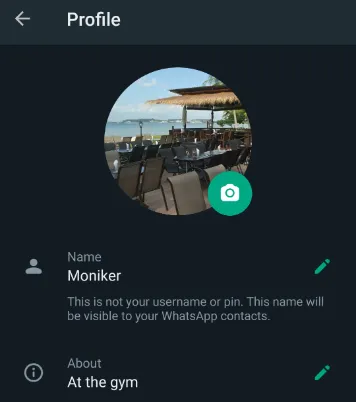
Another way to check if someone saved your number on WhatsApp is by looking at their About section.
If they have added any information to their About section, such as a status message or a bio, it means that they have your number saved.
However, if their About section is blank, it doesn’t necessarily mean that they don’t have your number saved.
Method 3: Send a Message
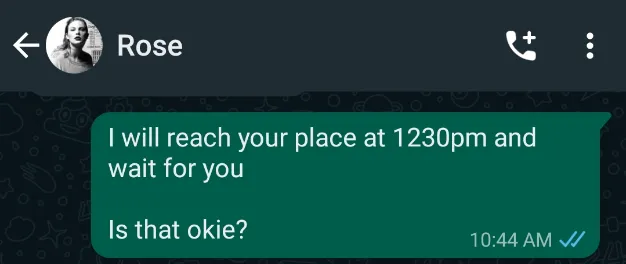
Finally, you can try sending a message to the person in question.
If your message is delivered and you can see two checkmarks next to it, it means that they have your number saved on their WhatsApp account.
However, if your message remains undelivered or only shows one checkmark, it doesn’t necessarily mean that they don’t have your number saved.
They may have their notifications turned off or may not have seen your message yet.
Can You Really Know If Someone Saved Your Number on WhatsApp?
While the methods described in the preceding section may indicate whether someone has saved your WhatsApp number, they are not conclusive.
According to WhatsApp’s privacy policies, the app does not notify users when someone adds or removes them from their contacts list.
This means there is no surefire way to know if someone has saved your phone number to their WhatsApp account.
Furthermore, some users’ privacy settings may be set up so that they do not share their profile picture or About section with specific contacts.
In this case, just because you can’t see their profile picture or About section doesn’t mean they don’t have your phone number saved.
While it’s natural to be curious about whether someone has saved your WhatsApp number, keep in mind that there’s no foolproof way to know for sure.
The methods described in this post are only a starting point for your investigation; you should always proceed with caution and respect for the other person’s privacy.
Conclusion
In conclusion, knowing whether someone has saved your number on WhatsApp can be useful in certain situations.
While you can try a few methods to get an idea of whether someone has saved your number on their WhatsApp account, these methods are not definitive and may not always work.
WhatsApp’s privacy policy ensures that users can maintain their privacy and control who sees their profile picture and other information.
Ultimately, if you’re curious about whether someone has saved your number on WhatsApp, the best way to find out is to ask them.
However, be respectful of their privacy and don’t pressure them into sharing information they’re uncomfortable with.
If you are more privacy-focused, you should consider using a VPN service when using WhatsApp, to protect your traffic connection, your data and prevent malicious attacks.
Choose from the following reliable VPN services;
- NordVPN (Has the most number of servers, over 5000+, in 60 countries to choose from. Uses a unique Onion Over VPN feature to mask your online traffic for maximum anonymity.)
- Surfshark VPN (One of the few providers that allow unlimited device connections with just a single subscription. You can connect all your devices with no logs policy)
- IPVanish (Supports all platforms, routers and TV. Uses SOCKS5 web proxy feature for faster anonymous connection speed)
At the end of the day, WhatsApp is a tool for communication, and it’s important to use it to foster positive and respectful relationships with others.
3 Ways To Know If Someone Saved Your Number On Whatsapp Secretly Read More »