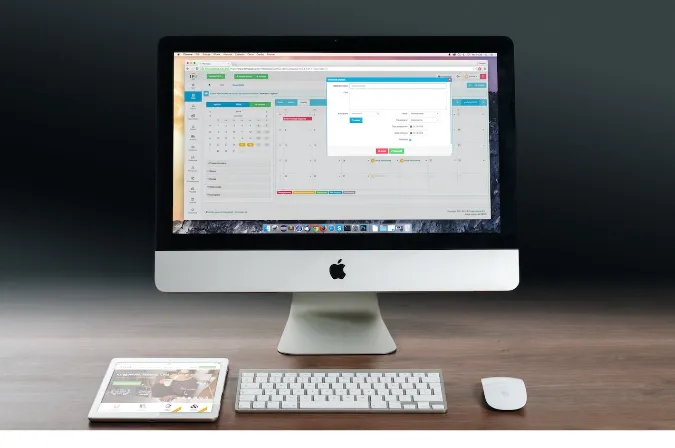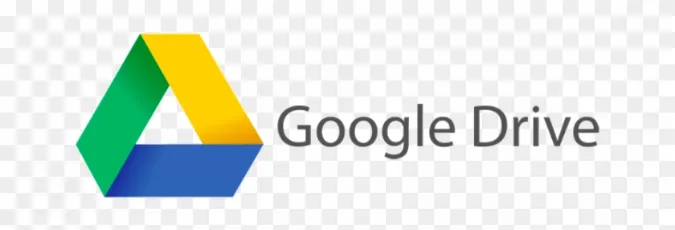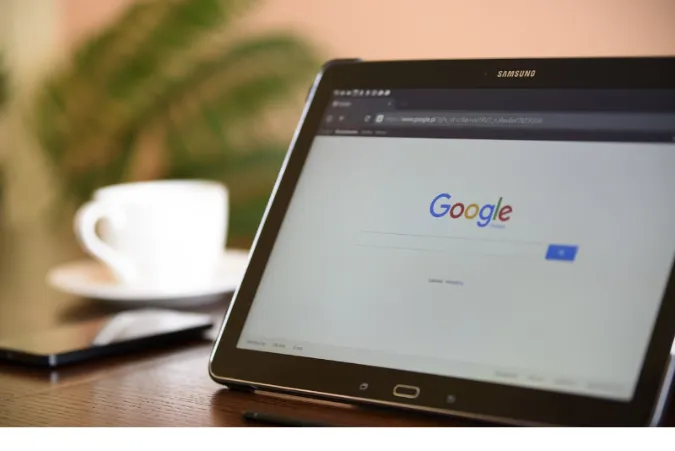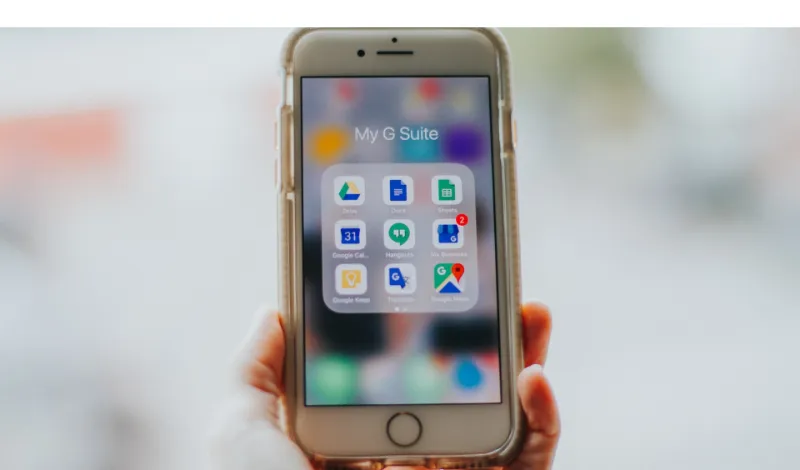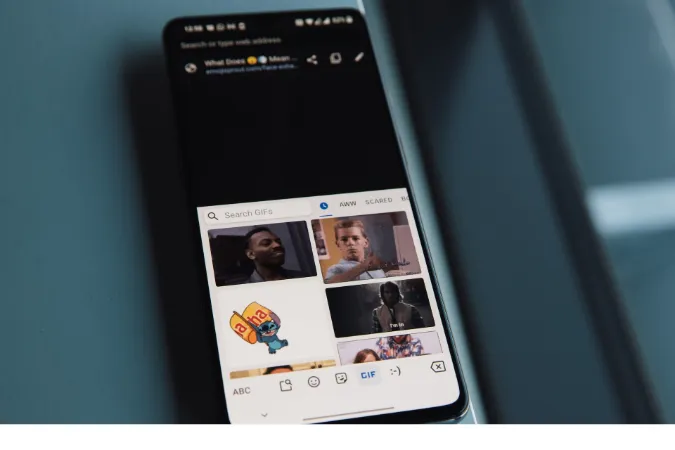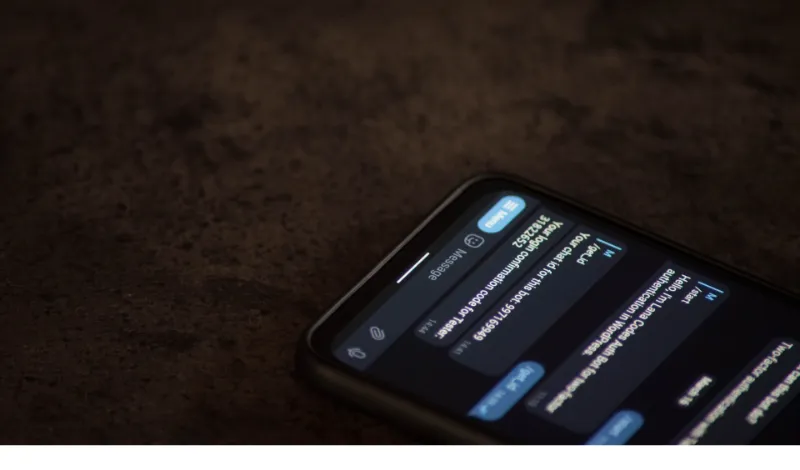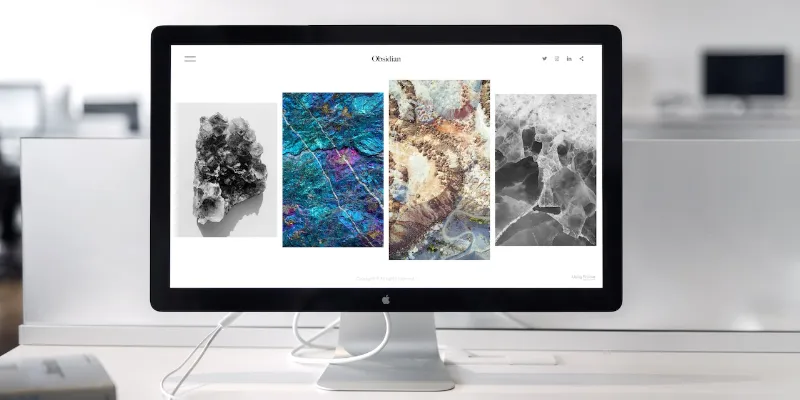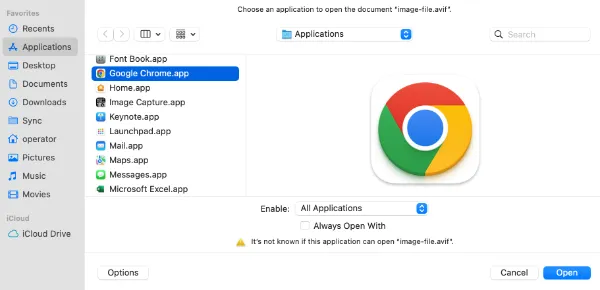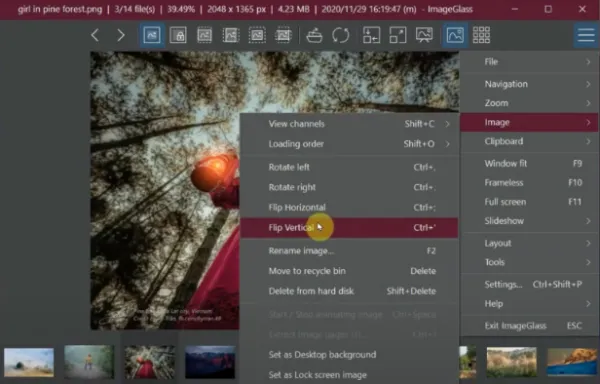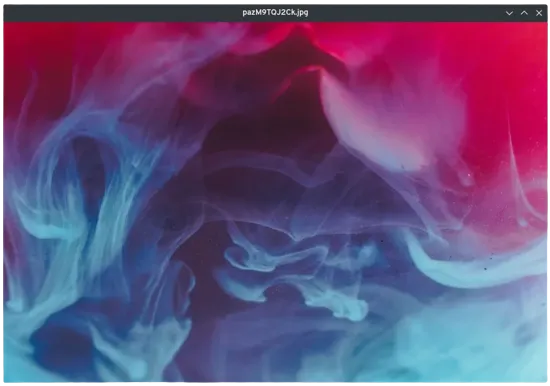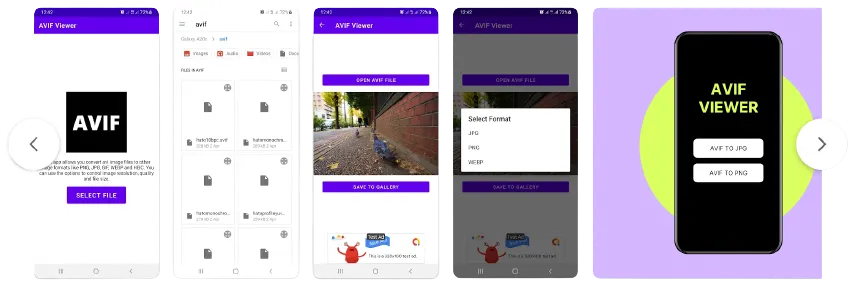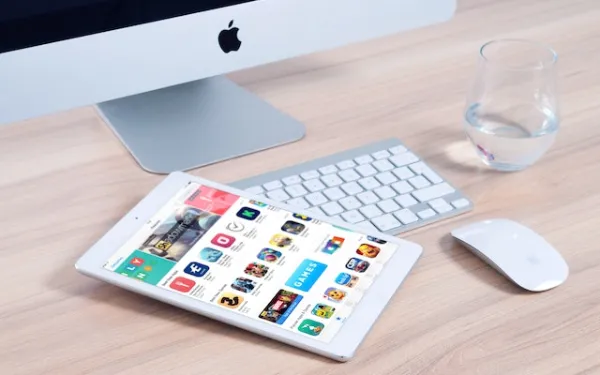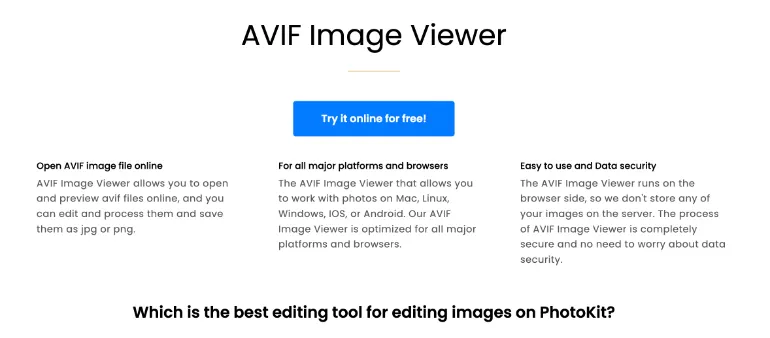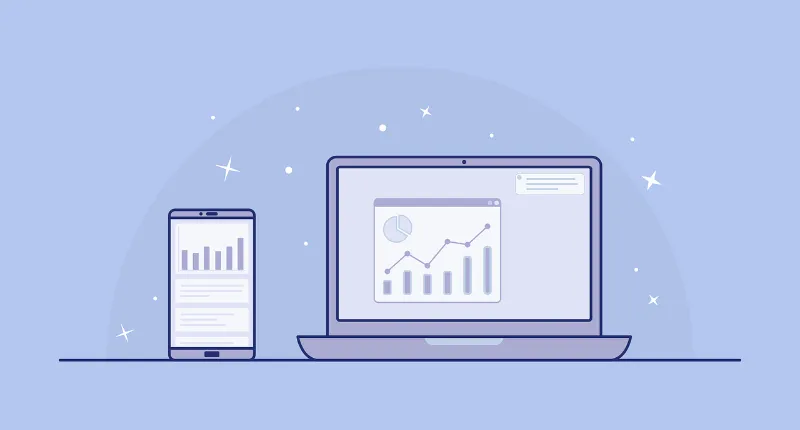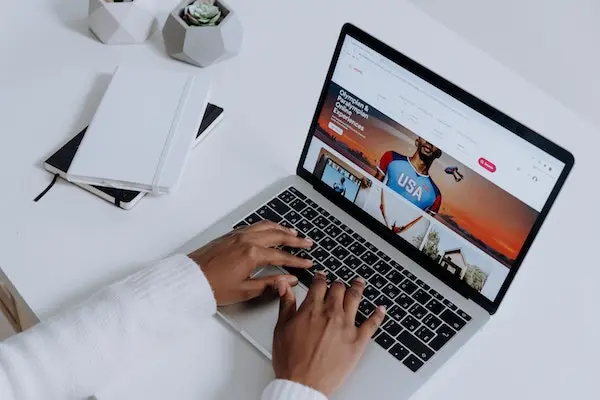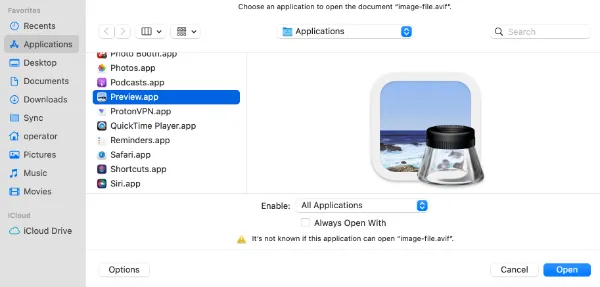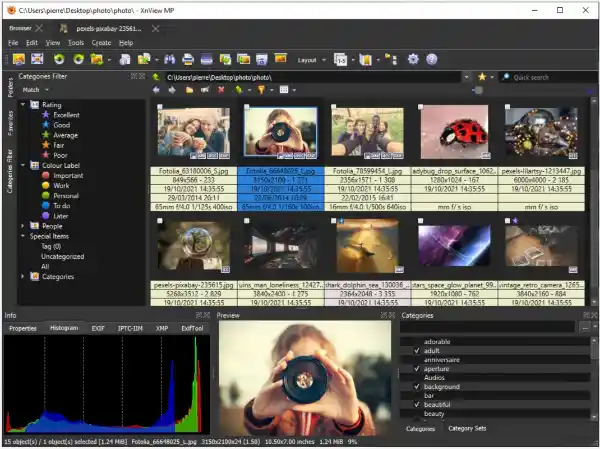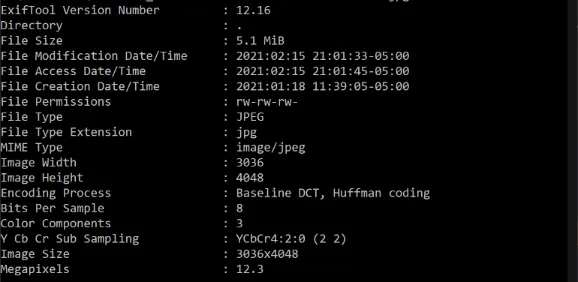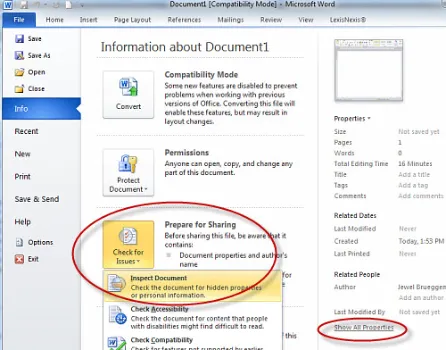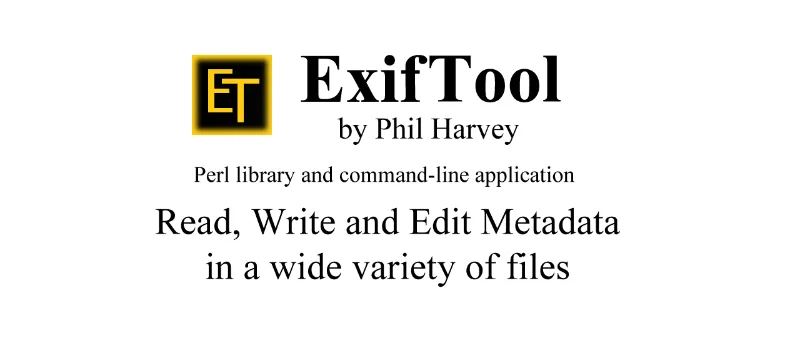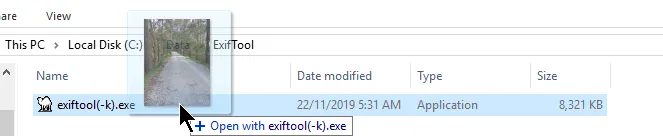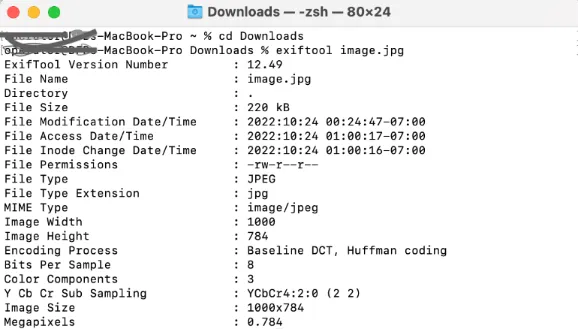How to Add Google Drive to Mac Finder [Step-by-Step- Guide]
Have you ever found yourself asking, “How do I add Google Drive to my Mac?”
If you have, then you’re in the right place. We’re going to embark on a journey, unveiling step-by-step the process of adding Google Drive to your Mac’s Finder.
But why use Google Drive on Mac Finder?
Good question. Imagine your Google Drive is a magical box where you can store almost anything. It can hold a ton, from your favorite photos to crucial work documents.
Integrating Google Drive into your Mac Finder gives you direct access to this magic box right from your desktop. It’s like creating a shortcut to your favorite ice cream store in your living room – total convenience!
Fun Fact #1: Did you know that Google Drive can store up to 15GB of data for free? That's like having a closet that never fills up!
How to add a Google Drive folder into Mac’s Finder
Step 1. Getting Started with Google Drive
To add Google Drive to your Mac Finder, we must first ensure you have a Google Drive account set up. Think of it as your ticket to the magic carpet ride. Without it, there’s no ride.
Setting up a Google Drive account is as easy as pie. If you already have a Google or Gmail account, then congratulations, you’re halfway there! Google Drive comes as a standard feature with any Google account. Just head over to Google Drive; voila, your magic carpet awaits.
Don’t have a Google account? No worries, mate. Just head over to Google’s account creation page and follow the prompts.
Step 2. Installing Google Drive for Desktop on Your Mac
Alrighty then, now that we’re all set with Google Drive, it’s time to bring that magic carpet to your Mac. In other words, it’s time to install Google Drive for the desktop.
Download and Install Google Drive
- Start by navigating to the Google Drive download page.
- Choose “Download for Mac.”
- Once downloaded, open the installer and follow the on-screen instructions. It’s a bit like assembling a piece of furniture; follow the guide, and you’ll have it up in no time!
Sign In to Your Google Drive Account
- After installation, open Google Drive from your applications.
- Now, sign in with your Google account. You’re essentially giving the magic carpet your home address so it knows where to land!
Step 3. Adding Google Drive to Mac Finder
Now, we’ve come to the real deal – how to add Google Drive to Finder. Buckle up because this is the part where the magic carpet and the tour guide come together.
Step-by-Step Guide on How to Add Google Drive to Mac Finder
- After signing into Google Drive, you should see a pop-up window asking if you want Google Drive to appear in Finder. Click on “Open System Preferences” to allow it.
- In the System Preferences, go to “Extensions,” then select “Finder.” You should see a checkbox next to Google Drive. If it’s unchecked, go ahead and check it. This action is like officially inviting Google Drive into the Mac Finder family.
- Voila! Google Drive should now appear in the sidebar of any Finder window. It’s just like creating a shortcut to Google Drive in Finder.
It’s always a good idea to verify if everything worked as expected. Just open Finder, and you should see Google Drive sitting there, happy as a clam.
If not, don’t worry; we have a troubleshooting section coming up next.
Step 4. Using Google Drive on Mac Finder
Welcome to the club, my friend! You now have Google Drive integrated into your Mac Finder. So, what’s next? It’s time to get the most out of it.
Accessing Your Files and Folders
Just open Finder, click on Google Drive in the sidebar, and presto! All your files and folders are right there, just a click away. It’s as if your magical box of documents got a VIP pass to your desktop.
Managing Your Files and Folders
Adding, deleting, moving – you can manage your files just like you would with any other folder on your Mac. The bonus? Changes you make here automatically sync with your Google Drive on the web.
It’s like having a personal secretary taking notes and updating your files.
Want to find a specific document in Google Drive through Finder? You bet! Just use the search bar in the Finder window. Yes, you can search Google Drive in Finder.
Tips and Tricks for Maximizing Google Drive in Mac Finder
Now that you’ve added Google Drive to Mac Finder, it’s time to dive deeper and discover some tips and tricks that’ll take your Google Drive game to the next level.
- Use the ‘Share’ function directly from Finder: Right-click on any file within the Google Drive section in Finder, and you’ll see an option to ‘Share using Google Drive’. This function is a timesaver when you need to share a file quickly. It’s like having a personal courier at your fingertips.
- Optimize storage: If you’re tight on space on your Mac, you can select ‘Online Only’ for certain files or folders. This will keep the files in the cloud but remove them from your local storage. It’s like having a bigger magic box with the same size carpet.
- Organize with colors: In Finder, you can assign colors to your files and folders in Google Drive. It’s a handy way to organize and quickly identify your stuff.
Conclusion
Remember, adding Google Drive to Mac Finder is like having a personal magic carpet at your command. It’s an effective way to streamline your workflow and access your files quickly and efficiently.
Still have questions? Or maybe you’re curious about other aspects of Google Drive?
Don’t forget to check out our post on Google Docs vs. Google Drive to understand the difference better. Or maybe you’re curious about your files’ security in Google Drive?
Then, this post about whether Google Drive encrypts files will be a good read.
How to Add Google Drive to Mac Finder [Step-by-Step- Guide] Read More »