Opening a AVIF image file format is fairly easy, depending on the type of operating systems you are using.
In this article, we will address all the solutions you need to view AVIF images, regardless if you are using a Windows PC, a Mac computer, using Android or iOS mobile device.
What is an AVIF Image?
Developed by the Alliance for Open Media with participating members such as Amazon, Google and Microsoft, the AVIF Image File format (.avif) is a compressed image file that competes with the likes of JPEG and WebP formats.
Below is a summary of all the methods to open AVIF images, depending on your operating system.
| S/no | Open With | Operating System |
|---|---|---|
| 1 | Google Chrome | All OS |
| 2 | ImageGlass | Windows |
| 3 | qView | macOS |
| 4 | AVIF Image Viewer & Converter | Android |
| 5 | Use latest iOS & macOS versions | iOS |
| 6 | PhotoKit AVIF Image Viewer | All OS / Cloud service |
How to Open and View AVIF Image File Format?
Here are the six (6) ways to open AVIF image files for all operating systems and devices.
1. Open with your Web Browser
Several web browsers now have support for the AVIF image format.
At the time of this article, you can use Google Chrome, Brave browser and Firefox browser to view AVIF images.
Currently, the Safari browser does not support opening AVIF format, but this may change in the near future.
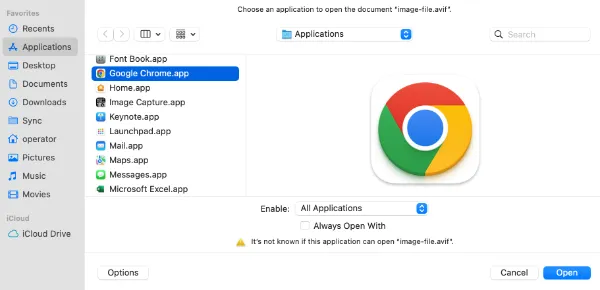
To view the AVIF format using your web browser, do the following;
- Right-click on the AVIF file, choose <Open With> and select <Other>
- Select <All Applications> from the drop-down menu in the Enable option.
- Choose Google Chrome on the left pane and click <Open>
- You can now view your AVIF image file using the Chrome browser.
2. Install ImageGlass for Windows
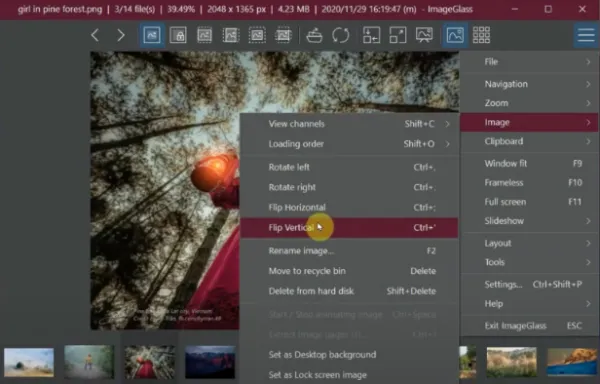
ImageGlass is a lightweight, versatile and simple open-source Windows application that supports opening over 80+ image formats, such as AVIF, SVG, HEIC, RAW and many more.
Appearance-wise, it has a minimalist design look that comes with image editing features. Some of the main features include;
- Losslessly rotate/save the viewing image.
- Drag-n-drop viewing image supported.
- Ability to view/extract multi-page image files (TIF, ICO) separately.
- Six zoom modes
- Conversion to 10 different formats
3. Install qView for Mac
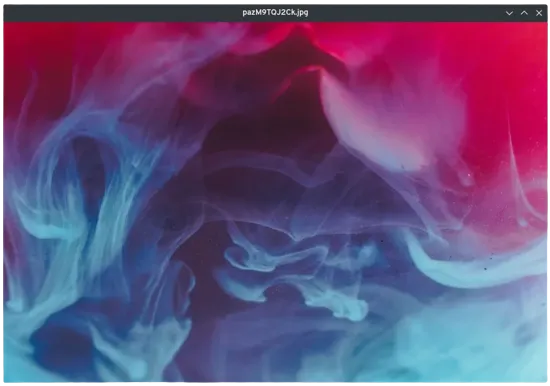
qView is a lightweight and minimalist image viewer for Mac that instantly opens up AVIF file formats and other image files. It runs on low memory and requires low CPU usage.
qView also has additional features, such as file history, rotation/mirroring and animated GIF controls.
The free and open-source software supports all standard image formats, including BMP, GIF, JPG, PNG, TIFF, and WebP image formats.
4. Install AVIF Image Viewer for Android
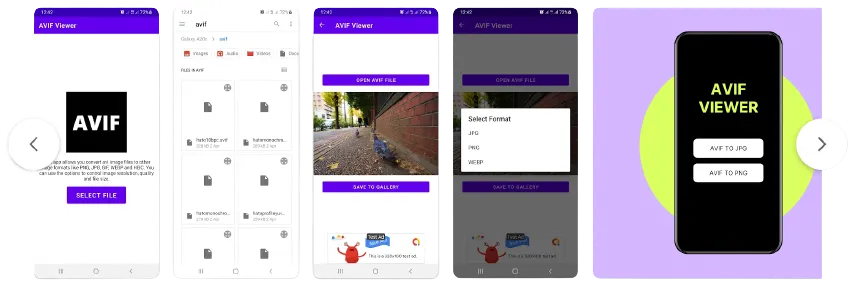
AVIF Image Viewer & Converter is a lightweight Android mobile app that recognises and opens AVIF image file formats.
For a start, users can view AVIF images using the app and have the option to save them to the Gallery in JPG, PNG or WebP format.
With the new encoding feature, users can convert images to AVIF format.
5. Use the latest iOS / macOS version
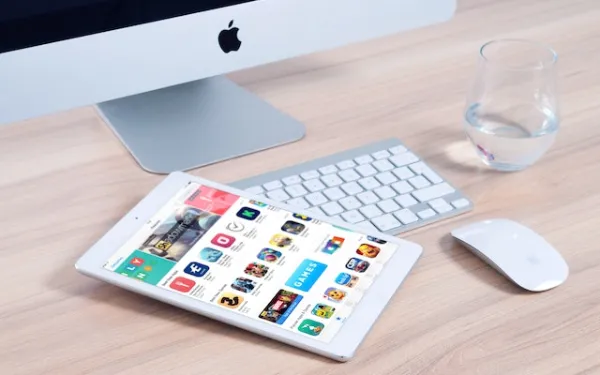
For Apple iPhone, iPad mobile devices and macOS computers running iOS 16, iPadOS 16 and macOS 13 Ventura, there will be the automatic built-in capability to support AVIF images through Preview, Finder and Image viewing features.
If you are not on the latest macOS or iOS version, you can also try to open AVIF files using Google Chrome or Opera web browsers. Both web browsers are tested to be able to display AVIF images.
Safari web browser version 16.0 is also said to be able to support AVIF image file formats natively.
6. Use an Online AVIF viewer
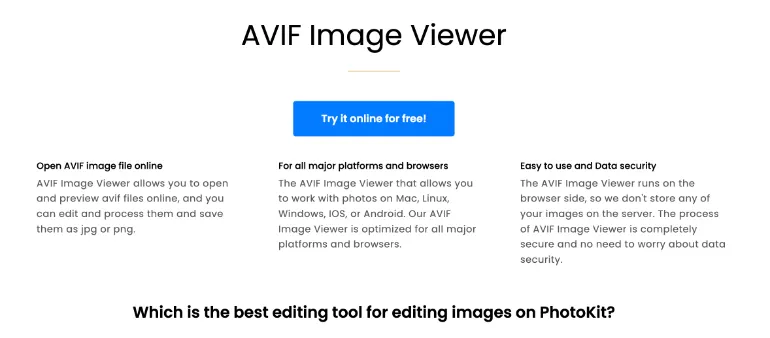
Photokit AVIF Image Viewer is an online AVIF image viewing and editing service that runs on the web browser side and not on the site’s server.
You upload your AVIF file and preview them through your web browser. Then, you can edit the image file using a wide range of tools, such as adjusting exposure, correction, using the palette, inserting sketching or even adding cartoons.
After editing, you can save them in jpg or png format.

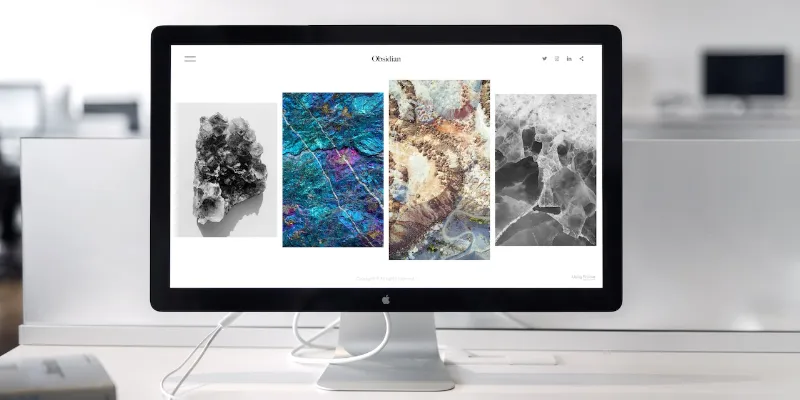


![[7 Ways] You May Not Have a Proper App for Viewing this Content](https://www.ticktechtold.com/wp-content/uploads/2023/02/Featured_error-message-you-may-not-have-a-proper-app-for-viewing-this-content-android-whatsapp.webp)
![7 Ways to FIX Telegram Banned Number [Recover Account Unban]](https://www.ticktechtold.com/wp-content/uploads/2023/03/Featured_fix-recover-telegram-this-phone-number-is-banned.webp)



