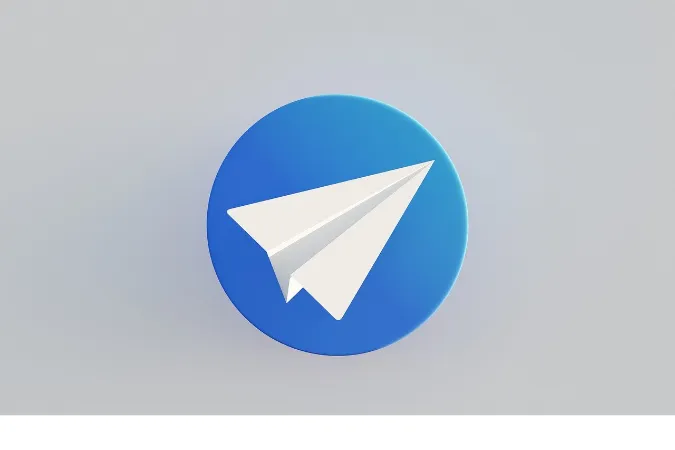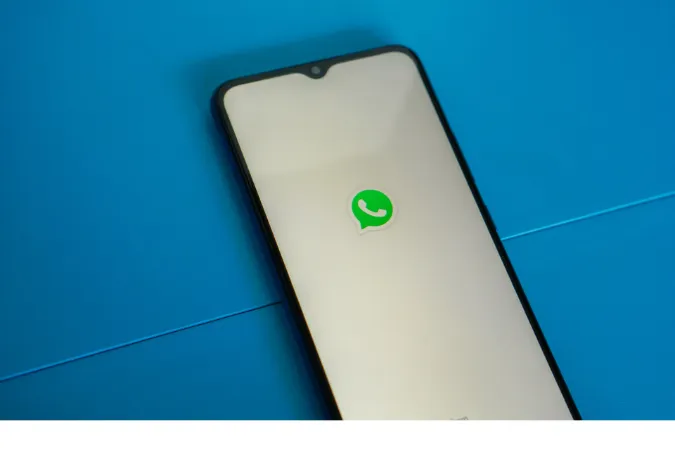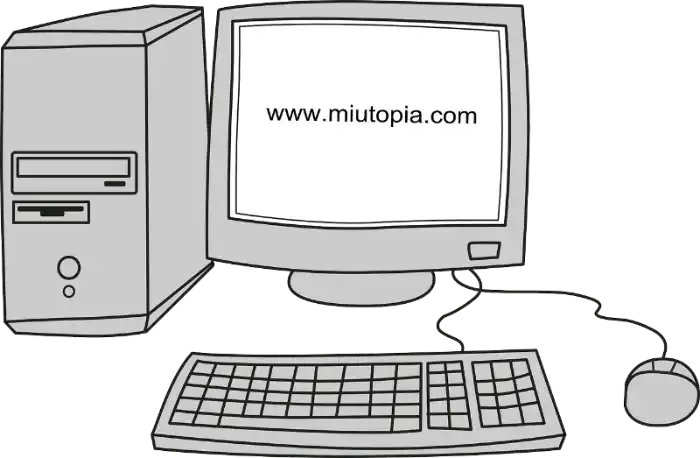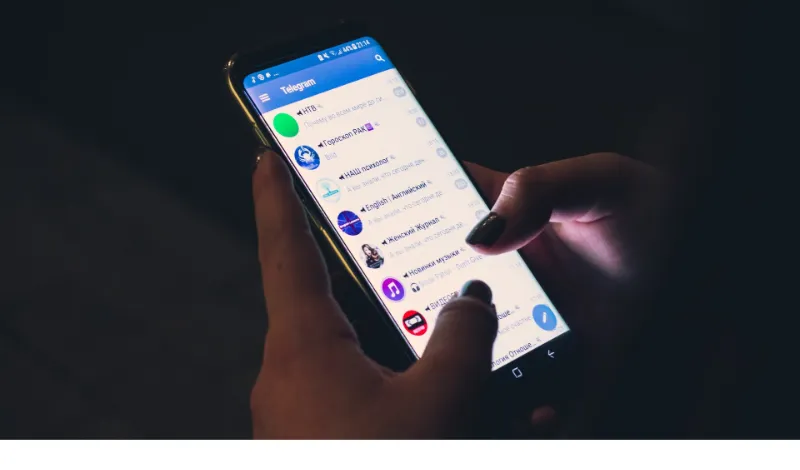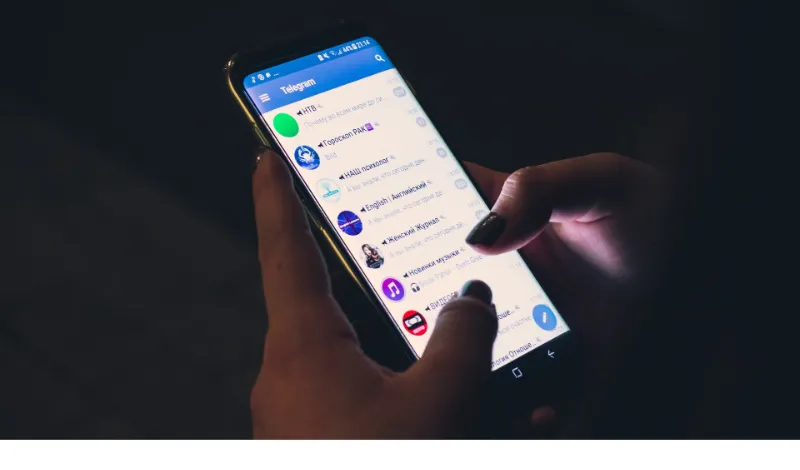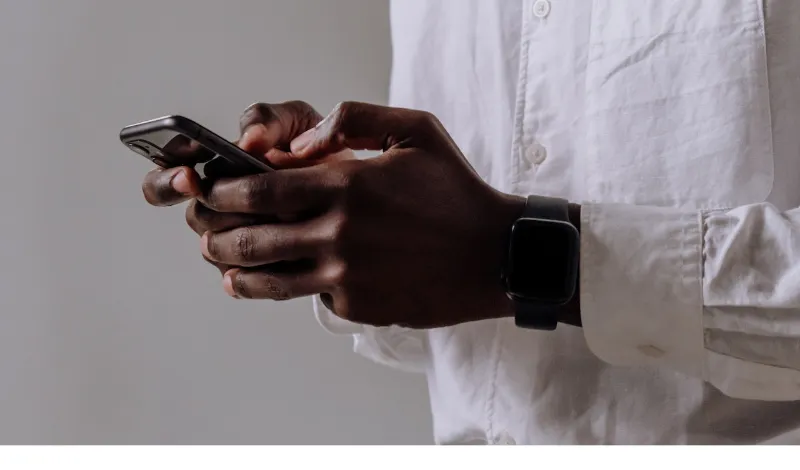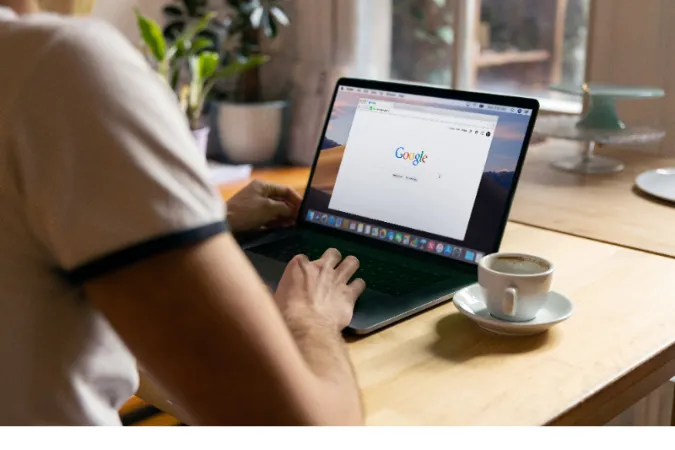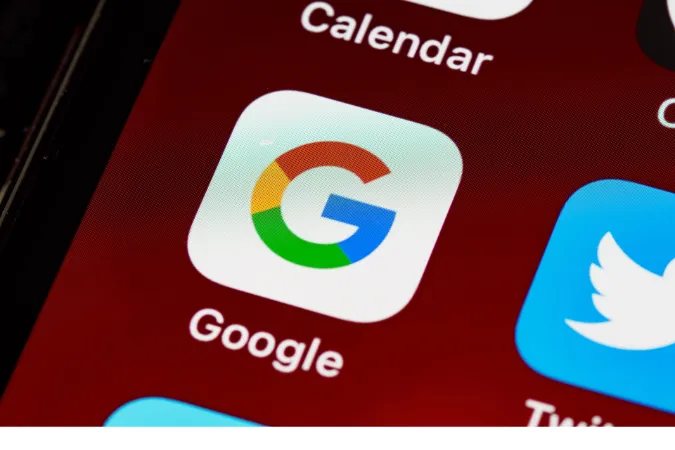Have you ever tried sending a video over Telegram only to have it bounce back because the video format is not supported?
We’ve all been there. But don’t worry today, I’m gonna walk you through all the supported video file formats on Telegram, and I’ll also show you how to send large videos through Telegram.
What Are All The Supported Video File Formats For Telegram App?
Here is the full comprehensive list of video formats that were supported by the Telegram app;
- MP4 (MPEG-4 Part 14)
- MOV (QuickTime Movie)
- AVI (Audio Video Interleave)
- WMV (Windows Media Video)
- MKV (Matroska Video)
- FLV (Flash Video)
- MPEG (MPEG-1/MPEG-2)
- WebM
- 3GP (3GPP Multimedia)
- M4V (MPEG-4 Video File)
- TS (MPEG Transport Stream)
- MTS (AVCHD Video File)
- VOB (DVD Video Object File)
- MPG (MPEG Video File)
- ASF (Advanced Systems Format)
- SWF (Shockwave Flash Movie)
- RM (RealMedia)
- OGV (Ogg Video)
- DV (Digital Video)
- F4V (Flash Video)
- OGG (Ogg Vorbis Video)
- H264 (H.264/MPEG-4 AVC)
- HEVC (High-Efficiency Video Coding)
- XVID (Xvid Video)
- DIVX (DivX Video)
How to Send Videos on Telegram: A Step-by-Step Guide
So, you’ve got your video in one of the supported formats and are ready to share it with the world (or at least your Telegram contacts).
Here’s how you do it:
- Open the Telegram app on your device, and tap on the chat where you want to send the video.
- Tap the paperclip icon – it’s usually located in the message box.
- From the options that appear, tap on ‘Gallery’ or ‘File’ depending on your device.
- Browse to find the video file you want to share, then tap on it.
- Finally, hit the ‘Send’ button, and voila! Your video is on its way.
Now, you might be wondering how I can upload a large video on Telegram.
Well, that’s where things get a bit tricky. Telegram does have a file size limit – a whopping 2GB per file! That’s like packing your entire vacation footage into one message.
However, if your video file is bigger than this, you’re gonna have to compress it or split it into smaller parts. But that’s a story for another section.
Troubleshooting Video Playback Issues on Telegram.
First, check the file format if a video isn’t playing back. Remember those flavors we talked about earlier? Make sure your video is in a format that Telegram supports.
If your video format checks out, next on the checklist is the file size. If the video is too large, Telegram might have trouble processing it. Try compressing it or breaking it into smaller parts.
Another potential issue could be your internet connection. Like trying to drink a milkshake through a tiny straw, a slow or unstable connection can make video playback stutter or fail entirely.
If possible, try switching to a faster or more stable connection.
Finally, if none of these seem to be the problem, it could be that the video file is corrupt. If that’s the case, you might need to try converting it to another format or re-exporting it from your video editing software.