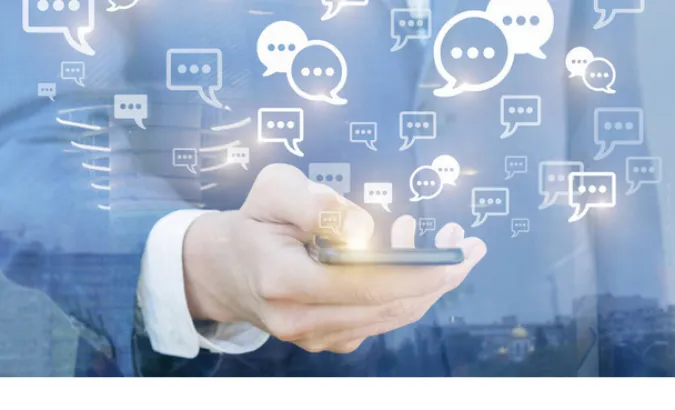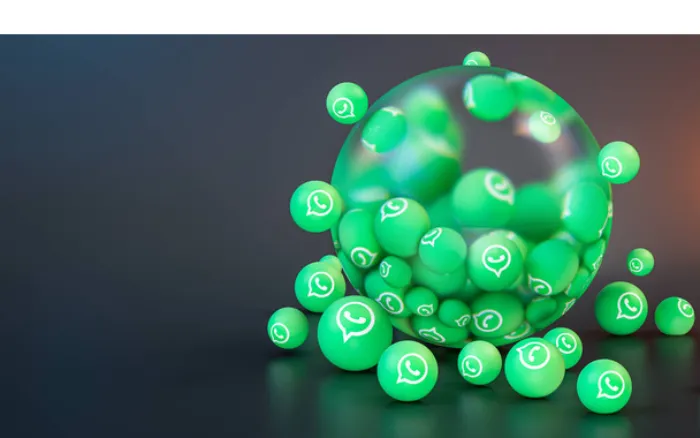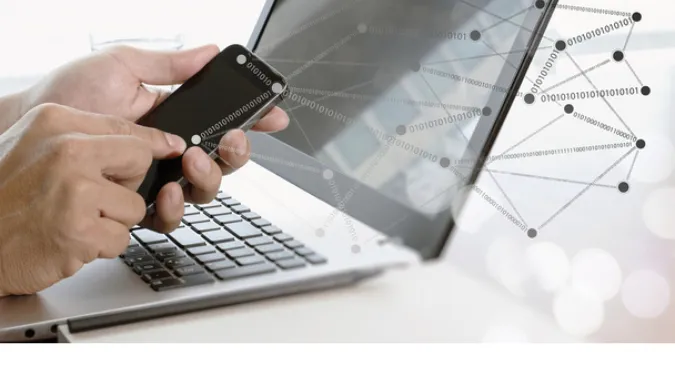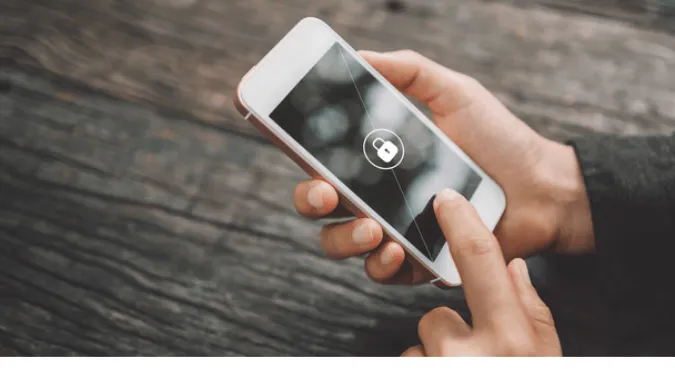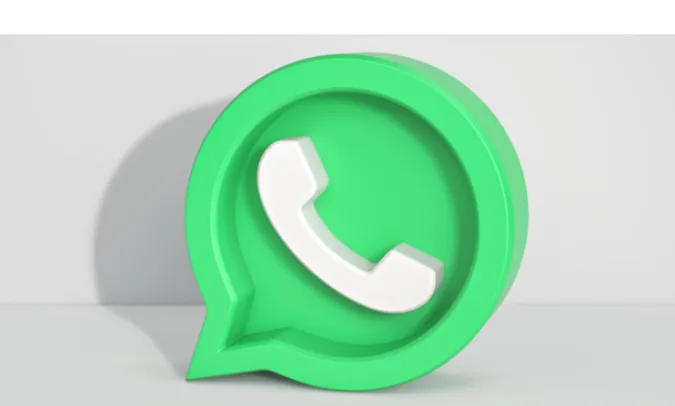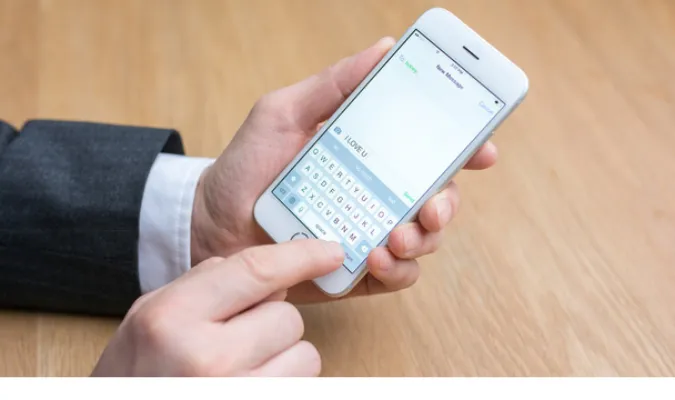If You Delete a Secret Chat on Telegram, Will They Know?
Welcome to the mysterious world of Telegram’s secret chats! Whether an avid user or a curious explorer, you’ve likely stumbled upon the feature that promises confidentiality and privacy.
But the question that often crosses our minds is, “What really happens behind the encrypted walls of a secret chat?” And more specifically, “If I delete a secret chat on Telegram, will they know?“
Telegram is more than just a messaging app; it’s a haven for those who value security and want to keep their conversations away from prying eyes.
But how foolproof is it? In this blog, we’ll dissect the ins and outs of Telegram’s secret chats, what makes them special, and uncover the truth behind message deletion.
Quick Answer
Ah, the question that brought you here! If you’ve pondered, “If I delete a secret chat on Telegram, will they know?” then you’re in the right place for a quick and concise answer.
No, the other party will not know if you delete a secret chat on your end.
Deleting a secret chat on Telegram only removes it from your device. The chat remains on the other person’s device unless they also decide to delete it.
Understanding Telegram’s Secret Chats
Telegram’s secret chats are like the hidden rooms in a grand old mansion. They offer a special space, concealed from the rest of the world.
But what makes them so unique and different? Let’s unlock the secrets:
What Makes Secret Chats Different?
Secret chats are end-to-end encrypted, ensuring that only you and your chat partner can read the messages. It’s like whispering a secret in someone’s ear; no one else can hear it!
Encryption and Security Features
The encryption keys are only stored on the user devices, making it virtually impossible for anyone to intercept the messages. Think of it as a digital handshake only you and your friend can understand.
How to Start a Secret Chat
Starting a secret chat is as simple as choosing the option from the contact’s profile. Need to make sure your communications are confidential? Check here for signs if your Telegram has been hacked and secure it first!
Deletion of Messages in Secret Chats
We’ve tiptoed around the idea of deleting secret chats, but now it’s time to dive right in! Deleting messages in a secret chat can feel like trying to erase footprints in the sand.
It’s a delicate process, but understanding it can bring peace of mind. Let’s get into it:
Deleting Messages for Yourself
You can delete messages in a secret chat, and it’ll only vanish from your side. It’s like tearing a page from your copy of a book – the other party’s copy remains untouched.
Deleting Messages for Both Parties
Telegram also allows you to delete messages for both you and your chat partner. It’s an all-or-nothing approach that ensures no trace is left behind.
What Happens When You Delete a Secret Chat?
Deleting a secret chat is like closing a secret door. It disappears from your device, but the other party can still access it. Concerned about your chat partner taking screenshots?
Learn how to screenshot Telegram’s self-destructing photos for additional control.
Will it notify if I delete a chat on Telegram?
Telegram won’t notify the other party if you delete a chat. Your secrets are safe, even if you choose to erase them.
How can I recover deleted secret chat in Telegram?
Unfortunately, it cannot be recovered once a secret chat is deleted. Think of it as a burned letter; once it’s gone, it’s gone for good.
Privacy Concerns and Solutions in Secret Chats
Privacy is like a prized pearl in the vast ocean of digital communication. It’s rare, precious, and needs to be protected.
Telegram’s secret chats are built around the concept of privacy, but like any fortress, it’s essential to understand where potential weaknesses might lie and how to fortify them. Here’s what you need to know:
Screen Capturing and Self-Destructing Messages
Worried about your chat partner taking screenshots? You can control this by setting self-destructing messages, ensuring that your messages vanish after a set time.
Hide Your Phone Number
You don’t have to reveal your number to chat securely. Learn how to hide your Telegram phone number and maintain anonymity.
Backup and Security
Secret chats aren’t backed up, making them secure but also irretrievable if deleted. If you’re looking for a more flexible option, you might want to explore Telegram’s saved messages feature.
Frequently Asked Questions (FAQ)
Sometimes, the digital world can feel like a maze, and getting lost in all the technicalities is easy.
That’s why we’ve gathered some common questions that might be swirling around in your mind regarding secret chats on Telegram. Let’s dive right in:
Q1: Can I set a self-destruct timer for messages in a secret chat?
A: Absolutely! You can set a timer, and the messages will vanish like a magic trick after the set time.
Q2: Is there any way to find out if someone screenshots my secret chat?
A: Unfortunately, Telegram doesn’t notify you if someone takes a screenshot of the secret chat. It’s an area where trust plays a part.
Q3: How can I start a secret chat with someone?
A: Starting a secret chat is as simple as tapping the option in your contact’s profile. It’s like knocking on a secret door; voila, you’re in!
Q4: Is it possible to forward messages from a secret chat?
A: No, forwarding messages from a secret chat is disabled. It ensures that the conversation stays between you and the other person.
Q5: Can I access my secret chats if I switch to a new device?
A: Secret chats are device-specific. Changing devices means you’ll lose access to existing secret chats. It’s like leaving a secret room and closing the door behind you.
Conclusion
The digital age is a communication playground, with platforms like Telegram offering spaces where we can whisper our secrets without the fear of prying eyes.
Secret chats on Telegram are like hidden gems, offering privacy, security, and control, all wrapped in a user-friendly interface.
From understanding what makes a secret chat special to exploring the deletion process and addressing privacy concerns, we’ve walked through the maze of Telegram’s secret chats.
The path is now clear, the secrets unveiled.
Whether you’re someone who treasures privacy in communication or just curious about how things work, Telegram’s secret chats are a marvel in the world of instant messaging.
It’s more than a chat; it’s a private conversation where your words are sealed with digital trust.
If You Delete a Secret Chat on Telegram, Will They Know? Read More »