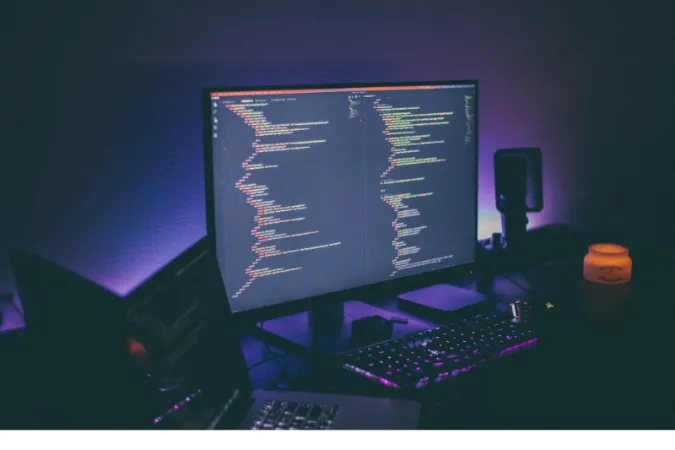WhatsApp, the widely popular messaging app, has brought people closer with its calling features. But what if your call doesn’t ring loud and clear?
If you’ve ever wondered, “why WhatsApp audio is low,” you’re not alone. This is a common concern, and in this post, we’ll explore the reasons behind this issue and how to fix it.
Whether you’re using Android or iOS, we have the answers for you.
How to FIX When WhatsApp Audio is Low
Here are the seven (7) methods you can to resolve the issue;
Method 1: Adjusting Audio Settings (Unique Method)
If you’ve ever wondered, “How do I make my WhatsApp audio louder?” the answer might be in your device’s audio settings.
This unique method is often overlooked but can be highly effective. Here’s how you can tweak the audio settings:
- Open Device Settings: Navigate to the settings app on your device.
- Access Audio Settings: Look for the ‘Sound’ or ‘Audio’ settings. This may vary depending on your device and operating system.
- Check Volume Levels: Make sure the volume levels for media, calls, and notifications are set appropriately. Sometimes, these might be lowered, causing the audio to be faint.
- Disable Audio Enhancements: Some devices come with audio enhancements like equalizers or surround sound effects. While they can enhance music listening, they might interfere with WhatsApp audio. Try disabling these to see if it resolves the issue.
- Test a WhatsApp Call: Finally, make a test call on WhatsApp to see if the adjustments have made a difference.
This method is simple and doesn’t require any third-party apps or technical knowledge. It directly addresses the underlying device settings that might be impacting your WhatsApp audio.
Method 2: Checking Microphone Permissions
Here’s a solution that might answer the question, “Why is my WhatsApp audio very low?”
It could be as simple as the app lacking the necessary permissions to access your device’s microphone. Here’s how you can verify and grant microphone permissions for WhatsApp:
For Android Users:
- Open Device Settings: Go to the main settings on your device.
- Access App Permissions: Navigate to ‘Apps & notifications,’ then select ‘App permissions.’
- Find Microphone Permissions: Look for ‘Microphone’ in the list of permissions.
- Check WhatsApp Permissions: Scroll through the apps to find WhatsApp and make sure the toggle is switched on.
- Restart WhatsApp: Close and reopen WhatsApp to apply the new permissions.
For iOS Users:
- Open Settings App: Tap on the settings icon.
- Navigate to WhatsApp: Scroll down the settings menu and select ‘WhatsApp.’
- Find Microphone Permissions: Tap on ‘Microphone’ and ensure the toggle is switched on.
- Reopen WhatsApp: Close the app and reopen it to apply the permissions.
By ensuring that WhatsApp has the correct permissions to access the microphone, you can potentially resolve any issues related to low audio during calls or recording voice messages.
Method 3: Clearing Cache (For Android Users)
If you’re an Android user and you’ve been puzzled by the low audio on WhatsApp, clearing the cache might be the solution.
The cache stores temporary data that can sometimes cause glitches like low volume. Here’s how to clear the cache specifically for WhatsApp:
- Go to Device Settings: Open the settings app on your device.
- Navigate to Apps: Select ‘Apps’ or ‘Apps & notifications’ depending on your device’s OS version.
- Find WhatsApp: Scroll through the list of installed apps and tap on ‘WhatsApp.’
- Access Storage Options: Tap on ‘Storage’ or ‘Storage & cache,’ depending on your device.
- Clear Cache: Tap the ‘Clear Cache’ button. This action will not delete your messages or media; it simply removes temporary files that may be causing issues.
- Restart WhatsApp: Close and reopen WhatsApp to apply the changes.
Clearing the cache is a common troubleshooting step that can resolve various glitches, including low audio in WhatsApp.
It’s a simple method that targets the underlying temporary files that might interfere with the app’s functionality.
Note: This method is primarily for Android users, as iOS doesn’t allow manual clearing of app cache in the same way.
Method 4: Adjusting Audio Settings on Your Device
Low audio in WhatsApp could result from the audio settings on your device itself. It’s worth checking and adjusting these settings, as they might be the root cause of the problem.
Here’s how to do it:
For Android Users:
- Open Device Settings: Tap the settings icon on your home screen.
- Navigate to Sound: Select ‘Sound & vibration’ or ‘Sound,’ depending on your device.
- Adjust Volume Levels: Use the sliders to adjust the volume levels for media, calls, and notifications. Ensure they’re set at an appropriate level.
- Check Sound Enhancements: Some devices offer sound enhancements; make sure they’re configured properly.
For iOS Users:
- Open Settings App: Tap the settings icon on your home screen.
- Tap on Sounds & Haptics: Navigate to ‘Sounds & Haptics.’
- Adjust Volume Levels: Use the sliders to control the volume for ringtones, media, and other audio features.
- Enable Change with Buttons: If this option is available, you can toggle it on to allow the volume buttons to control more audio functions.
Ensuring that the overall audio settings on your device are configured correctly can resolve issues like low audio on WhatsApp.
Remember, these settings apply to all apps, so make changes with consideration for other media and apps as well.
Method 5: Updating the WhatsApp Application
Outdated apps can be a common reason behind many glitches, including low audio on WhatsApp. Keeping WhatsApp up-to-date ensures you have the latest features, security patches, and bug fixes.
Remember, updating apps might differ slightly depending on the specific device and operating system version.
By keeping your WhatsApp up-to-date, you not only fix the low audio issue but also enhance the overall performance and security of the app.
Method 6: Reinstalling WhatsApp
Sometimes, the old “turn it off and on again” trick takes a slightly different form in the tech world. Reinstalling an app can refresh its settings and eliminate persistent problems.
Reinstalling the app essentially gives it a fresh start, potentially fixing issues like low audio that corrupted files or problematic updates might have caused.
Method 7: Downgrading WhatsApp
Sometimes, issues like low audio can be linked to the version of WhatsApp you’re using. It might be due to a bug in a new update or a problem with an older version of the app.
Here’s how you can downgrade WhatsApp to potentially fix the low audio problem:
Downgrading WhatsApp (For Advanced Users):
- Uninstall Current Version: Follow the steps from Method 5 to uninstall WhatsApp.
- Find Older Version APK (Android Only): Search for a reputable source to download an older WhatsApp’s APK file version.
- Install Older Version: Tap on the downloaded APK file and follow the prompts to install the older version of WhatsApp.
- Disable Automatic Updates (Android Only): Find WhatsApp in the Google Play Store and tap the three dots in the upper right corner. Uncheck ‘Enable auto-update.’
Caution: Downgrading to an older version might expose your device to security vulnerabilities. Always make sure to download APK files from reputable sources and consider the risks.
Here are two sites where you might find older APK versions:
- APKMirror: This is a reputable site known for hosting various versions of APK files. You can search for specific apps and download different versions, including older ones. It’s essential to ensure you’re downloading a version compatible with your device.
- APKPure: APKPure is another popular source for APK files, including older versions of apps. You can browse and download different versions for many apps, ensuring you choose one that suits your device’s requirements.
Conclusion
Low audio on WhatsApp can be a frustrating issue that disrupts communication and leads to misunderstandings during calls or while listening to voice notes.
However, as we’ve explored, this problem can usually be solved through various means.
From adjusting audio settings and cleaning the speaker to updating or reinstalling the app, these methods offer practical solutions for both Android and iOS users.
Remember, identifying the underlying cause of the low audio issue is key to finding the right solution.
If you’re experiencing other difficulties with WhatsApp, don’t hesitate to explore our blog. We have posts on various topics, such as understanding why WhatsApp is useful for students and fixing last seen on WhatsApp when it’s wrong.

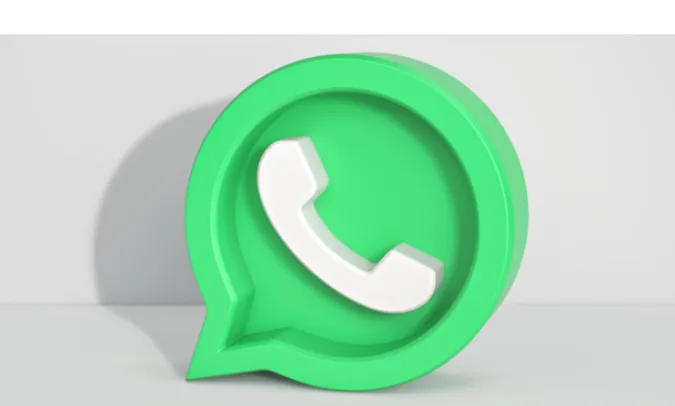


![[7 Ways] You May Not Have a Proper App for Viewing this Content](https://www.ticktechtold.com/wp-content/uploads/2023/02/Featured_error-message-you-may-not-have-a-proper-app-for-viewing-this-content-android-whatsapp.webp)
![7 Ways to FIX Telegram Banned Number [Recover Account Unban]](https://www.ticktechtold.com/wp-content/uploads/2023/03/Featured_fix-recover-telegram-this-phone-number-is-banned.webp)