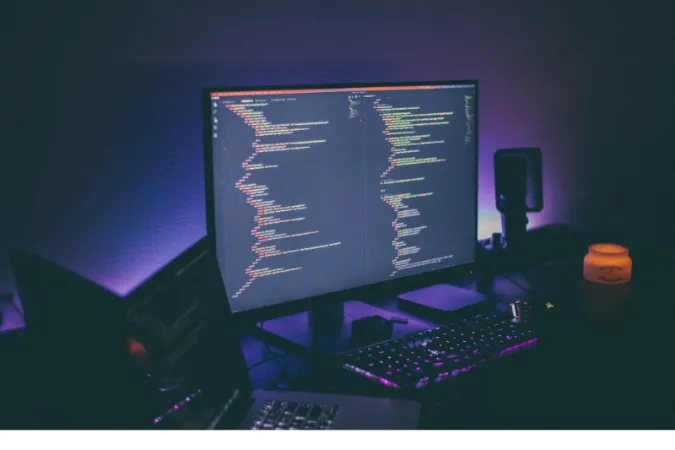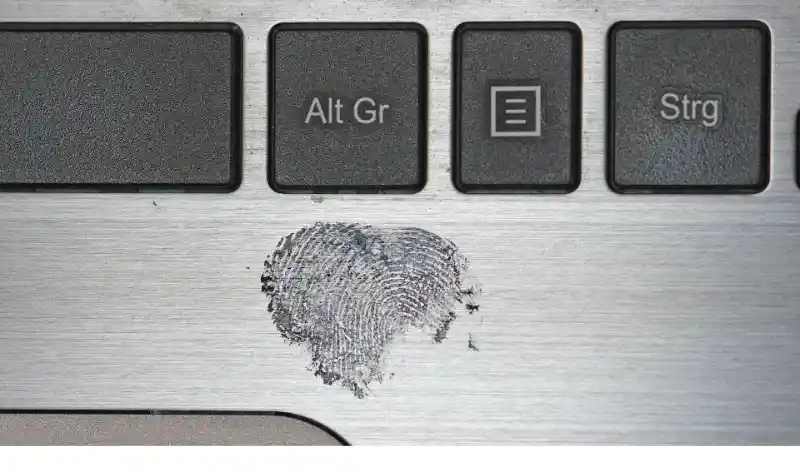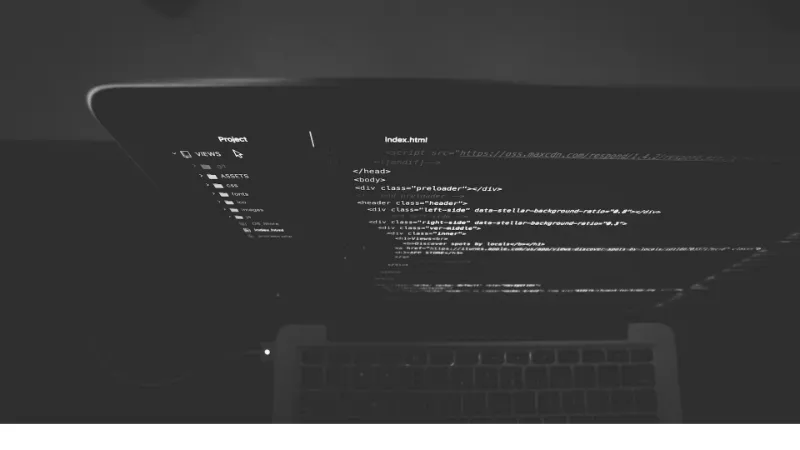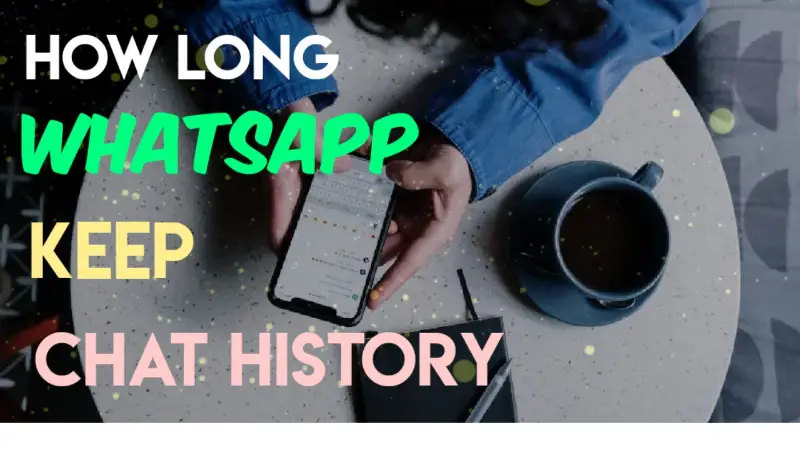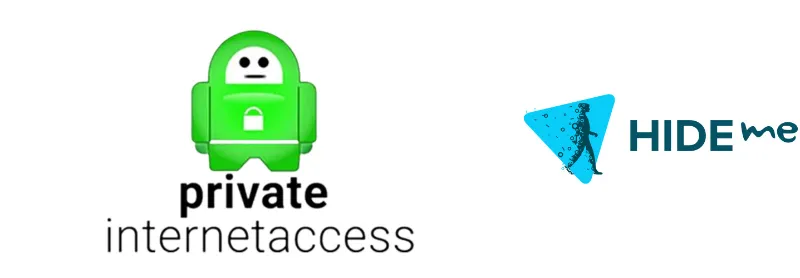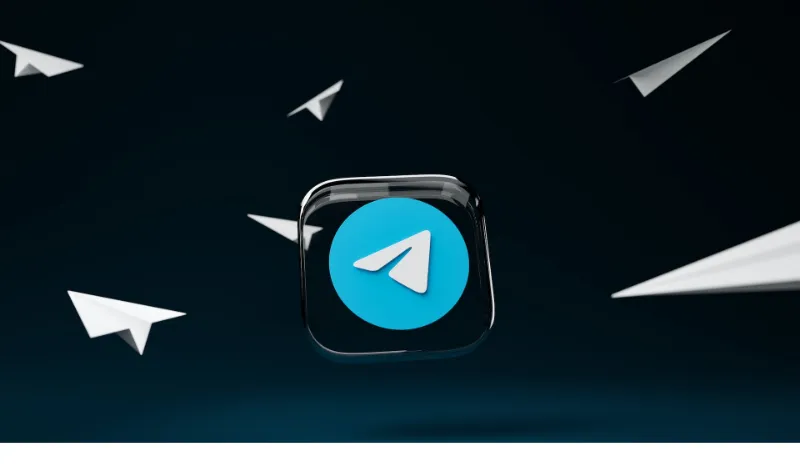WhatsApp is more than just a texting app; it has become a daily companion for millions of users worldwide. One of its widely-used features is sending and receiving audio files.
These audio files can mean a lot, whether you’re sharing a favorite song or receiving an important voice note. But the question arises – where is WhatsApp audio saved on iPhone?
How to Find WhatsApp Audio Files on iPhone: A Step-by-Step Guide
Finding those cherished voice notes or memorable audio clips on your iPhone can sometimes feel like a treasure hunt. But don’t worry, I’ve got the map right here!
1. Accessing Files App
Open the Files App on your iPhone. It’s where all the magic happens – and by magic, I mean where all your files are stored.
2. Navigating to the WhatsApp Folder
Tap on the “Browse” tab and find the WhatsApp folder. It’s like opening a special door that leads to your WhatsApp treasure trove.
3. Finding the Audio Files
Once you’ve accessed the WhatsApp folder, look for the Media folder and then the WhatsApp Audio folder. Your audio files will be there, waiting for you like old friends.
And voila! You’ve found your WhatsApp audio files on your iPhone. It’s that simple.
With a jailbroken iPhone, you can indeed browse the iOS filesystem and locate the exact directory where WhatsApp audio files are stored. Here’s a general guide:
- Use an App like iFile or Filza: These file managers are available on jailbroken devices and can help you navigate the filesystem.
- Navigate to the WhatsApp Directory: The typical path would be something like
/var/mobile/Containers/Data/Application/(WhatsApp's unique ID)/Documents/. - Search Within the WhatsApp Folders: You may have to explore folders within the directory to locate where audio files are stored.
Where Are the WhatsApp Audio File If I’m Using WhatsApp Web?
When using WhatsApp Web, the audio files, like other media files, are temporarily cached in your web browser and not permanently stored on your local disk.
These files are stored in a cache directory managed by your web browser, which helps pages load faster when revisiting a site.
Here’s where you might find the cache files for popular browsers:
- Google Chrome:
C:\Users\Your-Username\AppData\Local\Google\Chrome\User Data\Default\Cache - Firefox:
C:\Users\Your-Username\AppData\Local\Mozilla\Firefox\Profiles\Random-Characters.default\cache2 - Microsoft Edge:
C:\Users\Your-Username\AppData\Local\Packages\Microsoft.MicrosoftEdge_8wekyb3d8bbwe\AC\#!00X\INetCache
These paths are applicable for Windows operating systems. The exact location can vary based on the browser, its version, and the operating system you’re using.
You can also manually access and download audio files from a chat on WhatsApp Web:
- Open the chat containing the audio file.
- Right-click on the audio file.
- Choose “Save As” or similar, depending on the browser.
- Select the destination folder on your local disk.
Where Are The WhatsApp Audio Files If I’m Using WhatsApp Desktop for PC?
WhatsApp Desktop for PC is a handy application that brings the convenience of WhatsApp to your computer. When it comes to storing audio files, the situation is somewhat similar to WhatsApp Web, but with a little twist.
Here’s how you can typically find the stored files:
- Open a Chat with the Audio File: Just as in the mobile app or WhatsApp Web, you’ll have to find the specific audio file you’re looking for.
- Click on the Audio File: Play it or click the download icon, depending on your version.
- Save the File to Your Desired Location: You can save the file to a directory of your choice on your PC.
If you want to dig into temporary files, here’s how you might find them:
- On Windows, you may find temporary files in a path like:
C:\Users\Your-Username\AppData\Roaming\WhatsApp\ - On a Mac, try looking in:
~/Library/Application Support/WhatsApp/
What Formats are WhatsApp Audio Files In?
If audio files were human languages, then formats would be the dialects.
They dictate how the audio is stored, compressed, and played back. It’s like the DNA of a sound. So, let’s decode this DNA for WhatsApp audio files on your iPhone.
1. Understanding Different Audio Formats
WhatsApp uses various audio formats, such as AAC, MP3, or OPUS. You may wonder, why so many? Think of them as different flavors of ice cream. Each serves a purpose and brings a unique touch.
2. How to Play and Convert These Files
- Playing the Files: Most modern players on iPhones can play these formats like a jukebox ready for any tune.
- Converting the Files: Want to change the format? Some apps and online tools can translate one audio dialect to another, like a savvy linguist.
Best Tools to Manage and Play WhatsApp Audio Files on iPhone
These files are precious – they might be voice notes from loved ones or important recordings. So, it’s only natural to want the best tools to handle them with care.
1. Top Apps to Manage Audio Files
- VLC Player: A versatile player that’s like a Swiss army knife for audio files.
- Documents by Readdle: Manage and play your audio with style, all in one app.
- GarageBand: Want to feel like a rock star? Edit and play your audio files here.
2. Tips for Seamless Playback
- File Compatibility: Ensure your player can handle the formats (AAC, MP3, OPUS).
- Storage Management: Keep an eye on the space; you don’t want to run out mid-jam.
- Sync Across Devices: Use iCloud to keep everything in harmony across your Apple ecosystem.
Frequently Asked Questions (FAQ)
Q1: Can I Share WhatsApp Audio Files with Other Apps?
A1: Absolutely! You can share them just like you share a smile – easily and with anyone. Most iPhones allow you to send these files through other apps like email or cloud services.
Q2: What Happens to Deleted WhatsApp Audio Files?
A2: They vanish like a puff of smoke in a magic trick. But be cautious; once deleted from your chat, they might still linger in the WhatsApp folder in the Files App.
Q3: Can I Move WhatsApp Audio Files to My Computer?
A3: Sure thing! It’s like moving books from one shelf to another. You can use iTunes or other file management tools.
Q4: Why Can’t I Play Some WhatsApp Audio Files?
A4: This can be tricky, like trying to solve a puzzle. It might be due to an unsupported format or a corrupted file. Try converting it or redownloading it.
Q5: How to Backup WhatsApp Audio Files?
A5: Think of it as preserving memories in a digital scrapbook. You can use iCloud or other backup services to keep them safe.
Conclusion
WhatsApp audio files are more than mere sounds; they’re a repository of memories, information, and connections.
Understanding where they’re saved, how to manage them, and what tools to utilize isn’t just tech-savvy know-how; it’s about embracing our digital age.
This guide has been your compass from the initial exploration of where WhatsApp audio is saved on an iPhone to mastering tools and file formats.
And there we have it! If you have any more questions or need further guidance, leave a comment below; we are here to help!