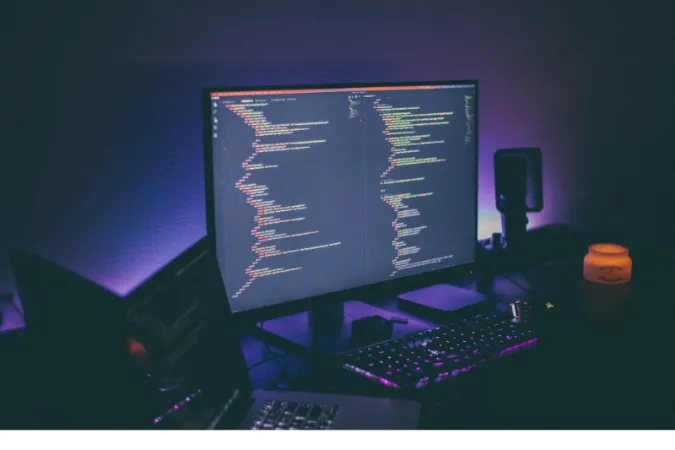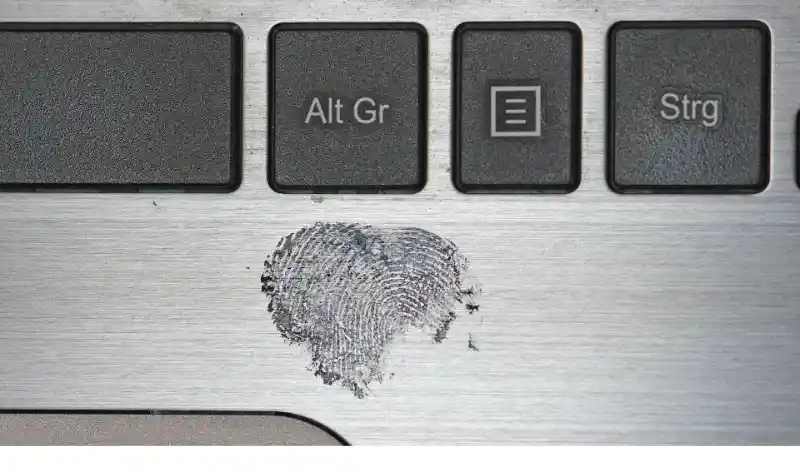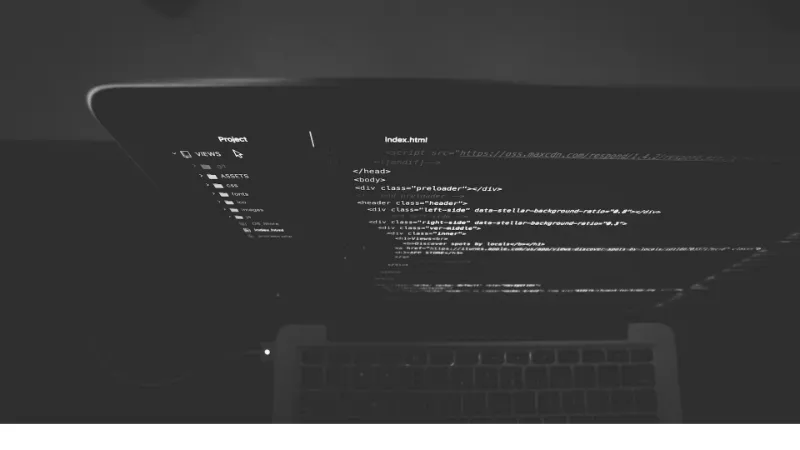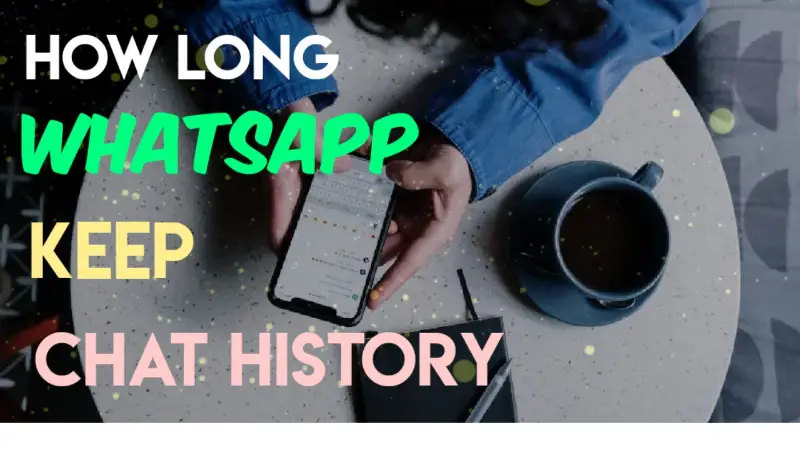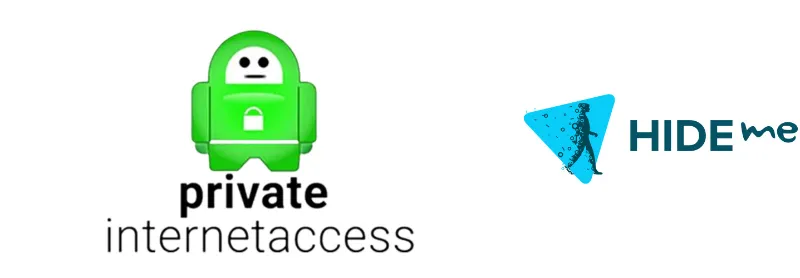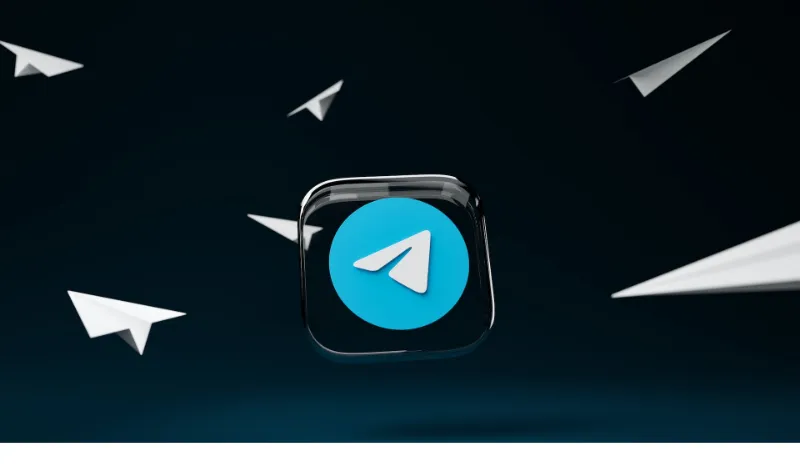Hey there, tech enthusiasts! Ever wondered, “Is Mac RAM better than PC RAM?” or “Does Mac RAM work in a PC?”
Well, you’re in luck. Today, we’re diving deep into the world of Mac and PC RAM to find out if they’re interchangeable and what the differences are between them.
First off, let’s talk about the basics. RAM, or Random Access Memory, is an essential component of any computer system, including both Macs and PCs.
It’s where your computer stores data for quick access, allowing your system to multitask and perform tasks more efficiently.
Fun Fact #1: Did you know that the first commercially available computer, the IBM 701, had only 2 KB of RAM? Today, even a basic laptop comes with at least 4 GB of RAM, which is over 2 million times more!
Mac RAM Compatibility with PCs
So, can Mac RAM work on a PC? The short answer is, it might work, depending on a few factors.
Let’s break it down.
Physical Compatibility
First and foremost, the RAM module must physically fit into the PC’s motherboard.
Macs and PCs use the same types of RAM (such as DDR3, DDR4, or DDR5), but they might come in different form factors, like SODIMM for laptops and DIMM for desktops.
If the Mac RAM module’s form factor matches your PC’s motherboard, you’re one step closer to compatibility.
Memory Controller Compatibility
The memory controller, which is part of the CPU or the motherboard chipset, plays a crucial role in determining RAM compatibility.
It’s responsible for managing communication between the CPU and RAM. If the memory controller in your PC supports the Mac RAM’s specifications (type, speed, and timings), there’s a good chance it will work.
Fun Fact #2: Higher RAM speeds don't always mean better performance. Sometimes, lower latency (better timings) can provide a more noticeable performance boost than just having a high-speed RAM module!
Understanding RAM Types and Specifications
Before we discuss compatibility, it’s essential to know the different types of RAM and their specifications. These factors significantly affect whether Mac RAM will work in a PC.
DDR3, DDR4, and DDR5
Over the years, RAM technology has evolved, leading to improvements in speed and efficiency. DDR3, DDR4, and DDR5 are the most recent generations of RAM, with DDR5 being the latest addition.
While DDR3 is now considered outdated, many older Macs and PCs still use it. DDR4 is the current standard for most systems, and DDR5 is gradually making its way into the market.
RAM Speeds and Timings
RAM speeds and timings are other crucial factors that can affect compatibility. The speed of RAM is measured in MHz, while timings refer to the number of clock cycles it takes for the RAM to perform specific tasks.
Potential Issues and Limitations
While it’s possible for Mac RAM to work in a PC, you should be aware of some potential issues and limitations before making any decisions.
Mixing RAM Types
Ideally, you should avoid mixing different types of RAM (like DDR3 with DDR4) in the same system.
It’s not only physically impossible due to the different RAM slots but could also cause instability and compatibility issues. Always stick to using the same type of RAM your system supports.
Performance Impact
Using Mac RAM in a PC may not always provide optimal performance. For example, if the Mac RAM has a lower speed than your PC’s native RAM, it could slow down your system.
Mixing RAM modules with different speeds or timings can also lead to instability or reduced performance.
How to Check RAM Compatibility for Your PC
To avoid potential issues and ensure smooth operation, verifying if the Mac RAM is compatible with your PC before installation is essential.
Here’s how you can do that:
Checking Your System Specifications
Start by looking up your PC’s system specifications. This information can be found in your computer’s user manual or the manufacturer’s website.
Check for details like supported RAM types, form factors, and maximum RAM capacity. Compare this information with the Mac RAM module’s specifications to determine compatibility.
Online Tools and Resources
There are several online tools and resources that can help you check RAM compatibility. One such useful resource is our very own article on the differences between PC and Mac RAM.
You can also use websites like Crucial or Kingston, which offer compatibility-checking tools that let you input your system’s model and suggest compatible RAM modules.
Upgrading Your PC with Mac RAM: A Step-by-Step Guide
Great! So you’ve determined that your Mac RAM is compatible with your PC. Let’s go through the process of upgrading your system.
Required Tools
You’ll need a few tools to get started, including:
- A clean, static-free workspace
- A small Phillips-head screwdriver (for desktops) or a spudger (for laptops)
- An anti-static wrist strap (optional, but highly recommended)
Installation Process
- Turn off your PC and unplug it from the power source.
- Open the PC case (for desktops) or remove the RAM access panel (for laptops). You may need to consult your user manual for specific instructions.
- If you have one, put on your anti-static wrist strap, and attach it to a grounded object.
- Locate the RAM slots on your motherboard. If you’re adding a new RAM module, find an empty slot. If you’re replacing an existing module, gently release the clips on the sides of the slot and remove the old module.
- Align the notches on the Mac RAM module with those on the slot and gently insert it at a slight angle. Press down firmly until the clips on the sides of the slot snap into place.
- Close the case or replace the RAM access panel.
- Power on your PC and check if it recognizes the new RAM. You can do this by looking at the system properties or checking the BIOS/UEFI settings.
And there you have it! You’ve successfully upgraded your PC with Mac RAM.
Conclusion
In summary, while Mac RAM and PC RAM share many similarities, verifying compatibility is crucial before attempting to use Mac RAM on a PC.
By understanding RAM types, specifications, and potential issues, you can make an informed decision about whether or not Mac RAM is suitable for your PC.
Remember that mixing different RAM types or using incompatible modules can lead to suboptimal performance or even system instability.
Always double-check compatibility using your system specifications and online resources before making any changes.
Armed with this knowledge, you’re now ready to decide if using Mac RAM in your PC is the right choice for your specific situation. Happy upgrading, and may your system run smoother than ever before!