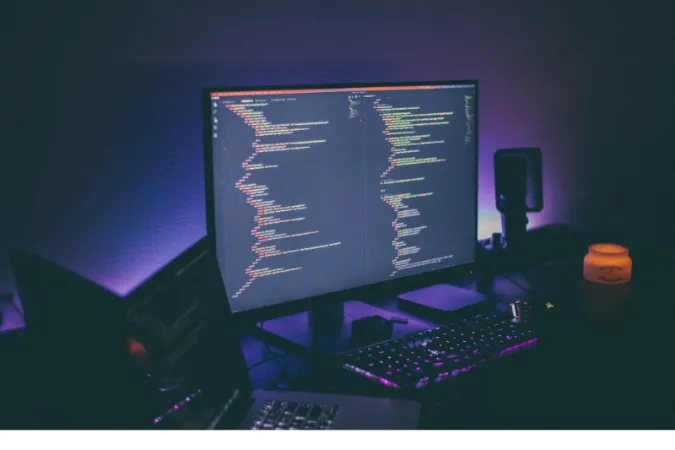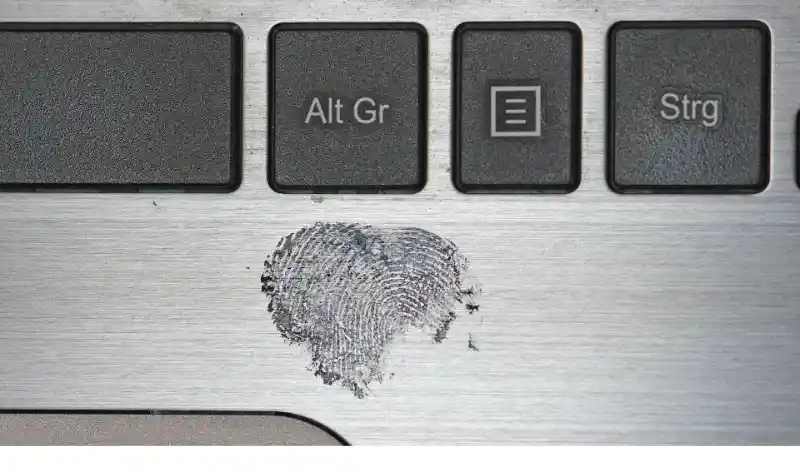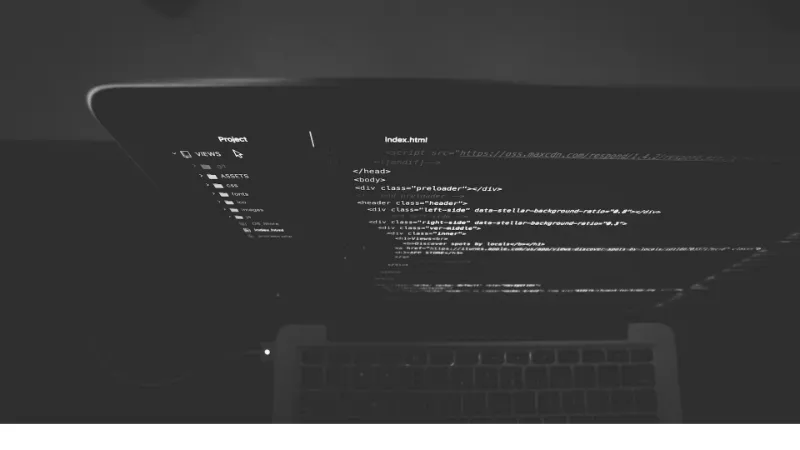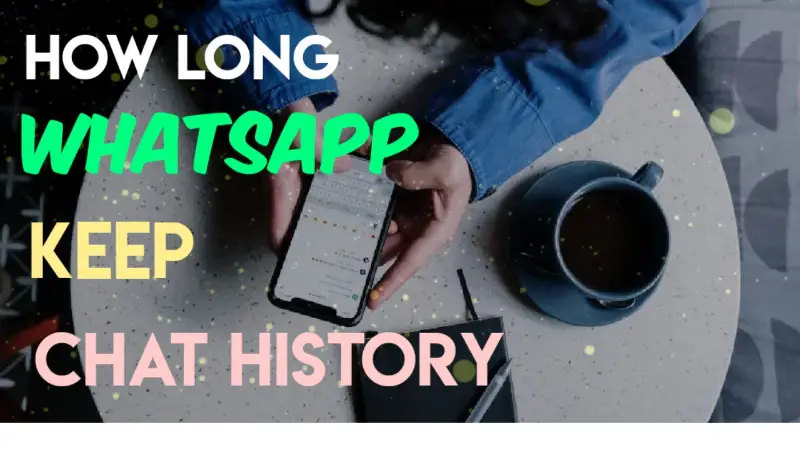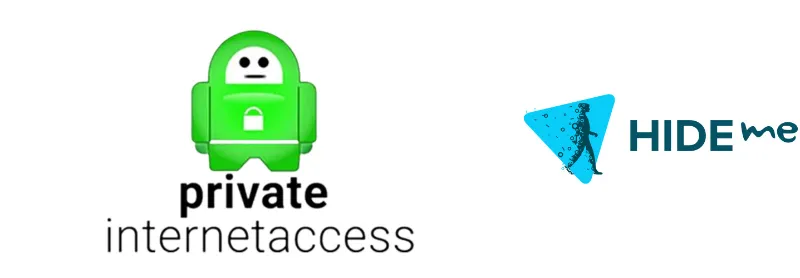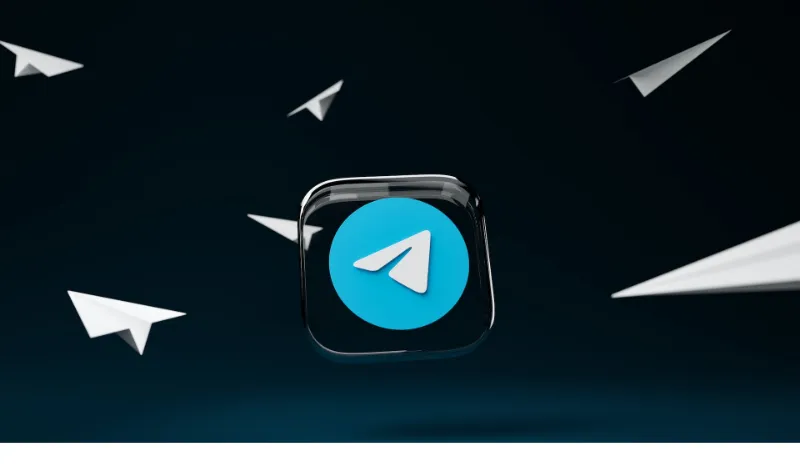WhatsApp has taken the world by storm, connecting over 2 billion people across the globe. It’s become more than just a messaging app; it’s a lifeline to friends, family, and colleagues.
From simple text messages to voice and video calls, WhatsApp offers a myriad of features.
But how does it work when you use it on your computer through WhatsApp Web? And more specifically, does WhatsApp Web store messages on PC?
That’s exactly what we’re going to explore.
Understanding how message storage functions are not just about satisfying curiosity; it’s about being responsible for your privacy and security.
In an age where data breaches and privacy concerns are all too common, knowing how apps, like WhatsApp operate, is essential.
Quick Answer
The short answer is No, WhatsApp Web doesn’t store messages on your PC.
When you use WhatsApp Web, it merely mirrors the conversations from your mobile device, displaying them through your web browser.
None of these messages are saved to your computer’s hard drive. If you disconnect from WhatsApp Web or log out, the messages are no longer accessible on your PC.
This leads us to another interesting question: Where does WhatsApp store messages on PC?
Again, the answer is simple. It doesn’t. The messages remain on your mobile device and are encrypted to ensure privacy and security.
Understanding WhatsApp Web
WhatsApp Web is a clever and convenient extension of the popular messaging app that allows you to access your WhatsApp account on your computer.
But how exactly does it work, and what makes it so user-friendly?
How WhatsApp Web Works
Using a QR code to sync your mobile device with your computer, WhatsApp Web mirrors the conversations and messages from your mobile device to your computer’s browser.
It doesn’t store any messages on your PC’s hard drive. Instead, everything is streamed live from your mobile device.
This also answers the question: Can I see my WhatsApp messages on my computer?
Absolutely, you can! Using WhatsApp Web, you can view all your messages, photos, and videos from your computer’s screen.
Synchronization between Mobile and PC
The real magic lies in the continuous synchronization between your mobile device and computer. Any action you take on one device is instantly mirrored on the other.
This includes reading messages, sending replies, or even changing your profile picture.
This synchronization process differs from other messaging apps and offers a seamless user experience.
However, it also means that your phone must remain connected to the internet for WhatsApp Web to function. If your phone loses connection, so does your computer’s access to your WhatsApp account.
Security and Privacy Concerns
With cyber threats on the rise, being aware of the security measures of our apps is paramount.
WhatsApp Web, being an extension of WhatsApp, offers a robust security framework that puts user privacy at its core.
Encryption Details
WhatsApp employs end-to-end encryption for all messages, ensuring that only you and the person you’re communicating with can read the content.
This includes messages viewed through WhatsApp Web. In other words, even WhatsApp itself can’t read your messages.
Privacy Measures and Policies
WhatsApp also includes security features like two-step verification, ensuring additional protection for your account.
By employing this along with encryption, it fortifies the privacy of your conversations, whether on mobile or web.
Does WhatsApp Web keep chat history?
No, it doesn’t. WhatsApp Web displays the messages that are on your phone. If you delete a chat on your phone, it also disappears from WhatsApp Web.
Clearing Messages from PC
Even though WhatsApp Web doesn’t store messages on your computer, you might still want to know how to clear messages from your browser or log out from a shared computer.
Step-by-Step Guide
- Open WhatsApp Web.
- Click on the three dots next to your profile picture.
- Select “Log out.”
Precautions and Tips
Remember, logging out from WhatsApp Web doesn’t delete messages from your mobile device, only from the web interface. Always log out from shared computers to maintain your privacy.
WhatsApp Web’s commitment to security and privacy makes it a trustworthy platform for millions. However, like all technologies, it’s important to use it responsibly.
WhatsApp Data Storage Mechanics
WhatsApp’s storage mechanics can be a bit puzzling at first glance, especially considering the synchronization between the mobile app and WhatsApp Web. Here’s a breakdown:
On Mobile Devices
WhatsApp messages, images, and videos are stored on your mobile device. This local storage ensures you can access your messages even when you’re offline.
Cloud Backup Options
WhatsApp also offers an option to back up your chat history to cloud services like Google Drive or iCloud. This allows for recovery if you switch to a new phone or need to restore your chat history.
No Storage on PC
When it comes to WhatsApp Web, it doesn’t store any messages, images, or videos on your PC. It only displays them through a live connection with your mobile device. If you’re ever curious about the specific location of WhatsApp images on your phone, check out this guide on WhatsApp images file location.
Temporary Data and Cache
Though messages aren’t stored on your PC, some temporary data and cache might be used to facilitate the WhatsApp Web experience. This data is typically minimal and can be cleared by logging out or clearing your browser’s cache.
Data Usage and Control
It’s also worth noting that using WhatsApp Web can consume data from your mobile device since it relies on your phone’s internet connection. Being mindful of data usage, especially on limited data plans, can save you from unexpected charges.
Frequently Asked Questions (FAQ)
Here, we’ll answer some common questions related to WhatsApp Web. These questions encapsulate the curiosities and concerns of many users.
Q1: Can I Use WhatsApp Web Without My Phone?
Answer: No, your phone needs to be connected to the internet, as WhatsApp Web mirrors the content from your mobile device. If your phone loses connection, so will WhatsApp Web.
Q2: Is WhatsApp Web Safe to Use on Public Computers?
Answer: While you can access WhatsApp Web on public computers, always log out when you’re done to maintain privacy. Leaving your account logged in on a shared or public computer can expose your messages.
Q3: How Can I Log Out from All Devices?
Answer: You can log out from all devices through the WhatsApp mobile app by navigating to WhatsApp Web in the settings and selecting “Log out from all devices.”
Q4: Can I Use Multiple WhatsApp Accounts on the Same PC?
Answer: Yes, you can use different browsers or an incognito window to open different WhatsApp accounts on the same computer.
Q5: How Can I Fix Issues with WhatsApp Web Not Connecting?
Answer: If you face connection issues, try refreshing the page, restarting your router, or checking your phone’s connection. If the issue persists, fixing WhatsApp messages not delivered might provide a solution.
Q6: Does WhatsApp Web Work on All Browsers?
Answer: WhatsApp Web works on most modern browsers, including Chrome, Firefox, Safari, and Microsoft Edge.
Conclusion
WhatsApp Web, the tech-savvy extension of one of the world’s most popular messaging apps, is more than just a convenience; it’s a testament to innovation in the digital age.
By mirroring your mobile experience onto your computer’s screen, it bridges the gap between devices without compromising security.
Understanding how it works, how it ensures privacy, and how it doesn’t store messages on your PC helps demystify this powerful tool.
Whether you’re a casual chatter or a business communicator, this knowledge empowers you to make the most of what WhatsApp Web offers.