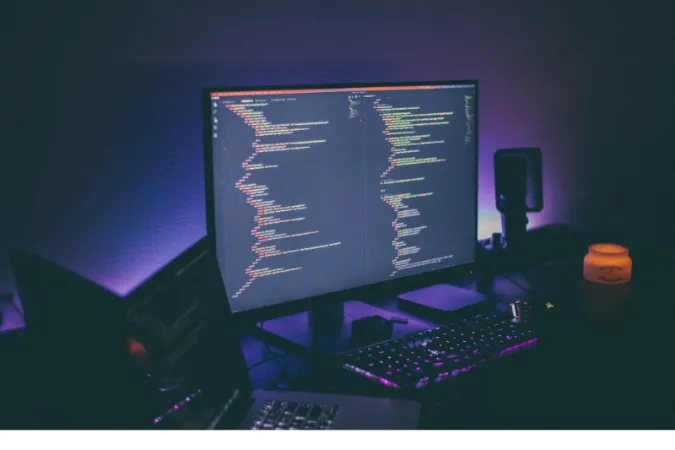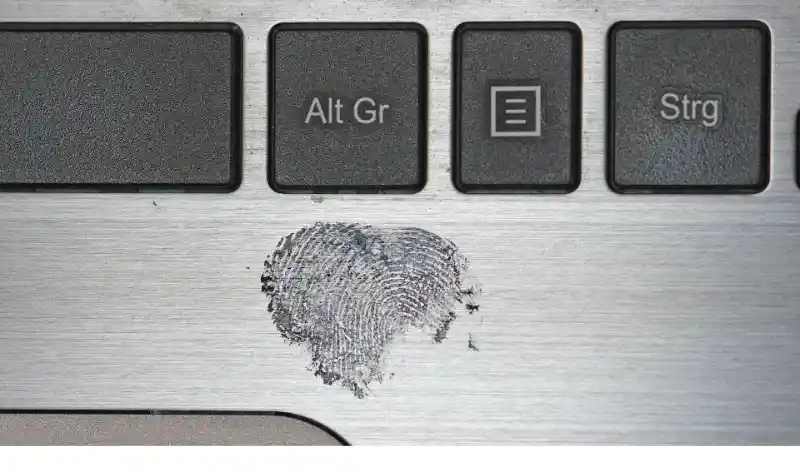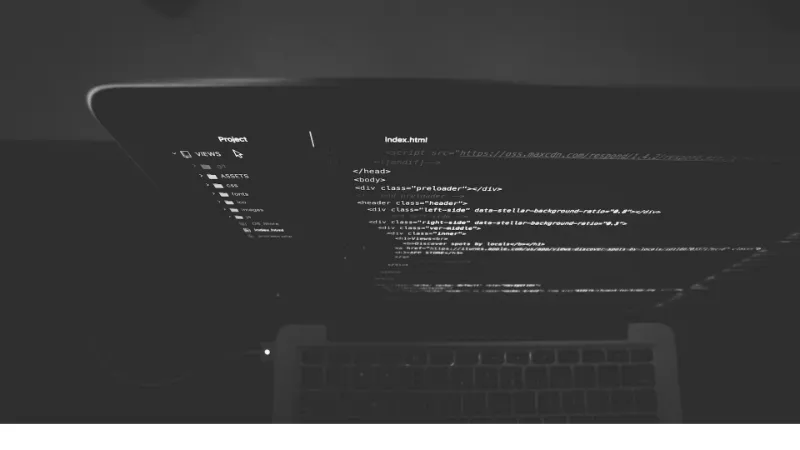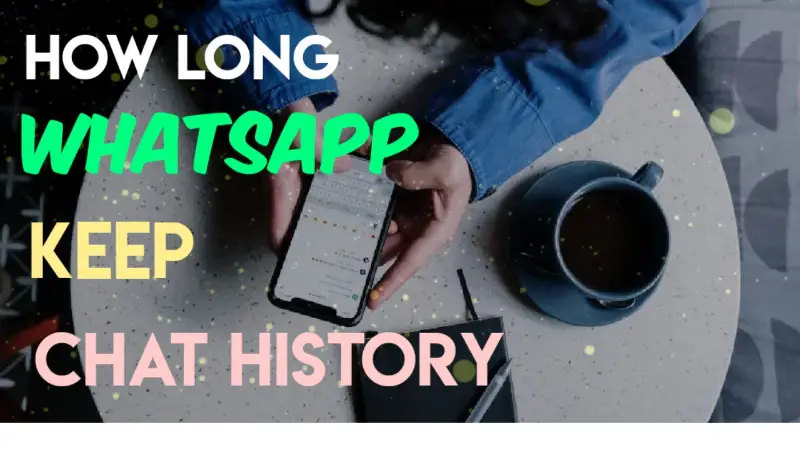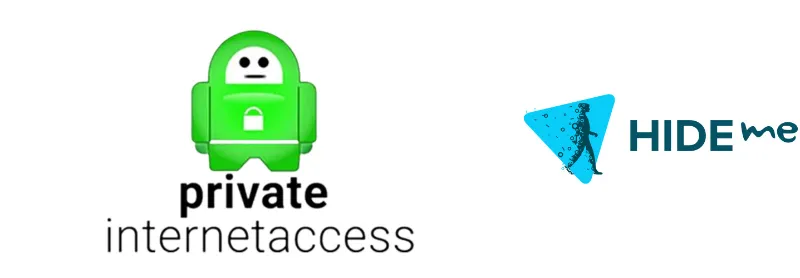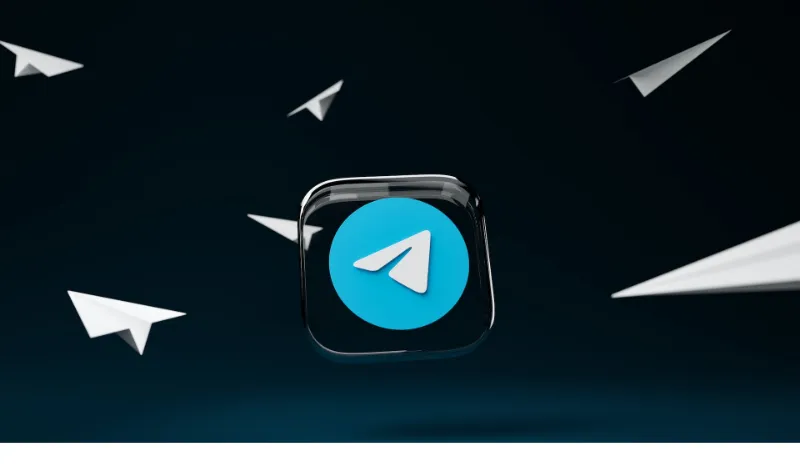WhatsApp, a household name in instant messaging, has become an integral part of our daily communication. From texting to voice calling, this handy app does it all.
But what happens when something goes awry? Imagine the frustration when WhatsApp keeps connecting but never quite gets there.
This issue isn’t just a minor hiccup; it’s a problem that requires immediate resolution.
So why does WhatsApp keep connecting? It might be an app glitch or a network problem, but whatever the cause, we’ve got 13 effective and unique ways to fix it.
- How to FIX WhatsApp Keeps Connecting Issue
- Method 1: Checking Phone's Date and Time Settings
- Method 2: Disable VPN or Proxy
- Method 3: Clear Cache and Data
- Method 4: Checking Wi-Fi/Cellular Data
- Method 5: Restarting the Application in a Special Way
- Method 6: Update or Downgrade WhatsApp
- Method 7. Adjust Background Data Settings
- Method 8. Check Background Apps
- Method 9: Reinstall WhatsApp
- Conclusion
How to FIX WhatsApp Keeps Connecting Issue
Here are the thirteen (13) methods you can use to troubleshoot the issue;
Method 1: Checking Phone’s Date and Time Settings
Believe it or not, something as simple as your phone’s date and time settings being incorrect can cause issues like WhatsApp constantly “connecting.”
If your device’s date and time are wrong, it may affect how the app communicates with WhatsApp servers. Here’s how to make sure your settings are correct:
- Open Phone Settings: Go to the main settings menu on your device.
- Find Date & Time Settings: This is typically under “General” or “System” settings, depending on your device.
- Enable Automatic Date & Time: Turn on the automatic date and time option. This will ensure your phone’s clock is synced with your time zone and adjusts automatically for daylight saving time.
- Restart WhatsApp: Close and reopen WhatsApp to see if the issue has been resolved.
- Manual Adjustment (if needed): If the automatic setting doesn’t fix the problem, you may manually set the date and time to match your local time zone.
Method 2: Disable VPN or Proxy
If you’re using a VPN or proxy service, this could interfere with WhatsApp’s ability to connect to its servers. These services can change your IP address, sometimes leading to connection problems.
Here’s how you can disable these services and possibly resolve the issue:
- Check for VPN/Proxy Settings: Go to your device’s settings and look for the VPN or proxy options. Depending on your device, this might be under “Network & Internet” or similar headings.
- Turn Off VPN/Proxy: If you find any active VPN or proxy services, switch them off.
- Restart WhatsApp: Close and reopen WhatsApp to see if the “connecting” issue is resolved.
- Consider Alternative VPN Services (if needed): If you must use a VPN, consider switching to a different provider known for stable connections, especially with WhatsApp.
Method 3: Clear Cache and Data
Sometimes, an app’s stored cache and data can become corrupted, leading to various issues like constant “connecting” in WhatsApp.
Clearing the cache and data can often resolve these problems by giving the app a fresh start. Here’s how you can do that:
- Go to App Settings: Open your device’s settings and navigate to the “Apps” section.
- Find WhatsApp: Scroll through the list of apps until you find WhatsApp.
- Open Storage Options: Tap on “Storage” or similar options to see the cache and data settings.
- Clear Cache: Tap the “Clear Cache” button. This will remove temporary files that might be causing issues.
- Clear Data (if needed): If clearing the cache doesn’t resolve the problem, you may also tap “Clear Data.” Be careful with this step, as it can delete all app data, including chat backups and login information.
- Restart WhatsApp: Once you’ve cleared the cache and data, restart WhatsApp to see if the problem has been resolved.
Method 4: Checking Wi-Fi/Cellular Data
A weak or unstable internet connection is often the culprit behind WhatsApp’s dreaded “connecting” status. If you’re dealing with this issue, examining and possibly strengthening your internet connection could be the key.
Here’s a step-by-step guide to checking your connection:
- Test Other Apps or Websites: First, see if other apps or websites are loading correctly on your device. If everything else is slow, the problem likely lies with your internet connection.
- Switch Between Wi-Fi and Cellular Data: If you’re on Wi-Fi, try switching to cellular data, or vice versa. Sometimes, one might be performing better than the other.
- Restart Your Router: If you’re on Wi-Fi and everything is slow, try restarting your router. Unplug it, wait about 10 seconds, and plug it back in.
- Move Closer to the Router: Your Wi-Fi signal might be weak if you’re far from the router. Try moving closer.
- Turn Off and On Airplane Mode: Just like in Method 1, turning on airplane mode and then turning it off again can sometimes reset your connection and fix issues.
- Use Internet Speed Test Apps: Some various apps and websites can test your internet speed. You might need to contact your internet provider if the speed is lower than expected.
- Check Data Usage: If you’re on a limited data plan, ensure you haven’t exceeded your limit. Some plans reduce speeds after a certain amount of data has been used.
Method 5: Restarting the Application in a Special Way
When WhatsApp is stuck on “connecting,” the usual remedy might be to close and restart the application. But sometimes, a regular restart doesn’t do the trick.
Here’s where a special restart comes into play.
- Close WhatsApp Completely: Make sure you close the app and not just minimize it. On most devices, you can view your active apps and swipe WhatsApp away to close it completely.
- Clear the App from Recent Tabs: This is usually done by hitting the square button and swiping the app away on Android devices. On iPhones, double-click the home button and swipe up.
- Enable Airplane Mode: Switch on the airplane mode on your device. This cuts off all connections, allowing for a full break in the app’s current state.
- Wait a Moment: Allow about 30 seconds to a minute with the airplane mode enabled. This waiting period ensures that the connection is fully severed.
- Disable Airplane Mode: Turn off the airplane mode to reconnect to your network.
- Restart WhatsApp: Open WhatsApp again. The special restart process should have cleared any stuck connection, allowing it to connect properly.
Method 6: Update or Downgrade WhatsApp
The constant “connecting” issue in WhatsApp might be related to the app’s version you’re using. Sometimes, updating to the latest version can resolve known bugs, while other times, a recent update might be the cause of the problem.
Here’s how to update or downgrade WhatsApp:
Update WhatsApp:
- Go to Your App Store: Open your device’s Google Play Store or App Store.
- Search for WhatsApp: Enter “WhatsApp” in the search bar.
- Update if Available: If an update is available, you’ll see an “Update” button. Tap it to download and install the latest version.
- Restart WhatsApp: Close and reopen WhatsApp to see if the issue is resolved.
Downgrade WhatsApp (Advanced):
- Backup Your Chats: Always back up your chats before attempting to downgrade, as it involves uninstalling the current version.
- Find a Previous Version: Look for a reliable online source that hosts previous WhatsApp versions (APK for Android, IPA for iOS).
- Download and Install: Follow the instructions on the website to download and install the previous version.
- Disable Auto-Updates: Turn off auto-updates for WhatsApp in your app store settings to prevent it from updating again.
Method 7. Adjust Background Data Settings
Background data refers to the data your apps use when they are not actively used. It allows apps like WhatsApp to keep their contents updated and retrieve notifications even when not open.
However, some devices may restrict background data to conserve battery or data usage, which can inadvertently cause connection issues with WhatsApp.
Here’s a step-by-step guide tailored to most Android devices:
- Open Settings: Tap the Settings icon on your home screen or app drawer.
- Navigate to Apps or Applications: This section holds all the info related to installed apps.
- Find and Select WhatsApp: Scroll through the list until you find WhatsApp, and then tap on it.
- Tap on Data Usage: This will reveal the settings for background data.
- Toggle Off ‘Restrict background data’: If this option is on, toggle it off. This allows WhatsApp to use data in the background.
- Restart WhatsApp: Exit the settings and restart WhatsApp to see if the connecting issue is resolved.
Method 8. Check Background Apps
Background apps refer to the applications running in the background of your device that you may not actively be using. While these apps often help multitask and maintain certain functionalities, they can sometimes consume significant system resources.
This can lead to conflicts or competition for network resources, causing issues like WhatsApp’s continual connecting status.
Here’s a step-by-step guide for both Android and iOS devices:
For Android:
- Open Settings: Tap on the Settings icon.
- Navigate to Apps or Applications: Locate the section listing all installed apps.
- Tap on Running or Active Apps: This will show the apps currently running in the background.
- Identify Potential Conflicting Apps: Look for apps that may use extensive network resources or known to conflict with WhatsApp.
- Close or Uninstall Conflicting Apps: Swipe them away to close or uninstall them if necessary.
For iOS:
- Double-tap the Home Button or Swipe Up: This reveals all the apps running in the background.
- Identify Potential Conflicting Apps: Look for apps that may be interfering with WhatsApp’s connectivity.
- Swipe Up to Close Conflicting Apps: If you find any conflicting apps, swipe them up to close.
Method 9: Reinstall WhatsApp
If all else fails, reinstalling WhatsApp might be the way to go. It’s like giving the app a complete makeover, wiping away any lingering issues and starting afresh.
However, before proceeding, ensure you’ve backed up your chat history to avoid losing any important conversations. Here’s a step-by-step guide:
- Backup Your Chats: Open WhatsApp, go to “Settings” > “Chats” > “Chat Backup,” and follow the instructions to back up your chats to Google Drive or iCloud.
- Uninstall WhatsApp: Go to your device’s settings or app drawer, find WhatsApp, and uninstall it.
- Restart Your Device: Turn off and then turn on your device to clear any residual files.
- Download WhatsApp Again: Visit Google Play Store or App Store, search for WhatsApp, and install it.
- Set Up WhatsApp: Follow the setup instructions and restore your chat backup when prompted.
- Check for Connection Issues: Open WhatsApp and see if the “connecting” problem has been resolved.
Conclusion
Keeping up with friends, family, and work through WhatsApp is part of our daily routine.
So, when WhatsApp keeps connecting and doesn’t let you send or receive messages, it’s not just an inconvenience; it’s a real roadblock.
But like a detour sign guiding you on an alternative route, the 13 methods we’ve explored can help you navigate around the issue.
Whether it’s adjusting your network settings, updating the app, or even diving into the date and time configurations, a solution will likely fit your situation.
Remember, sometimes the simplest solutions, like restarting your phone or toggling the airplane mode, can solve the problem.
Other times, it might require a bit more technical know-how, like downgrading the app.