WhatsApp is a staple in our daily communication. So, when one contact not showing in WhatsApp, it can really throw a wrench in our plans.
It’s a common issue that many users face, and the reasons might be more varied than you think.
This problem may arise due to various factors such as incorrect number formats (using both the United States and United Kingdom metrics), privacy settings, or application glitches.
Understanding why this issue occurs can help you quickly address and resolve it.
How to FIX When One Contact Is Not Showing In WhatsApp
Here are three (3) actionable methods to get your communication back on track;
Method 1: Fixing the Contact Number Format (USD Phone Number Format)
How you’ve saved the contact number might be why it’s not appearing in WhatsApp. WhatsApp might not recognize it if it’s improperly formatted, especially without the necessary country code.
Here’s a step-by-step guide to help you through:
- Identify the Problem: Open your contacts and locate the one not appearing on WhatsApp. Check to see if the number has the correct country code and format.
- Edit the Contact: If you notice any inconsistencies, click on ‘Edit’ to modify the number.
- Include the Country Code: The country code for the US (+1) or UK (+44). Remember to follow the correct formatting:
- For US numbers: +1-XXX-XXX-XXXX (for USD phone number format)
- For UK numbers: +44-XXXX-XXXXXX
- Save the Changes: Once you’ve made the necessary adjustments, save the contact and restart WhatsApp to see if the contact appears.
- Check WhatsApp’s Contact List: If the contact still doesn’t appear, go to WhatsApp’s contact list, tap on the three dots at the top right, and select ‘Refresh.’ This should sync your contacts with the app.
Method 2: Adjusting Privacy Settings
Maybe that missing contact isn’t playing hide-and-seek with you after all. It could just be hidden due to your privacy settings! Let’s dive into how you can fix that:
- Check Blocking Settings: Open WhatsApp, tap on the three dots in the upper right corner, and select ‘Settings.’ From there, go to ‘Account,’ then ‘Privacy,’ and finally, ‘Blocked Contacts.’ If the contact is listed here, tap on their name and choose ‘Unblock.’
- Verify Privacy Settings: Review the other privacy settings to ensure nothing is preventing the contact from appearing. Look for options related to visibility and access to your contacts.
- Refresh Contacts in WhatsApp: Go to your WhatsApp contacts list, tap on the three dots at the top right, and select ‘Refresh.’ This forces WhatsApp to resync with your phone’s contacts.
- Restart the App: Sometimes, a simple restart of the app ensures that all changes are applied correctly.
- Contact Your Friend: If you’re still facing issues, reach out to the contact and ask if they have changed any privacy settings that might prevent them from appearing in your WhatsApp.
Method 3: Reinstalling or Updating WhatsApp
Returning to the basics usually does the trick when all else fails. If the previous methods didn’t work, it might be time to consider reinstalling or updating WhatsApp.
This can clear any lingering glitches or conflicts that may have caused one contact not showing in WhatsApp. Here’s how to do it:
- Update WhatsApp: Check if a new version of WhatsApp is available in the app store. If there is, update the app. Sometimes, new updates contain fixes for issues like this.
- Clear Cache (Optional): Go to your phone’s settings, find WhatsApp, and clear the cache. This removes temporary data that might be causing the problem, without deleting your chats or media.
- Reinstall WhatsApp: If updating doesn’t work, you might need to uninstall and reinstall the app. Here’s a step-by-step:
- Back Up Chats: Open WhatsApp, go to ‘Settings,’ ‘Chats,’ then ‘Chat Backup,’ and back up your chats.
- Uninstall WhatsApp: Remove the app from your device.
- Reinstall WhatsApp: Download and install the app again from your app store.
- Restore Chats: During setup, choose to restore your chats from the backup.
- Check for the Missing Contact: Open WhatsApp to see if the contact is visible. If not, you may want to revisit the previous methods or contact WhatsApp support.
- Ensure Proper Synchronization: Once reinstalled, make sure that WhatsApp has the required permissions to access your contacts. This ensures proper synchronization between your device and the app.
Conclusion
There we are, friends, a comprehensive guide to tackling the mysterious case of the missing WhatsApp contact and so much more!
From identifying the reasons why one contact may not show in WhatsApp to providing step-by-step solutions, we’ve covered all the bases.
But hey, we didn’t stop there! We also delved into some cool tips and tricks, unraveling the secrets to a smooth and enjoyable WhatsApp experience.
Whether you’re a seasoned chatter or just starting your journey with this versatile app, there’s something here for everyone.

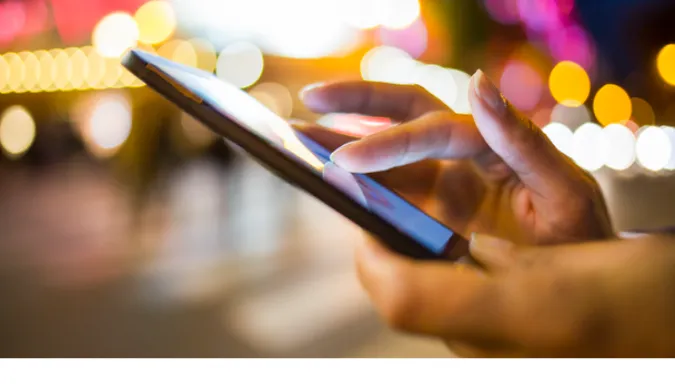


![[7 Ways] You May Not Have a Proper App for Viewing this Content](https://www.ticktechtold.com/wp-content/uploads/2023/02/Featured_error-message-you-may-not-have-a-proper-app-for-viewing-this-content-android-whatsapp.webp)
![7 Ways to FIX Telegram Banned Number [Recover Account Unban]](https://www.ticktechtold.com/wp-content/uploads/2023/03/Featured_fix-recover-telegram-this-phone-number-is-banned.webp)



