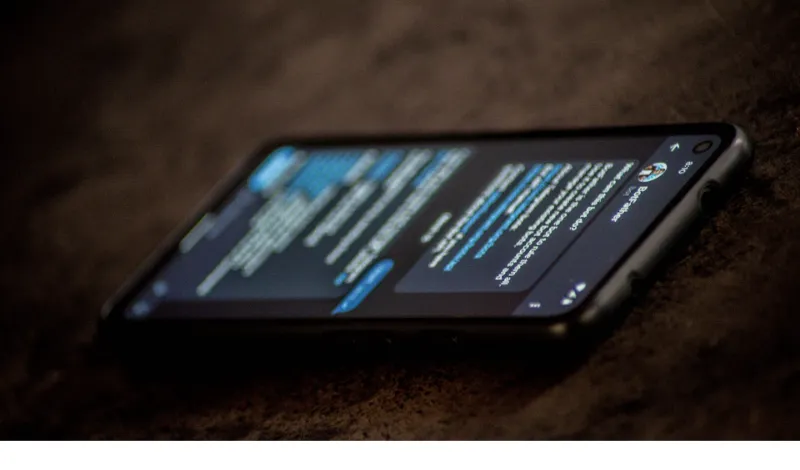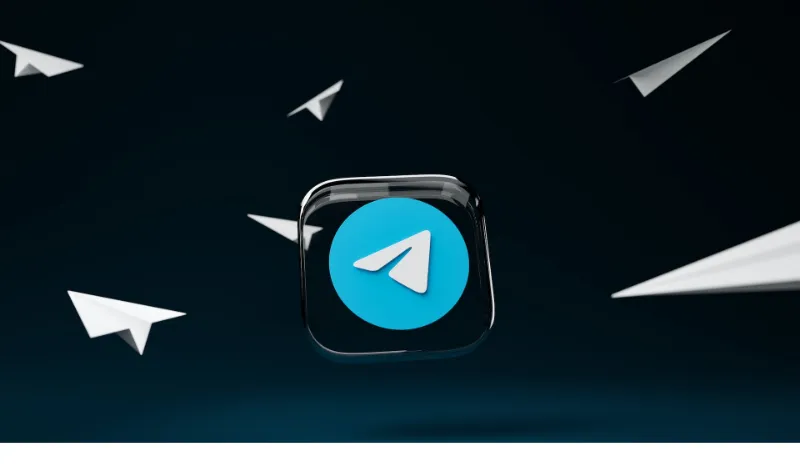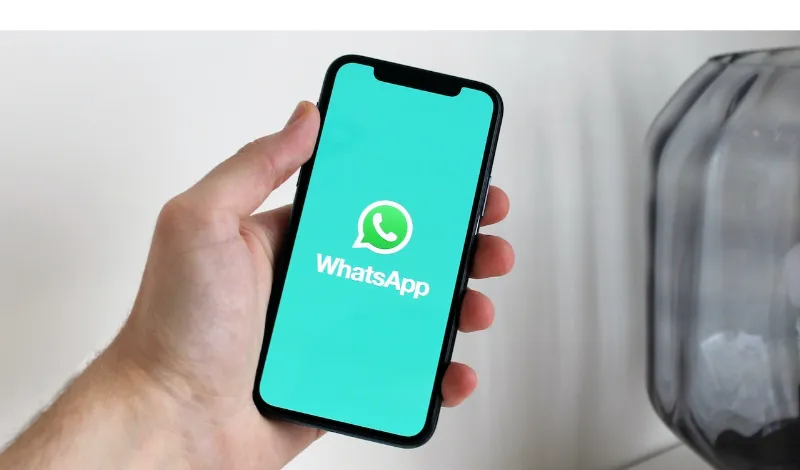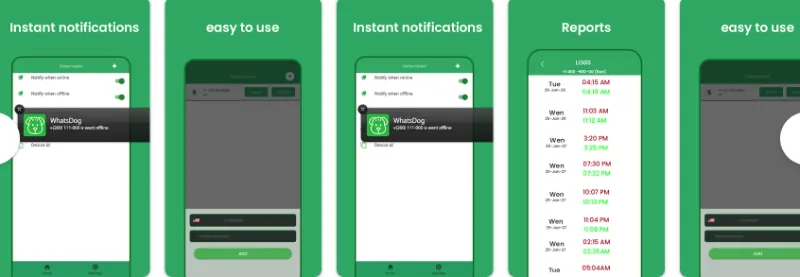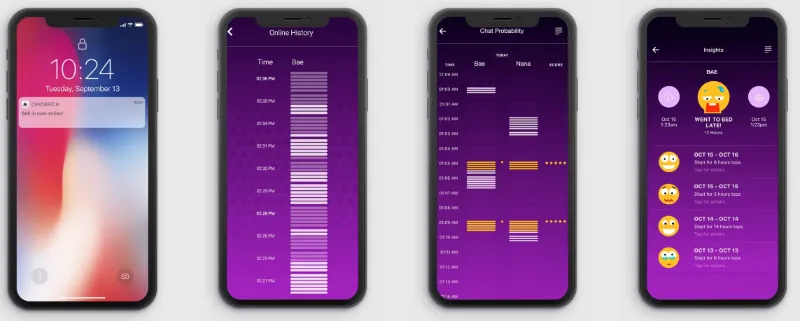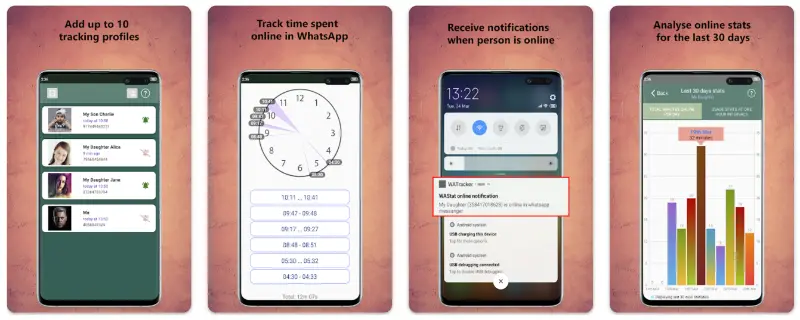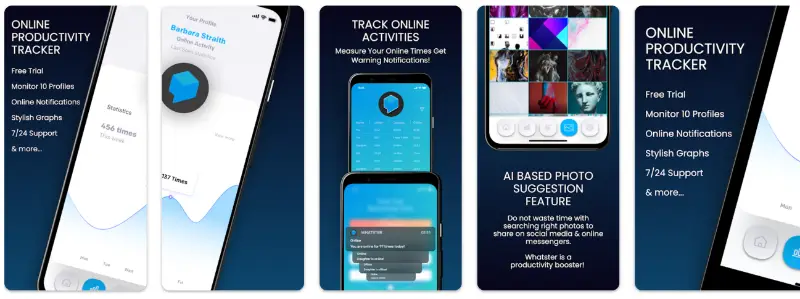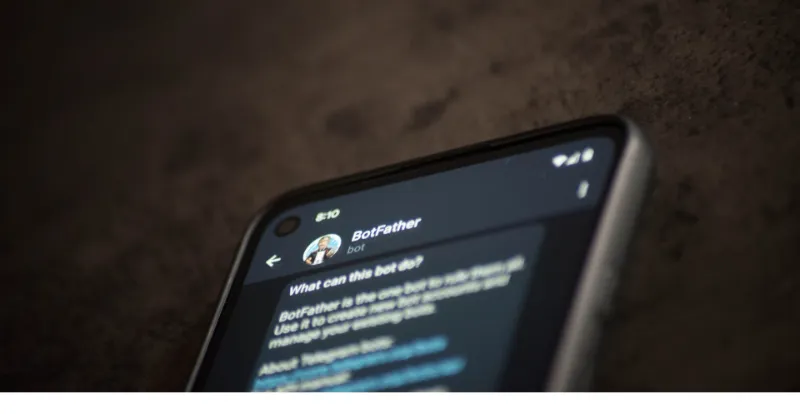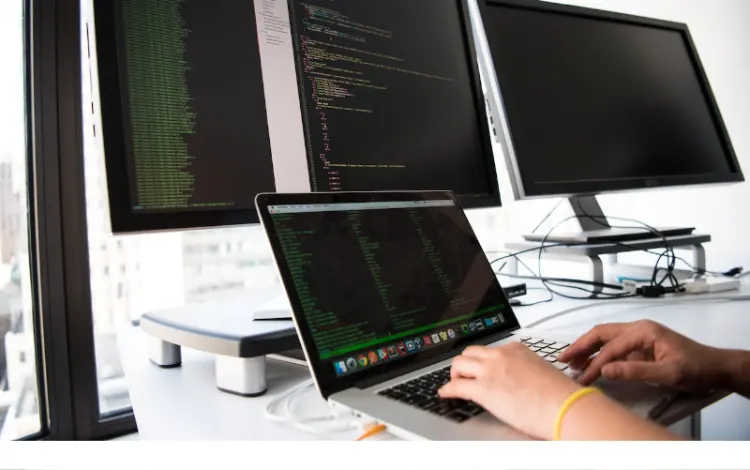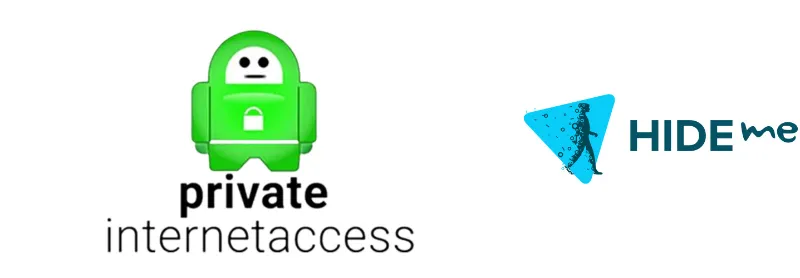Today, we will dive into the fascinating world of real-life cases that digital forensics technology has helped to crack open.
As you probably know, the power of digital forensics is immense and has revolutionized how we solve crimes.
So, buckle up and get ready for a thrilling journey through 7 real-life cases that digital forensics technology helped solve.
But first, let’s quickly remind ourselves of the various branches of digital forensics and who uses digital forensics in today’s world.
Digital forensics is vital for law enforcement, private investigators, and even corporations looking to protect their digital assets.
It’s incredible how this field has grown, and it’s only getting more important as technology evolves.
Case 1: The BTK Serial Killer
Get ready because we’re diving into one of American history’s most infamous criminal cases.
The BTK serial killer, also known as Dennis Rader, terrorized the people of Kansas for over three decades. But it wasn’t until digital forensics stepped in that the long, dark chapter in Kansas history finally came to a close.
Profiling the Killer
Between 1974 and 1991, Rader took the lives of ten innocent people, leaving behind a trail of fear and unsolved mysteries.
The killer got his nickname, “BTK,” from his chilling method of operation: Bind, Torture, Kill.
As the years went by, Rader managed to elude capture, taunting law enforcement with letters and clues, but never quite revealing his identity.
The Digital Breakthrough
Fast forward to 2004, when Rader made a fatal mistake. He sent a floppy disk to the police, believing it was untraceable. However, he was wrong.
Digital forensics experts were able to recover deleted data from the disk, which led them to a computer at a local church.
This critical piece of evidence allowed investigators to zero in on Rader, ultimately leading to his arrest and conviction.
The BTK case is a prime example of how digital forensics can help solve even the most long-standing mysteries.
And as technology continues to advance, it’s becoming increasingly essential for investigators to develop their digital forensics skills.
But that’s just the tip of the iceberg. Let’s move on to our next case, where digital forensics played a crucial role in bringing terrorists to justice.
Case 2: The Boston Marathon Bombing
On April 15, 2013, a day that should have been filled with joy and celebration, tragedy struck the city of Boston.
Two homemade bombs detonated near the finish line of the Boston Marathon, killing three people and injuring hundreds more.
It was a day that would forever be etched in the memories of those affected, but digital forensics would soon play a pivotal role in bringing the perpetrators to justice.
The Tragic Event
The bombings were the work of two brothers, Tamerlan and Dzhokhar Tsarnaev.
In the days following the attack, law enforcement launched a massive manhunt to capture the suspects, using every resource available to them.
This is where digital forensics would prove to be an invaluable tool in their quest for justice.
Analyzing Digital Evidence
Investigators turned to the vast amount of digital evidence available to help them identify the suspects.
Surveillance footage, cellphone data, and social media activity were all analyzed using advanced digital forensics techniques.
This allowed them to piece together the Tsarnaev brothers’ movements before, during, and after the attack.
But it wasn’t just traditional digital forensics at work here. Cloud forensics and mobile forensics also played a significant role in the investigation, as experts scoured the suspects’ online activities and cellphone records for vital clues.
Ultimately, digital forensics helped investigators to apprehend Dzhokhar Tsarnaev, who was later convicted and sentenced to death. His brother, Tamerlan, was killed during a police shootout.
The Boston Marathon bombing case is a powerful reminder of the importance of digital forensics in modern criminal investigations.
Now, let’s explore a case where digital forensics was used to unmask a deceptive online predator.
Case 3: Catching the Catfish
The internet can be a fantastic place to connect with people worldwide, but it can also be a breeding ground for deception and malicious intent.
In this case, we’ll explore how digital forensics was used to catch a “catfish” who had been fooling people into believing he was someone else entirely.
The Deceptive Online Relationship
A woman named Sarah met a man named “Chris” online and quickly fell for his charming persona. They exchanged messages and photos and even spoke on the phone.
But as their relationship progressed, Sarah started to feel that something wasn’t quite right. She decided to hire a private investigator, who soon discovered that “Chris” was not who he claimed to be.
He was, in fact, a catfish who created fake online profiles to deceive others.
Uncovering the Truth Through Digital Forensics
Digital forensics played a crucial role in exposing the catfish’s true identity. The private investigator used various digital forensics tools and software to analyze the images and messages sent by “Chris.”
By examining the EXIF metadata of the photos, the investigator was able to determine that they had been manipulated, and the phone number “Chris” had been using was linked to several other catfishing schemes.
Additionally, the investigator was able to trace the catfish’s online activities back to his real identity by analyzing his IP address and other digital footprints.
In the end, the catfish is confronted and forced to admit his deception, allowing Sarah to move on with her life.
This case is a prime example of how digital forensics can be used to solve serious crimes and help everyday people protect themselves from online deception.
Now, let’s take a look at a high-profile murder case where digital evidence played a critical role in the trial.
Case 4: The Murder of Laci Peterson
In 2002, the disappearance of Laci Peterson, a pregnant woman from Modesto, California, captured the nation’s attention.
The case took several twists and turns, but ultimately, digital forensics helped build a case against her husband, Scott Peterson.
The Disappearance
Laci was reported missing on Christmas Eve, and her husband, Scott, quickly became the prime suspect.
As the investigation unfolded, evidence began to mount against him, including suspicious behavior and extramarital affairs. But it was the digital evidence that would prove crucial in the courtroom.
The Role of Digital Evidence in the Trial
Investigators used digital forensics to analyze Scott’s computer, cellphone records, and GPS data, which painted a damning picture of his movements and activities before and after Laci’s disappearance.
For example, they discovered that Scott had researched fishing locations and currents in the San Francisco Bay, where Laci’s body was eventually found.
Another critical piece of digital evidence came from forensic imaging.
Experts created a detailed digital reconstruction of the crime scene, which helped the jury visualize and understand the complex timeline of events leading up to Laci’s murder.
In the end, Scott Peterson was convicted of first-degree murder for the death of his wife, Laci, and second-degree murder for the death of their unborn son.
He was sentenced to death, but his sentence has since been overturned, and he is currently awaiting a new trial.
The Laci Peterson case highlights the power of digital forensics in providing key evidence that can sway a jury and ensure that justice is served.
Let’s move on to another case that has captured the world’s attention for over a decade.
Case 5: The Disappearance of Madeleine McCann
In 2007, the world was shocked by the disappearance of three-year-old Madeleine McCann from her family’s holiday apartment in Praia da Luz, Portugal.
Despite countless leads and extensive investigations, Madeleine has never been found. However, digital forensics has played an essential role in the ongoing search for answers.
A Long-Running Mystery
Over the years, the case has generated numerous theories and suspects but no definitive answers.
As time has passed, the role of digital forensics in the investigation has become increasingly important, with experts analyzing vast amounts of data to find any clue that might lead to a breakthrough.
Digital Forensics: A Ray of Hope
One such instance where digital forensics played a crucial role in the Madeleine McCann case was when investigators analyzed the computers of a key suspect.
They discovered that the suspect had searched for information about the disposal of bodies and the effects of certain drugs on children.
This information and other evidence led to the suspect being named as a prime person of interest in Madeleine’s disappearance.
Additionally, digital forensics experts have examined countless images and videos from the area where Madeleine vanished, using data recovery techniques to recover and analyze deleted or damaged files.
They’ve also utilized database forensics tools to search through massive amounts of data in an attempt to find any potential leads.
While Madeleine McCann’s case remains unsolved, the tireless work of digital forensics experts continues to offer hope that one day, the truth will be uncovered, and justice will be served.
Now, let’s explore a case where digital forensics brought down a notorious online criminal empire.
Case 6: The Takedown of Silk Road
The Silk Road was once the most infamous online black market, a hidden corner of the internet where users could buy and sell drugs, weapons, and other illegal goods.
But in 2013, a daring operation led by the FBI brought the entire operation crashing down, thanks in large part to digital forensics.
The Rise and Fall of an Online Empire
Founded by Ross Ulbricht in 2011, Silk Road quickly gained notoriety as the go-to place for illegal transactions.
As the site grew, so did the attention of law enforcement agencies, who were determined to bring the operation to an end.
Digital Forensics to the Rescue
To build their case against Ulbricht, the FBI used advanced digital forensics techniques to trace the flow of money and communications through the anonymous network that Silk Road operated on.
This involved the use of file carving tools and other specialized software to analyze encrypted data and reveal the hidden connections between users and transactions.
By following the digital breadcrumbs, investigators were able to link Ulbricht to the Silk Road operation and eventually track him down in a public library in San Francisco, where he was arrested.
Ulbricht was later convicted of multiple charges, including money laundering, computer hacking, and drug trafficking. He was sentenced to life in prison without parole.
The Silk Road takedown is a prime example of how digital forensics can help law enforcement dismantle criminal networks operating in the shadows of the internet.
Now, let’s move on to our final case, where digital forensics played a key role in solving a heartbreaking murder mystery.
Case 7: The Murder of April Jones
In 2012, the small town of Machynlleth, Wales, was rocked by the abduction and murder of five-year-old April Jones.
The case quickly gained national attention, and the desperate search for April captured the hearts of millions. Once again, digital forensics would prove to be instrumental in securing a conviction.
A Town’s Worst Nightmare
April was last seen playing outside her home before being abducted by Mark Bridger, a local man with a history of violence.
Despite a massive search effort involving hundreds of volunteers, April’s body was never found. But the evidence against Bridger continued to mount.
Digital Forensics at Work
In the days following April’s disappearance, investigators turned to digital forensics to build their case against Bridger.
They discovered that he had attempted to destroy evidence by deleting files and wiping his computer’s hard drive.
But digital forensics experts were able to recover critical data, including images of April and internet searches related to child abduction and murder.
Digital forensics also played a role in linking Bridger’s vehicle to the crime scene. By analyzing GPS data from his car, investigators were able to place him at the scene of April’s abduction and track his movements afterward.
The recovered digital evidence helped secure Bridger’s conviction for April’s murder, and he was sentenced to life in prison.
The April Jones case is a tragic reminder of the importance of digital forensics in the pursuit of justice. It demonstrates how even the most determined criminals can be brought to justice through the diligent work of digital forensics experts.
Conclusion
These seven real-life cases offer a glimpse into the remarkable power of digital forensics in solving crimes and bringing criminals to justice.
As technology continues to evolve, so too will the methods and techniques used by digital forensics experts, ensuring that they remain a vital tool in the fight against crime.
References Used
Here are the references for each of the seven cases discussed in the blog post:
- Case 1: BTK Killer (Dennis Rader)
- Ramsland, K. (2006). Inside the Minds of Sexual Predators. Greenwood Publishing Group.
- Douglas, J. E., & Dodd, J. (2007). Inside the Mind of BTK: The True Story Behind the Thirty-Year Hunt for the Notorious Wichita Serial Killer. John Wiley & Sons.
- Case 2: The Boston Marathon Bombing
- Case 3: Catching the Catfish
- Case 4: The Murder of Laci Peterson
- Case 5: The Disappearance of Madeleine McCann
- Case 6: The Takedown of Silk Road
- Case 7: The Murder of April Jones