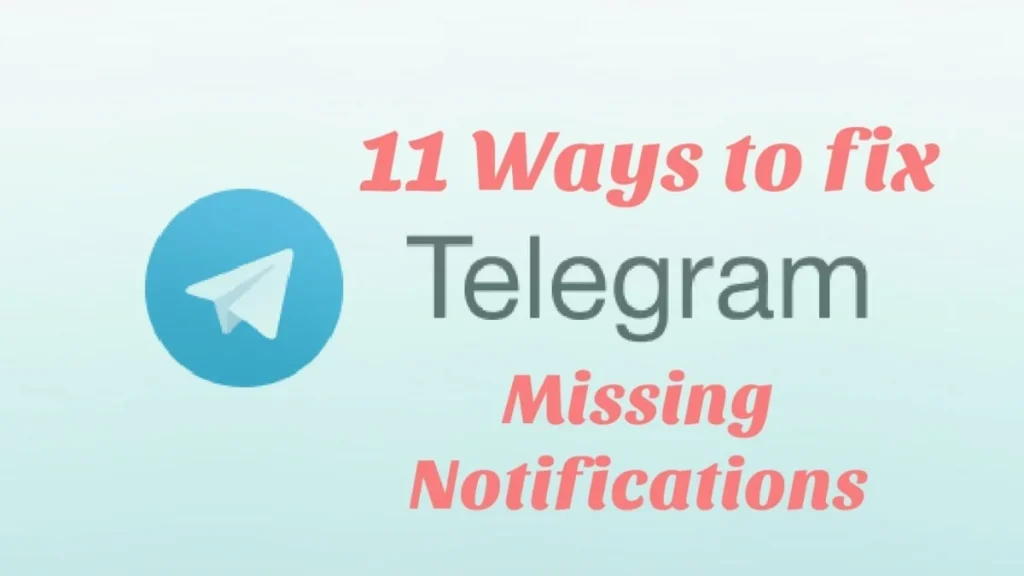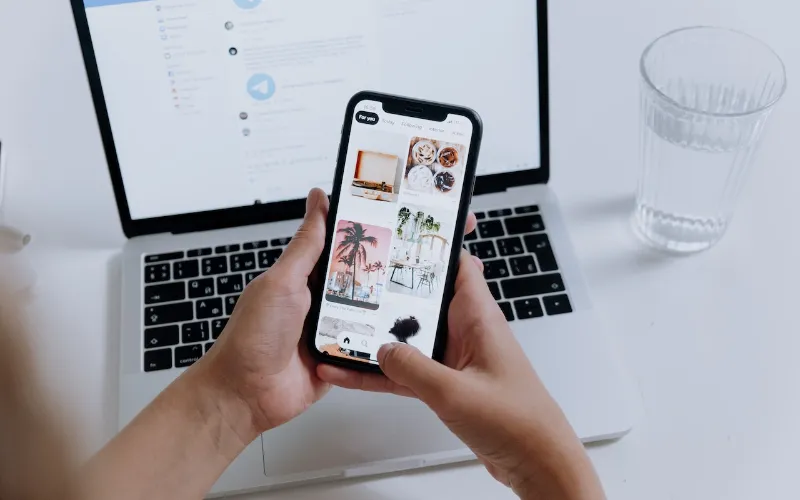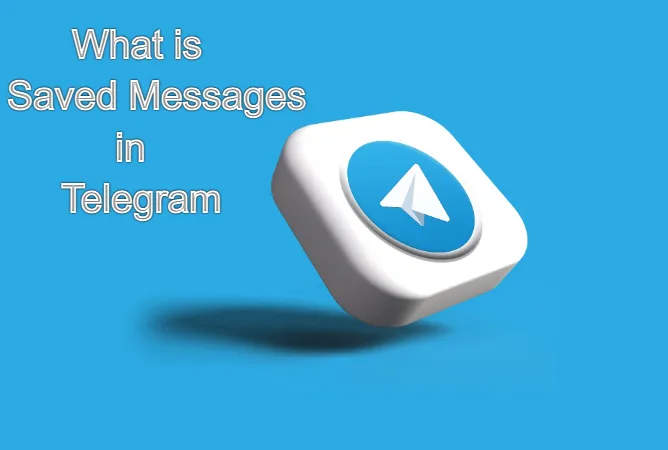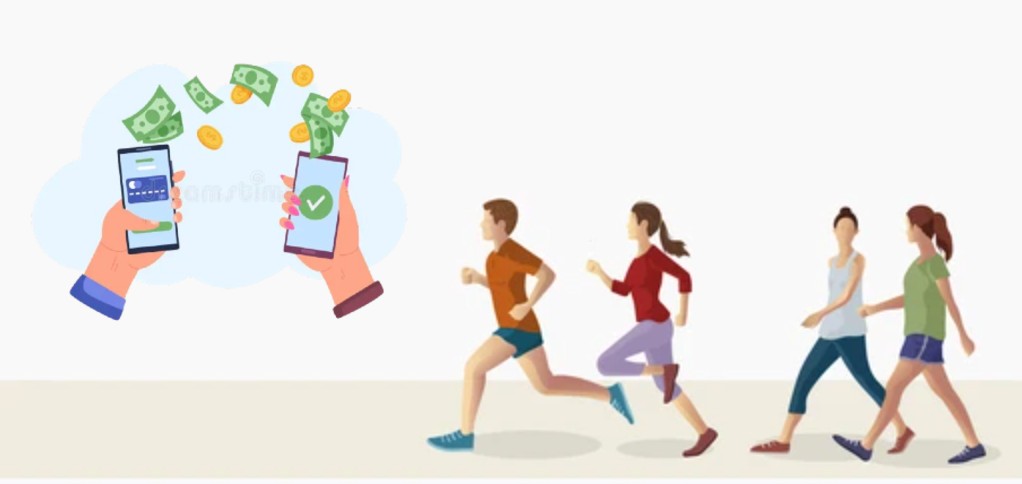It is well known that Telegram is an excellent useful messaging app for secure communications, but there are frustrating times when message notifications are not working correctly.
These could be notifications not showing up on time (delayed) or simply missing notifications. For example, you did not get the push notifications in real-time, and maybe messages did not get through to you at all.
There are broadly two main approaches to tackling this problem: checking against your Mobile OS Settings (your Android / iOS) and App Settings (Telegram).
We will first start with the most common rectifications coming down the list.
- How to FIX Telegram's missing notifications?
- 1. Enable Keep-Alive Service and Background Connection
- 2. Turn OFF Battery Optimization
- 3. Turn ON Background data and Unrestricted data usage
- 4. Clear Telegram cache and Local Database
- 5. Turn ON Notifications for Individual Chats
- 6. Check your Blocked Users
- 7. Disable Do Not Disturb
- 8. Turn ON Notifications for Telegram App
- 9. Update to the latest version of Telegram
- 10. Update to the latest Operating System version of your phone
- 11. Restart your Phone
How to FIX Telegram’s missing notifications?
Here are the eleven (11) ways to rectify and fix the problem of Telegram’s missing notifications.
1. Enable Keep-Alive Service and Background Connection
Go to [Settings] – [Notifications and Sounds] within the Telegram app.
Make sure both [Keep-Alive Service] and [Background Connection] are toggled ON.
This ensures that Telegram remains active in the background for incoming messages, even though you kill off the app manually.
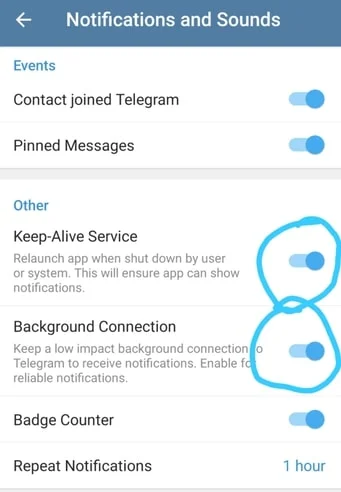
2. Turn OFF Battery Optimization
This only applies to Android devices.
Battery Optimization allows Android devices to save battery performance by restricting background apps like Telegram. We do not want to have this, as it will affect our ability to receive notifications and alerts from Telegram.
For Android users, search for [Battery optimization] under your [Settings] and select [Don’t optimize].
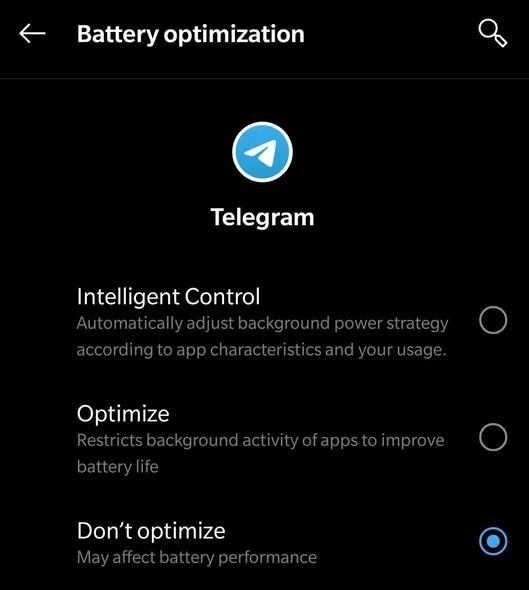
3. Turn ON Background data and Unrestricted data usage
You could also try to turn on both [Background data] and [Unrestricted data usage]
This ensures that Telegram runs in the background with optimum data usage privilege.
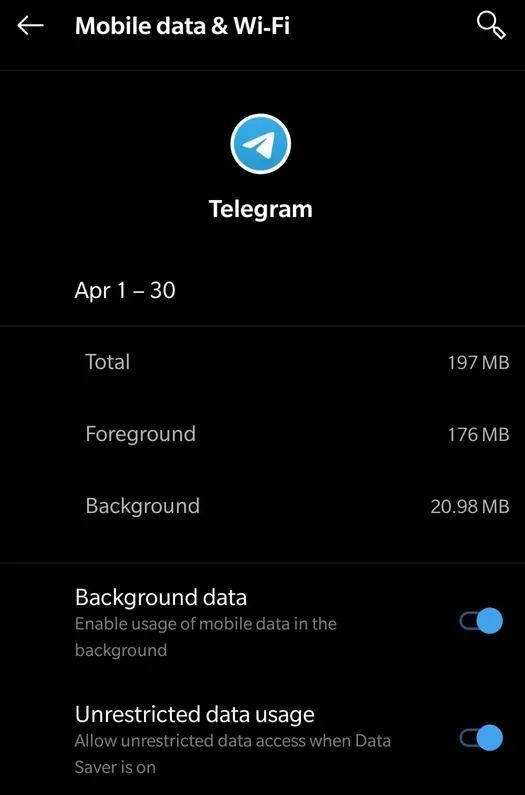
4. Clear Telegram cache and Local Database
The longer we use Telegram, the bigger the cache area becomes.
This contains not only text but images, videos and others as well. Unfortunately, too much cache space can sometimes result in the app behaving slowly and unresponsive.
To ensure Telegram performs at its optimum level, consider clearing the cache and storage area once a month.
Clearing the cache also frees up more space on your overall phone storage capacity.
Open the Telegram app, go to [Settings] – [Data and Storage] and click both [Clear Telegram Cache] and [Clear Local Database].
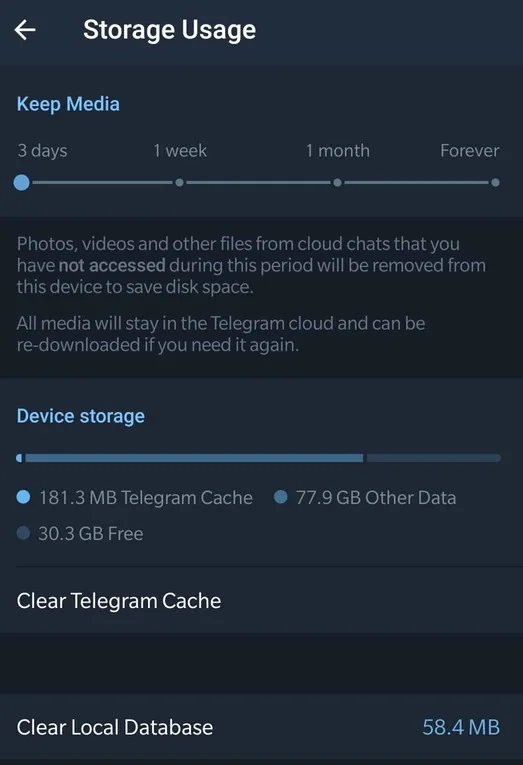
5. Turn ON Notifications for Individual Chats
Within the Telegram app, each individual chat (with someone) and each chat group (with groups of people) has their own settings.
Go to the chat message of your choice and make sure the [Notifications] is toggled ON (slider to the right side).
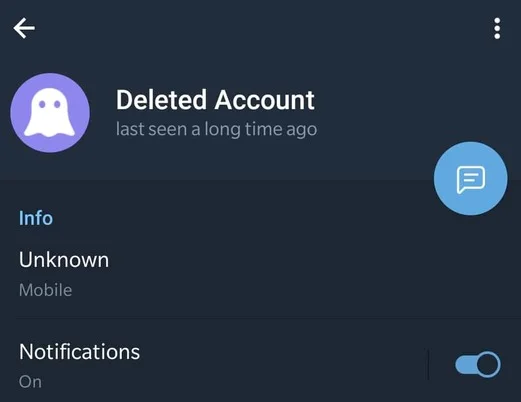
6. Check your Blocked Users
Open the Telegram app, go to [Settings] – [Privacy and Security]
You will see [Blocked Users] here.
Make sure your contact person/s is not under this blacklist, as they will not be able to contact you until you remove them from this list.
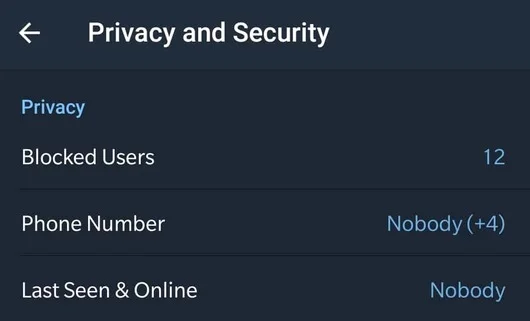
7. Disable Do Not Disturb
Make sure the [Do Not Disturb] mode is disabled.
[Do Not Disturb] mode can silence alerts, notifications, phone calls and text messages.
Search for it under the [Settings] menu for Android and iOS devices.
8. Turn ON Notifications for Telegram App
Under your phone’s General Settings, search for [Notifications]. Next, select [Telegram] from the full list of apps installed on your phone.
Ensure the [Show notifications] is turned ON (slider to the right).
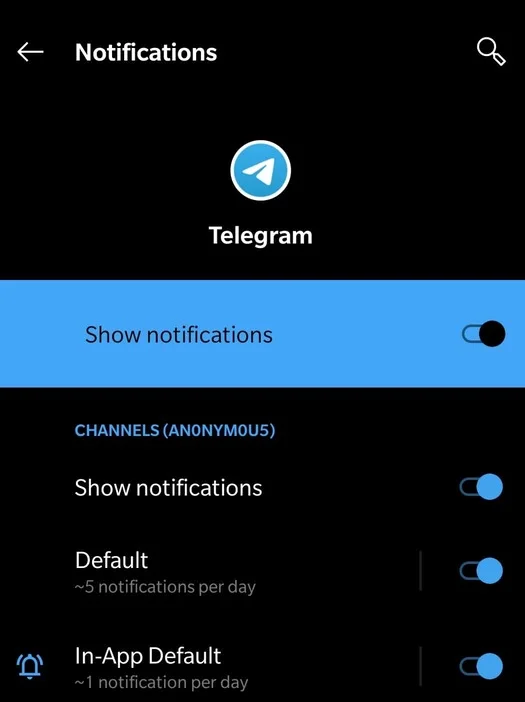
9. Update to the latest version of Telegram
Go to PlayStore or App Store and check if you are on the latest version of Telegram.
This is a quick and easy way to rectify this problem.
The same goes for the Desktop or Mac version if you are using them for Telegram.
10. Update to the latest Operating System version of your phone
Go to your phone’s Settings and ensure you are on the latest mobile version.
For Android, go to [Settings] – [About Phone] – [Android version].
Click on [Google System Update], and it will check if you need to update your OS.
For iOS devices like iPhones and iPads, go to [Settings] > [General], then tap [Software Update].
11. Restart your Phone
Often largely ignored, simply restarting your phone could potentially solve many minor bugs or glitches relating to 3rd party apps and your mobile operating system (OS).
To do this, terminate the Telegram app in the background, restart your phone and open up Telegram again.