When using the default Opera web browser, there is no Home button you can use to enable or configure for your preferred homepage.
The only way to display a Home button is to manually install browser extensions or use the built-in Speed Dial feature.
This post will show you the different ways you can use to set a Home button for your Opera web browser.
How to Add a Home Button in Opera Web Browser?
Here are the three (3) methods you can use to display a Home Button on the Opera browser.
Method 1. Install [Home Button At Top Right] extension
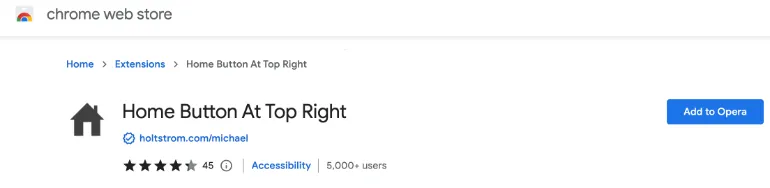
This browser extension will add and display a home button on the top right of your Opera web browser.
The home button will link to the home page URL address you specify.
Install the Opera extension and click on the Extensions icon in the browser’s top-right corner.
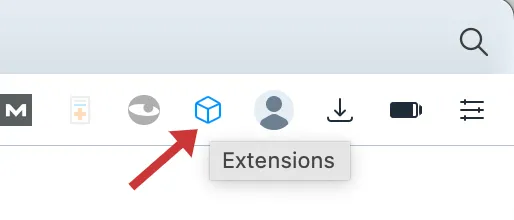
PIN the extension <Home Button At Top Right> so that the home button can be added to your Opera browser.
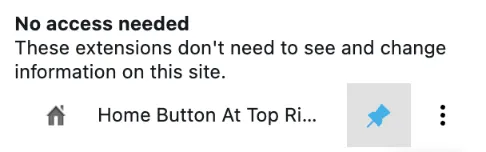
After that, click on the Options (three (3) dots on the right).

Input your desired home page URL address and click <Save>.
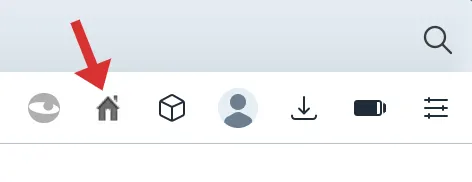
You will now have a home button on our Opera web browser that will bring you to the URL address you previously specified.
Tip: You can long-press the home button to move its position around the browser menu bar.
Method 2. Install [Custom Shortcut Button] extension
This method allows you to visit your homepage whenever you open a new tab on your Opera browser.
The browser extension is called Custom Shortcut Button.
Install the Opera extension, and the extension button (green colour icon) will appear on your menu bar.
Right-click on the green icon and select <Options>.
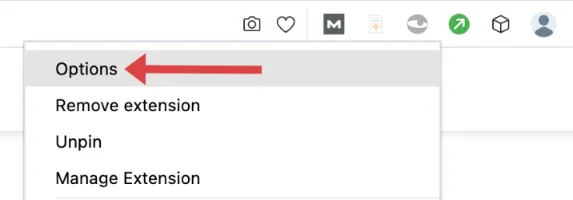
Input your desired homepage URL address and click <Save>.
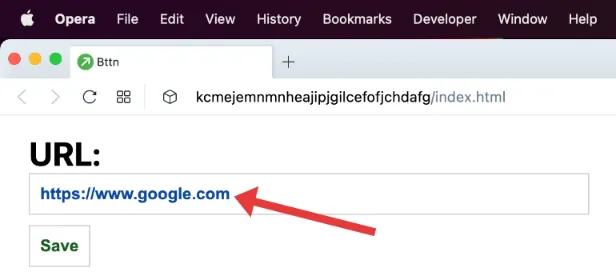
Now, pressing the green icon button on your menu bar will bring you to your homepage.
Method 3. Using the built-in Speed Dial feature
Also referred to as “Start Page”, Speed Dial is a built-in feature of the Opera web browser.
Speed Dial is a single-page layout in Opera where you can display all your favourite websites for quick access.
You can use Speed Dial to add your homepage URL address.
To do so, open Opera browser and click on the Speed Dial button (four squares icons).
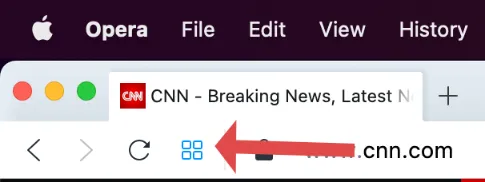
Click <Add a Site>.
Input your desired URL address and click <Add to Opera>.
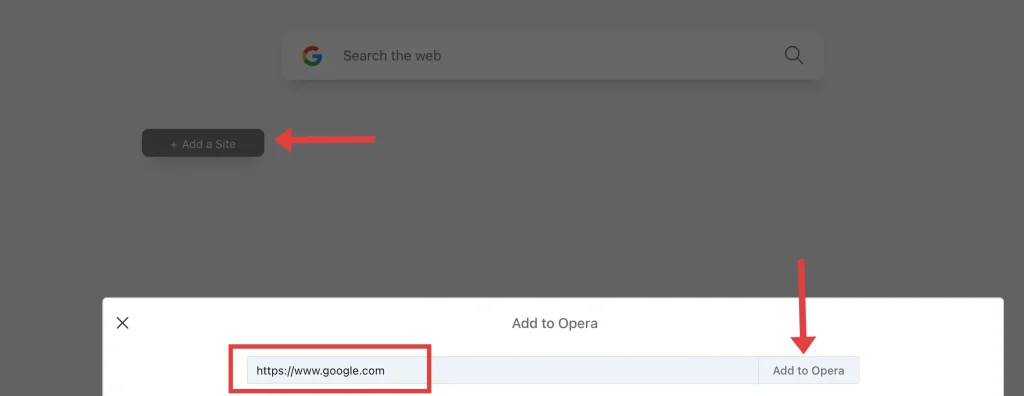
Your URL homepage will appear on your Speed Dial page.
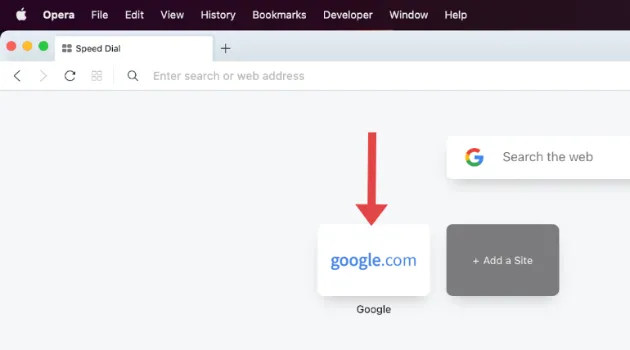
You can add as many sites as you want on this page.
Whenever you want to access your homepage, click on the Speed Dial button and click on the site name you want.




![[7 Ways] You May Not Have a Proper App for Viewing this Content](https://www.ticktechtold.com/wp-content/uploads/2023/02/Featured_error-message-you-may-not-have-a-proper-app-for-viewing-this-content-android-whatsapp.webp)
![7 Ways to FIX Telegram Banned Number [Recover Account Unban]](https://www.ticktechtold.com/wp-content/uploads/2023/03/Featured_fix-recover-telegram-this-phone-number-is-banned.webp)



