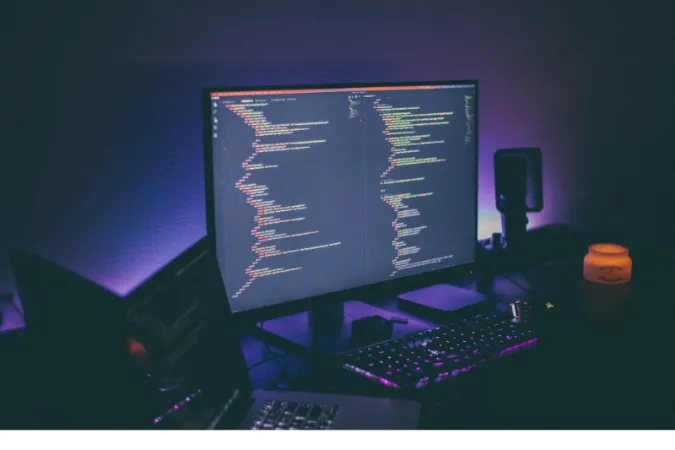WhatsApp, a highly popular communication tool, is a convenient way for people across the globe to stay connected.
It offers a multitude of features, one of which is the ability to make voice and video calls. This has sparked curiosity among users: are WhatsApp calls stored somewhere?
This guide will answer this question in detail, explore how WhatsApp handles call data, and explain if and how you can store your WhatsApp calls.
We’ll even walk you through reliable methods of recording and saving these calls.
Quick Answer: Are WhatsApp Calls Stored?
Simply put, WhatsApp does not store calls on its servers. This means WhatsApp does not save your voice calls, video calls, and even call logs.
As a company, WhatsApp respects user privacy and employs end-to-end encryption for all its services, including calls. So, even if they wanted to, WhatsApp couldn’t access your calls.
However, if you’re interested in recording or storing your calls for personal reference, there are ways to do it, which we will discuss in the upcoming sections.
It’s important to note that recording calls should always comply with local laws, and the consent of all involved parties must be obtained.
How Does WhatsApp Handle Call Data?
WhatsApp is designed with user privacy and security in mind. It uses end-to-end encryption for all its services, including voice and video calls.
Only you and the person you’re communicating can read or listen to your conversation.
When a call is made or received on WhatsApp, the information is processed through their servers, but no record of the call content (i.e., what was said or shown) is kept.
WhatsApp might only retain metadata such as the call’s date, time, and duration. But the actual content? That’s a secret only you and your call partner hold.
Are WhatsApp Calls Recorded by Default?
The answer is no, WhatsApp calls are not recorded by default. Due to privacy and security considerations, WhatsApp does not automatically record and store your calls on its platform.
In other words, unless you, as a user, choose to record a call using a third-party tool or another device, the call will not be recorded or stored.
Remember, it is crucial to obtain consent from all parties involved before recording a call, as it is required by law in many regions.
Is it Possible to Store WhatsApp Calls?
Yes, storing or saving your WhatsApp calls is possible, but not through the app itself. Remember, WhatsApp does not natively offer a call recording feature due to privacy and security reasons.
However, there are some workarounds.
If you want to record or store a call, you must use additional tools or apps to record your device’s audio output.
Several reliable third-party apps and built-in features for Android and iOS devices can get the job done.
Do keep in mind that recording calls should be done ethically and legally. This means obtaining the other party’s consent in the call before you start recording.
How to Record and Save WhatsApp Calls
Here are the three (3) methods you can use;
Method 1: Using Third-Party Apps
Tools needed:
- Smartphone with WhatsApp installed
- Third-party screen recording app (e.g., AZ Screen Recorder, DU Recorder)
Step-by-Step guide:
- Install the screen recording app: Download and install the chosen screen recording app from the respective app store.
- Configure app permissions: Open the screen recording app and grant the necessary permissions it requires, such as screen recording, microphone access, and storage access. Follow the on-screen instructions to enable the required permissions.
- Initiate a WhatsApp call: Open the WhatsApp application on your smartphone and initiate the call you want to record. Ensure that the call audio is audible on your smartphone’s speakers or headphones.
- Start the screen recording app: Open the installed screen recording app on your smartphone.
- Adjust recording settings (optional): Depending on the screen recording app you are using, you may have access to various recording settings. These settings can include video resolution, frame rate, audio source, and more. Adjust the settings according to your preferences.
- Start recording: In the screen recording app, locate the recording controls or floating icon, usually displayed as a camera or record button. Tap on it to start the screen recording process.
- Record the WhatsApp call: Once you start the screen recording, switch back to the WhatsApp call screen and proceed with your conversation. The screen recording app will capture your WhatsApp call’s audio and video.
- Stop and save the recording: To stop the screen recording, access the screen recording app’s controls or notification area and tap on the stop or pause button. The app will save the recorded video file on your smartphone.
- Access and manage the recorded WhatsApp call: You can find the recorded WhatsApp call in your smartphone’s gallery or file manager app. The recording will typically be saved in the default video folder or a specific folder for screen recordings. From there, you can play, edit, rename, share, or manage the recording as desired.
Method 2. Using External Recording Devices
Using external recording devices is another method to record WhatsApp calls.
This method involves connecting your smartphone to an external recording device, such as a digital recorder or a computer with audio recording software.
By routing the audio from your smartphone through the external device, you can capture and save the call audio.
Tools needed:
- Smartphone with WhatsApp installed
- External recording device (e.g., digital recorder, computer with audio recording software)
- Required cables and adapters for connectivity (e.g., audio cables, USB cables)
External recording devices offer flexibility in terms of audio quality and customization options.
For example, you can use a high-quality digital recorder like the Zoom H4n, which provides professional-grade audio recording capabilities.
Alternatively, you can connect your smartphone to a computer with audio recording software like Audacity, allowing you to have more control over the recording settings and editing options.
Method 3. Using Computer-Based Screen Recording
If you often use WhatsApp’s desktop version for calls, you can take advantage of computer-based screen recording tools to save your calls. Here’s how you can do it:
- Install a reliable screen recording tool. Both Windows and Mac OS offer inbuilt options: Xbox Game Bar for Windows, and QuickTime Player for Mac. There are also third-party options like OBS Studio that work on both.
- Open the recording tool and ensure it is set up to capture both video and audio (if you want to save video calls).
- Start a WhatsApp call on your computer.
- Activate the screen recording tool and select the area of the screen where the WhatsApp call is taking place.
Once you’ve finished the call, stop the recording. Your recorded call will be saved in the location specified by your screen recording tool.
Frequently Asked Questions (FAQ)
Q1. Do WhatsApp calls get saved?
No, WhatsApp does not automatically save or store calls. You can, however, record and save calls using built-in phone features or third-party apps.
Q2. Where are the WhatsApp calls stored?
WhatsApp calls are not stored anywhere on the app. If you choose to record a call, the recording will be stored in the app or location you used to record it, such as a third-party app or your phone’s built-in recorder.
Q3. Are WhatsApp calls stored on Google Drive or iCloud?
No, WhatsApp calls are not stored on Google Drive or iCloud. WhatsApp’s backup feature only backs up text messages, photos, and videos, not voice or video calls.
Q4. Can WhatsApp access my recorded calls?
No, WhatsApp cannot access your recorded calls. Any calls you record are stored locally on your device or in the app you used to record the call, not on WhatsApp’s servers.
Conclusion
To wrap it all up, WhatsApp does not store or record calls made through its platform due to privacy and security reasons.
However, if you wish to store your WhatsApp calls, it is possible to do so using built-in features on certain smartphones or through reliable third-party apps.
Remember to respect privacy laws and regulations in your region, and ensure you have consent from all parties involved before recording any calls.
If done correctly, you can keep recordings of your important WhatsApp calls for future reference.
We hope this blog post has been informative and helpful in answering your questions about storing WhatsApp calls.
Feel free to share this post with others who might find it useful, and keep following our blog for more technology-related content!

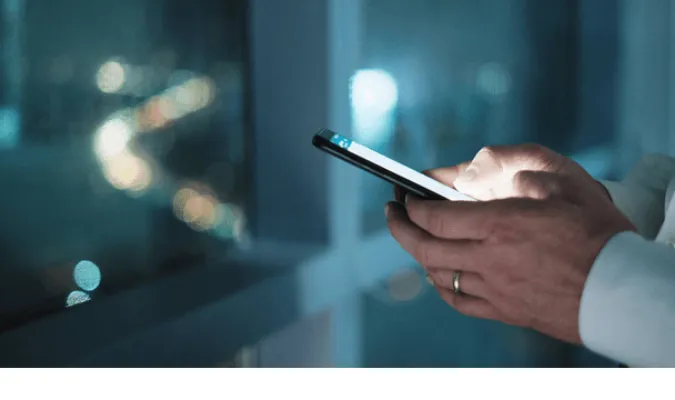


![[7 Ways] You May Not Have a Proper App for Viewing this Content](https://www.ticktechtold.com/wp-content/uploads/2023/02/Featured_error-message-you-may-not-have-a-proper-app-for-viewing-this-content-android-whatsapp.webp)
![7 Ways to FIX Telegram Banned Number [Recover Account Unban]](https://www.ticktechtold.com/wp-content/uploads/2023/03/Featured_fix-recover-telegram-this-phone-number-is-banned.webp)