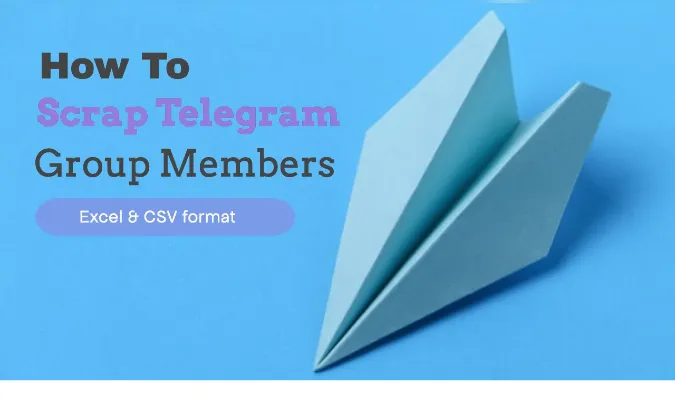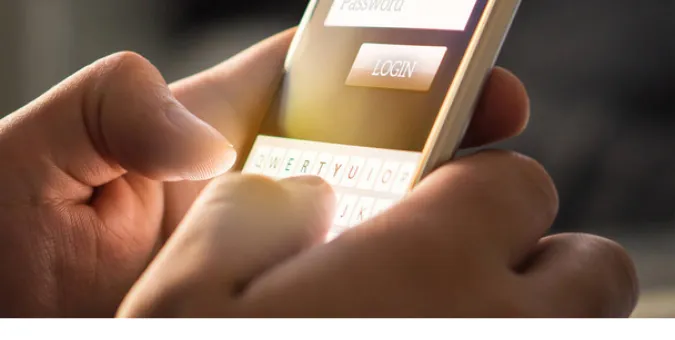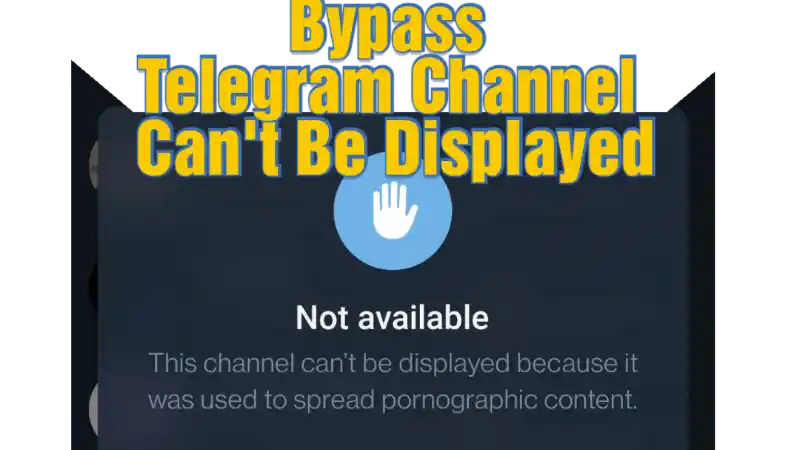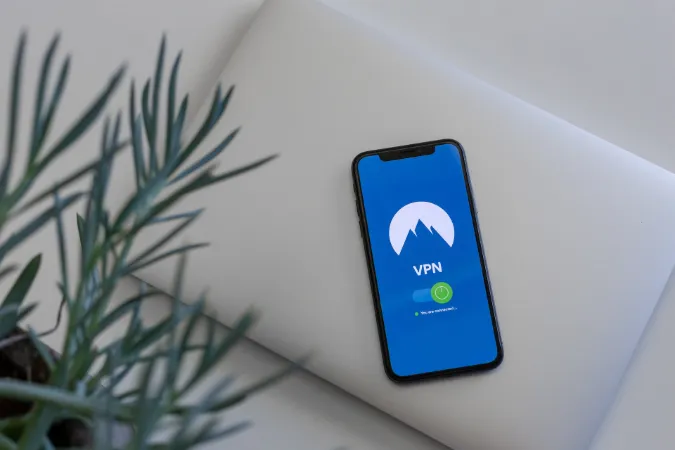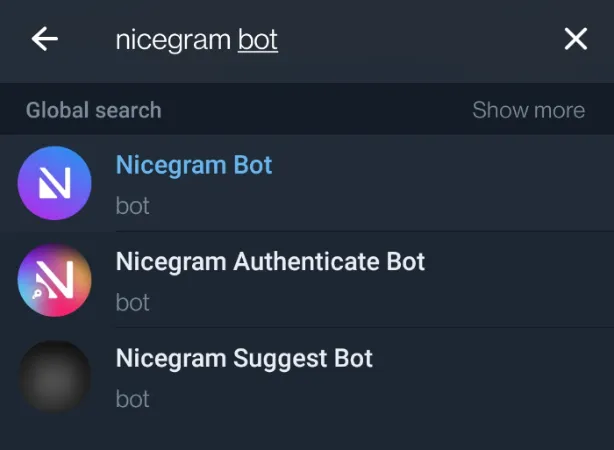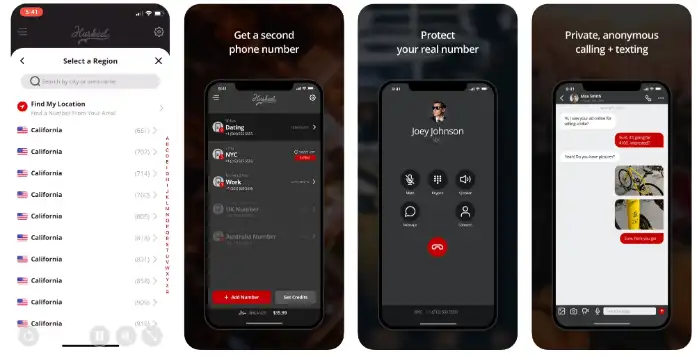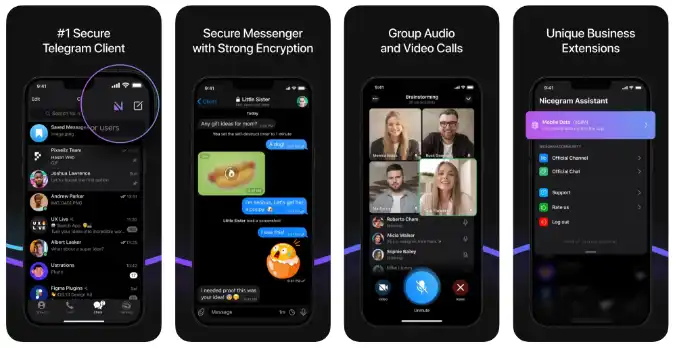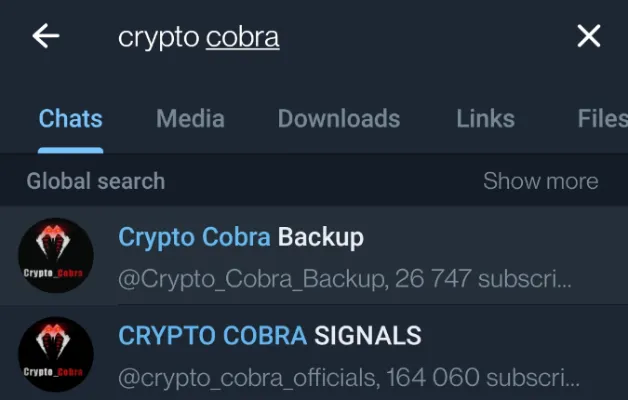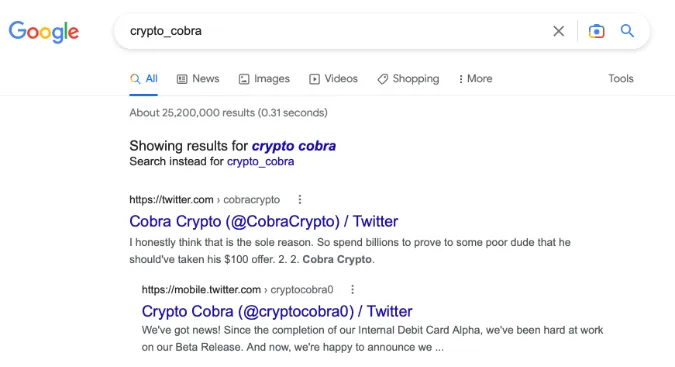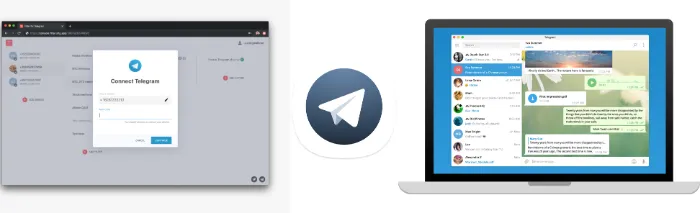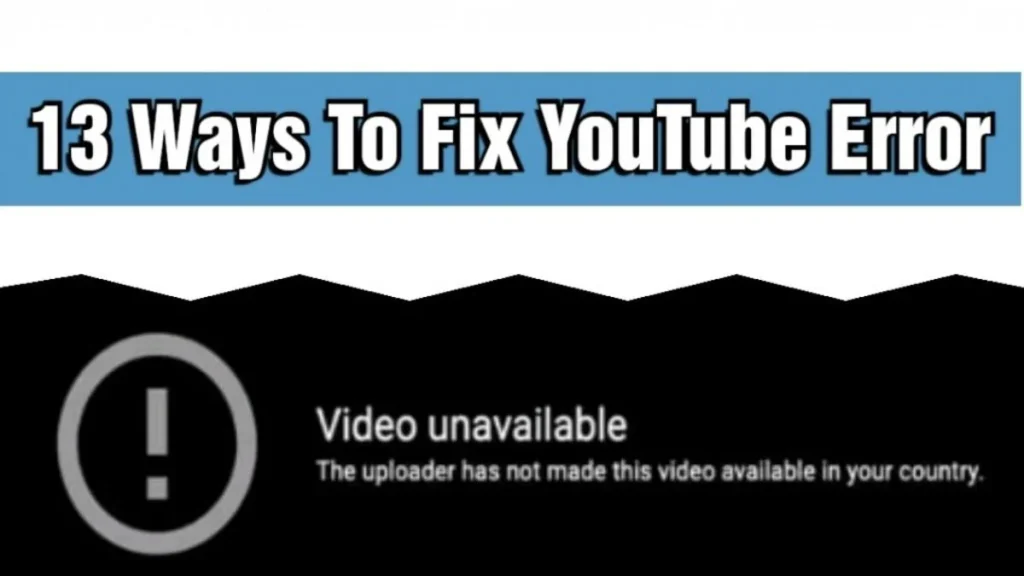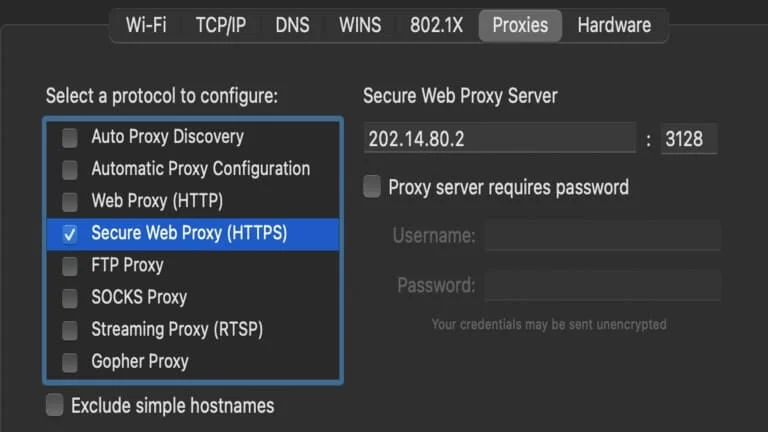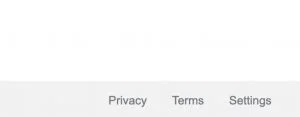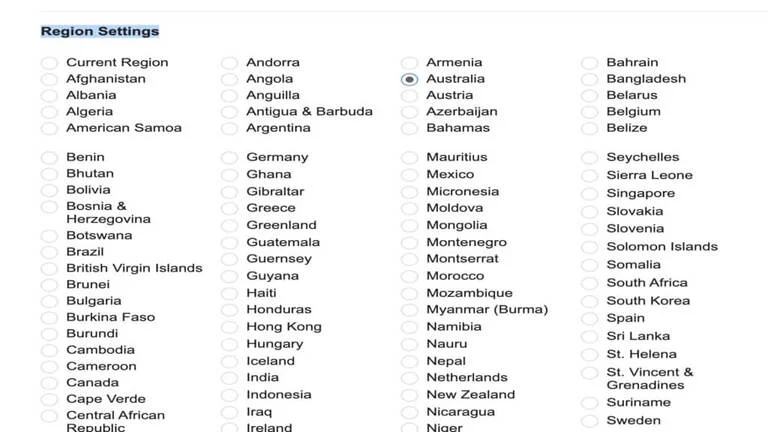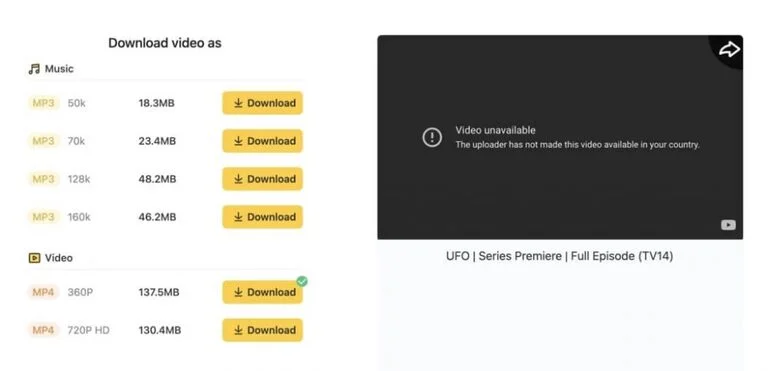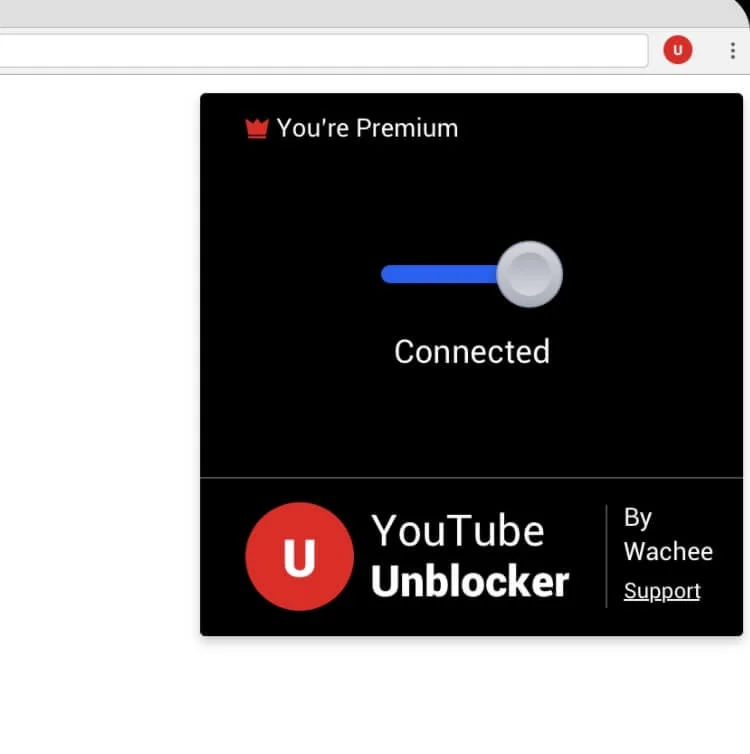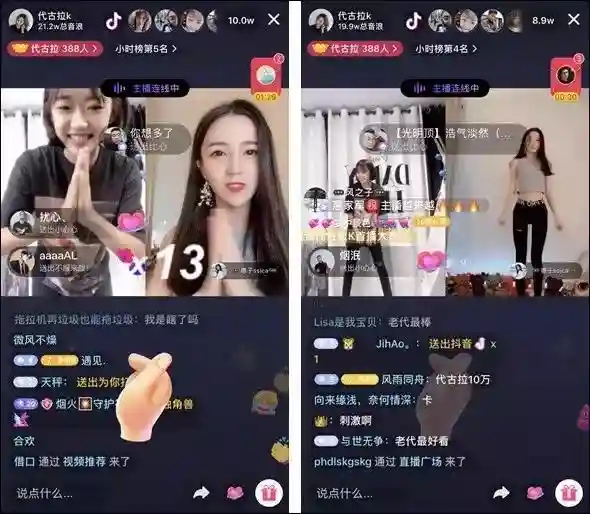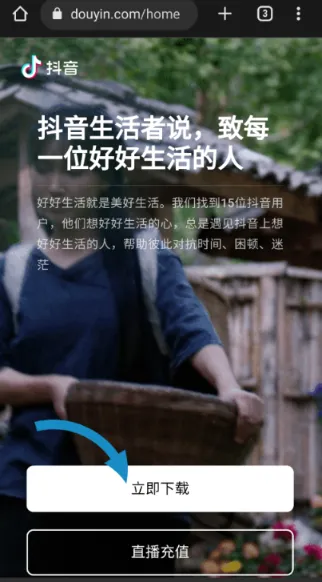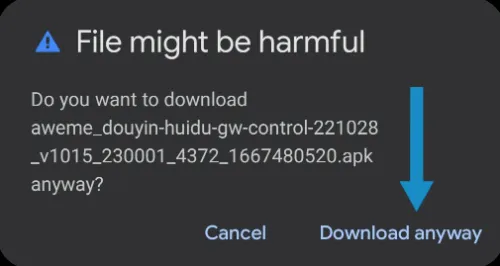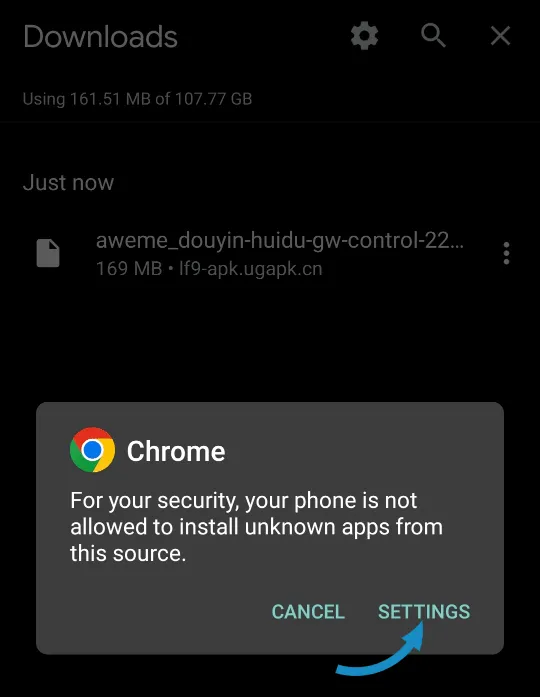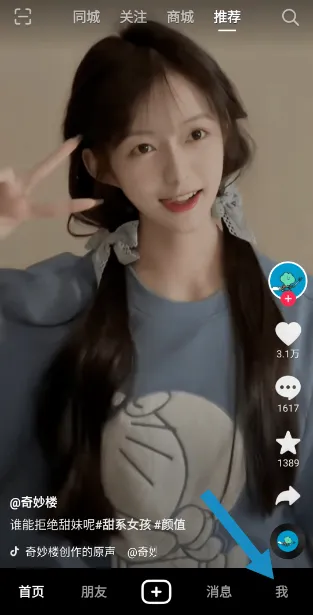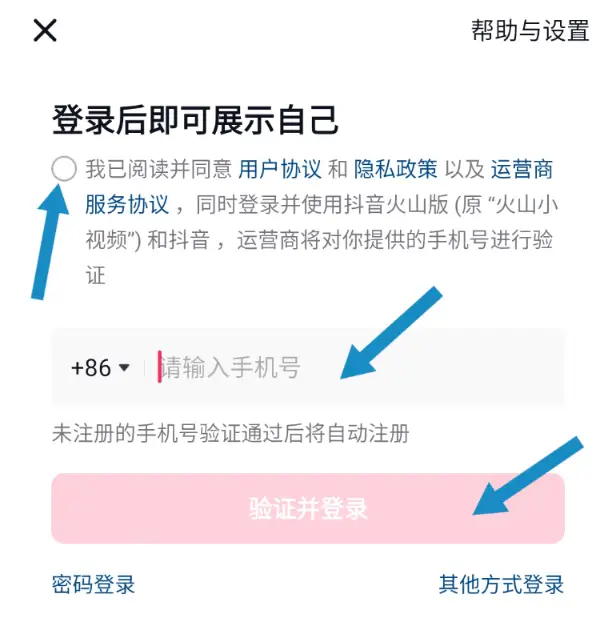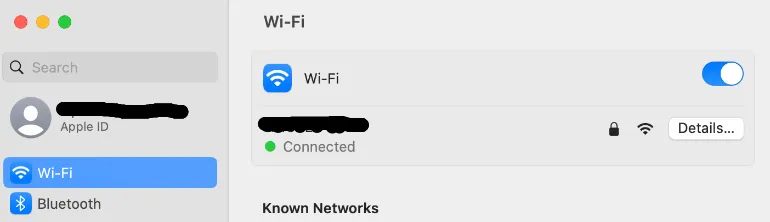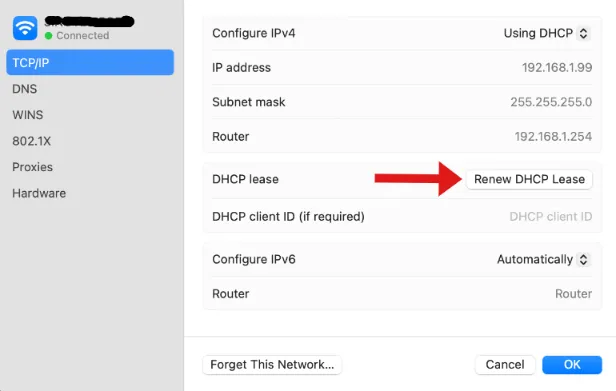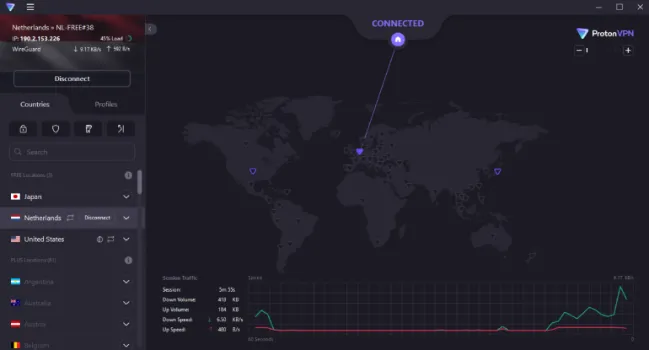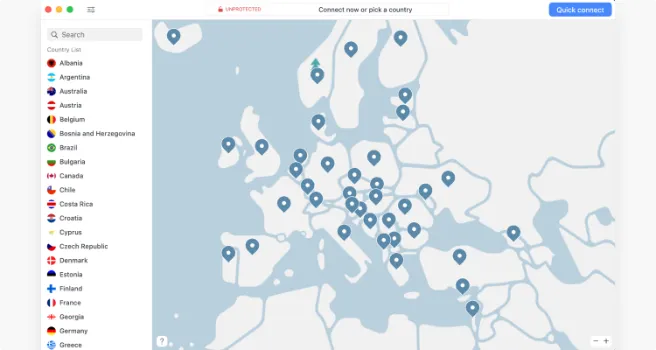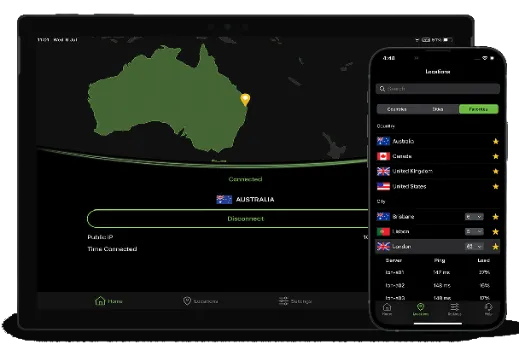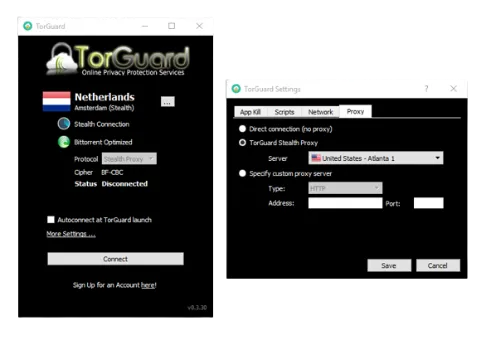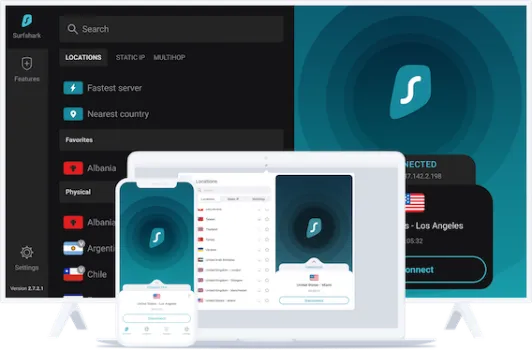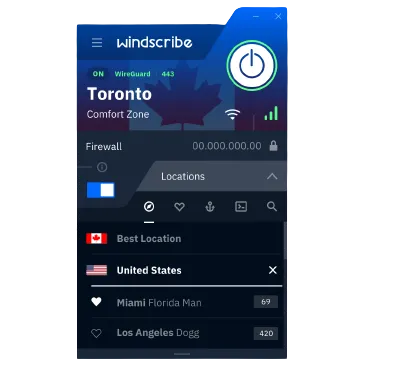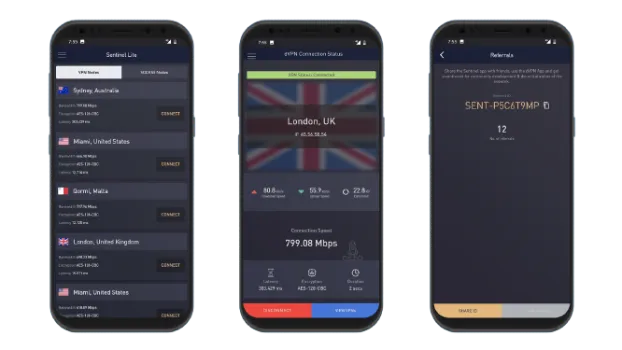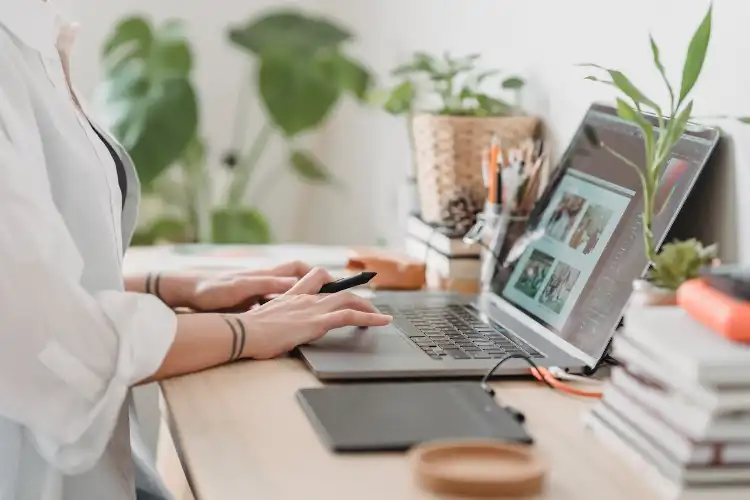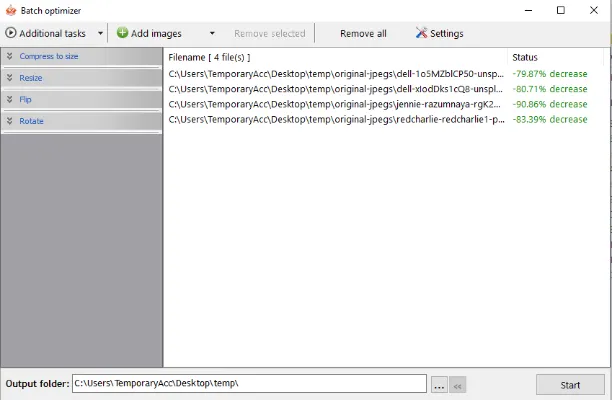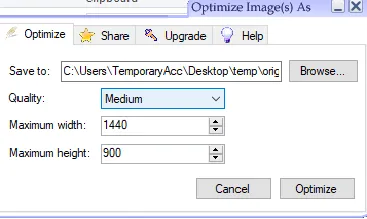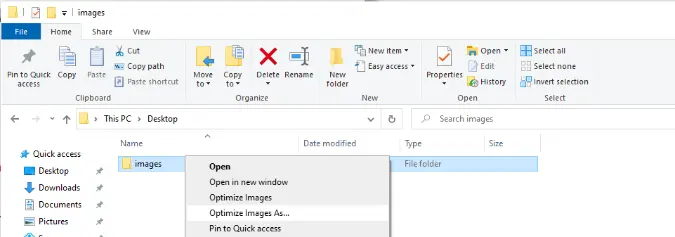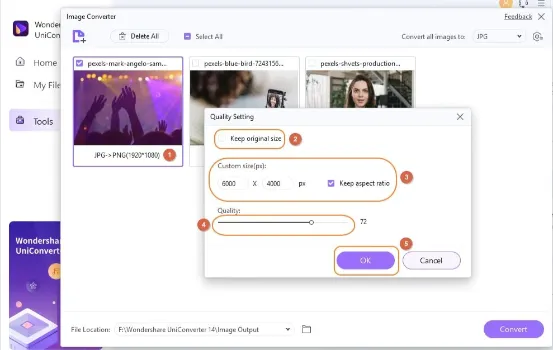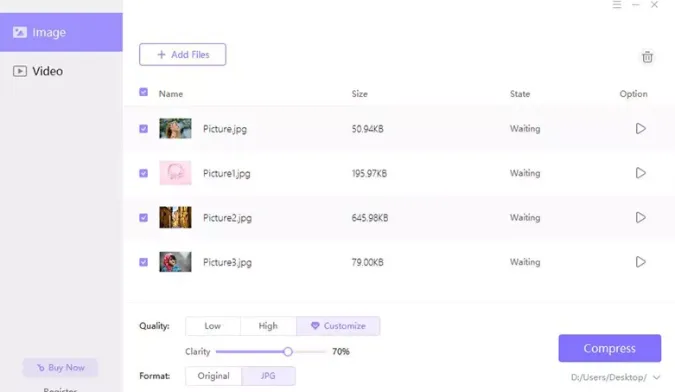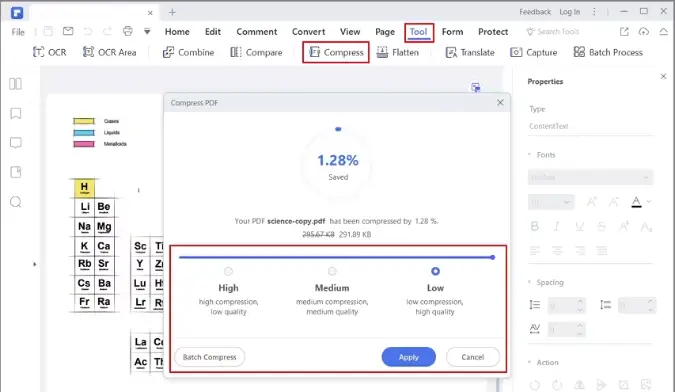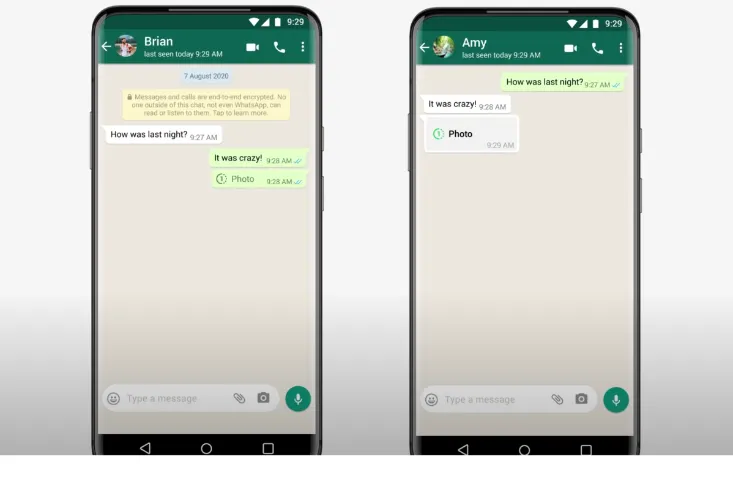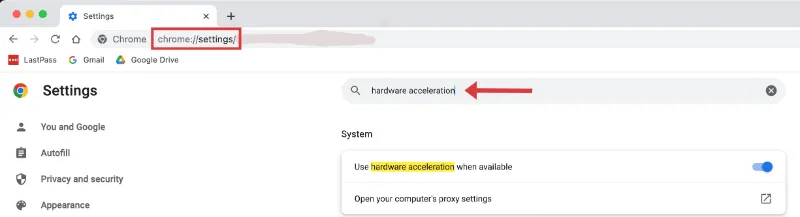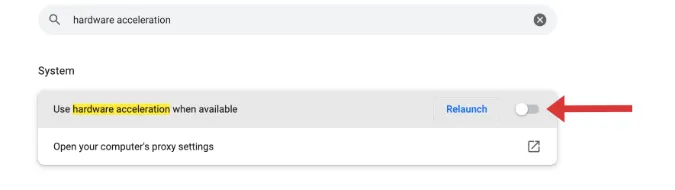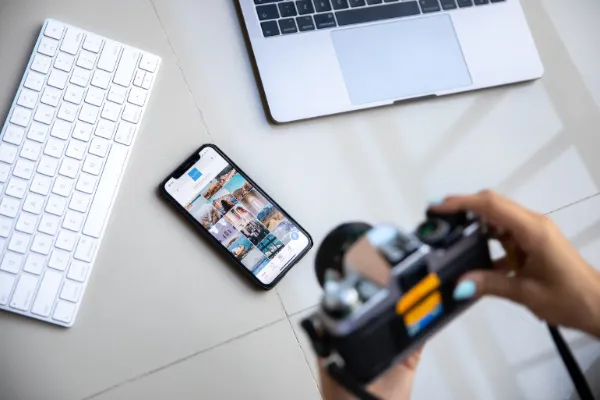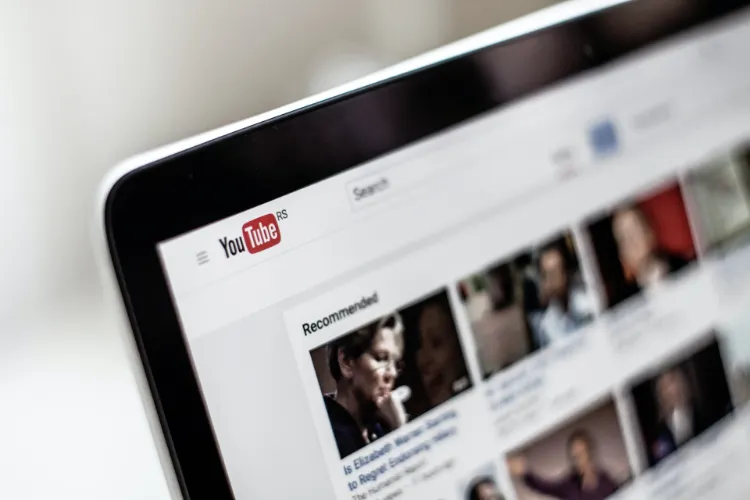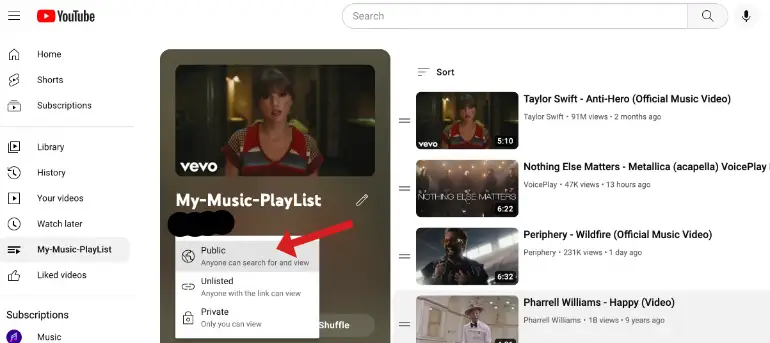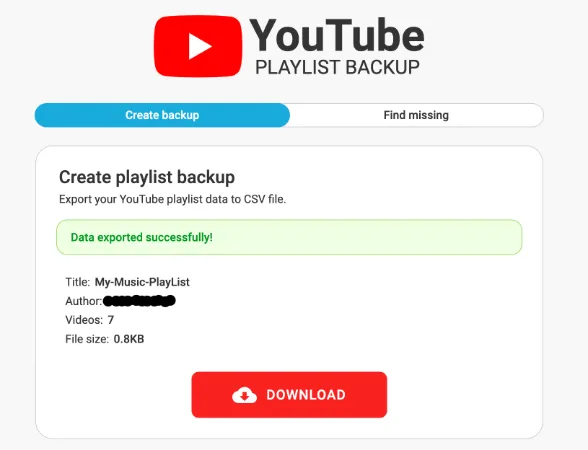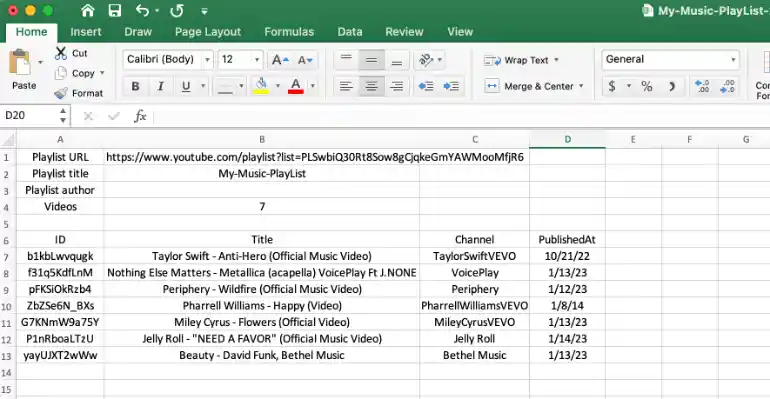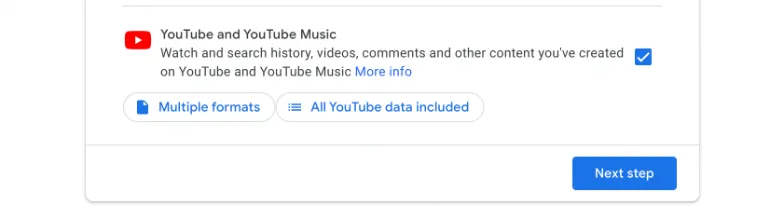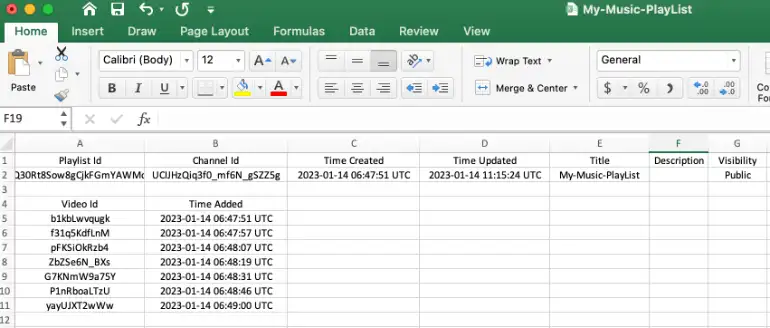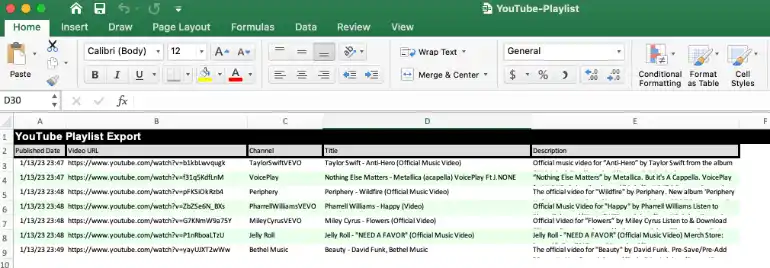5 Ways to Scrape Telegram Group Members List [Excel & CSV]
Welcome to your ultimate guide on how to extract and scrape Telegram group member lists online to Excel or CSV format.
Whether you’re doing it for marketing, analytics, or some other genius reason, you’re in the right place!
In this guide, we’ll unravel not one, not three, but five methods to get this done most efficiently.
How to Extract Members From Telegram Group Into Excel or CSV Format
Here are the five (5) methods you can use to scrape them out;
Method 1: Web Scraping Tools
This method revolves around using Web Scraping Tools that are user-friendly and require zero coding skills.
Web scraping tools help you collect data from websites, and some are designed to work seamlessly with platforms like Telegram.
Best Tools for Telegram Web Scraping
- Octoparse – This tool offers a free plan and a point-and-click interface. It’s pretty user-friendly, even for beginners. You can download it from Octoparse’s website.
- ParseHub – This is another excellent choice. It offers a free tier and can handle AJAX and JavaScript, making it more powerful. Get it from ParseHub’s website.
- ScrapingHub – A bit more advanced, this tool is suitable for large-scale scraping projects. You can get it from ScrapingHub’s website.
Step-by-Step Guide: Using Octoparse
For illustration purposes, let’s delve into how you can use Octoparse to scrape Telegram group members:
- Download and Install: Head over to Octoparse’s website and download the tool. Installation is straightforward.
- Open Octoparse: Once installed, fire it up and choose ‘Advanced Mode’.
- Enter the Telegram Web URL: Navigate to the Telegram group you want to scrape on your web browser. Copy the URL and paste it into Octoparse.
- Select Data Points: Point and click on the elements you want to scrape. In our case, it’s the member list.
- Run the Scraper: Hit the ‘Run‘ button and let Octoparse do its thing.
- Export the Data: Once the scraping is complete, you can easily export the data to Excel or a CSV file by navigating to ‘Export’ > ‘Excel/CSV’.
So, how do you scrape members from a Telegram group without coding?
If you’re keen on maintaining your privacy while using Telegram, you may find this guide on disabling Telegram message previews helpful.
Method 2: Third-Party Apps
If you’re the kind of person who’s always on the hunt for easy-to-use apps, this one’s for you.
Third-Party Apps take the heavy lifting out of data scraping and put it in an intuitive interface that even your grandma could navigate.
Top Third-Party Apps for Telegram Scraping
- TeleMe Desktop – A robust app available for both Windows and macOS.
- Export Telegram Members – This is an Android app specifically designed to scrape and export members from Telegram groups.
- Grouply – A Chrome extension that serves the same purpose, but with the added benefit of running directly from your web browser.
Step-by-Step Guide: Using TeleMe Desktop
TeleMe Desktop is a real gem for anyone asking, “How do you scrape members from a Telegram group?” Here’s how to use it:
- Download and Install: Search for TeleMe Desktop on Google and download it. The installation is a breeze.
- Login to Telegram: Open the app and log in using your Telegram credentials. Don’t worry; it’s secure!
- Navigate to the Group: Use the in-app search to find and select the Telegram group you want to scrape members from.
- Start the Extraction: Usually, there’s a ‘Scrape Members’ or ‘Export Members’ option. Click on it.
- Export to CSV/Excel: Once the list is scraped, you’ll be able to export it to a CSV or Excel file with a single click.
Method 3: Telegram Scraping Bots
Let’s talk about something really cool—Telegram Scraping Bots.
Yup, we’re staying in the Telegram universe for this one! If APIs sounded too technical and web scraping tools too hands-off, Telegram bots strike a delightful middle ground.
Top Telegram Scraping Bots
- Member Adder Pro – Specifically designed for Telegram, this bot scrapes and adds members to your groups. Get it from the Telegram bot store.
- Export Telegram Group Members – Another solid choice for scraping. Simply search for it in Telegram and follow the bot’s instructions.
- ScrapingDog Bot – This bot is a little more general-purpose but still gets the job done when it comes to Telegram. Find it in Telegram’s search bar.
Step-by-Step Guide: Using Member Adder Pro
Let’s use Member Adder Pro as our go-to example for this method. Here’s how you can set it up:
- Search for the Bot: Open your Telegram app and use the search bar to find “Member Adder Pro.”
- Start the Bot: Once you find it, click ‘Start’ to initialize the bot.
- Select the Group: The bot will prompt you to select the Telegram group from which you want to scrape members.
- Run the Command: The bot usually has a specific command like
/scrape_membersto begin the scraping process. - Download the Data: The bot will provide a download link after scraping. Click on it to get your data in Excel or CSV format.
Method 4: Using Telegram APIs
This method involves using Telegram APIs. This method is awesome because it gives you direct access to the raw data.
Setting Up Your Environment
Before we dive into code, let’s get our setup right. For this method, we’ll primarily be using Python and a library called Telethon.
Why Telethon? It’s robust, well-documented, and works like a charm with the Telegram API.
- First, install Python from python.org.
- Open your terminal or command prompt and run:
pip install telethonRemember that API token you saved? Create a .env file and store it there:
TELEGRAM_API_TOKEN=your_api_token_hereWriting the Python Script for Extraction
Now that your environment is all set up, it’s time for some coding action. Follow these steps:
- Import the necessary modules:
from telethon.sync import TelegramClient import csv import os from dotenv import load_dotenvLoad your API token:
pythonCopy codeload_dotenv() api_token = os.getenv('TELEGRAM_API_TOKEN')Write the scraping logic:
with TelegramClient('anon', api_id, api_hash) as client: for user in client.iter_participants('YourGroupNameHere'): with open("member_list.csv", "a", newline='') as f: writer = csv.writer(f) writer.writerow([user.id, user.username, user.first_name, user.last_name])Exporting Data to Excel/CSV
Your data will be saved in a file named member_list.csv. To open it in Excel, simply:
- Locate the CSV file on your computer.
- Right-click and choose ‘Open With‘ > ‘Microsoft Excel‘.
Method 5: Manual Copy-Paste
Ah, the good old Manual Copy-Paste. No third-party apps, no bots, and no APIs; just you and Telegram.
The Tools You Need
- Microsoft Excel or Google Sheets: The bedrock of any data entry task. Open a fresh sheet and get ready to populate.
- Your Computer’s Clipboard: Good ol’ CTRL+C and CTRL+V (or CMD+C and CMD+V if you’re on a Mac).
Step-by-Step Guide: Manual Copy-Paste
Here’s the lowdown on how to go the manual route:
- Open Telegram: Simple enough, right? Just get the app going on your computer for easy navigation.
- Navigate to the Group: Head over to the Telegram group whose members you want to scrape.
- Open Member List: An icon at the top right corner usually opens the member list.
- Copy-Paste: Click on each member’s name to copy it, then head over to your Excel or Google Sheet to paste it. Repeat this process until you’ve compiled your list.
- Save Your File: Once you’re satisfied with your list, save it as a CSV or Excel file.
Conclusion
And just like that, we’ve reached the end of our Telegram group member scraping journey.
Whether you’re a fan of automation or love to get hands-on with manual copy-pasting, we’ve given you the roadmap to navigate through five distinct methods.
From Telegram APIs to Web Scraping Tools, Telegram Scraping Bots, Third-Party Apps, and of course, the good old Manual Copy-Paste, you’re now geared up to tackle this task whichever fits your style.
Remember, each method has its pros and cons, so pick the one that aligns best with your needs, tech skills, and the rules of the Telegram universe.
Still concerned about privacy while being active on Telegram groups? You might find it useful to learn how to hide and unhide Telegram groups.
Thanks for hanging with me through this deep dive. With this newfound knowledge, you’re all set to scrape Telegram group members like a pro, compile that list, and get down to some serious business or community building.
5 Ways to Scrape Telegram Group Members List [Excel & CSV] Read More »