Creating YouTube playlists is useful and makes it easy to bookmark and revisit videos of interest.
What if you want to export these playlists in an offline format?
This article will show you the different ways to export all your favourite YouTube playlists into CSV and Excel XLS file formats.
How to Export YouTube Playlists into offline formats (Excel, CSV format)
Here are the three (3) ways to do so.
Method 1. Using YouTube Playlist Backup – [CSV format]
Make sure your YouTube Playlist privacy settings are set to <Public> or <Unlisted>
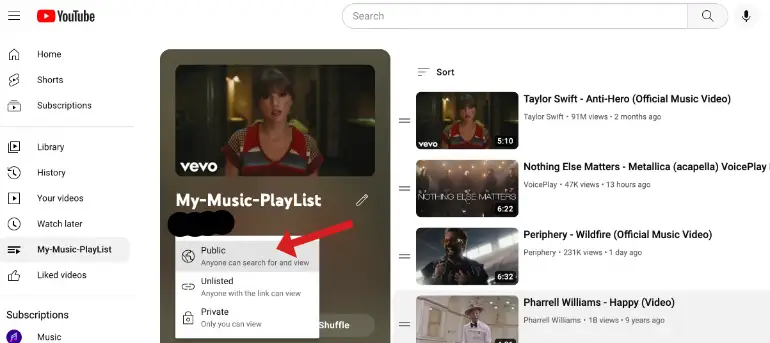
Copy and paste your playlist URL into the YouTube Playlist Backup and click <Export>.
Your CSV backup file will be ready for download.
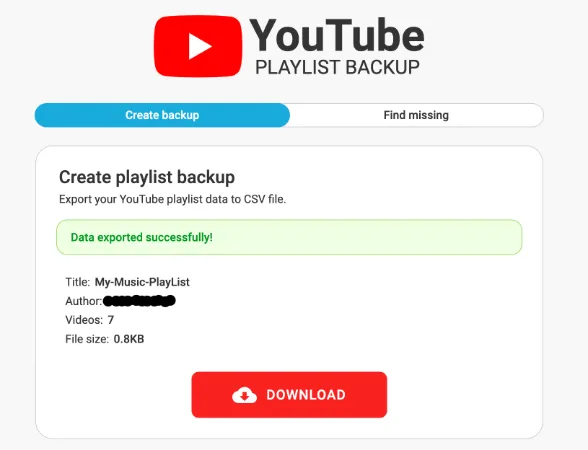
The CSV file will look like this below;
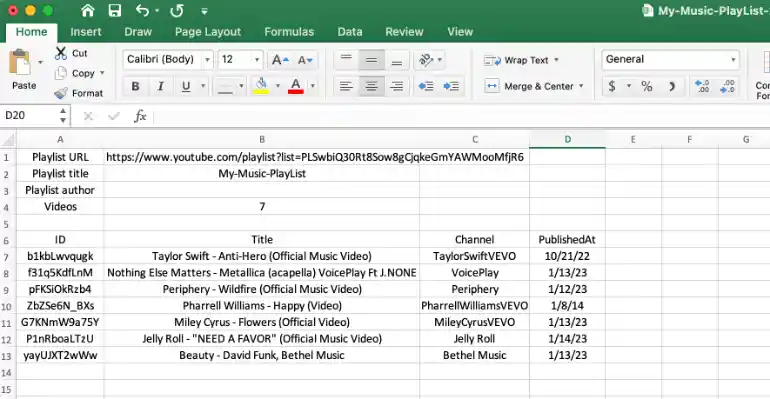
Use the Youtube video ID (ID column on the left) to get the exact URL to the video.
Follow the standard YouTube URL below and replace the <paste-ID-here> with your ID characters.
https://www.youtube.com/watch?v=paste-ID-hereMethod 2. Using Google Takeout – [CSV format]
YouTube is a service by Google, and the company has a feature that allows users to export selected content to their Google Account and its associated services. This includes exporting YouTube playlists as well.
Follow the steps below to export your YouTube playlist via the Google Takeout feature.
- To begin, go to the Google Takeout page.
- Deselect all, and select only <YouTube and YouTube Music>.
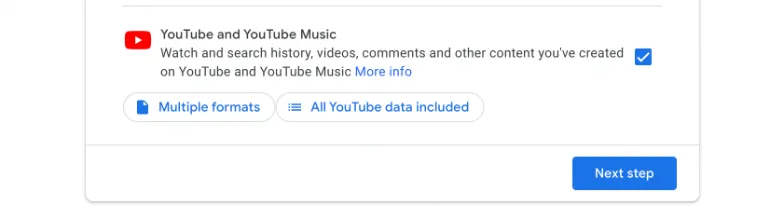
- Click on <All YouTube data included>
- Select only <playlists>
- Choose your preferred download link (e.g. via email, google drive or dropbox)
- Click <Create export>
- The download link will soon appear in your email inbox.
- Download and unzip the compressed file.
- Your CSV playlist file is under Takeout > YouTube and YouTube Music > playlists > your-playlist.csv
The CSV file from Google Takeout will look like this below.
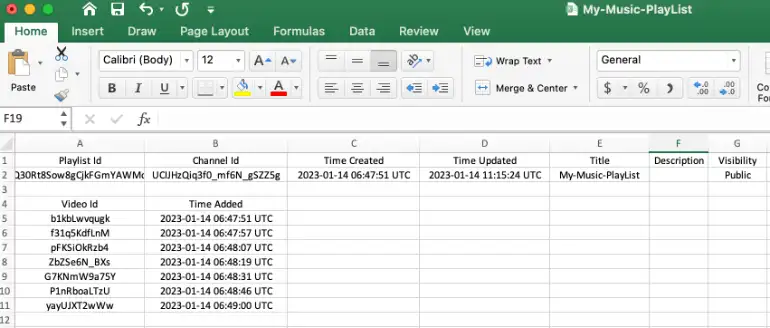
Example of a YouTube playlist export from Google Takeout
Method 3. Using Google API – [Excel XLS format]
This straightforward programming method uses the Google API to export YouTube playlists in Excel (XLS) format.
- Go to the Williamsport Web Developer site and paste your YouTube playlist URL.
- The Excel file will be automatically downloaded onto your computer
The Excel file will look like this below.
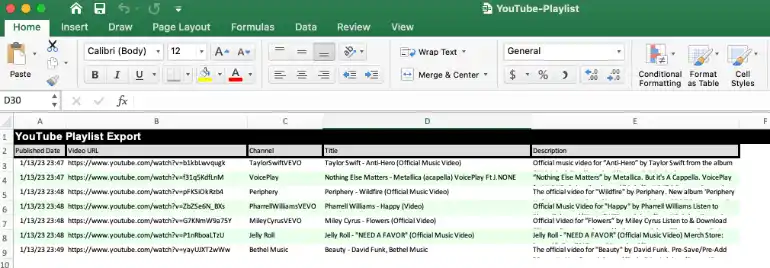
Note that this method conveniently reveals the full URL of each YouTube video in the playlist.

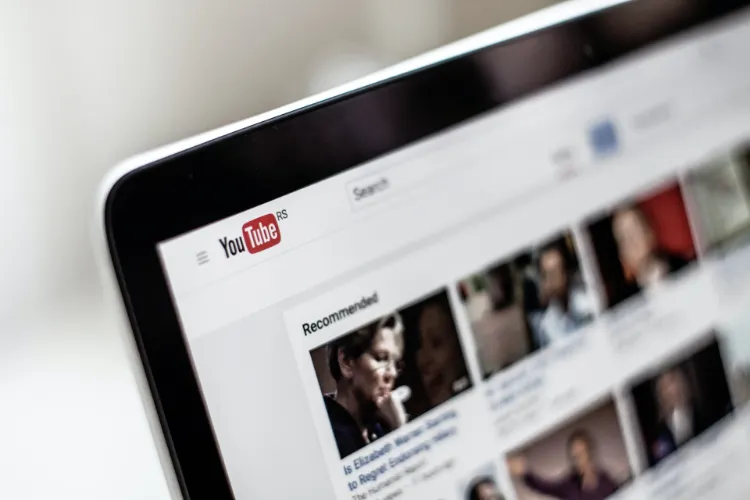


![[7 Ways] You May Not Have a Proper App for Viewing this Content](https://www.ticktechtold.com/wp-content/uploads/2023/02/Featured_error-message-you-may-not-have-a-proper-app-for-viewing-this-content-android-whatsapp.webp)
![7 Ways to FIX Telegram Banned Number [Recover Account Unban]](https://www.ticktechtold.com/wp-content/uploads/2023/03/Featured_fix-recover-telegram-this-phone-number-is-banned.webp)



