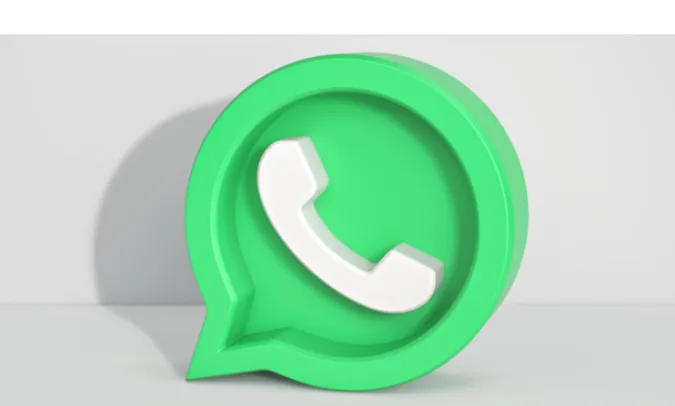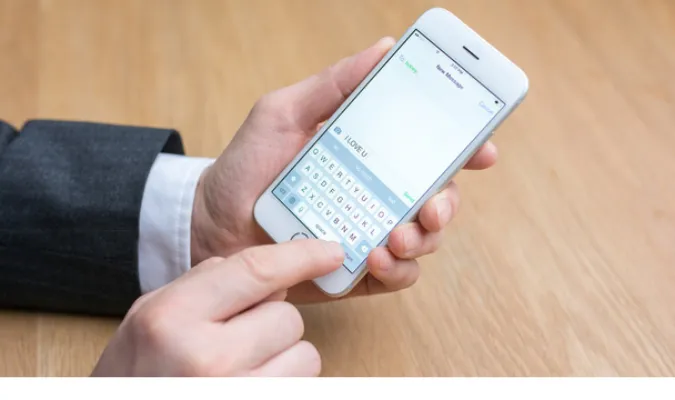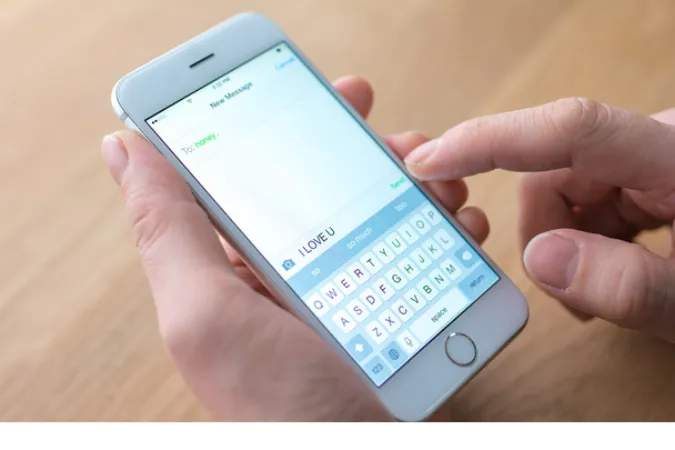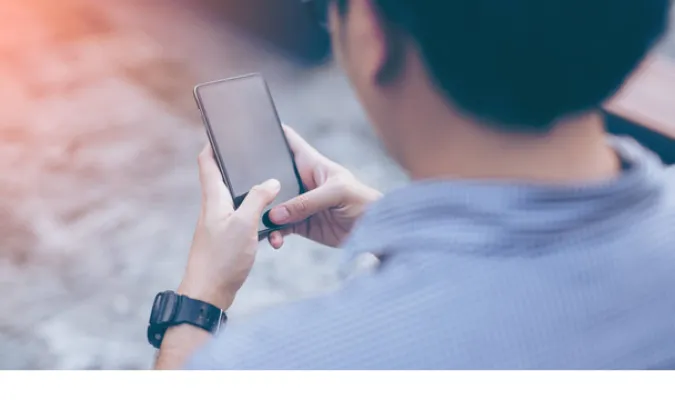3 Ways to FIX WhatsApp Black Screen During Voice Messages
WhatsApp has become an essential part of our daily communication, and voice messages play a significant role in that.
The issue of experiencing a “WhatsApp black screen when listening to a voice message” has been a common occurrence for some users, frustrating many who rely on this function.
Understanding this problem’s relevance and the importance of voice messages in our day-to-day conversations will help users navigate this issue better.
Whether it’s a quick “hello” or an essential piece of information, voice messages have added a new dimension to how we connect.
Now, you might wonder, “Why does the screen turns off when playing WhatsApp voice message?”
This could be due to various technical factors, such as an outdated app or power-saving mode. It’s an annoyance that needs a clear solution.
How to FIX WhatsApp Black Screen When Listening To A Voice Message
Here are three (3) ways of troubleshooting the issue;
Method 1. Disabling Power-Saving Mode
Sometimes, the most complicated problems have the simplest solutions. The Power Saving Mode on your phone might be why you’re experiencing the black screen issue during WhatsApp voice messages.
How to Disable Power-Saving Mode:
- Open the Settings App: Navigate to the main settings on your phone. It’s usually represented by a gear icon.
- Find Power-Saving Options: This may be listed under “Battery” or “Energy Saving” depending on your device’s manufacturer.
- Disable Power-Saving Mode: Look for the option to disable or turn off Power-Saving Mode. The location and terminology might vary slightly between different devices.
Turning off this mode allows your device to function without any limitations, which might fix the WhatsApp black screen issue.
Method 2. Adjusting the Proximity Sensor Settings
The proximity sensor on your phone might be another culprit behind the WhatsApp black screen problem.
This sensor detects when holding your phone near your face during a call and turns the display off to prevent accidental inputs.
How to Adjust Proximity Sensor Settings:
- Check for Physical Obstructions: Make sure nothing is blocking the proximity sensor on your device. Clean the area around the sensor if needed.
- Access Proximity Sensor Settings: Depending on your phone, you might find this option within the “Display” or “Accessibility” settings. Some phones may require a third-party app to adjust the proximity sensor.
- Make Adjustments as Needed: You can disable the sensor or adjust its sensitivity if available.
Tweaking these settings might seem a bit technical, but it’s a method that could resolve the black screen issue on WhatsApp when playing voice messages.
Method 3. Updating or Reinstalling WhatsApp
Sometimes, the issue is with the app itself. An outdated version of WhatsApp or a corrupted file can lead to the black screen problem when listening to voice messages. Updating or reinstalling the app can set things right.
How to Update or Reinstall WhatsApp:
- Update the App:
- Open your device’s app store (Google Play Store or Apple App Store).
- Search for WhatsApp and click on the app.
- If an update is available, you’ll see the “Update” button. Click it, and the latest version will be installed.
- Reinstall the App:
- If updating doesn’t solve the problem, you might need to reinstall.
- First, uninstall WhatsApp by pressing and holding the app icon, then selecting “Uninstall.”
- Visit the app store again, search for WhatsApp, and click “Install.”
- After installation, log in with your credentials, and your chats will be restored if you’ve backed them up.
This method ensures that you have the latest version of WhatsApp, free from any bugs or issues that might have caused the black screen.
Frequently Asked Questions (FAQ)
Before we wrap things up, let’s address some frequently asked questions related to WhatsApp. These questions often pop up, and we want to ensure you have all the answers at your fingertips.
Q1. Why does my screen turn off when playing a WhatsApp voice message?
This could be due to power-saving settings, an outdated app, or software glitches. Disabling power-saving mode, clearing cache, or updating the app can fix this issue.
Q2. How can I retrieve deleted voice messages on WhatsApp?
If you’ve backed up your chats, you can uninstall and reinstall WhatsApp to recover deleted messages. Find more details on WhatsApp’s audio files location stored.
Q3. Can someone else listen to my WhatsApp voice messages?
WhatsApp uses end-to-end encryption, ensuring only you and the recipient can listen to voice messages. It’s a feature that emphasizes the advantages and disadvantages of WhatsApp for students and other users.
Q4. Is there a way to fix the last seen on WhatsApp if it’s wrong?
This might be due to incorrect time settings on your device. Learn how to fix the last seen on WhatsApp if it’s wrong here.
Q5. How can I unban my WhatsApp number?
If you believe your number was banned by mistake, you can find out how to unban your WhatsApp number through our guide.
Conclusion
And there we have it! From understanding the peculiar “whatsapp black screen when listen to a voice message” problem to diving into methods like Disabling Power-Saving Mode, we’ve covered everything you need to have a smooth and enjoyable experience on WhatsApp.
In this digital age, glitches and bugs can be frustrating, but with the right guidance and a little bit of patience, these obstacles are easily overcome.
Make the most of WhatsApp by following our provided solutions and exploring the numerous tips and tricks we’ve shared.
Whether you’re a daily user or new to this platform, we hope our guide adds value to your communication journey.
3 Ways to FIX WhatsApp Black Screen During Voice Messages Read More »