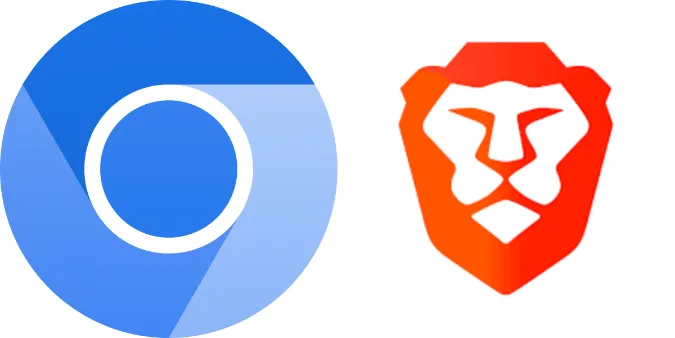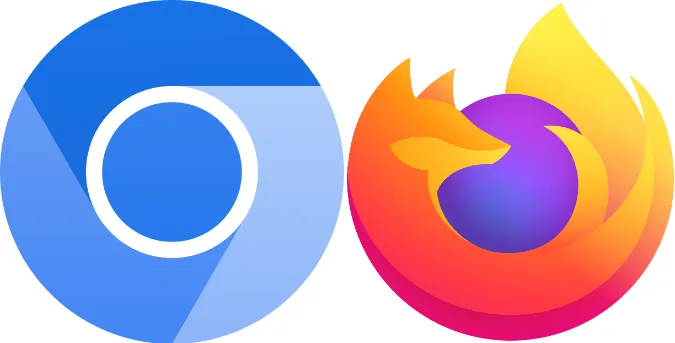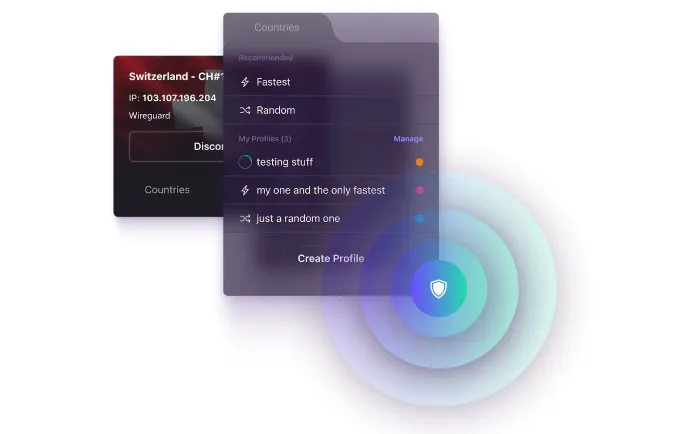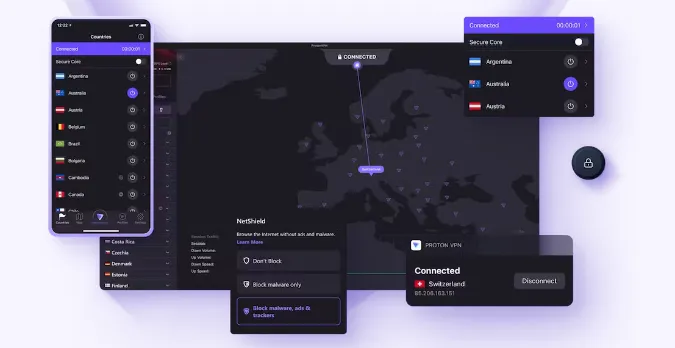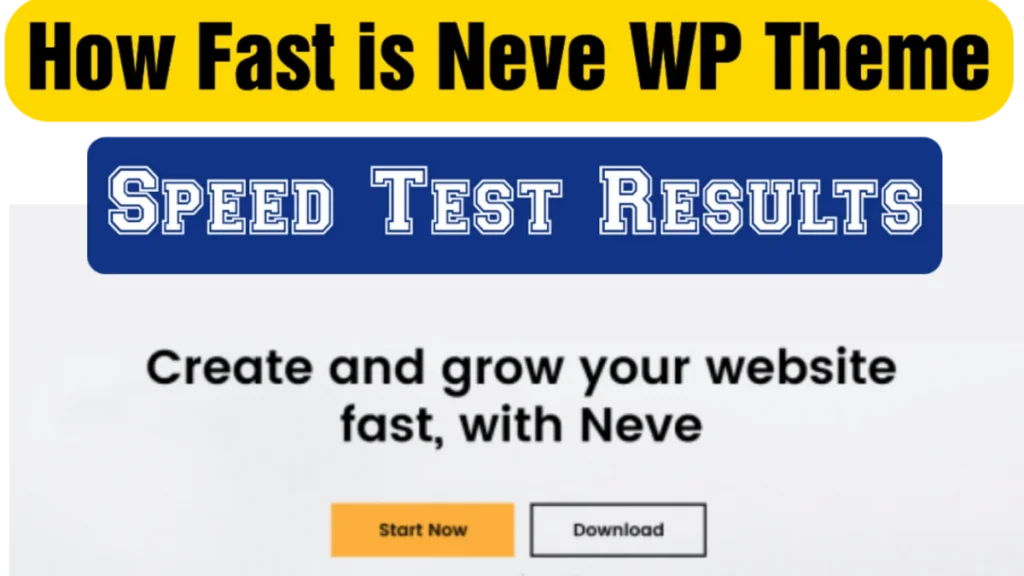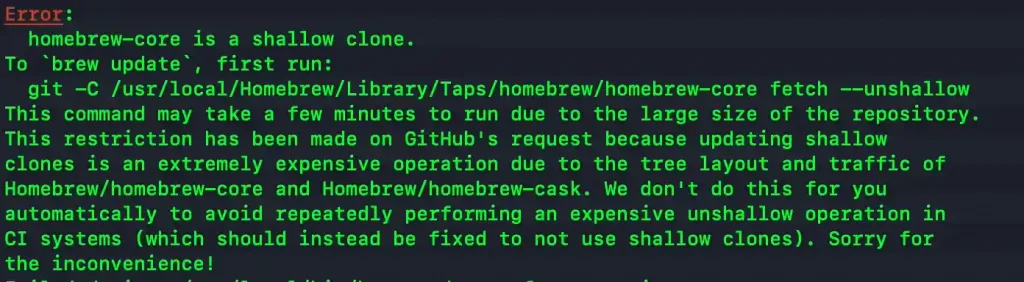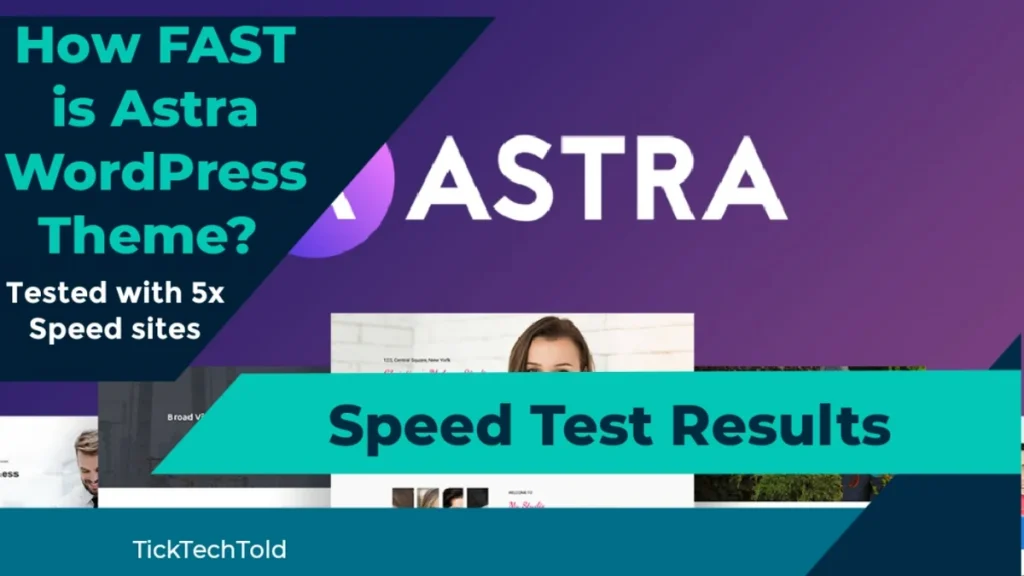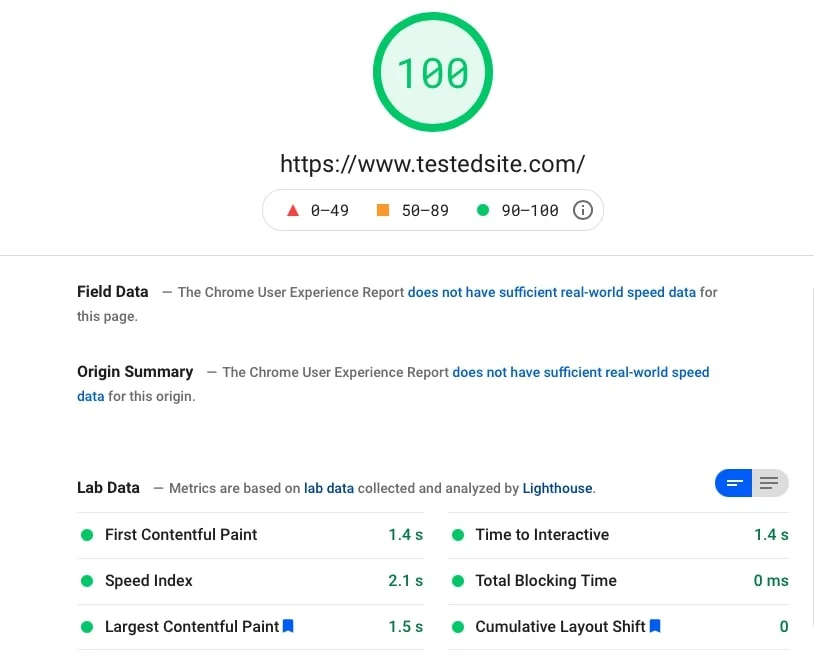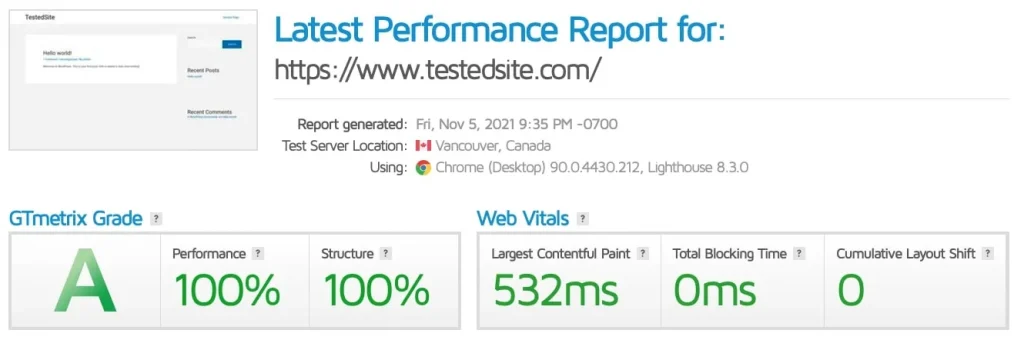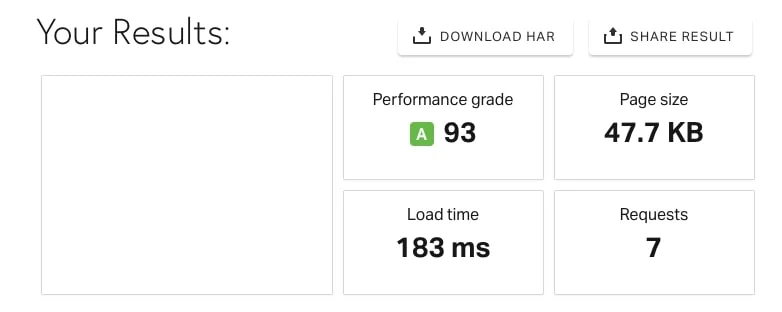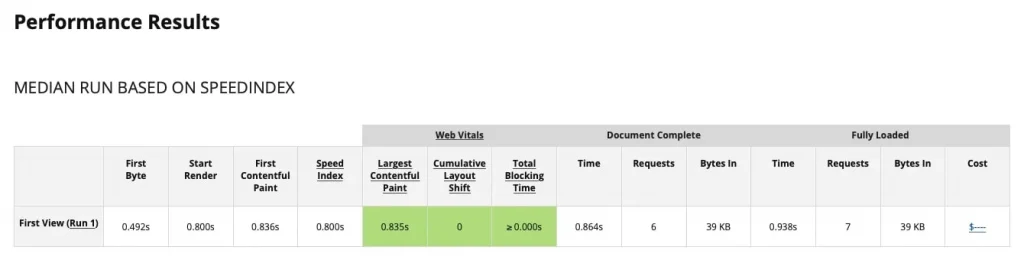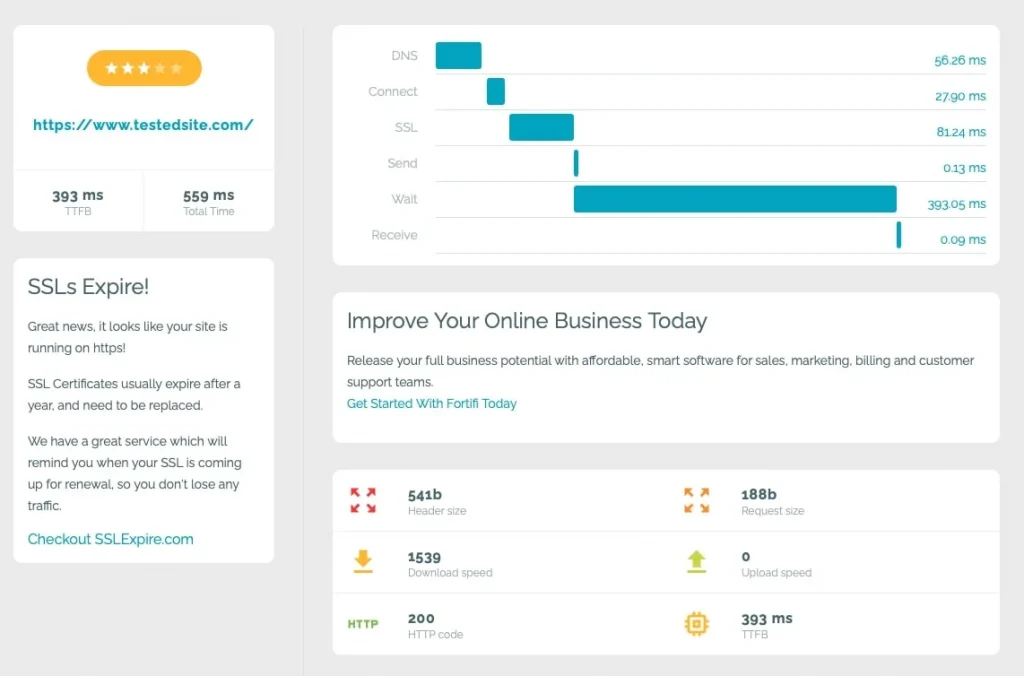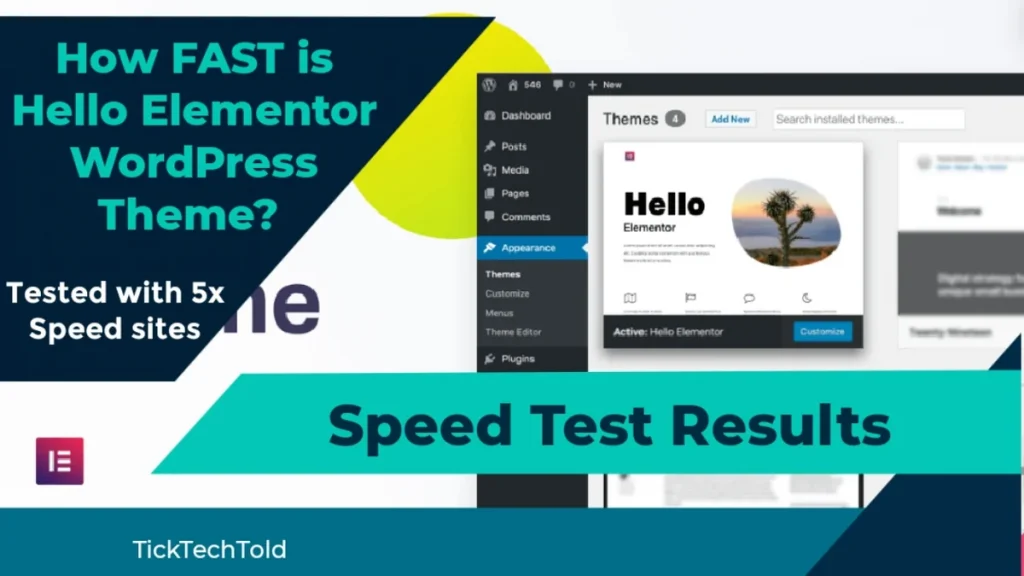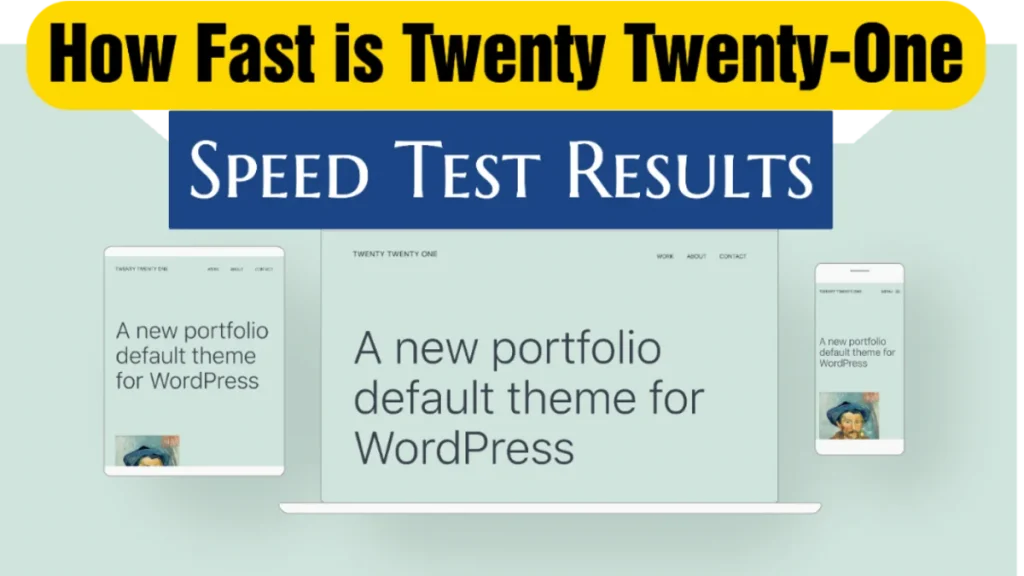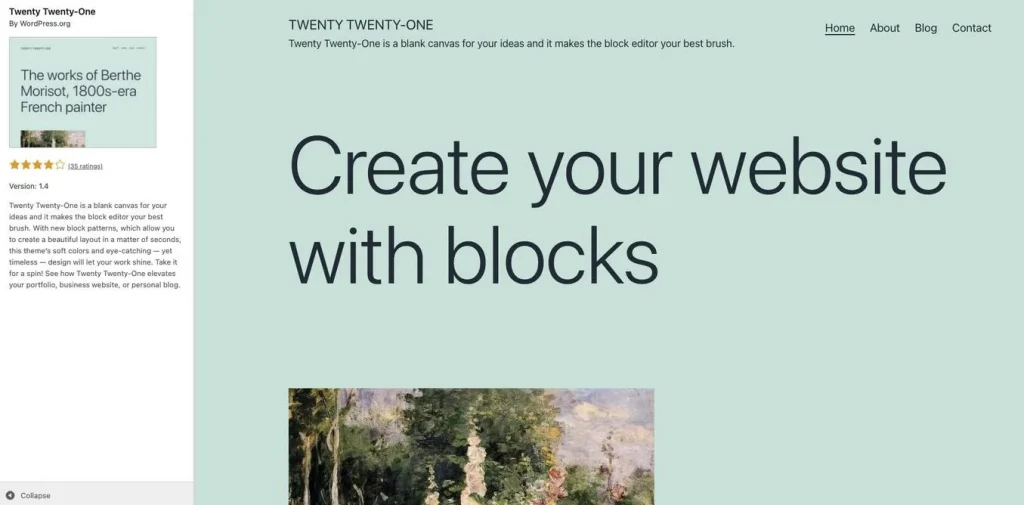7 Key Features: Chromium Vs. Brave [Comparing Web Browsers]
Today, we’re diving into an epic showdown between two standout browsers: Chromium and Brave. These open-source browsers have captured the attention of many with their unique offerings in a competitive market.
But before we delve into our detailed comparison, let’s kick things off with two fun facts about our contenders:
If you want to see how Chromium stacks against another major browser, please check out our comparison of Chromium vs. Firefox.
Quick Answer
If you’re in a rush and need a quick comparison between Chromium and Brave, here it is:
Chromium is an open-source browser project that forms the basis for many other browsers, including Google Chrome and Brave.
It’s known for its minimalistic design and high customizability. However, it doesn’t have built-in ad-blocking and privacy features.
On the other hand, Brave is a privacy-focused browser that comes with built-in ad-blocking capabilities. It’s faster than Chromium because of its aggressive approach toward ads and trackers.
Additionally, Brave offers a way for users to earn cryptocurrency by opting into privacy-respecting ads.
Understanding Chromium and Brave
Let’s start with the basics. Chromium is an open-source web browser project initiated by Google. It forms the foundation for Google Chrome and many other browsers, like Opera and our second contender, Brave.
It’s minimalistic, lightweight, and highly customizable. However, it doesn’t auto-update or include built-in Adobe Flash.
Contrarily, Brave is a free and open-source web browser developed by Brave Software, Inc., with a strong emphasis on privacy and security.
Built on the Chromium platform, it inherits many benefits but with notable enhancements. Brave comes with an in-built ad-blocker and shields for privacy.
Interestingly, it also offers a unique concept called Brave Rewards, where users can opt-in to privacy-respecting ads and earn the cryptocurrency BAT (Basic Attention Token).
Comparison Between Chromium vs. Brave
Here are the seven (7) features we compared;
Feature 1: User Interface
Diving into the first feature, let’s discuss the user interfaces of Chromium and Brave.
Chromium offers a clean, simplistic, and straightforward interface. It’s uncluttered and easy to navigate, giving users a no-nonsense browsing experience.
One might argue it’s a little too bare-bones, but that’s the beauty of Chromium – it offers a blank canvas for customization.
Conversely, Brave presents a more modern and intuitive interface. It incorporates a similar layout to Chromium due to its roots, but adds more color and design elements.
Brave’s new tab page features image backgrounds, a clock widget, and blocked stats about ads and trackers, making it more interactive and informative.
If you prefer a more minimalistic approach, Chromium might be the one for you. If you enjoy more design elements and built-in widgets, Brave could be your browser of choice.
Feature 2: Performance
Performance is a key factor when choosing a web browser, and both Chromium and Brave have their strengths in this area.
Chromium, with its minimalistic design, is generally lightweight and quick. However, it’s worth noting that Chromium’s performance can depend on the number and type of extensions you use.
As a raw, unrefined browser, Chromium doesn’t have many features that often slow other browsers down, which can make it faster.
In comparison, Brave was designed with speed in mind. Its in-built ad-blocker removes unwanted ads and trackers, significantly reducing page load times.
Brave often outperforms other browsers in speed tests, making it an excellent choice if performance is your top priority.
In short, both Chromium and Brave provide reliable performance, with Brave taking the lead due to its aggressive ad and tracker blocking.
Feature 3: Privacy and Security
When it comes to privacy and security, both Chromium and Brave have their unique approaches.
Chromium is secure in its own right, featuring regular updates and security patches from its active community of developers.
It’s important to remember that while Chromium is open-source and doesn’t contain some privacy-invading features in Chrome, it still doesn’t offer extensive privacy features out of the box.
On the other hand, Brave is designed with a priority for privacy. The browser blocks third-party ads and trackers by default, reducing the data collected about browsing habits.
It also features HTTPS Everywhere, automatically upgrading connections to HTTPS for improved security. Brave even offers a Tor option for enhanced privacy.
If you’re keen on a basic secure browsing experience, Chromium could serve you well. But Brave should be your choice if you prioritize privacy and want built-in data protection features.
Feature 4: Extensions and Customizability
Extensions can greatly enhance your browsing experience, and both Chromium and Brave shine in this department.
Chromium, being the base of many browsers including Google Chrome, supports a wide range of extensions available in the Chrome Web Store.
This makes Chromium highly customizable, allowing users to tailor their browsing experience to their liking. But remember, too many extensions can slow down your browsing speed.
Brave also supports most extensions available in the Chrome Web Store, thanks to its Chromium backbone.
However, Brave takes an extra step in security by allowing users to control which websites the extensions can interact with, thus enhancing your privacy and security.
In a nutshell, if you’re a fan of browser extensions and customization, both Chromium and Brave will serve you well. But if you value the extra layer of control over extensions’ permissions, Brave has an edge.
Feature 5: Data Syncing
The ability to sync data across devices is crucial for many users. Here’s how Chromium and Brave handle data syncing.
Chromium allows you to sync bookmarks, settings, passwords, and more using a Google account.
However, it’s worth mentioning that syncing in Chromium is not as streamlined as in Google Chrome due to the lack of Google’s proprietary services.
On the contrary, Brave offers its own Sync feature, allowing you to sync bookmarks, settings, passwords, and more across multiple devices.
The syncing process is end-to-end encrypted for added security, meaning only you can access your data.
In conclusion, both Chromium and Brave offer data syncing, with Brave providing a more secure and robust solution.
Feature 6: Ad Blocking
Ad blocking is an important feature for a smooth browsing experience. Let’s see how Chromium and Brave compare in this aspect.
With Chromium, ad-blocking is not built-in. You’ll have to rely on third-party extensions from the Chrome Web Store to block ads.
While this provides flexibility in choosing your preferred ad blocker, it adds another layer of complexity as you need to install and manage the extension.
Conversely, Brave has robust built-in ad-blocking features. The Brave Shields feature blocks intrusive ads and prevents trackers from collecting your data.
This results in faster page loads and a cleaner browsing experience, all without the need for additional extensions.
While both browsers allow ad-blocking, Brave provides a more integrated and user-friendly solution with its built-in features.
Feature 7: Battery and Data Usage
Lastly, let’s compare how Chromium and Brave affect your device’s battery and data usage.
Chromium is a lightweight browser that doesn’t consume much processing power.
However, like other web browsers, its battery and data usage can increase significantly when running heavy websites, streaming content, or using many extensions.
In contrast, Brave is specifically designed to reduce battery and data usage. Brave minimizes the data loaded by blocking unwanted ads and trackers, reducing power consumption.
This makes Brave an excellent choice for mobile users or those with limited data plans.
While both Chromium and Brave are efficient in their own ways, Brave’s aggressive ad and tracker-blocking features give it an advantage regarding battery and data usage.
Frequently Asked Questions (FAQs)
Q1. Is Brave browser based on Chromium?
Yes, Brave is based on Chromium. This means it inherits many of Chromium’s strengths, including speed, stability, and access to the vast array of extensions in the Chrome Web Store.
However, Brave adds its own unique features, including robust privacy protections and a built-in ad blocker.
Q2. Is Brave faster than Chromium?
In most cases, Brave is faster than Chromium. This is largely due to Brave’s built-in ad blocker, which removes unwanted ads and trackers, reducing page load times and making the browser run more smoothly.
However, the speed can vary depending on the specific websites visited and the number and type of extensions installed.
Q3. Can you use Chrome extensions on Brave?
Since Brave is built on Chromium, it supports most extensions available in the Chrome Web Store. This gives Brave users great flexibility to customize their browsing experience.
Q4. Is Brave more secure than Chromium?
While both browsers offer secure browsing experiences, Brave goes a step further with its aggressive approach to privacy. Brave blocks third-party ads and trackers by default, includes automatic upgrades to HTTPS, and even provides an option to use Tor for enhanced privacy.
Q5. Do Brave and Chromium support data syncing across devices?
Yes, both browsers allow you to sync bookmarks, settings, passwords, and more across multiple devices. However, Brave provides end-to-end encryption for its Sync feature, meaning only you can access your data.
Q6. Is Chromium as good as Chrome?
Chromium is the open-source project that forms the foundation for Google Chrome. While they share many features, there are key differences.
Chromium is a more stripped-down version and doesn’t include some proprietary features that Chrome does, such as automatic updates and built-in Flash support.
However, Chromium does not come with some tracking features in Chrome, making it a more privacy-friendly choice.
Conclusion
Choosing between Chromium and Brave largely depends on what you value most in a web browser.
Brave might be your best bet if you’re looking for a browser with more control over extensions’ permissions and built-in privacy features.
However, if you appreciate open-source software and want a browser that offers a wide array of extensions without any frills, Chromium could be the right choice.
To wrap it up, it’s safe to say that both browsers have their unique strengths and can cater to different user preferences.
We hope this comparison has provided you with a clearer understanding of these two prominent browsers, allowing you to make an informed decision that best suits your browsing needs.
7 Key Features: Chromium Vs. Brave [Comparing Web Browsers] Read More »