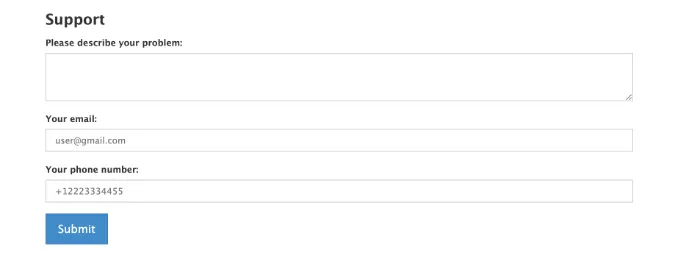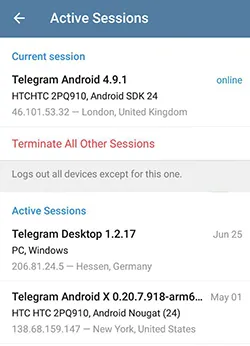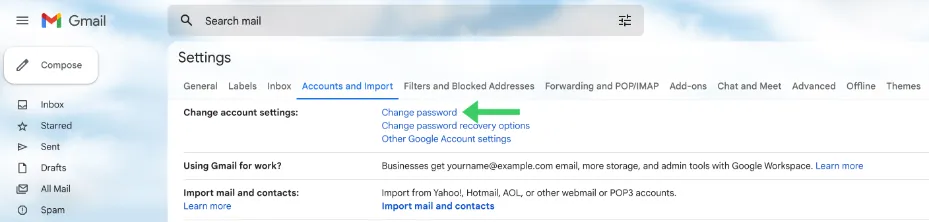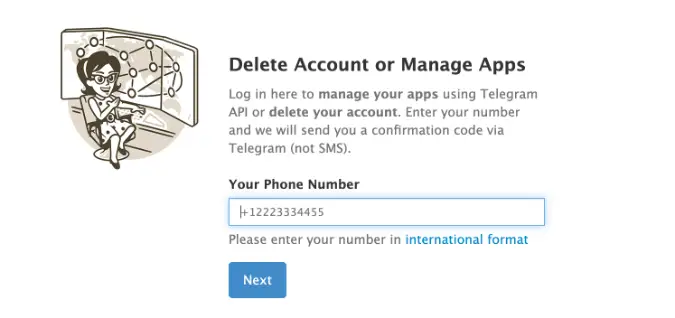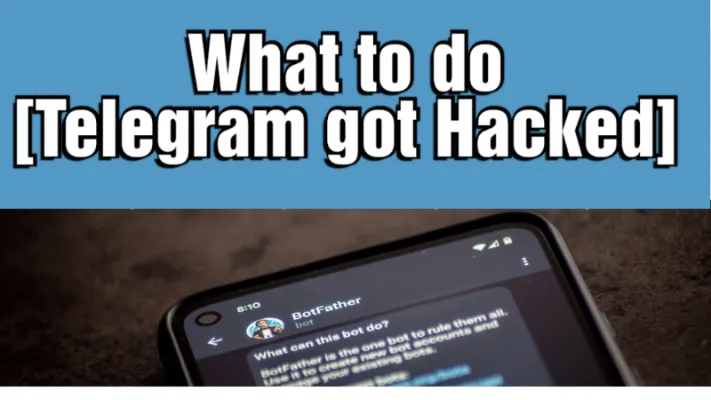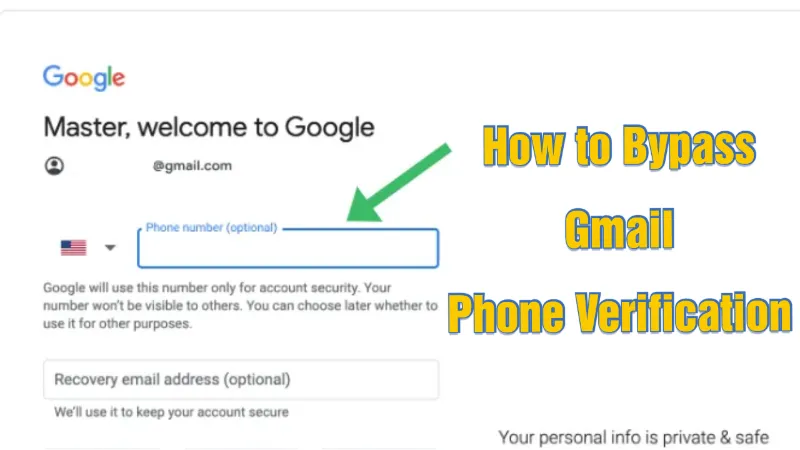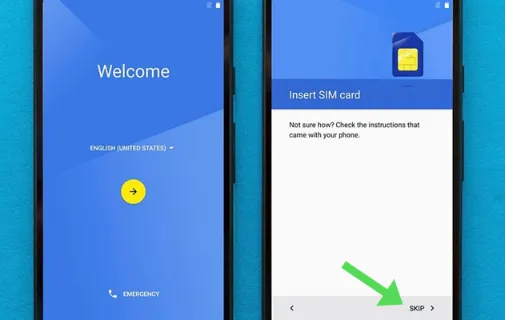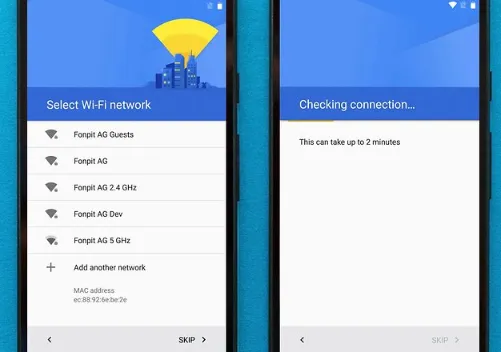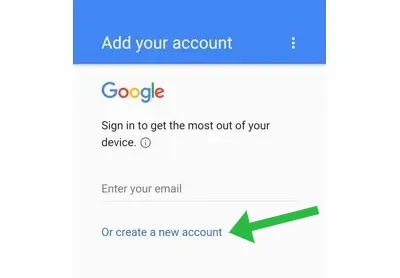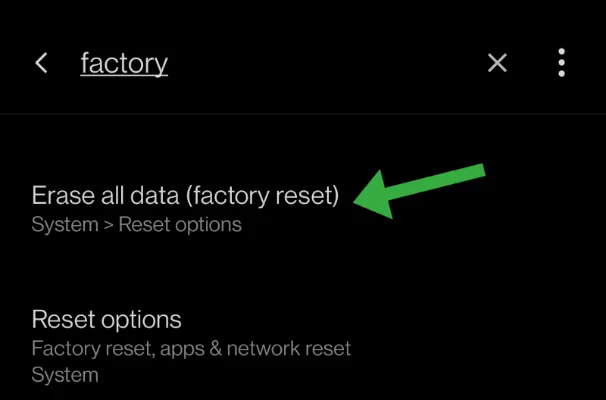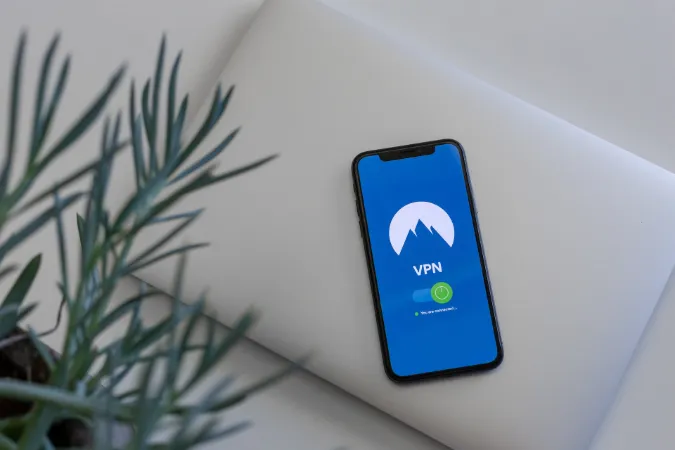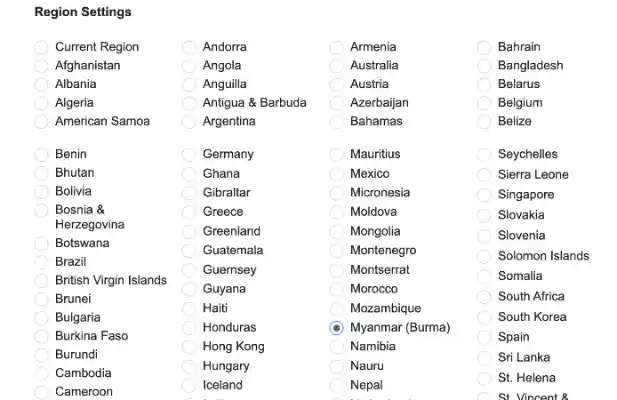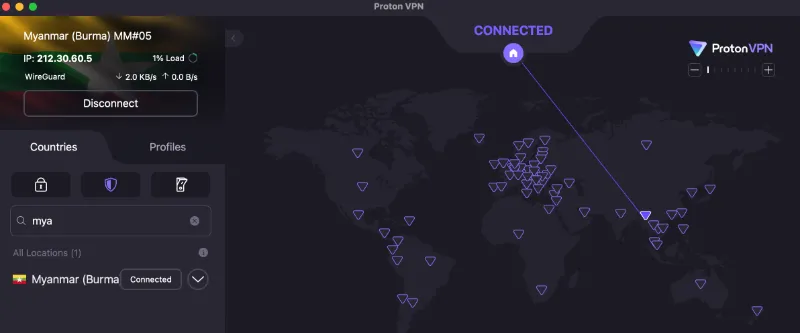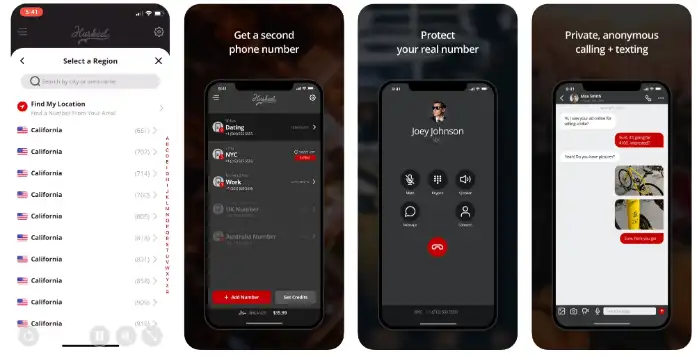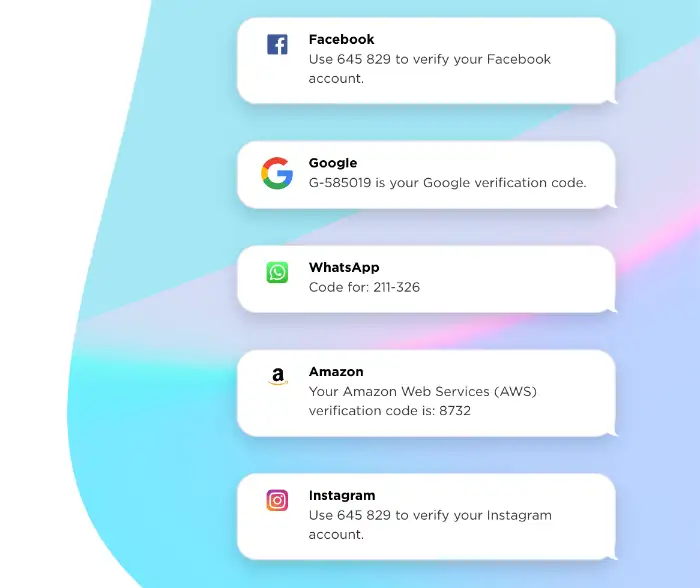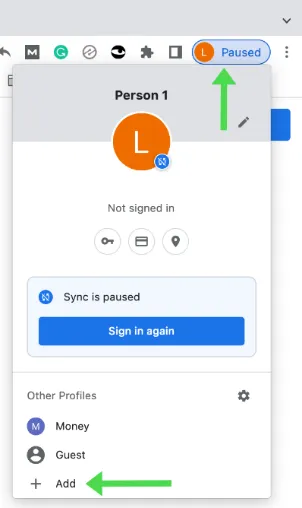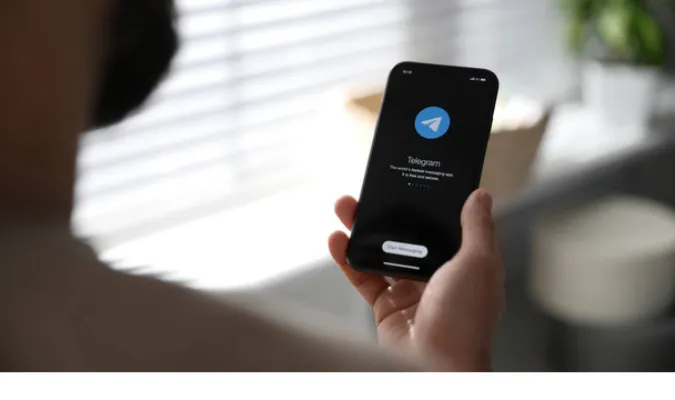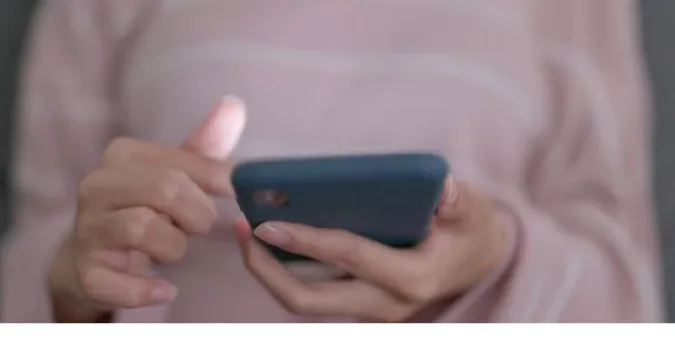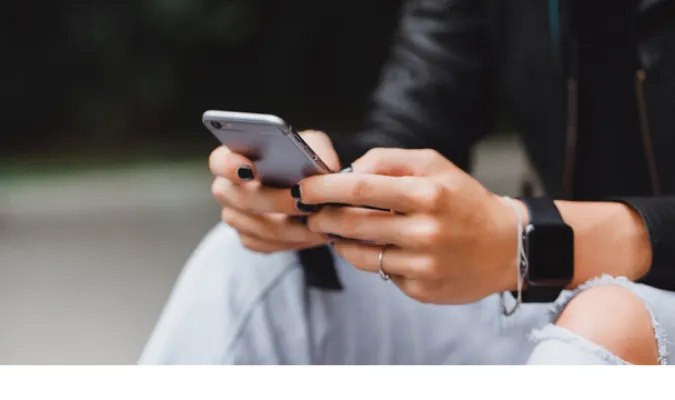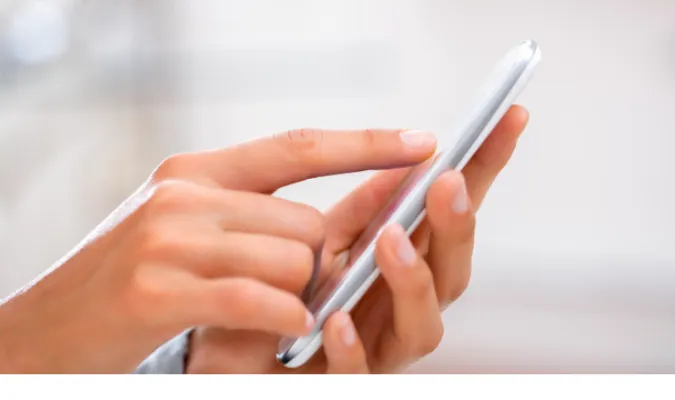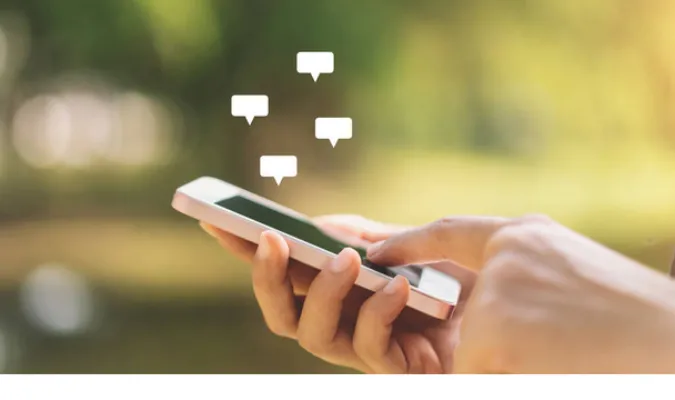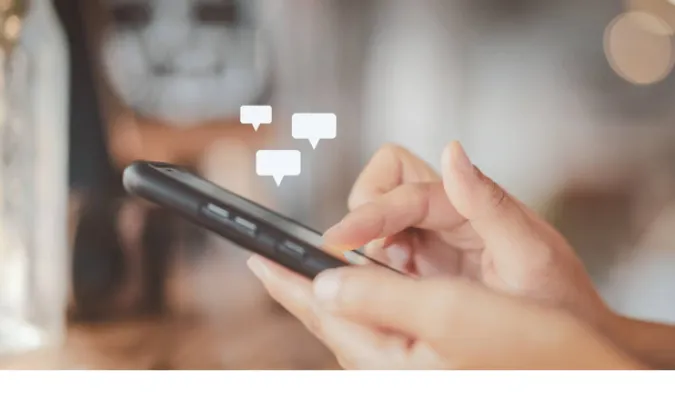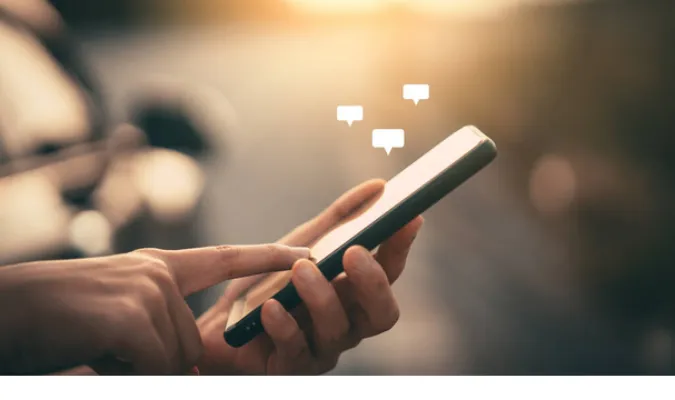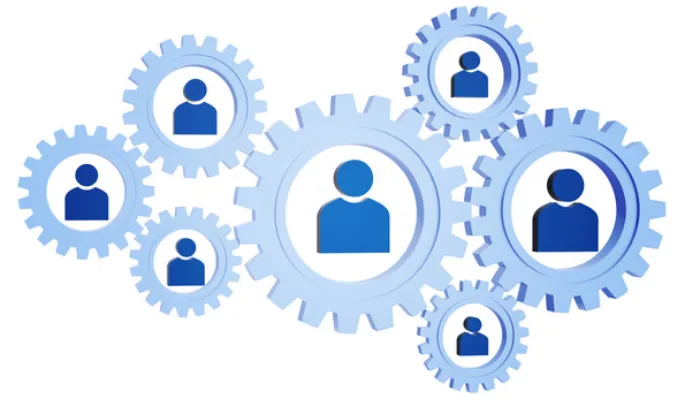So, you’re up against the wall trying to change your Telegram username, huh? Don’t sweat it, you’re not alone!
Whether you’re fresh to the Telegram game or a seasoned messaging pro, username changes can be tricky to navigate.
In this guide, we’ll cut through the confusion like a hot knife through butter, giving you the ultimate playbook to change your Telegram username successfully.
How Telegram Usernames Work
Differentiating Between Username and Display Name
Let’s get this straight: Telegram has usernames and display names. Wait, what? Yep, it’s not as confusing as it sounds, I promise.
A username is a unique identifier that starts with an “@” symbol. It’s how people can find you on Telegram without needing your phone number.
It’s kinda like your digital address in the Telegram universe.
On the other hand, a display name is what shows up in chats and group discussions. Unlike usernames, it doesn’t have to be unique.
Think of it as the name on your mailbox, while the username is your actual house address.
How can I change my username in Telegram?
Good question! You can easily change your username through the Telegram app’s settings. But remember, it has to be unique. We’ll dive deeper into how to change it in the methods section later.
How can I change my Telegram username on iPhone?
Easy peasy! Just go to ‘Settings,’ tap on ‘Edit Profile,’ and you’ll find the option to change your username there. Yep, it’s that straightforward!
How Telegram Usernames Work
The Public and the Private: Telegram’s Security Measures
So, here’s the deal: Telegram isn’t just a Wild West of messaging. It’s got some solid security measures to ensure your online safety. Your username is public; anyone can search for it and send you a message. But that doesn’t mean they’ll get your personal details like your phone number.
Why would someone change their username on Telegram?
Folks change their usernames for a bunch of reasons. Maybe you’re job hunting and want a more professional username, or you’ve just broken up and want to start anew. Whatever the reason, you have the freedom to change it.
Telegram also allows you to set privacy settings for your account. You can decide who can see your phone number, last seen status, and much more.
Interested in upping your privacy game? Here’s a link that guides you through how to prevent Telegram group users from seeing others.
How to FIX Telegram Username Cannot Change
Here are the seven (7) methods you can use to rectify the problem.
Method 1: Changing Associated Phone Numbers – A Fresh Start Approach
Sometimes it’s all about a fresh start. If your Telegram username refuses to change, it might be tied to your current phone number in a way that’s creating a snag. The solution? Swap it out for a new one!
- Step 1: Open Telegram and navigate to ‘Settings.’
- Step 2: Choose ‘Privacy and Security,’ then tap on ‘Two-Step Verification.’
- Step 3: Set up your two-step verification if you haven’t done it already (you’ll need this to change your number).
- Step 4: Go back to ‘Settings,’ tap ‘Edit Profile,’ and then tap on your phone number.
- Step 5: Follow the prompts to enter a new phone number. Telegram will verify it just like it did with your initial number.
- Step 6: Once verified, attempt to change your username again.
Why would someone change their username on Telegram?
Well, there are plenty of reasons. Maybe you’ve got a new branding strategy or simply want a fresh start. Changing the associated phone number can be a way to kickstart that transformation.
Tool Recommendation: For those concerned about privacy while changing phone numbers, you might want to look into temporary phone number services like “Hushed” or “Numero“
Method 2: Utilizing Telegram Bots for Alias Creation – The Undercover Method
Look, not every hero wears a cape—sometimes, they’re disguised as Telegram bots! You can employ these bots to create an alias username if your current one is giving you a headache.
- Step 1: Open Telegram and go to the search bar.
- Step 2: Type in “Username Bot” or something similar to find a reputable bot.
- Step 3: Click on the bot and hit ‘Start.’
- Step 4: Follow the bot’s prompts to create your new alias username.
- Step 5: Once the alias is set up, you can use it as your public-facing username while your main username remains unchanged.
How can I delete my username in Telegram?
Well, if you’re using a bot to create an alias, your main username technically remains untouched, effectively deleted from public view.
Tool Recommendation: One such reliable bot you might want to check out is @UsernameChangerBot. It has a decent reputation for helping folks out with username changes.
Method 3: Using Username Shortener Services – The Quick-Fix Solution
Don’t feel like jumping through a bunch of technical hoops? Username shorteners are like the life hacks of the digital world—a simple, no-fuss solution to your Telegram username woes.
- Step 1: Search your browser for ‘Telegram Username Shortener Services.’
- Step 2: Choose a reliable one (read reviews, please!).
- Step 3: Follow the instructions on the website to link your Telegram account and create a new, shortened username.
- Step 4: Once done, you can use this shortened username as your public-facing handle on Telegram.
How can I change my username in Telegram?
This method answers that by offering a roundabout yet efficient way to switch to a different username.
Tool Recommendation: ‘TgShorty’ is one of those easy-peasy services you can use. It’s user-friendly and gets the job done with minimum fuss.
Method 4: Taking Advantage of Special Characters – The Artist’s Palette
Wanna add some flair to your Telegram username? Sometimes, all you need is a sprinkle of special characters to make your handle uniquely yours.
- Step 1: Open Telegram and navigate to ‘Settings.’
- Step 2: Tap on ‘Edit Profile.’
- Step 3: Where it says ‘Username,’ get creative. Add special characters like underscores, dashes, or even emojis.
- Step 4: Save your changes and voilà, you’ve got yourself a one-of-a-kind username.
Why would someone change their username on Telegram?
Hey, maybe it’s just for the aesthetics. This method lets you add a personal touch, like painting your digital room.
Method 5: Using API Tools for Username Changes – The Tech-Savvy Route
For those who don’t mind rolling up their sleeves and diving into a bit of code, using API tools can be a very flexible method for changing your Telegram username.
- Step 1: Download a trusted Telegram API library. Some popular choices are Telethon for Python users or TDLib for those into C++.
- Step 2: Install and set up the API library following the documentation.
- Step 3: Look for the function or method that allows you to change your username within the library.
- Step 4: Execute the code, ensuring you have the necessary permissions to make the change.
- Step 5: Check Telegram to confirm your username has been successfully updated.
How can I change my Telegram username in iPhone?
API methods are generally universal, so if you can run the code on your iPhone, this method is for you, regardless of your device.
Tool Recommendation: If Python is your jam, then Telethon is a strong go-to library for Telegram API. For the C++ crowd, TDLib is a stellar choice.
Method 6: The Cache Clear Method 2.0: Android User’s Rescue
If you’re Team Android, give yourself a high-five because this method’s tailor-made for you. Sometimes, the culprit behind your “unchangeable” Telegram username is nothing more than pesky cached data.
Here’s how to give your Telegram app a good cache cleanse:
- Step 1: Open ‘Settings’ on your Android device.
- Step 2: Scroll down and find ‘Apps’ or ‘Application Manager,’ depending on your device.
- Step 3: Scroll until you find Telegram and tap on it.
- Step 4: You’ll see an option that says ‘Clear Cache.’ Go ahead, tap it!
This is like that deep spring cleaning we keep procrastinating about, but for your phone. Out with the old data, in with the new settings.
Fun tool to use: If you’re looking for an even deeper clean, apps like ‘CCleaner’ can help you clean your app cache and other lingering data.
Method 7: Leveraging Telegram’s Official Support for Rare Situations
This approach is particularly useful for those dealing with peculiar issues, such as forgotten credentials or hacked accounts. These are situations that typically require specialized attention that general solutions can’t provide.
- Step 1: Navigate to the Telegram Support section within the app.
- Step 2: Explain your issue in detail.
- Step 3: Submit the request and wait for a response. Response times can vary, so patience is key here.
Why These Methods Are Necessary – The Real Deal Behind The Fixes
Let’s face it, your Telegram username is like your digital calling card. It’s how people find you, tag you, and basically know you exist in the Telegram universe.
But what if you’ve outgrown your old username or you’re just itching for a fresh start? That’s where these methods come in as lifesavers.
The Importance of Flexibility: Telegram’s native settings may not offer the broadest flexibility when it comes to username changes. These methods give you options, from quick fixes to more technical avenues.
Security Concerns: Maybe you’re dodging an ex, or you’ve been the victim of hacking. Changing your username can serve as a protective measure.
Personal Branding: Whether you’re using Telegram for business or personal reasons, your username contributes to how people perceive you. A change could mean a brand new start or a better first impression.
Drawbacks and Risks of Changing Usernames – Caution Ahead
Look, changing your Telegram username isn’t all sunshine and rainbows. There are some drawbacks and risks you should know about, especially if you decide to go the unconventional route.
Confusion Among Contacts: Your friends or business contacts might not recognize your new username immediately, causing a momentary disconnect.
API Misuse: If you’re not cautious, using API tools can result in unintended changes or even a temporary ban from Telegram.
Loss of Brand Recognition: For those running a business, a username change can disrupt your brand’s continuity and may require a new round of marketing to update your audience.
How can I delete my username in Telegram?
Deleting your username also comes with risks, like making it harder for people to find you. Keep that in mind.
Frequently Asked Questions (FAQ)
If you’ve made it this far, you probably have a few questions on your mind. Let’s clear up some of the most commonly asked questions about changing Telegram usernames.
Q1: Is it possible to change my Telegram username without losing chat history?
Absolutely. Changing your username doesn’t affect your chat history.
Q2: How often can I change my Telegram username?
Telegram allows you to change your username as often as you wish. But remember, frequent changes might confuse your contacts.
Q3: Do I need to notify my contacts if I change my username?
Nope, but it’s courteous to give them a heads up, so they aren’t left scratching their heads.
Q4: Will changing my username affect my Telegram groups?
Not at all. You’ll remain a member of all your groups, but your new username will display.
Q5: Is there a waiting period to reuse an old username?
Once you release a username, it’s up for grabs immediately, so think twice before letting go of a cool one.
Conclusion
Changing your Telegram username isn’t exactly like getting a haircut, but it’s close. It’s a way to freshen up your digital life or even make a strategic move for privacy or business.
We’ve covered the most reliable, effective, and even the more unique ways to change your Telegram username. But remember, with power comes responsibility.
Knowing both the benefits and drawbacks can help you make a smart, informed decision.