When using WhatsApp, users may encounter certain error messages such as;
“This account is not allowed to use WhatsApp due to spam. Chats are still on this device.“
This could mean the WhatsApp account may be blocked and banned from further usage.
This error message also restricts you from using the app and accessing your WhatsApp chats.
What causes a WhatsApp account to be banned and blocked?
Users should ensure and review that their app activities do not violate WhatsApp Terms of Service (ToS).
Below are some of the most commonly encountered reasons;
- Spamming activities – if you spam someone or in a group,
- Involved in the sharing of obscene materials
- Involved in scams or bottling activities
- Found sending too many messages within a short period,
- Using a third-party app to access WhatsApp and unauthorized modification of the app
- Getting reported and blocked by several WhatsApp users
There are also times when WhatsApp makes the mistake of blocking and banning a specific account. You may have legitimate reasons to explain some of your app activities.
This article will list down all the different methods you can use to unblock and unban your WhatsApp account.
How to FIX This Account Is Not Allowed To Use WhatsApp Due To Spam
Here are the seven (7) ways to do so.
Method 1. Change your IP address
Sometimes your physical location, e.g., the country you reside in, causes the problem.
You can test this by simply trying to change your IP address so that WhatsApp will think you are logging in from another country.
To do this, you should use a reliable VPN service that can anonymize your location and mask your IP address. For example, use any of the below.
Choose the following reliable VPN services;
- NordVPN (Has the most number of servers, over 5000+, in 60 countries to choose from. Uses a unique Onion Over VPN feature to mask your online traffic for maximum anonymity.)
- Surfshark VPN (One of the few providers that allow unlimited device connections with just a single subscription. You can connect all your devices with no logs policy)
- IPVanish (Supports all platforms, routers and TV. Uses SOCKS5 web proxy feature for faster anonymous connection speed)
Method 2. Email to WhatsApp Support Team
If you think it is a mistake, you can email directly to the WhatsApp Team by using their contact form.
Provide the following details to the WhatsApp Messenger Support team;
- Your phone number,
- Your email address and
- State the error message you encountered
If you are using WhatsApp Business, you must email them directly to [email protected] regarding your problem.
Method 3. Change your Mobile Number
When you are permanently banned from WhatsApp, you will not be able to use back the old mobile number again.
You need to use a new mobile number to register for a new WhatsApp account to bypass the previous ban.
You can consider the following;
- Get a new mobile number from your telecommunication provider
- Get a virtual mobile number, e.g., Hushed or Numero eSIM.
- Get an SMS verification code online, e.g., Quackr or AnonymSMS.
Method 4. Uninstalling and Re-installing WhatsApp
The fastest way to quickly fix the error message can be done by trying to uninstall the reinstall back WhatsApp.
One easy way to do so is to go to the AppStore or Playstore and search for “WhatsApp.”
You can uninstall and reinstall the app here.
Open WhatsApp again after reinstallation to see if the problem is fixed.
Method 5. Temporary Ban
Sometimes the ban is temporary, and you must wait between 8 to 24 hours.
Check back during these time intervals to see if you have been unblocked.
Method 6. Update WhatsApp version
Updating your WhatsApp version is always recommended to fix bugs and error messages.
This method is a quick and easy way to rectify the problem.
To update your WhatsApp version;
- Go to Google PlayStore (if using Android) or Apple AppStore (if using iPhone)
- Search for WhatsApp
- An update button will appear when there is a new update release
Method 7. Clear WhatsApp Cache
Whatsapp cache is temporary data that allow the app to load and work faster each time you open it.
The longer you use WhatsApp, the more cache it may contain. Removing the cache once in a while may help to fix specific app bugs.
Clear Cache on Android
- Go to Android Settings
- Choose <Apps & notifications>
- Select <WhatsApp>
- Select <Storage & cache>
- Click <Clear cache>
Clear Cache on iOS
The only way to clear WhatsApp cache on an iPhone is to uninstall and reinstall the app.
To do so;
- Long-press the WhatsApp app
- Click <Remove app>
- Confirm <Delete app>
- Re-install WhatsApp in AppStore

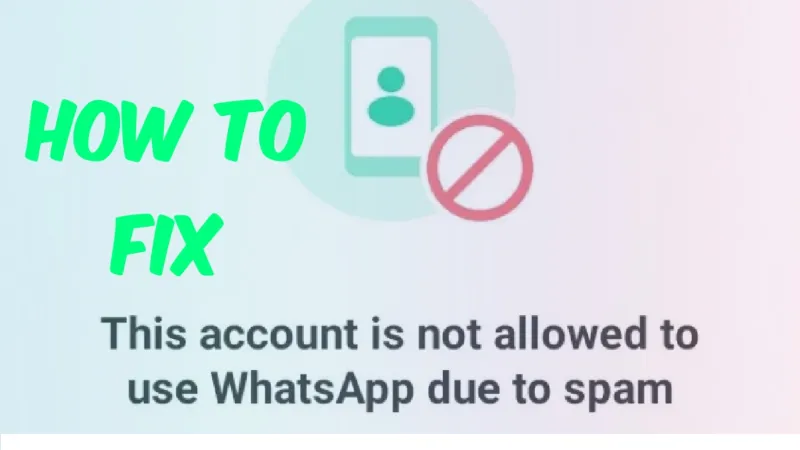


![[7 Ways] You May Not Have a Proper App for Viewing this Content](https://www.ticktechtold.com/wp-content/uploads/2023/02/Featured_error-message-you-may-not-have-a-proper-app-for-viewing-this-content-android-whatsapp.webp)
![7 Ways to FIX Telegram Banned Number [Recover Account Unban]](https://www.ticktechtold.com/wp-content/uploads/2023/03/Featured_fix-recover-telegram-this-phone-number-is-banned.webp)



