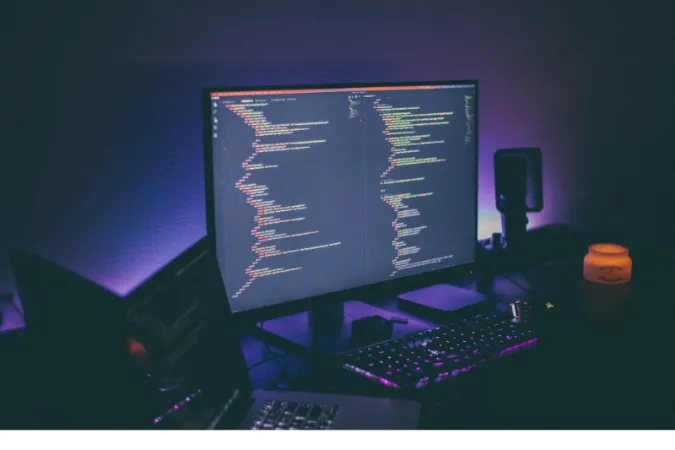The “WhatsApp message edit option not showing” is a perplexing issue that often leaves users scratching their heads.
It’s an area where many expect a simple solution but find themselves running into walls. But what exactly is this issue, and why does it matter to you?
Imagine you’ve sent a text and, a second later, notice an embarrassing typo. Naturally, you’d want to edit it. That’s where the edit option should come in handy, but what if it’s nowhere to be found?
In this post, we’ll dissect the problem and offer reliable solutions to get you back on track.
Understanding Why the Edit Option Isn’t Showing
So, you’ve encountered the problem where the WhatsApp message edit option is not showing, and you’re wondering, “Where is the Edit button on WhatsApp?”
As of the current update, WhatsApp doesn’t provide an official edit option for sent messages. Let’s explore why that might be.
1. App Limitations: WhatsApp has designed its platform to ensure that messages are secure and immutable once sent. This policy aims to maintain trust and authenticity in communications.
2. Device Compatibility: While there’s no official edit feature, some third-party apps claim to provide this option. However, these can be inconsistent across different devices, leading to the confusion of “Is there a way to edit messages on WhatsApp?”
3. Profile Settings: Certain settings or permissions on your device might restrict access to additional features or third-party applications that offer message editing.
Understanding these aspects can help you understand why the edit option is elusive in WhatsApp.
If you want to delve into other functionalities of WhatsApp, check out our comprehensive guide to WhatsApp QR codes or explore why some users find WhatsApp useful for students.
How to FIX WhatsApp Message Cannot Be Edited
Here are the five (5) methods you can use;
Method 1. Check and Modify Settings Related to Permissions
If you’re using a third-party app to enable message editing on WhatsApp, it may require specific permissions that are not currently granted.
Here’s a step-by-step guide to ensure that everything is set up properly:
- Open Settings on Your Device: Navigate to the general settings menu where app permissions are managed.
- Access App Permissions: Look for a section titled “Apps” or “Application Manager,” then tap on “Permissions.”
- Find WhatsApp and Third-party Apps: Scroll through the list to locate WhatsApp and any third-party app you’re using for message editing.
- Check Necessary Permissions: Review the permissions that these apps are requesting. They might need access to storage, contacts, or other areas to function properly.
- Enable Required Permissions: If any permissions are disabled, tap on them to enable. A prompt might appear, asking you to confirm the action.
- Restart the Apps: Close and restart both WhatsApp and the third-party app to apply the changes.
Important Note: Be cautious when granting permissions, especially to third-party apps. Only allow permissions that are necessary for the app to function, and ensure you trust the app’s developer.
Method 2. Update the App to the Latest Version
Using outdated versions of WhatsApp or third-party apps can lead to compatibility issues and missing features, such as the WhatsApp message edit option not showing. Here’s how you can update these apps to ensure you’re using the latest versions:
- Open Your Device’s App Store: Whether you’re using Android or iOS, find and open your device’s app store, such as Google Play Store or Apple’s App Store.
- Search for WhatsApp: Type “WhatsApp” into the search bar and select it from the search results.
- Check for Updates: If there’s an update available, you’ll see an “Update” button instead of the “Open” button. Tap on it to begin the update.
- Repeat for Third-Party App: If you’re using a third-party app for editing messages, search for that app in the store and update it if necessary.
- Wait for the Update to Finish: Updates may take a few moments to download and install. Ensure you have a stable internet connection.
- Restart the Apps: Close and reopen both apps to apply the updates.
- Check for New Features: Explore the apps to see if the desired edit option or any other new features are now available.
Method 3. Contact WhatsApp Support
If you’re unable to edit messages on WhatsApp and previous methods have not solved the problem, contacting WhatsApp Support may provide a professional solution tailored to your specific issue.
Here’s how to reach out to them:
- Open WhatsApp: Navigate to the app on your device and tap to open.
- Access Settings: Click on the three dots in the upper right corner (Android) or the “Settings” tab (iOS), then select “Settings.”
- Go to Help Section: In the settings menu, tap “Help.”
- Choose ‘Contact Us’: This option allows you to describe your problem to WhatsApp’s support team.
- Describe Your Issue: Write a detailed description of your problem, including any error messages and steps you’ve already taken to resolve the issue.
- Attach Screenshots (Optional): If applicable, you can attach screenshots to help illustrate the problem.
- Send the Message: Tap “Send” or the equivalent option to forward your message to WhatsApp’s support team.
- Wait for a Response: The support team will typically reply via email. Be sure to check your email regularly for their response.
Method 4. Reinstall WhatsApp
Sometimes, issues like the WhatsApp message edit option not showing can be resolved by simply reinstalling the app. It’s like giving your app a fresh start. Here’s a detailed guide on how to do it:
- Backup Your Conversations: If you want to keep your chats, go to “Settings” > “Chats” > “Chat Backup” and then tap on “Back Up Now.”
- Uninstall WhatsApp: Find the app icon on your device, press and hold it, then select the uninstall option. Confirm the action if prompted.
- Restart Your Device: Turn off your phone or tablet, then turn it back on. This ensures that all temporary files related to the app are cleared.
- Reinstall WhatsApp: Go to your device’s app store, search for “WhatsApp,” and tap “Install.”
- Set Up Your Account: Open the app and follow the on-screen instructions to set up your account.
- Restore Chats (If Backed Up): If you backed up your chats earlier, you’ll be prompted to restore them during the setup process. Tap “Restore” if you wish to do so.
- Check the Edit Feature: Navigate through the app and check if the edit message feature is now available.
Method 5. Explore Alternative Messaging Apps
When all else fails and the WhatsApp message edit option is still not showing, it might be time to explore alternative messaging apps that offer the editing feature you seek.
Here’s a guide to help you find the right alternative:
- Identify Your Needs: Determine what features are essential to you, such as the ability to edit sent messages, end-to-end encryption, group chat capabilities, etc.
- Research Alternatives: Search online for messaging apps that offer the features you desire. Reviews and comparisons can be helpful resources.
- Download and Test: Select an app that seems promising, download it from your device’s app store, and test it out to see if it meets your needs.
- Check Privacy Policies: Be sure to review the privacy policies and permissions required by the alternative app to ensure they align with your comfort level.
- Migrate Contacts If Necessary: Some apps may allow you to import contacts from your device or other platforms, making the transition smoother.
- Provide Feedback to WhatsApp: If you prefer to stick with WhatsApp, consider providing feedback about the missing feature through their “Contact Us” option in the app. This might prompt them to consider adding it in the future.
Frequently Asked Questions (FAQ)
In this section, we’ll address some commonly asked questions regarding the inability to edit messages on WhatsApp and related concerns.
These insights should further clarify any lingering uncertainties.
Q1: Why can’t I edit messages on WhatsApp?
A1: As of now, WhatsApp does not officially support editing sent messages. If this feature is crucial for you, you might want to explore alternative messaging apps that offer this functionality.
Q2: Where is the Edit button on WhatsApp?
A2: Since WhatsApp does not offer a message-editing feature, the app has no “Edit” button.
Q3: Is there a way to edit messages on WhatsApp?
A3: Unfortunately, no official way to edit sent messages on WhatsApp exists. The methods outlined in this guide primarily focus on troubleshooting other possible issues related to the app.
Q4: How do I edit a sent message?
A4: Editing sent messages is a feature available in some messaging apps but not in WhatsApp. You may wish to edit WhatsApp messages without an edit button by exploring third-party tools, but caution is advised as this may violate WhatsApp’s terms of service.
Conclusion
WhatsApp is an ever-evolving platform that consistently updates and adds new features to improve the user experience.
However, as of this writing, the ability to edit sent messages is not a feature the app provides.
While this may be frustrating for some users, there are alternative messaging platforms that might suit your specific needs better.
In this guide, we’ve explored various methods to troubleshoot and understand the issue of the WhatsApp message edit option not showing.
From updating the app to reinstalling it or even considering other apps with the edit feature, the solutions provided here are meant to address your concerns comprehensively.

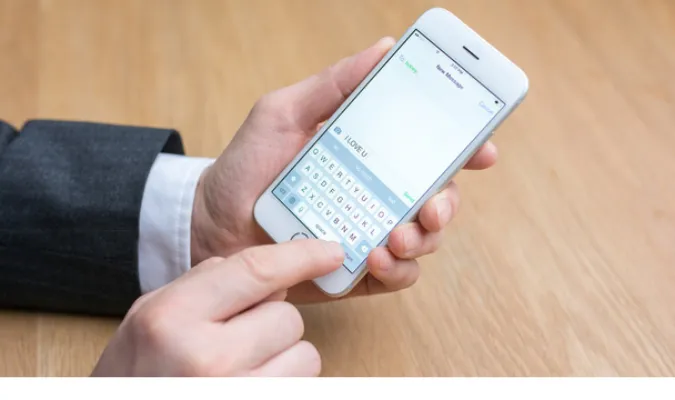


![[7 Ways] You May Not Have a Proper App for Viewing this Content](https://www.ticktechtold.com/wp-content/uploads/2023/02/Featured_error-message-you-may-not-have-a-proper-app-for-viewing-this-content-android-whatsapp.webp)
![7 Ways to FIX Telegram Banned Number [Recover Account Unban]](https://www.ticktechtold.com/wp-content/uploads/2023/03/Featured_fix-recover-telegram-this-phone-number-is-banned.webp)