Today, we’re diving into the depths of ProtonVPN and one annoying hiccup that might be troubling you: getting stuck on user authentication.
It’s frustrating when you want to secure your online activity, but the VPN won’t budge beyond authentication.
If you’re stuck in this rut, don’t worry! We’ve got a comprehensive guide to fix it.
Fun Fact: ProtonVPN is a Swiss-based VPN service, launched by the same team that created ProtonMail, one of the world's largest encrypted email services. Being based in Switzerland means it is subject to some of the world's strongest privacy laws!
- Understanding ProtonVPN Authentication
- How to Fix ProtonVPN Stuck on Authenticating User
- Method 1. Enable Alternative Routing
- Method 2: Check Server Load
- Method 3: Change VPN Protocol
- Method 4: Change Your VPN Server
- Method 5: Clear DNS Cache
- Method 6: Disable Your Firewall and Antivirus Temporarily
- Method 7: Check Your ProtonVPN Plan
- Method 8: Reinstall the TAP-Adapter (Windows Users)
- Method 9: Update Your ProtonVPN Client
- Method 10: Check Your Internet Connection
- Method 11: Restart Your Device
- Method 12: Reinstall ProtonVPN
- Method 13: Contact ProtonVPN Support
- Frequently Asked Questions (FAQ)
Understanding ProtonVPN Authentication
ProtonVPN, like any other VPN service, requires user authentication to ensure only registered and authorized users access its network.
This authentication process involves verifying your username and password, sometimes along with additional security measures.
While it’s generally a swift and seamless process, sometimes things can go awry. That’s when you might see ProtonVPN stuck on authenticating user.
This means the service has trouble verifying your login credentials or establishing a secure connection with its server.
How to Fix ProtonVPN Stuck on Authenticating User
So, why is your ProtonVPN not connecting? As we discussed earlier, it could be for several reasons. Now, let’s address each one with different resolution methods.
Method 1. Enable Alternative Routing
This function might be the answer to your “initializing connection” problem.
Here’s why it might work:
The Power of Alternative Routing
This feature in ProtonVPN can bypass network blocks and disruptions by finding alternate paths for your data.
It’s especially useful if you’re in a location with restrictive internet policies or if your ISP interferes with VPN connections.
Step-by-step Guide to Enabling Alternative Routing:
- Open your ProtonVPN client.
- Click on the settings or preferences option (usually represented by a gear icon).
- Navigate to the “Advanced” tab.
- Look for the “Alternative Routing” option and toggle it on.
Method 2: Check Server Load
Sometimes, ProtonVPN might get stuck on user authentication due to high server load. ProtonVPN provides a real-time overview of server loads on their website.
If your chosen server is at high capacity, try connecting to another server with a lower load.
Step-by-Step Guide to Checking Server Load:
- Open your ProtonVPN application.
- Look at the server list. Each server will show a load percentage, indicating how busy it is.
- If your selected server has a high load (generally above 70-80%), try switching to a less busy server.
Method 3: Change VPN Protocol
ProtonVPN supports multiple VPN protocols, including OpenVPN and IKEv2/IPSec.
If one isn’t working well, switch to another. You can do this within the ProtonVPN app settings.
Step-by-step Guide to Changing VPN Protocol:
- Open your ProtonVPN client.
- Navigate to “Settings” and then “Connections“.
- Choose a different protocol from the list.
- Save your changes and try to connect to the VPN again.
Method 4: Change Your VPN Server
A specific server could be experiencing issues. Try switching to another ProtonVPN server to see if it resolves the issue.
ProtonVPN has numerous servers across different countries. Sometimes, specific servers might be overloaded with users, causing slow connections or preventing connections from initializing.
Method 5: Clear DNS Cache
Sometimes, your device’s DNS cache could cause connection issues. Clearing this cache might solve the problem.
For Windows:
- Open the Command Prompt as an administrator.
- Type
ipconfig /flushdnsand hit Enter.
For macOS:
- Open Terminal.
- Type
sudo killall -HUP mDNSResponderand hit Enter.
Method 6: Disable Your Firewall and Antivirus Temporarily
Firewalls and antivirus programs are designed to protect your device from threats. But sometimes, they may see VPN connections as a potential risk and block them.
Try disabling these protections temporarily to see if it helps.
Method 7: Check Your ProtonVPN Plan
Certain ProtonVPN servers are only available to users on specific plans. The authentication might fail if you’re trying to connect to a server that isn’t included in your plan.
Check your plan and the server compatibility.
Method 8: Reinstall the TAP-Adapter (Windows Users)
The TAP-Adapter is a virtual network interface used by ProtonVPN. If it’s corrupted or not working properly, it can cause problems. Try reinstalling it:
- Go to ‘Control Panel’ > ‘Network and Internet’ > ‘Network and Sharing Center’ > ‘Change adapter settings’.
- Right-click on the TAP-Adapter and select ‘Uninstall’.
- Reboot your computer.
- Open the ProtonVPN client and it should automatically reinstall the TAP-Adapter.
Method 9: Update Your ProtonVPN Client
An outdated VPN client can cause connection issues. Make sure you’re running the latest version of the ProtonVPN client. If not, update it and try connecting again.
Method 10: Check Your Internet Connection
If your internet connection is unstable or too slow, ProtonVPN might not be able to connect properly. Check your internet connection and try again.
Method 11: Restart Your Device
It’s a classic for a reason. Restarting your device can help clear temporary issues that might be causing the ProtonVPN connection problem.
Method 12: Reinstall ProtonVPN
As a last resort, if none of the above methods work, you may need to uninstall and then reinstall the ProtonVPN client on your device.
This can help resolve any underlying issues that might have been causing the problem.
Method 13: Contact ProtonVPN Support
If you’re still facing the issue after trying all the methods, it’s best to contact ProtonVPN’s support team. They’ll likely be able to help identify and resolve the issue.
Frequently Asked Questions (FAQ)
This section covers some of the common queries related to ProtonVPN stuck on user authentication. Let’s dive in.
Q1. Why is ProtonVPN not connecting?
ProtonVPN might not connect due to a variety of reasons such as server overload, unstable internet connection, outdated VPN client, firewall or antivirus interference, or incorrect VPN plan. We’ve detailed ways to fix these issues in our blog.
Q2. Why is my Proton VPN app not loading?
The ProtonVPN app might not load due to temporary software glitches, outdated app version, or compatibility issues with your device’s operating system. Try restarting your device or reinstalling the app to solve this issue.
Q3. How do I fix ProtonVPN stuck on authenticating user?
We’ve detailed 13 methods to resolve this issue in this blog post. These range from enabling alternative routing, checking server load, changing VPN protocol, to contacting ProtonVPN support.
Conclusion
Having ProtonVPN stuck on authenticating user can be frustrating. However, we hope this guide has helped you understand the common causes and how to solve this issue.
Always remember the key to troubleshooting is to be patient and try all possible methods.
If you’re still facing difficulties, ProtonVPN’s support team will always help you. While ProtonVPN is an excellent service, considering alternatives is always good.

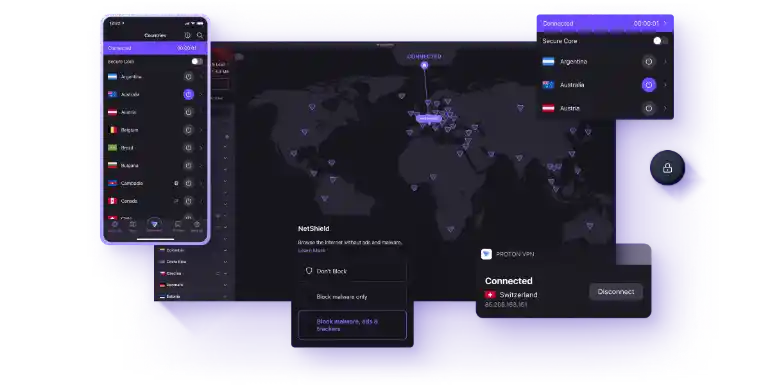


![[7 Ways] You May Not Have a Proper App for Viewing this Content](https://www.ticktechtold.com/wp-content/uploads/2023/02/Featured_error-message-you-may-not-have-a-proper-app-for-viewing-this-content-android-whatsapp.webp)
![7 Ways to FIX Telegram Banned Number [Recover Account Unban]](https://www.ticktechtold.com/wp-content/uploads/2023/03/Featured_fix-recover-telegram-this-phone-number-is-banned.webp)



