So you’ve just fired up your ProtonVPN, ready for a secure browsing session when the kill switch isn’t malfunctioning.
A functioning kill switch is essential to maintaining VPN security and privacy. But what happens when the kill switch falls flat?
The kill switch is your VPN’s guardian angel. It protects your online privacy by halting all internet traffic if your VPN connection drops unexpectedly.
The issue arises when the kill switch isn’t doing its job, leaving your online activity potentially exposed.
You’re not alone. Many users have searched “ProtonVPN kill switch not working” in hopes of a simple solution. In this post, we will take you through five (5) actionable methods to tackle this pesky problem.
Understanding ProtonVPN’s Kill Switch
The kill switch is essentially your safety net. It ensures your online activity is not exposed if the VPN connection drops unexpectedly.
When you’re using a VPN, your traffic is routed through an encrypted tunnel. This safeguards your data from prying eyes.
The kill switch is designed to step in if your VPN connection fails. It “kills” your internet connection entirely, preventing any data leakage.
In the case of ProtonVPN, the feature is known as “Always-on VPN” and “Kill Switch” for Android and iOS apps, and “Kill Switch” for macOS and Windows.
They all serve the same purpose: ensuring your online activities remain confidential, even if the VPN connection fails.
Now you may ask, “How does ProtonVPN’s kill switch work?”
This feature is integrated into the ProtonVPN application. When enabled, it monitors your VPN connection and immediately blocks all internet traffic if it detects a disruption.
How to Fix ProtonVPN Kill Switch Feature Not Working
Here are the five (5) ways you can do so;
Method 1: Changing VPN Protocol
If updating the ProtonVPN application doesn’t resolve the kill switch issue, your next option is to try changing the VPN protocol.
Different protocols have different strengths and weaknesses; sometimes, simply switching can fix the issue.
Here’s how you can change the VPN protocol in ProtonVPN:
- Open the ProtonVPN application and go to the ‘Settings’ menu.
- Find the ‘VPN Protocol’ option. ProtonVPN offers several protocols like OpenVPN (TCP/UDP) and IKEv2.
- Try switching between the available protocols. For instance, if you currently use OpenVPN (UDP), try changing to OpenVPN (TCP) or IKEv2.
- After changing the protocol, try reconnecting to the VPN and check if the kill switch works.
Each protocol has its own set of specifications and uses different methods to encrypt data. That’s why changing your VPN protocol can sometimes solve issues with the kill switch.
Method 2: Checking Your Firewall Settings
Sometimes, your device’s firewall settings might interfere with ProtonVPN, causing the kill switch to malfunction. If none of the previous methods have worked so far, it’s time to check your firewall settings.
Here’s a quick guide on how to do this:
- Navigate to your device’s firewall settings. The exact path will vary depending on whether you’re using Windows, macOS, iOS, or Android.
- Look for any settings or rules that might be blocking ProtonVPN. If you find any, change the settings to allow ProtonVPN to operate unhindered.
- Once you’ve adjusted the firewall settings, restart ProtonVPN and check if the kill switch is functioning properly.
Please note that adjusting firewall settings can affect your device’s security.
Only make changes if you’re confident in what you’re doing, and remember to restore the settings if your adjustments don’t resolve the kill switch issue.
Method 3: Checking Your Internet Connection
It might seem trivial, but unstable internet connectivity can often be the root of the problem.
Here’s what you need to do:
- Disconnect ProtonVPN and try accessing the internet directly. If you’re facing issues, it’s likely your internet connection, not the VPN.
- Try resetting your router or modem. Unplug the power, wait for a minute or two, and then plug it back in. This simple step can often fix internet instability issues.
- If you’re using Wi-Fi, check if the signal strength is adequate. You might want to move closer to your router or use a wired connection to ensure a stable connection.
- Test your internet speed using online tools like Speedtest or Fast.com. Slow internet speed can disrupt your VPN connection, causing the kill switch to malfunction.
Method 4: Disabling Conflicting Software
Other software on your device may be conflicting with ProtonVPN. Antivirus software, other VPNs, or certain types of applications can sometimes interfere with ProtonVPN’s kill switch.
In such a scenario, disabling the conflicting software might do the trick.
Here’s how you can identify and disable conflicting software:
- Think about any software you’ve recently installed or updated on your device. Start by temporarily disabling these applications and check if the kill switch starts working.
- If you’re using any other VPN alongside ProtonVPN, ensure it’s not running concurrently. Having two VPNs active at the same time can cause conflicts.
- Some antivirus software may block or limit the functionality of VPNs. Check your antivirus settings to ensure it’s not interfering with ProtonVPN.
- If you cannot identify the conflicting software, consider doing a clean boot of your device. This will start your device with a minimal set of drivers and programs. If the kill switch works after a clean boot, then the conflict is with one of the programs that usually start with your device.
Remember to enable any software you disabled after this troubleshooting step, especially your antivirus software, to protect your device.
Method 5: Updating Your ProtonVPN Application
Running an outdated version of the ProtonVPN application can cause various issues, including a malfunctioning kill switch.
If your internet connection is stable, the next step is to ensure your ProtonVPN application is up-to-date.
Here’s how you can do that:
- Open the ProtonVPN application on your device.
- Navigate to the ‘Settings‘ or ‘Preferences’ menu (this might vary depending on your device).
- Look for an option that says ‘Check for Updates‘ or similar. If there’s an update available, proceed with it.
- Once the update is complete, restart the application and check if the kill switch is functioning properly.
ProtonVPN frequently updates its software to fix bugs and introduce new features. Keeping your application updated ensures optimal performance and minimizes issues.
Frequently Asked Questions (FAQ)
Here are some frequently asked questions about ProtonVPN and its Kill Switch feature.
Q1. How do I activate the kill switch in Proton VPN?
To activate the kill switch in ProtonVPN, open the application, navigate to ‘Settings’, and under the ‘Connection’ tab, check the ‘Enable Kill Switch’ option.
Q2. How does Proton VPN kill switch work?
The ProtonVPN kill switch works by blocking your device’s internet access if your VPN connection drops unexpectedly. This ensures your online activities remain private, even if there’s a connectivity issue.
Q3. Why is my VPN kill switch not working?
Your VPN kill switch might not be working for various reasons, such as an inconsistent internet connection, an outdated ProtonVPN application, conflict with other software, or incorrect firewall settings. Follow our methods above to resolve the issue.
Q4. How do I know if my VPN kill switch is working?
You can test if your VPN kill switch is working by disconnecting your VPN while accessing a website or service. Your internet access should be immediately blocked if the kill switch is active.
Conclusion
Running into issues with ProtonVPN’s kill switch can be frustrating, especially when you count on it to protect your privacy.
However, the good news is that many of these problems can be fixed with some troubleshooting.
Whether it’s checking your internet connection, updating the ProtonVPN application, changing VPN protocols, adjusting firewall settings, or disabling conflicting software, one of these methods is likely to get your kill switch back to work.

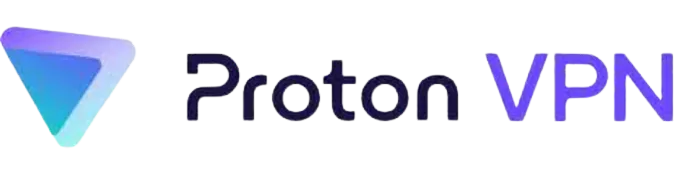


![[7 Ways] You May Not Have a Proper App for Viewing this Content](https://www.ticktechtold.com/wp-content/uploads/2023/02/Featured_error-message-you-may-not-have-a-proper-app-for-viewing-this-content-android-whatsapp.webp)
![7 Ways to FIX Telegram Banned Number [Recover Account Unban]](https://www.ticktechtold.com/wp-content/uploads/2023/03/Featured_fix-recover-telegram-this-phone-number-is-banned.webp)



