Today, we will navigate the seas of Netflix streaming with ProtonVPN.
ProtonVPN has quite the reputation for offering us a pathway to our favorite Netflix shows, irrespective of where we’re located.
For example, when you connect to a Canada VPN server, you will log into Netflix from a Canada IP address (assigned to you by ProtonVPN) and you can view geo-restricted content based on this location.
In other ways, generally, you get more content if you are connecting to Netflix from the US, Canada, and the UK locations.
However, sometimes we may encounter the sudden error message of Netflix not working.
This error is often due to using a VPN like ProtonVPN, on Netflix accounts and can be resolved quickly using the different ways stated in this blog post.
Understanding Why ProtonVPN May Not Work with Netflix
So, why does this issue of ProtonVPN not working with Netflix occur in the first place? Netflix has a sophisticated system to detect and block VPNs’ IP addresses.
This is because of content licensing agreements that limit which content can be shown in which countries.
The good news is that not all VPN servers are blocked, and ProtonVPN constantly works on keeping its servers accessible for Netflix.
In certain cases, Netflix may even block a range of IP addresses that belong to a particular VPN service, including ProtonVPN.
And while ProtonVPN regularly adds new servers, it’s sometimes hard to keep up with Netflix’s blockade.
Your personal network settings or your device’s software can also interfere with ProtonVPN’s operation. But don’t worry, we’ve covered you with multiple methods to get you back to your shows.
How to Fix ProtonVPN Netflix Not Working Error
Here are the seven (7) methods you can use to troubleshoot the problem;
Method 1: Changing Your VPN Server
When ProtonVPN Netflix not working, one of the most effective solutions is to switch your VPN server.
As mentioned, Netflix aggressively blocks IP addresses associated with VPNs, including those of ProtonVPN. Luckily, ProtonVPN offers a vast pool of servers, and some will likely be unblocked. Here’s how you can do it:
- Disconnect from your current ProtonVPN server.
- Open the ProtonVPN app, then go to the ‘Countries’ tab.
- Here, you’ll see a list of available servers. Select a different one than you were previously connected to.
- Connect to the new server and try accessing Netflix again.
Method 2: Clearing Browser Cache and Cookies
If the problem is still not resolved, the culprit might be your browser’s cache and cookies.
Cached data and cookies can cause issues with the VPN, leading to the ProtonVPN Netflix not working error. So, let’s go through the steps to clear your browser cache and cookies:
For Google Chrome:
- Click on the three dots at the top right corner of the browser, then select ‘Settings’.
- Scroll down to ‘Privacy and Security’, then click on ‘Clear browsing data’.
- Select ‘Cached images and files’ and ‘Cookies and other site data’, then click ‘Clear data’.
For Firefox:
- Click on the three lines at the top right corner of the browser, then select ‘Options’.
- On the left side menu, select ‘Privacy & Security’.
- Under ‘Cookies and Site Data’, click on ‘Clear Data’.
- Select ‘Cookies and Site Data’ and ‘Cached Web Content’, then click ‘Clear’.
For Safari:
- Click on ‘Safari’ in the menu bar, then select ‘Preferences’.
- Click on the ‘Privacy’ tab, then ‘Manage Website Data’.
- Click ‘Remove All’, then ‘Remove Now’ to confirm.
Method 3: Using ProtonVPN’s Secure Core Servers
If you’re still encountering the ProtonVPN Netflix not working issue, using ProtonVPN’s Secure Core servers could be the solution.
Secure Core servers add an extra layer of protection by routing your connection through multiple servers before it reaches the final destination.
This makes it harder for Netflix to detect and block the VPN.
Here’s how you can use ProtonVPN’s Secure Core servers:
- Open the ProtonVPN app.
- Click on the toggle switch next to ‘Secure Core’ to turn it on.
- Now, connect to a server in a country where Netflix is available.
Do note that Secure Core is only available on ProtonVPN Plus and Visionary plans. Also, you might experience a slightly slower connection speed because your connection is routed through multiple servers.
Method 4: Disabling IPv6 on Your Router
Sometimes, IPv6 can cause connection problems with VPNs, leading to the ProtonVPN Netflix not working issue. While ProtonVPN supports IPv6, it may not work as well with all routers.
As a workaround, you can disable IPv6 on your router. Here’s how you can do this:
- Open a web browser and enter your router’s IP address into the address bar. Common IP addresses are ‘192.168.0.1’ or ‘192.168.1.1’.
- Login to your router’s admin panel. If you’re not sure about the credentials, try looking for them in the manual of your router, or consult your internet service provider.
- Navigate to the settings page where you can disable IPv6. This will vary depending on your router’s manufacturer and model.
- Look for an option labeled ‘IPv6’ and disable it.
- Save the changes and restart your router for the changes to take effect.
Please note that the steps might vary based on your router’s model and manufacturer. Refer to your router’s manual or manufacturer’s support for exact instructions.
Method 5: Updating ProtonVPN
Sticking to older versions of applications can sometimes make us stumble upon unexpected bugs. One of them could be the ProtonVPN Netflix not working problem.
If you’re still having trouble, check if you’re using the latest version of ProtonVPN. Developers regularly update apps to fix bugs and improve functionality, so using an outdated version could be the reason for your issue.
Method 6: Checking Your Internet Connection
If changing servers didn’t work, we might need to take a step back. Let’s focus on your internet connection. VPNs require a stable connection to function optimally.
An unstable or slow connection can cause issues, even leading to ProtonVPN Netflix not working. Here’s how you can troubleshoot your internet connection:
- Disconnect from the VPN and try accessing a website or service that you regularly use. If you can’t connect or if the connection is slow, the problem may lie with your internet.
- Restart your router or modem. This simple action can solve many connection issues.
- Check if your internet service provider is having any known issues. They often post service updates on their websites.
- If possible, try a different network. Connect to a mobile hotspot and see if the VPN works on that connection.
Method 7: Reinstalling ProtonVPN
If updating didn’t do the trick, the next step could be reinstalling ProtonVPN.
Corrupted files or installation errors can sometimes cause the app to malfunction, leading to the ProtonVPN Netflix not working issue.
Additional Tips to Improve ProtonVPN Netflix Experience
Even after troubleshooting, there are ways you can optimize your ProtonVPN Netflix experience. Here are a few additional tips to improve your viewing:
1. Choose the Right Server: Always choose a server closest to your location, as it can provide better speed and lower latency.
2. Use a Wired Connection: Use a wired connection instead of Wi-Fi if possible. Wired connections usually provide more stable and faster internet speeds, improving your streaming experience.
3. Check Bandwidth-Intensive Applications: Ensure no other bandwidth-intensive applications are running in the background, such as downloads, uploads, or other streaming services. These can slow down your VPN connection and affect your Netflix streaming.
4. Close Unnecessary Tabs: Keep your browser light by closing unnecessary tabs. This can help your device run smoother.
5. Contact ProtonVPN Support: If none of the above solutions work, don’t hesitate to contact ProtonVPN’s customer support. They are always ready to help with technical issues.
Frequently Asked Questions (FAQ)
Q1. Why is Netflix not working with my ProtonVPN?
Netflix may not work with your ProtonVPN due to various reasons like outdated ProtonVPN app, server issues, cache and cookies in your browser, or the use of IPv6. Follow the methods outlined in this blog to troubleshoot and resolve the issue.
Q2. Has Netflix blocked ProtonVPN?
To comply with its regional licensing agreements, Netflix attempts to block all VPNs, including ProtonVPN. However, ProtonVPN has successfully bypassed these blocks and provided access to Netflix in different regions.
Q3. Why can’t I access certain Netflix shows with my ProtonVPN?
The availability of Netflix shows varies by geographic location. While ProtonVPN can help you access different Netflix libraries, it can’t guarantee the availability of specific shows due to Netflix’s changing library and licensing agreements.
Q4. Can using ProtonVPN’s Secure Core servers improve my Netflix experience?
Yes, using ProtonVPN’s Secure Core servers can improve your Netflix experience as they add an extra layer of security by routing your connection through multiple servers, making it harder for Netflix to detect and block your VPN.
Q5. Is it legal to use ProtonVPN for Netflix?
Yes, using a VPN for Netflix in most countries is legal. However, it’s against Netflix’s terms of service, and they may block VPN IP addresses.
Conclusion
Navigating the ProtonVPN Netflix not working issue can be a bit daunting, but the solutions provided here should help you get back to your favorite shows and movies in no time.
Whether it’s changing servers, updating the app, disabling IPv6 on your router, or clearing your browser cache, there are multiple ways to ensure an uninterrupted Netflix experience with ProtonVPN.
Remember, sometimes these fixes might not work because of factors beyond your control, such as Netflix’s vigilant VPN-blocking tactics.
If you’ve tried all these methods and still can’t connect, consider contacting ProtonVPN’s customer support for more assistance.

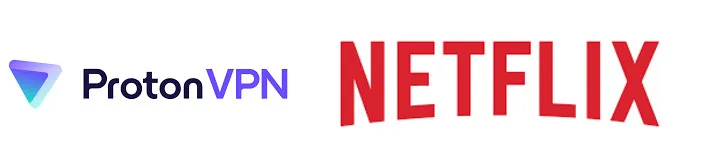


![[7 Ways] You May Not Have a Proper App for Viewing this Content](https://www.ticktechtold.com/wp-content/uploads/2023/02/Featured_error-message-you-may-not-have-a-proper-app-for-viewing-this-content-android-whatsapp.webp)
![7 Ways to FIX Telegram Banned Number [Recover Account Unban]](https://www.ticktechtold.com/wp-content/uploads/2023/03/Featured_fix-recover-telegram-this-phone-number-is-banned.webp)



