WhatsApp automatically backs up your chats every day at a specific time.
Depending on your settings, these backups are stored either in your phone’s internal memory or cloud storage like Google Drive or iCloud.
You might ask, “How do I get my chat history back on WhatsApp?” It’s pretty straightforward – when you reinstall WhatsApp, the app will prompt you to restore your chats from the most recent backup.
But sometimes, this process doesn’t go as smoothly as we’d like, and that’s what we’re here to tackle today.
- Understanding WhatsApp Chat History: How Does It Work?
- How to Fix Couldn't Restore WhatsApp Chat History
- Method 1: Restore from a Google Drive Backup
- Method 2: Restore from the Most Recent Local Backup
- Method 3: Restore from an Older Local Backup
- Method 4: Disable and Enable iCloud Drive
- Method 5: Have Enough Storage Space on Your Device
- Method 6: Reinstall and Restart WhatsApp
- Method 7: Check if Your Backup File is Corrupted
- Method 8: Update WhatsApp to the Latest Version
- Method 9: Try Restoring on a Different Device
- Method 10: Contact WhatsApp Support
- Method 11: Consult a Tech Professional
- Frequently Asked Questions (FAQ)
- Conclusion
Understanding WhatsApp Chat History: How Does It Work?
WhatsApp automatically creates a backup of this history at a specific time each day. You can find this setting under ‘Chats‘ in your WhatsApp settings menu.
When you’ve enabled chat backups, WhatsApp stores these backups in your phone’s local storage or cloud storage like Google Drive for Android or iCloud for iOS.
This depends on your preferences set in the backup settings.
Here’s an interesting bit: the frequency of backups to Google Drive or iCloud can be set to daily, weekly, monthly, or even manually.
In contrast, local backups happen daily at around 2 AM, ensuring a safety net for your conversations in case you need them.
You should note that WhatsApp does not store your chats on its servers.
It’s also worth mentioning that the backup process is separate for your media files and text chats. Your pictures, videos, and voice notes may not be included if you haven’t adjusted your settings.
How to Fix Couldn’t Restore WhatsApp Chat History
Here are the eleven (11) methods you can use;
Method 1: Restore from a Google Drive Backup
You might have chosen Google Drive as your backup location if you’re an Android user. It’s a handy way to secure your chat history.
Before proceeding, ensure that you’re using the same Google account used for backup. If you’re unsure, check your Google Drive for a folder named “WhatsApp.” If you find it, that’s the account you used.
Here are the steps to restore your WhatsApp chats from a Google Drive backup:
- Uninstall and reinstall WhatsApp. Yes, this might sound dramatic, but trust us, it’s a necessary step. You can find WhatsApp on Google Play Store.
- Verify your phone number. After reinstalling, WhatsApp will prompt you to verify your phone number. Ensure you enter the phone number you used while creating the backup.
- Tap on ‘Restore’. Once your number is verified, WhatsApp will automatically detect the backup on Google Drive. Tap on ‘Restore’ to get your chats back.
Method 2: Restore from the Most Recent Local Backup
Local backups are the ones that WhatsApp automatically creates on your phone’s internal storage every day around 2 AM.
Here’s how you can restore from the most recent local backup:
- Check if there is a local backup. Navigate to the file manager on your phone, and find the WhatsApp folder. Inside, look for another folder called ‘Databases’. If it’s there, you have a local backup!
- Uninstall and reinstall WhatsApp. Just as in the previous method, this is an important step to kick-start the restoration process. Reinstall WhatsApp from your device’s app store.
- Verify your phone number. After reinstalling, you will need to verify your phone number. Remember to use the same number you used when creating the backup.
- Tap on ‘Restore’. After verification, if WhatsApp finds the local backup, it will prompt you to restore your chats.
The crucial thing to remember here is that local backups get overwritten daily. So, if you want to restore your chat history from a local backup, you must act fast before the backup gets updated.
Method 3: Restore from an Older Local Backup
Restoring from an older local backup can be a little trickier, but it’s still possible!
Here’s how you can do it:
- Locate the Databases folder. Navigate to the WhatsApp folder in your phone’s file manager. Inside this, you should find a folder named ‘Databases’.
- Identify the backup file. Within ‘Databases’, look for files like ‘msgstore-YYYY-MM-DD.1.db.crypt12’. Each file represents a backup from a specific date. The one without a date, ‘msgstore.db.crypt12’, is the most recent backup.
- Rename the backup file. Decide which backup you want to restore, then rename that file to ‘msgstore.db.crypt12’. This tricks WhatsApp into thinking it’s the most recent backup.
- Follow the restoration process. Like the previous methods, you need to uninstall and reinstall WhatsApp, verify your phone number, and then tap ‘Restore’ when prompted.
Be aware that this method is riskier because it involves renaming system files. Ensure you’re renaming the correct file to avoid losing your backups.
Method 4: Disable and Enable iCloud Drive
Now, for all you iPhone users out there, this one’s for you. If you’re having trouble restoring your WhatsApp chats, one potential fix might be disabling and re-enabling iCloud Drive.
This simple solution has been known to work wonders for some users. Here’s how you do it:
- Disable iCloud Drive. Open your iPhone’s settings, tap on your name at the top, then go to iCloud > iCloud Drive and toggle it off.
- Wait for a few minutes. I know waiting is the hardest part, but bear with me.
- Re-enable iCloud Drive. After waiting, you can return to your settings and turn iCloud Drive back on.
- Reinstall WhatsApp. Once iCloud Drive is back up and running, uninstall WhatsApp from your phone and reinstall it from the App Store.
- Restore from Backup. When you open WhatsApp, verify your number and then tap on ‘Restore Chat History’ when the option comes up.
Method 5: Have Enough Storage Space on Your Device
Storage space can often be an underappreciated aspect when restoring WhatsApp chat history. If your device doesn’t have enough space, the restoration process might fail or not even start at all.
You might wonder, “How much space do I need to restore my WhatsApp chats?”
While there’s no exact answer, having at least 1GB free is safe. More is always better, though, especially if you’re restoring a lot of media files.
Method 6: Reinstall and Restart WhatsApp
Sometimes, the simplest solutions can be the most effective, which is the case with many tech issues. It might be time for a fresh start if you can still restore your WhatsApp chats.
Method 7: Check if Your Backup File is Corrupted
Sometimes, the issue is not with your device or WhatsApp but with the backup file itself. If the file is corrupted, WhatsApp cannot restore your chats.
Here’s how to check and fix this:
- Locate your backup file. Your backup file is in the ‘Databases’ folder within the WhatsApp folder on Android. You can’t directly access your iPhone backup file as it’s stored on iCloud.
- Check the size of the file. It might be corrupted if the backup file size is unusually small, like only a few KBs. Depending on your chat history, a typical backup file should be at least a few MBs.
- Restore from a different backup file. If you suspect the latest backup file is corrupted, try to restore from an older backup following the methods described above.
- Create a new backup. If none of the available backups work, you might need to create a new backup. But remember, this will only backup your current chats, not restore the lost ones.
Method 8: Update WhatsApp to the Latest Version
Another common issue that could be preventing you from restoring your WhatsApp chats is running an outdated version of the app.
Updates often come with bug fixes and improvements, which could be just what you need to solve your problem. Here’s how to update WhatsApp:
Method 9: Try Restoring on a Different Device
This may not always be an option, but if you have access to another device, it could be worth trying to restore your WhatsApp chats there.
This can help you determine whether the issue is with your device or the backup itself. Here’s how:
- Install WhatsApp on the other device. Download and install the WhatsApp app from the app store.
- Verify your number. Remember, WhatsApp can only be active on one device per phone number at a time.
- Attempt restoration. When prompted, tap on ‘Restore’ to restore your chat history.
Method 10: Contact WhatsApp Support
If you’ve tried all the methods above and still can’t restore your WhatsApp chat history, it might be time to contact WhatsApp Support.
While this might not guarantee a solution, it’s worth a shot. Here’s how:
- Open WhatsApp and go to Settings. On Android, you can find this in the top-right corner. On iPhone, it’s at the bottom of the screen.
- Navigate to ‘Help’. Here, you will find various resources, including FAQs and the option to contact support.
- Select ‘Contact Us’. You can write a detailed explanation of your issue. Remember to be as precise as possible to increase your chances of getting a useful response.
Method 11: Consult a Tech Professional
If all else fails and your WhatsApp chats are still lost in the ether, it might be time to consult a tech professional.
Many data recovery experts can help, but choosing someone reputable is crucial to prevent any further loss of data or other potential issues.
Here’s what to do:
- Find a reputable professional. Research online, ask friends, or check local business directories to find a data recovery expert with good reviews.
- Describe your issue. Just like when contacting WhatsApp Support, be as detailed as possible. The more information they have, the better they can help you.
- Follow their instructions. They may guide you through some steps over the phone or ask you to bring your device in for a physical check.
- Be patient. Data recovery can be a complex process, and getting your chats back might take some time.
Frequently Asked Questions (FAQ)
Now, let’s address some of the most common questions you might have when facing trouble with restoring your WhatsApp chat history.
Q1: Why is WhatsApp not letting me restore messages?
A1: There could be several reasons for this, ranging from insufficient storage space on your device, a lack of a recent backup, or issues with your phone’s settings.
You can try the methods provided in this post to troubleshoot this issue.
Q2: How do I get my chat history back on WhatsApp?
A2: The best way to get your chat history back is to restore from a recent backup. This could be a Google Drive backup for Android or iCloud backup for iPhone.
If you didn’t back up your chats, you might need to seek help from a tech professional.
Q3: Why can’t I restore my WhatsApp chat on iPhone?
A3: If you’re having trouble restoring your WhatsApp chat on iPhone, it could be due to insufficient storage space, a lack of a recent iCloud backup, or issues with your iCloud settings.
Try the methods outlined in this post to fix this issue.
Q4: Can I restore old WhatsApp chat that I have skipped to restore?
A4: Yes, you can. To restore an old WhatsApp chat, you’ll need to uninstall and reinstall WhatsApp. Upon installation, you’ll be prompted to restore your chat history from a backup.
Conclusion
So there you have it – eleven effective methods to help you restore your WhatsApp chat history.
Remember, the key to successful restoration is regular backups, whether it’s via Google Drive, iCloud, or your device’s local storage.
But if you are stuck, these solutions should help you troubleshoot your way back to important conversations.
Remember, technology can sometimes be tricky, and there’s no one-size-fits-all solution. But with patience and a little bit of tech know-how, you can conquer any challenge that comes your way.

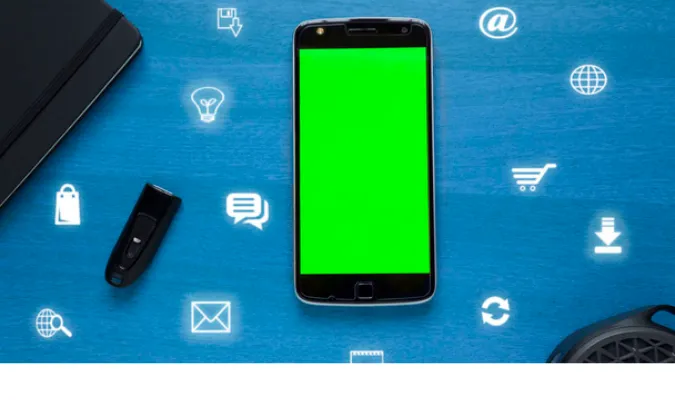


![[7 Ways] You May Not Have a Proper App for Viewing this Content](https://www.ticktechtold.com/wp-content/uploads/2023/02/Featured_error-message-you-may-not-have-a-proper-app-for-viewing-this-content-android-whatsapp.webp)
![7 Ways to FIX Telegram Banned Number [Recover Account Unban]](https://www.ticktechtold.com/wp-content/uploads/2023/03/Featured_fix-recover-telegram-this-phone-number-is-banned.webp)



