If you’re like me, you’ve probably got multiple Telegram sessions running on various devices. That’s the beauty of Telegram—effortless syncing across all your gadgets.
But what happens when you can’t terminate those active Telegram sessions?
Yikes, right? Well, buckle up because we’re diving into how to tackle this issue head-on.
Understanding Telegram Active Sessions
An “active session” in Telegram lingo essentially means that your account is currently logged in and accessible from a certain device.
What Constitutes an “Active Session”?
An active session starts when you log into your Telegram account from any device. This could be your smartphone, tablet, desktop—you name it.
Why You Should Be Concerned
Leaving active sessions open on devices you’re not using is like leaving your house keys under the doormat. Not a good idea.
How can I terminate Telegram session immediately? You can use Telegram’s In-App Session Manager. We’ll delve into this in more detail shortly, so keep reading!
What To Do When You Cannot Terminate Telegram Active Sessions
Here are the three (3) most effective, reliable, and unique methods to terminate those active Telegram sessions.
Method 1: Utilize Telegram’s In-App Session Manager
If you’re looking for the path of least resistance, this method is your new best friend. Why? Because Telegram thought ahead and included a built-in feature to manage and terminate active sessions.
It’s quick, easy, and you won’t need any third-party tools—perfect for those who want to get things done ASAP.
Tools Needed:
None, nada, zilch. This is a built-in feature within the Telegram app. No need to download anything extra.
Step-by-Step Guide:
- Open Your Telegram App: Fire up the Telegram app on your current device.
- Navigate to Settings: Tap the ‘hamburger’ menu icon (those three horizontal lines at the top-left corner), and select ‘Settings’.
- Go to Privacy: Scroll down and tap on ‘Privacy and Security’.
- Find Active Sessions: In this section, you’ll find ‘Active Sessions’ near the bottom. Tap on it.
- View All Sessions: You’ll see a list of all devices where your Telegram account is currently logged in.
- Terminate Unwanted Sessions: You’ll see a ‘Terminate‘ option next to each session. Tap it to end the session on that specific device.
- Terminate All Other Sessions: If you want to kick out all devices except the one you’re using, there’s a ‘Terminate All Other Sessions’ button at the bottom. Use it wisely.
- Confirm Action: Telegram will ask for your confirmation. Tap ‘Yes’, and voila, you’re done!
How can I terminate Telegram session immediately?
This in-app feature is the fastest and most secure way to terminate unwanted active sessions. It takes less than a minute, and your account is back under your full control.
Method 2: Apply Two-Step Verification for Immediate Log-Out
Two-step verification isn’t just about security; it’s a power move when you want to log out of other devices swiftly.
It adds an extra layer of protection to your account and can be your secret weapon to keep unwanted guests out.
Tools Needed:
Your smartphone or tablet with the Telegram app installed.
Step-by-Step Guide:
- Open Telegram: Launch the Telegram app on your smartphone or tablet.
- Access Settings: Tap on the ‘hamburger’ menu (those three horizontal lines) in the top-left corner and select ‘Settings’.
- Go to Privacy and Security: Scroll down until you see ‘Privacy and Security’, then tap on it.
- Enable Two-Step Verification: Here’s where the magic happens. Tap on ‘Two-Step Verification’ to start the setup.
- Create a Password: You’ll be prompted to create a password. This should be something only you know, so make it strong and unique.
- Add a Recovery Email: Telegram will ask for a recovery email. This is crucial if you ever forget your two-step verification password. It’s like having a spare key to your house.
- Verify Your Email: Telegram will send a verification email to the address you provided. Check your email, find the message, and click the link to confirm.
- Set Up Password Prompt: After verifying your email, you can set up how often Telegram asks for the two-step verification password. Choose a time interval that suits you.
- Completion: Once you’ve set up two-step verification, it’s active, and any device trying to access your Telegram account will require this password.
Now, here’s the cool part. If you ever want to log out of all other devices, follow these steps:
- Open the Telegram app on your primary device (the one you want to remain logged into).
- Go to ‘Settings’ > ‘Privacy and Security’.
- Under ‘Sessions’, you’ll see ‘Terminate All Other Sessions’. Tap on it.
- Confirm the action. This will log out all devices except the one you’re using.
How do you delete a session on Telegram?
With two-step verification in place, it’s like having a master key to terminate all sessions with ease. It’s a great way to regain control of your account if you’ve left it logged in on other devices.
Method 3: Terminate Sessions via Telegram Web
If you’re a fan of managing your Telegram account from the comfort of your computer, you’re in for a treat.
This method allows you to control your active sessions using Telegram Web, which is particularly handy if you’re not near your mobile device.
Tools Needed:
A computer or laptop with internet access and a web browser.
Step-by-Step Guide:
- Access Telegram Web: Open your preferred web browser and go to Telegram Web.
- QR Code Login: You’ll be greeted with a QR code on the screen. Now, pick up your smartphone or tablet.
- Open Telegram App: Launch the Telegram app on your mobile device.
- Go to Settings: Tap on the ‘hamburger’ menu (those three horizontal lines) in the top-left corner and select ‘Settings’.
- Connect to Telegram Web: In the settings, you’ll find ‘Devices’, and within that, an option for ‘Telegram Web’. Tap on it.
- Scan the QR Code: Use your mobile device to scan the QR code displayed on the web page.
- Access Session Management: Once connected, you’ll see all your active sessions on the Telegram Web interface.
- Terminate Sessions: Click on the session you want to terminate and select ‘Log Out’ or ‘Terminate’.
- Confirm Action: Telegram will ask for your confirmation. Confirm it, and that session will be terminated.
This method allows you to manage your active sessions from your computer’s web browser, giving you full control even when you’re not near your mobile device.
Conclusion
Congratulations! You’ve just become a Telegram session management expert.
You now know how to terminate active sessions with precision, keep your Telegram account secure, and even dive into some frequently asked questions.
Your journey to mastering Telegram’s ins and outs has been quite the adventure.
We’ve covered the top three methods for terminating active sessions, ensuring that your Telegram account stays in your hands, where it belongs.
From using the in-app session manager to implementing two-step verification and managing sessions via Telegram Web, you’ve got all the tools at your disposal.
And don’t forget those pro tips for secure messaging. Being vigilant and proactive in protecting your chats and messages is paramount in the digital age.
As you venture forth in your Telegram adventures, remember that your security and privacy are in your hands. Stay updated, stay secure, and stay connected with confidence.

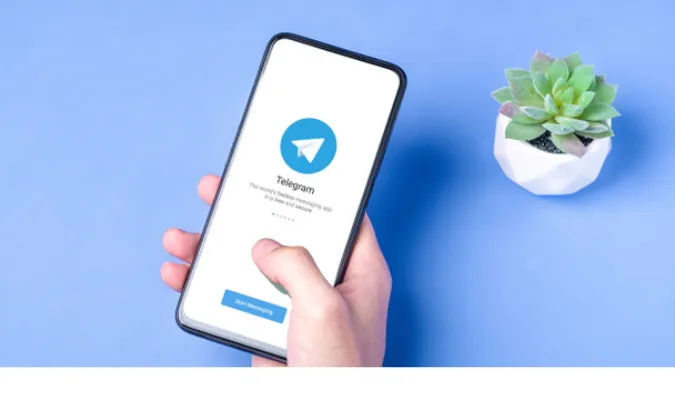


![[7 Ways] You May Not Have a Proper App for Viewing this Content](https://www.ticktechtold.com/wp-content/uploads/2023/02/Featured_error-message-you-may-not-have-a-proper-app-for-viewing-this-content-android-whatsapp.webp)
![7 Ways to FIX Telegram Banned Number [Recover Account Unban]](https://www.ticktechtold.com/wp-content/uploads/2023/03/Featured_fix-recover-telegram-this-phone-number-is-banned.webp)



