Today, we will chat about Vivaldi – a unique browser known for its customization features and privacy options.
But like with any technology, knowing how to back up your data is crucial. Backups ensure your information is safe and accessible, even if something goes awry with your browser.
Fun Fact: Vivaldi is built on Chromium, the same technology behind many popular browsers, including Google Chrome. That's why you can use Chrome extensions on Vivaldi!
Quick Answer: How to Backup Your Data on Vivaldi Browser
So you’ve asked, “How do I export all data from Vivaldi?” Let’s dive right into it:
- Open Vivaldi and click on the Vivaldi menu (V icon) at the top left corner.
- Go to “File” and then “Export Bookmarks and Settings.“
- Choose where to save the backup file and click “Save.” Your data, including bookmarks and settings, will be exported to an HTML file.
What about browsing history?
Sadly, there’s no built-in feature to back up your browsing history in Vivaldi. But worry not, you can use browser extensions like History Export from the Chrome Web Store.
Remember, it’s important to back up your data frequently to keep your digital world safe and sound!
Where Does Vivaldi Store Your Backups?
Knowing where your data is being saved is just as important when creating backups. For Vivaldi, this location is determined by you when you’re exporting your bookmarks and settings.
When you export your data, a dialogue box will appear asking where you’d like to save your backup file. The location you choose at this step is where your Vivaldi backup is stored.
This could be any folder on your computer’s storage drive.
However, if you’re interested in where Vivaldi keeps the original data, it’s stored in your user profile folder. This folder’s location varies based on your operating system:
- On Windows: C:\Users[Your Username]\AppData\Local\Vivaldi\User Data\Default
- On MacOS: Users/[Your Username]/Library/Application Support/Vivaldi/Default
- On Linux: Home/.config/vivaldi/Default
But remember, it’s not advisable to meddle with these folders directly, as it can cause issues with your browser. Vivaldi’s export feature is the official method to back up your data.
How to Restore Your Data from a Vivaldi Backup
Backing up data is half the battle; knowing how to restore that data when needed is equally important. Luckily, restoring your data on Vivaldi is a fairly simple process.
Here’s how you can restore your bookmarks and settings from a Vivaldi backup:
- Open Vivaldi and click on the Vivaldi menu (V icon) in the top left corner.
- Navigate to “File” and then select “Import Bookmarks and Settings.”
- Select “Bookmarks HTML File” from the drop-down menu in the pop-up window.
- Click “Choose File” and navigate to your backup file. Select it and click “Open.”
- Click “Start import” to begin restoring your bookmarks and settings.
Please note that this process doesn’t restore your browsing history.
If you’ve backed up your browsing history using a browser extension like History Export, you’ll need to use the same or a similar extension to restore your history.
Tips for Managing Your Vivaldi Browser Backup
It’s great to see you’re taking steps to back up your browser data. To help you out even further, here are some tips for managing your Vivaldi browser backup:
- Frequency: Regular backups are key. Consider setting a reminder to back up your browser data every week or every month, depending on how often you add new bookmarks or change settings.
- Organize Your Backup Files: Create a dedicated folder for your Vivaldi backup files, and consider creating subfolders for each backup date for easy access in the future.
- Backup Before Major Changes: If you’re about to install a new extension or make significant changes to your browser settings, creating a backup first’s a good idea. This way, you can easily revert if something goes wrong.
- Check Your Backups: Now and then, it’s worth checking your backups to ensure the files are not corrupt and everything is in order. You can do this by trying to import your backup into Vivaldi (on another computer or a different user profile, to avoid overwriting your current data).
Frequently Asked Questions (FAQ)
Let’s now address some common questions that users often have regarding backups in Vivaldi:
Q1. Can I backup my passwords on Vivaldi browser?
Yes, you can. However, the process is a bit complex, involving interacting with Vivaldi’s underlying Chromium system. It’s always recommended to use a dedicated password manager for this purpose.
Q2. Is Vivaldi’s backup feature reliable?
Absolutely. As long as you follow the correct steps, Vivaldi’s backup feature is reliable for preserving your bookmarks and settings. However, do remember to keep multiple backups and to save your backups in a safe location.
Q3. Does Vivaldi backup browser extensions?
No, the backup feature in Vivaldi only covers bookmarks and settings. If you want to keep track of your extensions, it’s a good idea to list them out and keep that list safe manually.
Q4. How do I restore my history backup?
Restoring history backup would require the same or similar extension you used to export it. Install the extension and follow the provided instructions to import your history.
Conclusion
We’ve taken a deep dive into the world of backing up data on Vivaldi, and we hope you now feel confident about the process.
From understanding how to back up your bookmarks and settings, to knowing where your backups are stored and how to restore them, we’ve got you covered.
Remember, while Vivaldi offers a built-in feature to back up your bookmarks and settings, it doesn’t have a native option for backing up your browsing history.
You can, however, use browser extensions like History Export for this purpose.
Finally, remember to regularly back up your data, organize your backup files well, and perform backup checks from time to time.

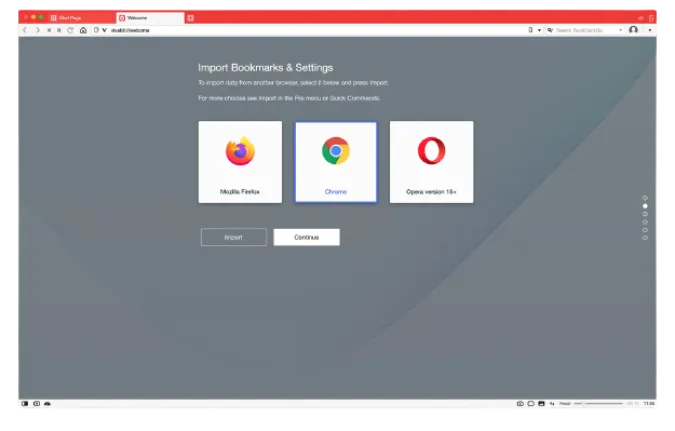


![[7 Ways] You May Not Have a Proper App for Viewing this Content](https://www.ticktechtold.com/wp-content/uploads/2023/02/Featured_error-message-you-may-not-have-a-proper-app-for-viewing-this-content-android-whatsapp.webp)
![7 Ways to FIX Telegram Banned Number [Recover Account Unban]](https://www.ticktechtold.com/wp-content/uploads/2023/03/Featured_fix-recover-telegram-this-phone-number-is-banned.webp)



