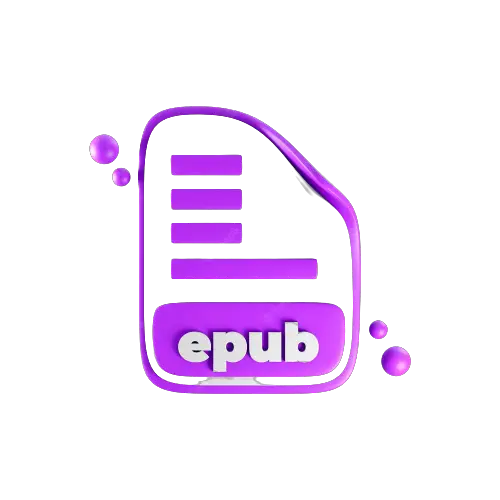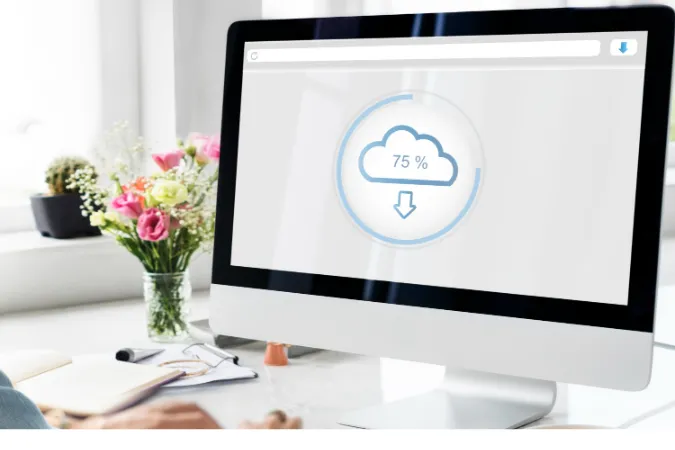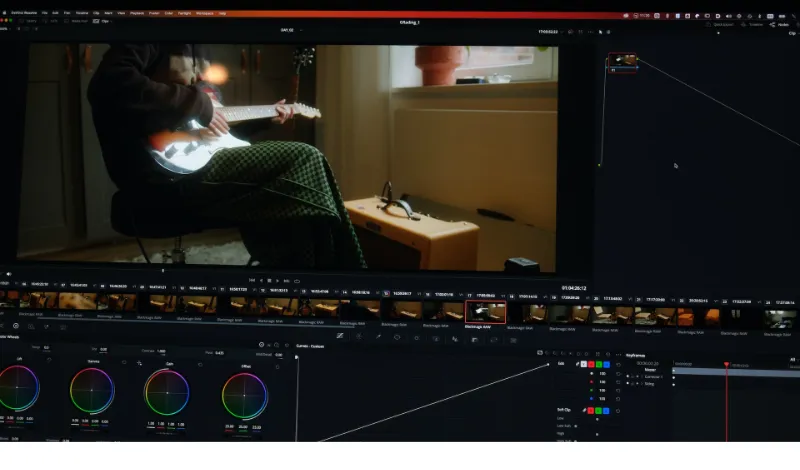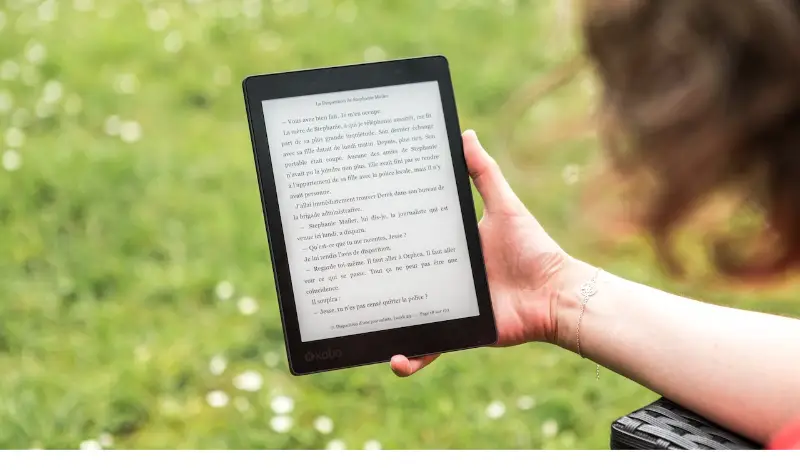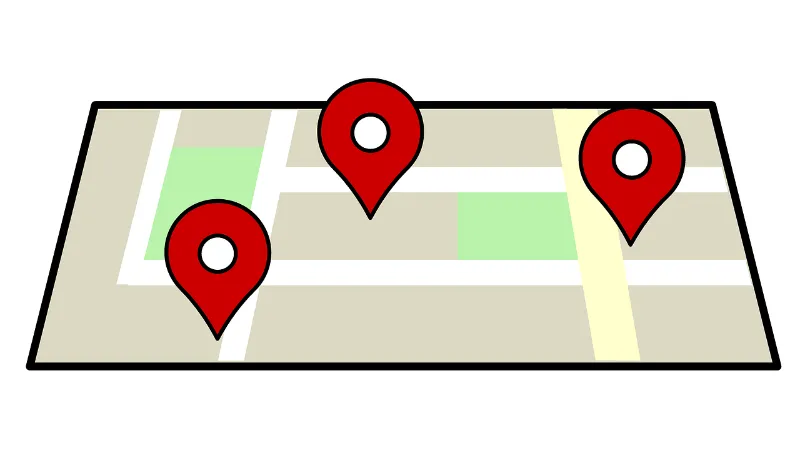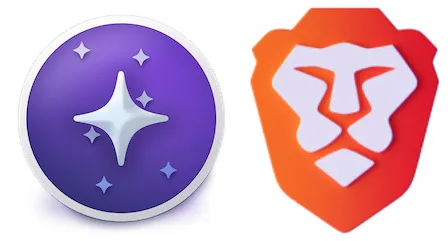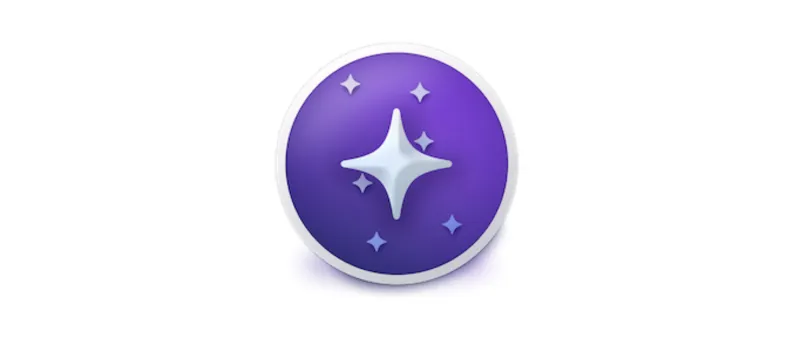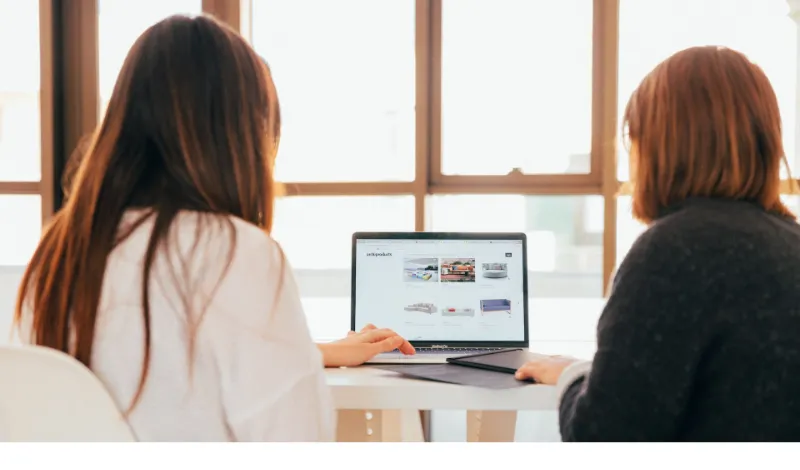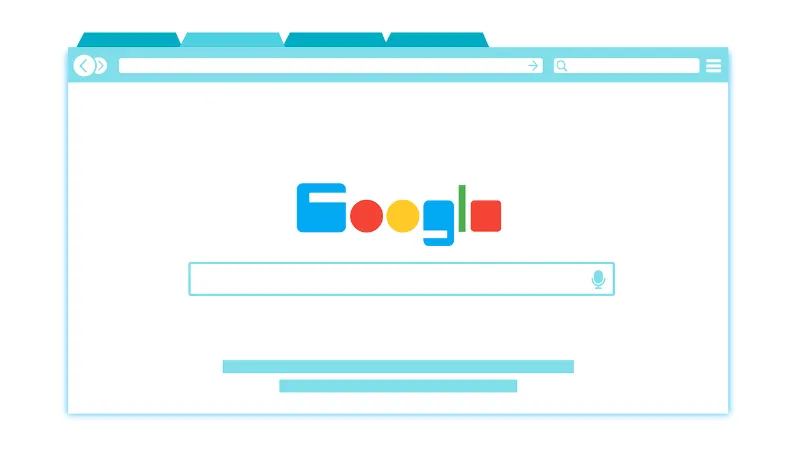7 Ways to Edit and Change EPUB File Metadata [Modify]
In today’s blog post, we’re diving into the intriguing world of EPUB metadata and how to change it.
If you’re an avid reader, ebook creator, or someone who loves tinkering with EPUB files, you’ve come to the right place.
EPUB files are widely used for ebooks, and the metadata associated with them plays a crucial role in organizing and providing essential information about the content.
Have you ever wanted to update the book title, author name, or cover image of an EPUB file? Perhaps you’re looking to enhance the accuracy and completeness of the metadata for better organization and discoverability.
Well, you’re in luck! We’ll explore highly effective methods to modify EPUB metadata, ensuring your digital library is appropriately organized and visually appealing.
We’ve covered you, from popular software tools to convenient online solutions. So, let’s jump right in and explore these seven methods.
How to Edit and Change EPUB File Metadata
Here are the seven (7) different methods you can use;
Method 1. Using Calibre
Our first and highly recommended method for changing EPUB metadata is using Calibre.
This versatile ebook management software offers a user-friendly interface and robust features that make modifying metadata a breeze.
Calibre’s intuitive interface and comprehensive metadata editing capabilities make it a top choice for many ebook enthusiasts.
Whether updating information for personal use or preparing files for publication, Calibre has got you covered.
To start with Calibre, you’ll first need to download and install the software from their official website. Once you have it up and running, follow these steps:
- Import your EPUB file: Click “Add books” within Calibre and select the file you wish to modify. Calibre supports various ebook formats, so you can easily work with EPUB files and more.
- Edit metadata: Once your EPUB file is imported, right-click on it and select “Edit metadata.” This will open up a window where you can modify various metadata fields, such as the title, author, publisher, description, and even add cover images.
- Save your changes: After you’ve made the necessary modifications, click on the “OK” button to save the updated metadata to your EPUB file.
- Convert the file: If you’re satisfied with the changes and want to ensure they are applied to the EPUB file itself, you can use Calibre’s “Convert books” feature. Simply select the EPUB file, choose the output format as EPUB, and let Calibre convert it. This step will preserve the modified metadata in the final EPUB file.
Method 2. Using Sigil
Sigil is a powerful and free EPUB editor that provides advanced features for modifying metadata in EPUB files.
Sigil is an excellent choice if you’re looking for a comprehensive tool that offers precise control over metadata editing.
Sigil’s user-friendly interface and powerful editing capabilities make it a popular choice for EPUB metadata modification.
With Sigil, you can dive deep into the metadata structure of your EPUB files and ensure accurate and comprehensive information.
Follow these steps to change EPUB metadata using Sigil:
- Download and install Sigil: Begin by downloading and installing Sigil from its official website. Sigil is available for multiple operating systems, making it accessible to many users.
- Import your EPUB file: Launch Sigil and click on “File” in the menu bar. Select “Open” and browse for the EPUB file you want to edit. Sigil will open the EPUB file for you to start working on.
- Access the Metadata Editor: In Sigil’s interface, you’ll find a left sidebar called the “Book Browser.” Expand this section and locate the “opf” file. Double-click on it to open the Metadata Editor, where you can modify the metadata fields.
- Modify the metadata: In the Metadata Editor, you’ll have the option to change various metadata fields such as the title, author, language, and more. Simply click on the respective field and make the desired modifications.
- Save the changes: Once you’ve made the necessary edits, click on the “Save” button in the Metadata Editor to save the updated metadata to the EPUB file.
Method 3: Using Adobe InDesign
If you’re familiar with Adobe InDesign or prefer working with professional design software, you can utilize its capabilities to modify EPUB metadata.
Adobe InDesign provides a robust platform for creating and editing digital publications, including EPUB files.
The software offers a comprehensive environment for working with EPUB files and allows you to customize the metadata to align with your specific requirements.
It provides advanced design features, making it an ideal choice for those who want to combine metadata modification with professional-level layout and design enhancements.
Here’s how you can change EPUB metadata using Adobe InDesign:
- Open your EPUB file in Adobe InDesign: Launch Adobe InDesign and open the EPUB file you want to modify. Go to “File” > “Open” and navigate to the location of your EPUB file.
- Access the EPUB metadata: In Adobe InDesign, go to the “Window” menu and select “Metadata.” This will open the Metadata panel, where you can view and modify the EPUB metadata.
- Edit the metadata fields: In the Metadata panel, you can change various fields such as title, author, description, and more. Simply click on the respective field and enter the updated information.
- Save the changes: Once you’ve made the desired modifications, save the changes to your EPUB file by going to “File” > “Save” or “Save As.”
Method 4: Using EPUB Metadata Editor
EPUB Metadata Editor is a dedicated tool designed to modify metadata in EPUB files. With its focused functionality, it provides a streamlined approach to metadata editing.
The software offers a straightforward and focused approach to metadata editing, allowing you to adjust your EPUB files quickly.
It’s particularly useful when you specifically need to modify metadata without the need for extensive additional features.
Here’s how you can use EPUB Metadata Editor to change EPUB metadata:
- Download and install EPUB Metadata Editor: Start by downloading and installing EPUB Metadata Editor on your computer. It’s available for various operating systems and is a lightweight tool that efficiently completes the job.
- Open your EPUB file: Launch EPUB Metadata Editor and open the EPUB file you want to modify. You can do this by selecting “Open” from the File menu and browsing for the EPUB file on your computer.
- Modify the metadata fields: EPUB Metadata Editor presents a user-friendly interface where you can easily view and edit the metadata fields. It provides options to change the title, author, publisher, language, and other relevant metadata.
- Save the changes: Once you have made the necessary modifications, click the “Save” button to save the updated metadata to your EPUB file. EPUB Metadata Editor ensures the changes are correctly applied and preserved in the final EPUB file.
Method 5: Using Jutoh
Jutoh is a versatile ebook creation and management tool that provides features for modifying EPUB metadata. It offers a user-friendly interface and a range of customization options.
Jutoh’s combination of ebook creation and metadata editing capabilities makes it a valuable tool for authors and publishers.
It allows you to have full control over the metadata of your EPUB files, ensuring accuracy and customization.
Follow these steps to change EPUB metadata using Jutoh:
- Download and install Jutoh: Begin by downloading and installing Jutoh from its official website. Jutoh is available for multiple operating systems and provides a comprehensive set of ebook creation and editing tools.
- Create a new project or open an existing EPUB file: Launch Jutoh and either create a new one or open the one you want to modify. To open an existing EPUB file, go to “File” > “Open” and browse for the file on your computer.
- Access the metadata editor: Once the EPUB file is open in Jutoh, click the “Metadata” tab in the main interface. This will allow you to access the metadata editing options.
- Modify the metadata fields: In the metadata editor, you can change various fields such as title, author, language, description, and more. Jutoh provides a straightforward interface for editing these metadata elements.
- Save the changes: After you’ve made the necessary modifications, click on the “Save” button in Jutoh to save the updated metadata to your EPUB file. Jutoh ensures the changes are applied correctly and saved within the EPUB file.
Method 6: Using EPUB Metadata Editor Online
For those who prefer a web-based solution, EPUB Metadata Editor Online is a convenient option to modify EPUB metadata without downloading or installing any software.
This online tool offers a simple and intuitive interface and provides a convenient and accessible way to edit EPUB metadata directly from your web browser.
It eliminates the need for downloading and installing software, making it a hassle-free solution for quick metadata modifications.
Here’s how you can use EPUB Metadata Editor Online to change EPUB metadata:
- Visit the EPUB Metadata Editor Online website: Open your web browser and navigate to the EPUB Metadata Editor Online website.
- Upload your EPUB file: On the website’s interface, locate the option to upload your EPUB file. Click on the “Upload” or “Choose File” button and select the EPUB file you want to modify from your computer.
- Modify the metadata fields: EPUB Metadata Editor Online will display the metadata fields of your EPUB file. Edit the desired fields, such as title, author, language, and more, by clicking on them and entering the updated information.
- Save the changes: After making the necessary modifications, look for the “Save” or “Apply Changes” button on the website’s interface. Click on it to save the updated metadata to your EPUB file.
Method 7: Using EPUBee Magic
EPUBee Magic is a user-friendly software tool that allows you to modify EPUB metadata easily. With its intuitive interface and straightforward functionality, EPUBee Magic simplifies changing metadata.
EPUBee Magic offers a simple and efficient solution for modifying EPUB metadata, making it accessible for users of all skill levels.
Its user-friendly interface lets you quickly update the metadata fields to reflect accurate and relevant information.
Here’s how you can use EPUBee Magic to modify EPUB metadata:
- Download and install EPUBee Magic: Start by downloading and installing EPUBee Magic on your computer. You can find the software on their official website. EPUBee Magic is compatible with various operating systems and provides a hassle-free installation process.
- Open your EPUB file in EPUBee Magic: Launch EPUBee Magic and open the EPUB file you want to modify by clicking on the “Open” button within the software. Browse for the EPUB file on your computer and select it to open it in EPUBee Magic.
- Edit the metadata fields: EPUBee Magic provides an easy-to-navigate interface to view and modify the EPUB metadata. Locate the metadata fields you wish to change, such as the title, author, description, etc. Simply click on the respective field and enter the updated information.
- Save the changes: After making the necessary modifications, click on the “Save” or “Apply” button in EPUBee Magic to save the updated metadata to your EPUB file. The software ensures the changes are correctly applied and saved within the EPUB file.
Conclusion
Each method provides unique advantages and features, allowing you to modify EPUB metadata with ease and precision.
Whether you prefer offline software or web-based solutions, there’s an option for everyone.
Remember, accurate and well-organized metadata is essential for organizing your digital library and enhancing the discoverability of your EPUB files.
You can ensure that your ebooks are properly represented and easily searchable by updating metadata fields such as the title, author, description, and more.
7 Ways to Edit and Change EPUB File Metadata [Modify] Read More »