The cache in your Vivaldi web browser is a small storage area that keeps copies of web pages and other media content you visit. Consider it a short-term memory for your web browser.
When you visit a web page, your browser stores certain elements like images, HTML, CSS, and JavaScript files in the cache.
The next time you visit the same page, the browser loads the data from the cache instead of downloading the same data all over again.
This makes the page load faster, saving you time and making your browsing experience more efficient.
But just like too much clutter can slow you down, too much data stored in your browser cache can hinder your browsing performance.
That’s why it’s crucial to clear your cache occasionally.
Step-by-Step Guide to Clearing Vivaldi Cache on Different Operating Systems
Clearing your Vivaldi cache is relatively straightforward, regardless of your operating system.
We’ve broken it down for Windows, MacOS, and Linux users.
Remember: Clearing your cache means that websites may load a little slower on your next visit, as the browser must download all the assets again. But this minor speed bump can lead to a smoother, more reliable browsing experience in the long run.
Method 1. Clearing Cache on Windows
If you’re a Windows user, follow these steps to clear the cache in your Vivaldi browser:
- Open the Vivaldi browser.
- Click on the Vivaldi menu (the red “V” icon in the upper-left corner).
- Navigate to Tools > Clear Private Data.
- In the “Clear Browsing Data” dialog box that pops up, make sure the “Cached Images and Files” box is checked.
- You can choose the time range you want to clear the cache. Select “the beginning of time” from the dropdown menu to clear all cache.
- Click “Clear Browsing Data.”
Method 2. Clearing Cache on Android
To clear the cache in the Vivaldi browser on an Android device, you would typically follow these steps:
- Open the Vivaldi app on your Android device.
- Tap the Vivaldi icon (a red “V”) in the bottom-right corner.
- Tap on “Settings.”
- Under “Advanced,” tap on “Privacy.”
- Tap on “Clear browsing data.”
- Check “Cached Images and Files.“
- Select the time range for which you want to clear cache data. To clear all cache, select “All time.”
- Finally, tap “Clear data.”
Method 3. Clearing Cache on MacOS
For MacOS users, the process is quite similar. Here are the steps to clear your Vivaldi browser cache:
- Launch the Vivaldi browser on your Mac.
- Click on the Vivaldi menu (the red “V” icon on the top-left corner).
- Navigate to Tools > Clear Private Data.
- Check the “Cached Images and Files” option in the dialog box that appears.
- Choose the time range to clear the cache from the dropdown menu. To clear all cache, select “the beginning of time.”
- Click on “Clear Browsing Data.”
Frequently Asked Questions (FAQs)
Q1: How often should I clear my Vivaldi browser cache?
A: There’s no hard and fast rule for how often you should clear your cache. Some users prefer to do it once every few months, while others do it weekly. However, it might be a good time to clear your cache if you start noticing issues like slow browsing speed, outdated website content, or problems with website functions.
Q2: Can I choose which websites to clear the cache for in Vivaldi?
A: Vivaldi does not allow you to selectively clear cache for specific websites. When you clear your cache, it will be cleared for all websites.
Q3: Does clearing the cache delete passwords?
A: No, clearing your cache will not delete saved passwords in Vivaldi. However, if you check the “Passwords and other sign-in data” box when clearing browsing data, your saved passwords will be deleted.
Q4: How do I clear unwanted cache?
A: Unwanted cache can be cleared by following the steps in our step-by-step guide above, according to your operating system.
Q5: How do I clear my Vivaldi search history?
A: Go to the Vivaldi menu > History > Clear Browsing Data to clear your search history. Then, check the “Browsing history” box and click on “Clear Browsing Data.”
Conclusion
Clearing your browser cache is a relatively simple yet vital practice to ensure your online browsing experience remains smooth and up-to-date.
For users of the Vivaldi browser, we hope this guide has given you the tools you need to clear your cache, no matter your operating system, easily.
Don’t forget; while it might be inconvenient when websites take slightly longer to load after a cache clears, it’s a small price to pay for a more reliable, secure, and efficient browsing experience.
If you want to explore more about Vivaldi and other browsers, you can visit our previous posts comparing Vivaldi with Brave, Tor, and Firefox.

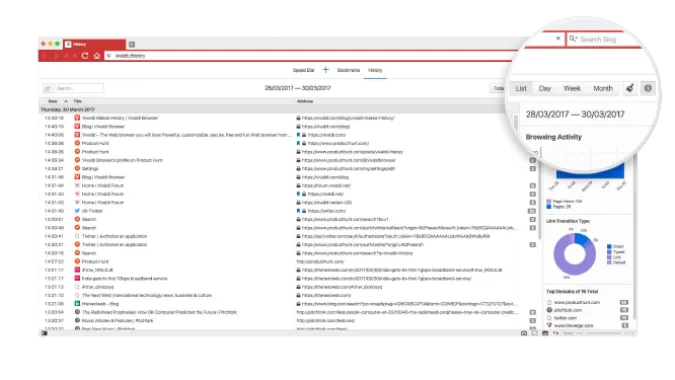


![[7 Ways] You May Not Have a Proper App for Viewing this Content](https://www.ticktechtold.com/wp-content/uploads/2023/02/Featured_error-message-you-may-not-have-a-proper-app-for-viewing-this-content-android-whatsapp.webp)
![7 Ways to FIX Telegram Banned Number [Recover Account Unban]](https://www.ticktechtold.com/wp-content/uploads/2023/03/Featured_fix-recover-telegram-this-phone-number-is-banned.webp)



