Welcome to this in-depth analysis of why you might be pulling your hair out trying to find Telegram videos on your Android device.
Let’s face it, we’ve all been there—sent or received a video on Telegram, only to find it playing hide-and-seek in our phone’s storage later on.
If you’ve been frantically Googling “can’t find Telegram videos in Android,” you’re not alone.
The good news is that this blog post aims to serve as your definitive guide to solve this baffling issue.
Whether the videos are eluding you due to file path confusions, app updates, or permissions, we’ve covered all the bases.
In-Depth Analysis: Understanding Telegram Video Storage
First things first, let’s get to the heart of the matter. Before you can find those elusive Telegram videos, you need to know where Telegram typically stores videos on Android devices.
Default Storage Path
When you download a video from Telegram, it’s usually saved in a specific folder within your device’s internal storage.
Open your File Manager app and navigate to Internal Storage > Telegram > Telegram Video.
Android Video Folder Structure
Well, Android has a rather intricate folder structure. If your videos are playing hide-and-seek, they might be chilling in some other folder like ‘Downloads’ or ‘DCIM’.
Sometimes they even go straight into the ‘Camera’ folder.
In some cases, it’s even possible that your video ended up in your device’s external storage, like an SD card, if you have one inserted.
So make sure to search there too, especially if your internal storage is almost full.
Why I can’t see Telegram files in Android? It could be that the files are in a folder you just haven’t thought to check yet. So make sure to explore all the nooks and crannies of your phone’s storage.
How to FIX Cannot Find Telegram Files and Videos on Android
Here are the three (3) methods you can use to resolve the issue;
Method 1: Use a File Manager to Locate Telegram Media Files
This method involves using a File Manager to scour your device storage.
Step 1: Download a Reliable File Manager App
First off, you’ll need a file manager app. The built-in one that comes with your Android phone might do the trick, but I recommend downloading one that offers more functionalities. Apps like Solid Explorer or ES File Explorer are good choices.
Step 2: Open the File Manager and Navigate to the Telegram Folder
Once your File Manager is installed and open, you should see a list of folders on your device storage. Scroll down until you find the one labeled Telegram.
Step 3: Explore the Subfolders
Inside the Telegram folder, you’ll find various subfolders like Telegram Audio, Telegram Video, Telegram Images, etc. Hop into the Telegram Video folder to check for your missing videos.
Step 4: Look for Hidden Files
Some file managers have a “Show Hidden Files” feature. Enable this just in case the videos are hiding as hidden files.
Step 5: Conduct a File Search
Still no luck? Use the File Manager’s search feature to look for video files. Simply type in .mp4 or .mkv to search for video files specifically.
Tools You Can Use
If your phone’s default file manager isn’t cutting it for you, third-party file manager apps come with extra features. As mentioned, Solid Explorer and ES File Explorer are good choices.
They offer advanced search functionalities, which can be a godsend for this kind of task.
Where will be the Telegram videos saved in Android? As we just discussed, you should typically find them in the Telegram Video subfolder when using a File Manager.
Method 2: Check Telegram’s Settings and Permissions
Let’s check if Telegram has the necessary permissions to save files to your device.
Step 1: Open Telegram and Navigate to Settings
Open the Telegram app on your Android device and go to Settings. Depending on your device, it’s usually represented by three horizontal lines or dots.
Step 2: Locate the ‘Data and Storage’ Tab
Once you’re in Settings, find the ‘Data and Storage‘ tab. This is where you’ll find all the settings related to file downloads, storage, and more.
Step 3: Check Storage Permissions
Here, you’ll see an option that says ‘Storage Permissions‘ or something similar. Click on it and ensure Telegram is permitted to access your device storage. If not, toggle the switch to grant permission.
Step 4: Verify Auto-Download Settings
While you’re at it, check whether your Telegram auto-download settings are configured how you want them to be. If you prefer to download videos manually, make sure that’s selected.
Step 5: Restart the App
Close the Telegram app completely and relaunch it to ensure the new settings take effect.
Method 3: Clear Cache and Re-login to Your Telegram Account
This method is about clearing your Telegram cache and re-logging into your account.
Step 1: Log Out of Telegram
Head over to the Telegram app, navigate to Settings, and scroll down to the bottom where you’ll see an option that says Log Out. Click on it to log out from your Telegram account.
Step 2: Clear Telegram Cache
Go to your phone’s Settings, find the Apps section, and locate Telegram. Once you’re there, find the Storage tab and hit the Clear Cache button.
Step 3: Restart Your Device
To make sure all the changes take effect properly, restart your Android device. It’s an old-school method, but sometimes turning it off and on again solves the problem.
Step 4: Log Back into Telegram
Fire up the Telegram app once more and log back into your account. Navigate back to the chat or channel where you received or sent the missing videos. Check if they’re visible now.
Step 5: Test by Sending a New Video
As a final step, you can send a test video to someone or a channel to ensure everything is working as it should.
Permissions and Privacy Settings: What You Need to Know
Let’s take a moment to talk about the elephant in the room: permissions and privacy settings. You’d be surprised how often these culprits mess with your access to Telegram videos.
Access to Storage
Firstly, check whether Telegram has permission to access your phone’s storage.
Without this, you’re essentially locking your videos in a vault and throwing away the key. Navigate to Settings > Apps > Telegram > Permissions and ensure that storage is enabled.
Why Telegram videos are not showing? One reason could be that Telegram doesn’t have the storage permissions it needs. So, granting that is essential.
Telegram Video Privacy Settings
Believe it or not, Telegram allows you to set privacy settings specific to media, including videos. If you’ve set high privacy settings, you may have restricted yourself from viewing certain videos.
Go to Telegram > Settings > Privacy and Security > Data and Storage to check or change this.
Conclusion
Look, we’ve all been there—you’re pulling your hair out, exasperated because those darn Telegram videos have seemingly vanished into thin air.
But hey, don’t lose hope. Whether it’s fiddling with permissions, trying alternative methods, or even diving into pro tips, there’s usually a way to solve the puzzle.
The key takeaway? Don’t give up easily. Your videos are probably not lost; they’re just playing a high-stakes game of hide-and-seek with you.
So put on your detective hat, follow these guidelines, and you’ll likely unearth those elusive videos sooner than you think.
If you found this guide helpful, you might also be interested in our insights on Telegram channel vs group and reasons why Telegram channel owner inactive.

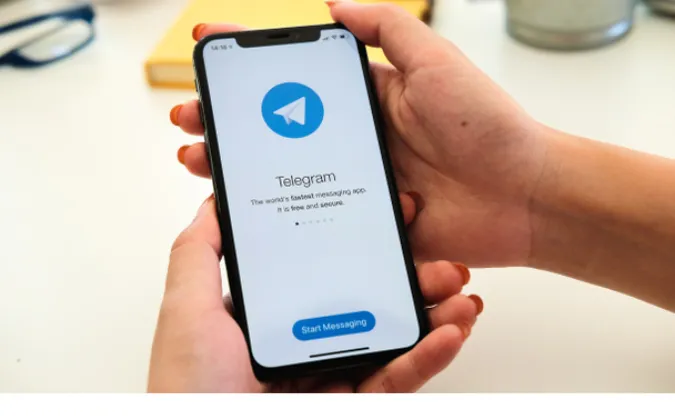


![[7 Ways] You May Not Have a Proper App for Viewing this Content](https://www.ticktechtold.com/wp-content/uploads/2023/02/Featured_error-message-you-may-not-have-a-proper-app-for-viewing-this-content-android-whatsapp.webp)
![7 Ways to FIX Telegram Banned Number [Recover Account Unban]](https://www.ticktechtold.com/wp-content/uploads/2023/03/Featured_fix-recover-telegram-this-phone-number-is-banned.webp)



