The vexing issue of not being able to scan a WhatsApp QR code, I’m sure you’ve encountered that pesky problem where your camera just won’t cooperate and recognize the QR code on WhatsApp Web, right?
Don’t fret; it’s a common issue, and luckily, it’s usually easy to troubleshoot.
In this guide, we’ll dive into some of the best and most unique methods to get you back in action, from adjusting your phone’s camera focus to checking for software updates and even exploring settings you may have overlooked.
How to FIX Unable To Scan WhatsApp QR Code
Here are the eleven (11) methods you can use to rectify the problem;
Method 1: Check Phone Settings for Camera Restrictions
When it comes to QR code scanning issues on WhatsApp, one of the first places to look is your phone’s settings.
Specifically, we need to ensure that there are no restrictions on your camera that could be causing the issue.
This is particularly important if you’ve recently updated your phone’s software or installed a new app that requires camera permissions.
Here are some quick steps to follow:
For Android users:
- Open your device’s Settings.
- Scroll down and tap on “Apps & Notifications.”
- Find WhatsApp and tap on it.
- Tap on “Permissions.”
- Make sure that the Camera is set to “Allowed.”
For iOS users:
- Open your device’s Settings.
- Scroll down and tap on “WhatsApp.”
- Tap on “Camera.”
- Ensure the camera’s toggle is in the ‘On’ position.
These steps should ensure that WhatsApp has the necessary permission to use your phone’s camera to scan the QR code.
Remember, WhatsApp calls can be traced if any malicious app gains access to your camera.
So, while we are giving WhatsApp the necessary permissions, always make sure your device is safe and secured from potential threats.
Method 2: Adjust Your Phone’s Camera Focus
Sometimes, the reason you can’t scan the WhatsApp QR code is as simple as your phone’s camera not being able to focus properly.
A blurry or out-of-focus camera can’t correctly interpret the QR code, leading to a failure in scanning.
So, how do you get your camera into focus? Here are a couple of tricks:
- Clean your camera lens: A smudged or dirty lens can blur your camera’s vision. Use a soft, lint-free cloth to clean your phone’s camera lens gently.
- Tap the screen: While pointing your camera at the QR code, tap on your phone’s screen. This action usually prompts the camera to auto-focus on your tapped area.
- Move closer or farther: Sometimes, the camera might struggle to focus if it’s too close or too far from the QR code. Try adjusting your distance and see if that helps.
- Avoid shaking: Keep your hand steady when scanning the QR code. Shaking can disrupt the camera’s focus.
Method 3: Adjust Your Surroundings for a Better Scan
Let’s face it, we’re not always in the perfect environment when we need to scan a QR code. The lighting might be poor, or there might be too much clutter in the background.
All these factors can make it difficult for your phone’s camera to properly scan the WhatsApp Web QR code.
Here’s what you can do to improve your surroundings:
- Improve lighting: Make sure you’re in a well-lit area, but avoid too much light, as it could cause glare on your phone screen. If it’s too dark, the camera may struggle to detect the QR code. If it’s too bright, the QR code could get washed out.
- Clear the background: Try to minimize background clutter. If there are lots of objects or patterns in the camera’s field of view, it could interfere with the QR code scanning.
- Stabilize your phone: Shaky hands can make scanning difficult. Try to rest your hand or phone on a stable surface to keep it steady while scanning.
Method 4: Disable Hardware Acceleration
Hardware acceleration is a feature that allows a software application (like your web browser) to offload certain computing tasks onto specialized hardware components.
This can improve the application’s performance, but in some cases, it might interfere with QR code scanning.
Here’s how you can disable hardware acceleration in a few popular browsers:
For Google Chrome:
- Click the three vertical dots in the top right corner to open the menu.
- Click on “Settings.”
- Scroll down to the bottom and click on “Advanced.”
- In the “System” section, toggle off “Use hardware acceleration when available.”
For Mozilla Firefox:
- Click the three horizontal lines in the top right corner to open the menu.
- Click on “Options.”
- Scroll down to the “Performance” section.
- Uncheck the box that says “Use recommended performance settings.”
- This will reveal additional options. Uncheck the box that says “Use hardware acceleration when available.”
Once you’ve disabled hardware acceleration, try to scan the QR code again.
Method 5: Disable Antivirus Software and Browser Extensions
Sometimes, third-party antivirus software and certain browser extensions might interfere with QR code scanning.
This is because these programs can affect how a webpage is displayed or interact with your browser’s functionality in a way that impacts the scanning process.
Method 6: Use Incognito/Private Browsing Mode
In certain situations, it’s the cache, cookies, or saved website data on your browser that might be messing with WhatsApp Web’s QR code scanning functionality.
An effective way around this can be switching to the incognito or private browsing mode on your browser. Here’s how you can do it:
For Google Chrome:
- Click on the three vertical dots on the top right corner of the browser.
- From the drop-down menu, select “New Incognito Window”.
For Mozilla Firefox:
- Click on the three horizontal lines on the top right corner of the browser.
- From the drop-down menu, select “New Private Window”.
For Safari:
- Click on “File” from the top menu.
- From the drop-down menu, select “New Private Window”.
Once you’re in the private browsing mode, visit the WhatsApp Web page and try scanning the QR code again.
Method 7: Restart Your Phone and Try Again
“Turn it off and turn it back on” – this old-school technique often works like a charm to resolve various tech issues, including the one we’re addressing – scanning the QR code for WhatsApp Web.
A simple restart can shut down all running applications and processes, clear temporary data, and start afresh, potentially fixing any minor glitches hindering the scanning process.
Method 8: Update WhatsApp to the Latest Version
Running an outdated version of WhatsApp on your device could potentially cause issues with scanning the QR code for WhatsApp Web.
Developers frequently update apps to enhance performance, introduce new features, and fix bugs. Here’s how you can update WhatsApp to the latest version:
Method 9: Check for Phone Software Updates
Your phone’s operating system (OS) plays a critical role in running applications smoothly. If your phone’s software is outdated, it might create issues when trying to scan the WhatsApp Web QR code.
It’s essential to keep your device’s software up-to-date to ensure compatibility with apps like WhatsApp.
Method 10: Restart Your Phone and/or Reinstall WhatsApp
In some instances, a simple restart of your device or reinstalling the WhatsApp application can solve the problem of being unable to scan the WhatsApp Web QR code.
Both actions are simple and can potentially rectify any minor glitches that are causing this issue.
Method 11: Check Your Internet Connection
A strong, stable internet connection is a necessity when using WhatsApp Web, especially during the QR code scanning process.
If your phone’s internet connection is weak or unstable, it could cause issues with scanning the QR code. Here’s what you can do to ensure your internet connection isn’t causing the problem:
Check Your Connection:
Ensure your phone is connected to a reliable network, whether Wi-Fi or mobile data. You can check your internet speed using various online tools such as Ookla’s Speedtest.
If the connection is weak, try moving closer to the Wi-Fi router or switch to mobile data if you’re on Wi-Fi, or vice versa.
Try Other Online Services:
Another way to test your connection is to try loading a webpage or using another online service on your phone. If other services are also slow or not loading, the issue could be your internet connection.
Restart Your Router:
If you’re using Wi-Fi and experiencing issues, try restarting your router. Unplug it from the power source, wait 10 seconds, and then plug it back in.
It might take a few minutes to restart completely and re-establish a connection.
Conclusion
Navigating technological issues can sometimes feel like you’re lost in a forest, but with a bit of persistence and the right guidance, you’ll find your way out.
Hopefully, with the methods we’ve explored today, you’re no longer stuck with the “can’t scan WhatsApp QR code” issue.
Remember, the key to troubleshooting is patience and a systematic approach. If one method doesn’t work, move on to the next.
Your solution could be just around the corner.
We’d love to hear about your experience. Did one of our methods work for you? Do you have other methods that you’d like to share? Feel free to leave a comment below!

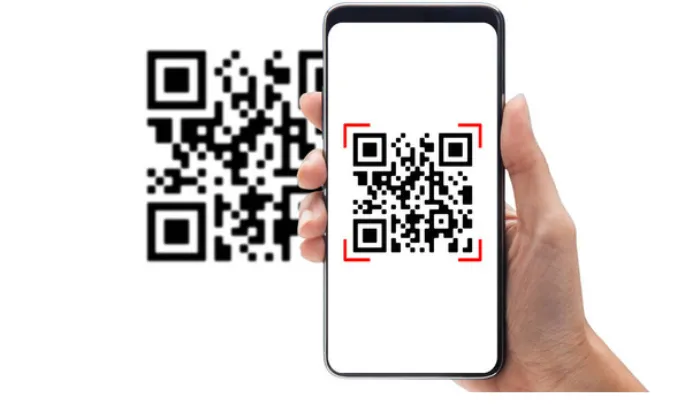


![[7 Ways] You May Not Have a Proper App for Viewing this Content](https://www.ticktechtold.com/wp-content/uploads/2023/02/Featured_error-message-you-may-not-have-a-proper-app-for-viewing-this-content-android-whatsapp.webp)
![7 Ways to FIX Telegram Banned Number [Recover Account Unban]](https://www.ticktechtold.com/wp-content/uploads/2023/03/Featured_fix-recover-telegram-this-phone-number-is-banned.webp)



