You’re having a peaceful day, casually scrolling through your WhatsApp messages and bam! Suddenly, WhatsApp refuses to open, or your messages won’t load.
A nagging question arises: “Can WhatsApp Get Corrupted?“
The short answer is yes, WhatsApp can indeed get corrupted.
There are many reasons why your WhatsApp could get corrupted, and we’ll dive into this in the next section.
How to Fix When WhatsApp Gets Corrupted
So, the unfortunate has happened – your WhatsApp is corrupted. What now? Don’t stress out just yet. There are several reliable and effective methods to tackle this problem.
Just like when you find yourself unable to forward messages on WhatsApp, and you refer to our guide on how to fix the inability to forward messages, we have solutions for a corrupted WhatsApp as well.
Here are the seven (7) methods you can try:
Method 1. Check Date and Time Settings
Your WhatsApp may get corrupted if your device’s date and time settings are not accurate. Why?
This can affect the synchronization process between the server and the device, leading to unexpected issues. To rectify this, follow these simple steps:
- Open your device’s settings menu.
- Scroll down to ‘System’ or ‘General Management’ (this depends on your device).
- Tap on ‘Date and time’.
- Turn on ‘Automatic date and time’ if not enabled. If it is enabled and you’re still having issues, disable it and manually set the date and time, making sure they are correct.
Method 2. Clear Data (Android)
Sometimes, your WhatsApp might need a little house cleaning. Clearing data might sound alarming, but rest assured; this process won’t delete your chats.
It merely clears cached data that the app has stored over time, which might be causing the corruption. Here’s how you can do it:
- Navigate to your device’s ‘Settings’ and find the ‘Apps’ or ‘Application Manager’ section.
- Find WhatsApp in the list of your installed apps and tap on it.
- Here, tap on ‘Storage’ and then on the ‘Clear Data’ button.
Method 3. Check App Permissions
WhatsApp, like any other app, requires certain permissions to function smoothly. If these permissions are not granted, it can lead to app malfunction or corruption.
So let’s make sure WhatsApp has all the permissions it needs, especially the storage permission which is essential for saving and retrieving data. Here’s what you need to do:
- Go to your device’s ‘Settings’.
- Scroll down and tap on ‘Apps’ or ‘Application Manager’.
- Find and select WhatsApp from your list of apps.
- Tap on ‘Permissions’.
- Make sure all the necessary permissions, like ‘Storage’, ‘Contacts’, ‘Camera’, and others, are toggled on.
Method 4. Check Battery Optimization
Battery Optimization is a feature designed to conserve your device’s battery life. However, if it’s applied to WhatsApp, it might prevent the app from running in the background.
This can lead to issues with receiving notifications and, in some cases, can even result in a corrupted WhatsApp. Here’s how you can check:
- Go to your device’s ‘Settings’.
- Tap on ‘Battery’ or ‘Battery Optimization’.
- Find WhatsApp on the list of apps.
- Make sure that it is not set to ‘Optimized’. If it is, change it to ‘Not Optimized’ or ‘Never Optimize’.
Method 5. Check Storage Permissions
WhatsApp can’t save or retrieve data from your device without proper storage permissions, which may lead to corruption.
It’s like trying to retrieve a file from a locked drawer – you simply can’t do it without the key! To check and ensure WhatsApp has the storage permissions it needs, follow these steps:
- Open your device’s ‘Settings’.
- Tap on ‘Apps’ or ‘Application Manager’.
- From your list of apps, find and select WhatsApp.
- Tap on ‘Permissions’.
- Make sure ‘Storage’ is toggled on. If it’s not, tap on it to enable the permission.
Method 6. Enable Background App Refresh
Background App Refresh is a feature that allows apps to update their content when on Wi-Fi or mobile data, even when you’re not actively using them.
If this feature is disabled for WhatsApp, it may result in app malfunctions or corruption. To enable Background App Refresh for WhatsApp, follow these steps:
- Open your device’s ‘Settings’.
- Scroll down and tap on ‘General’.
- Tap on ‘Background App Refresh’.
- Find WhatsApp on the list and make sure its toggle is switched on.
Method 7. Clear Conversations
Last but not least, clearing individual conversations might help to resolve the corruption issue. This method is particularly useful if a specific chat or media file is causing the issue.
Here’s how you do it:
- Open WhatsApp and navigate to the chat you want to clear.
- Tap on the chat to open it.
- Click on the three dots at the top right corner and select ‘More’.
- From the drop-down menu, select ‘Clear chat’.
Please note: Clearing a chat will delete the entire chat history. It’s akin to erasing a chalkboard – everything written on it will be gone.
So before you do this, back up or export any important chats you don’t want to lose!
Understanding WhatsApp Corruption
When we talk about WhatsApp getting corrupted, we’re referring to a situation where the app malfunctions or doesn’t work as intended.
This could be anything from messages not sending or receiving, backups not working, to the app crashing abruptly.
WhatsApp, like any app, relies on multiple factors to function smoothly. From the device’s settings, storage permissions, battery optimization settings, to the app’s own data and cache, everything needs to be in sync.
It’s like a symphony orchestra, with each instrument playing its part to create a beautiful piece of music. But if even one instrument is out of tune, it can disrupt the entire performance.
How Serious is a Corrupted WhatsApp?
WhatsApp corruption can cause a wide range of problems, from minor inconveniences such as slow message delivery, to major issues such as loss of access to important chats or media files.
The corruption of WhatsApp can be particularly bothersome if it’s interfering with important features, like sending media files or making video calls.
For instance, you might find that you’re unable to forward messages in WhatsApp or perhaps you’re having issues uploading your WhatsApp DP without losing quality.
Frequently Asked Questions (FAQ)
Q1. Can WhatsApp Get Corrupted?
Absolutely. Like any other app, WhatsApp can get corrupted if certain conditions are not met or if there’s a malfunction in its operations.
However, with a few troubleshooting methods like checking the date and time settings, or clearing app data, the issue can be resolved.
Q2. How Do I Fix Corrupted WhatsApp Chats?
To fix corrupted WhatsApp chats, you can try clearing the chat that you believe is causing the issue. It’s like getting rid of a troublesome piece of the puzzle.
But be careful, as this will delete all the messages in that chat. Also, regular backups can help you restore your chats if something goes wrong.
Q3. Why WhatsApp is Showing ‘Something Went Wrong With Your Chat History’?
When WhatsApp displays this message, it generally means that the app is having trouble accessing or reading your chat history.
This could be due to insufficient storage permissions, a lack of storage space, or the chat data may have become corrupted.
Fortunately, troubleshooting methods like checking storage permissions or clearing data can help fix this.
Q4. How Do I Restore WhatsApp if Something Went Wrong?
Restoring WhatsApp after something went wrong often involves a few steps like re-installing the app, checking app and storage permissions, and restoring from a previous backup.
Remember, it’s always a good practice to regularly back up your WhatsApp data to prevent loss of important information.
Conclusion
There you have it – a comprehensive guide to understanding and troubleshooting a corrupted WhatsApp.
From recognizing the signs of corruption to learning how to prevent it, you’re now equipped with the knowledge to ensure a smoother WhatsApp experience.
Remember, it’s normal for apps to run into issues from time to time, but it’s how we address these problems that makes the difference.
Much like taking care of a garden, regular maintenance and a proactive approach can prevent bigger problems down the line.

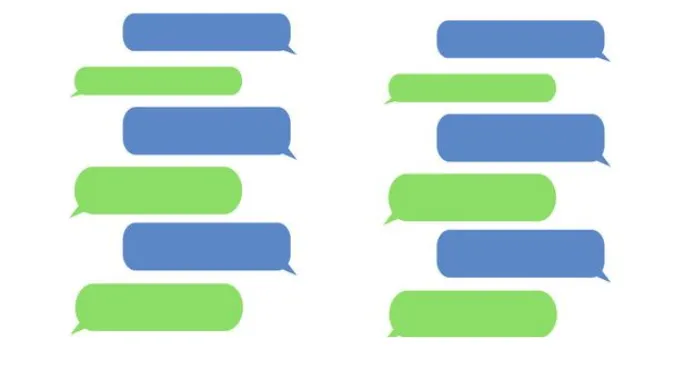


![[7 Ways] You May Not Have a Proper App for Viewing this Content](https://www.ticktechtold.com/wp-content/uploads/2023/02/Featured_error-message-you-may-not-have-a-proper-app-for-viewing-this-content-android-whatsapp.webp)
![7 Ways to FIX Telegram Banned Number [Recover Account Unban]](https://www.ticktechtold.com/wp-content/uploads/2023/03/Featured_fix-recover-telegram-this-phone-number-is-banned.webp)



