Are you a movie and TV show enthusiast eager to binge-watch your favorite series on Netflix but can’t seem to find the app on the Play Store?
You encounter an error message in Play Store: “This app won’t work for your device.”
Fret not; you’re not alone! Sometimes, the Netflix app can be a bit elusive in the Google Play Store, making it difficult to install and enjoy its wide range of content.
In this blog post, we’ll dive into five effective ways to fix the issue of Netflix not being found or installed on the Play Store.
By following these simple steps, you’ll be ready to kick back and dive into your favorite shows in no time. So, grab your popcorn, and let’s get started!
How to Fix NetFlix Error Message “This app won’t work for your device’
Here are the five (5) methods you can try to resolve the problem.
Method 1. Install the Netflix APK file
This is the fastest and more effective method here.
Sometimes, when the Netflix app is unavailable on the Play Store, or you’re facing issues with the app, you might consider installing the Netflix APK file from a legitimate and trustworthy third-party website like APKPure.com.
An APK (Android Package Kit) is a file format allowing you to install apps on Android devices manually.
Here’s how to safely install the Netflix APK from APKPure.com:
- Go to the APKPure site and search for Netflix.
- Download the APK file: On the Netflix app page, tap the “Download APK” button. The APK file will be downloaded to your device.
- Install the APK file: Follow the on-screen instructions. During installation, you may encounter a message asking you to allow the installation of unknown apps from this source.
Allow it by toggling ON. As long as an app is outside the Google Play Store, Android will, by default, block it from installation until you allow it.
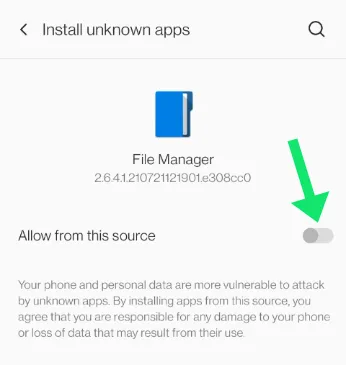
- Complete the Installation: Tap “Install” and wait for the installation to complete. Once the installation is finished, you can launch the Netflix app and sign in with your Netflix account.
Method 2. Check Your Device’s Compatibility
One of the primary reasons you might encounter the error message is due to device compatibility issues.
Netflix aims to be accessible on a wide range of devices, but sometimes specific devices or older models might not be fully supported. Here’s how to check if your device is compatible with the Netflix app:
- Visit the Netflix Help Center: Open your device’s web browser and go to the Netflix Help Center at help.netflix.com. This official support site for Netflix users provides valuable information about device compatibility and app requirements.
- Search for supported devices: In the Help Center’s homepage search bar, type “supported devices” or “device compatibility” and hit enter.
- Review the list of supported devices: You’ll see a list of articles related to device compatibility. Click on the one that corresponds to your device type (e.g., Android, iOS, Smart TV, etc.) and carefully review the list of supported devices and their requirements.
- Compare your device’s specifications: Check your device’s specifications, such as the operating system version, processor, and available storage, to see if it meets the requirements specified by Netflix. You can usually find this information in your device’s “Settings” app under “About device” or “About phone.”
If your device is not on the list of supported devices or doesn’t meet the requirements, you may need to consider upgrading to a compatible device or exploring alternative streaming platforms.
If your device is compatible but still encountering issues, try the other methods mentioned in this blog post to resolve the problem.
Method 3. Use Netflix’s Official Website for Installation
You can try installing it directly from Netflix’s official website. This method ensures that you’re getting the official app from a trusted source.
Here’s how to install the Netflix app from their website:
- Allow installation from unknown sources: First, you need to allow your Android device to install apps from unknown sources. Go to your device’s “Settings” app, tap “Security” or “Apps & notifications,” and enable the “Unknown sources” or “Install unknown apps” option.
Please note that this step is not required for iOS devices, as this method only applies to Android devices.
- Visit Netflix’s official website: Open your device’s web browser and go to www.netflix.com.
- Sign in to your Netflix account: Click or tap the “Sign In” button at the top-right corner of the page and enter your Netflix account credentials.
- Access the download page: Once you’ve signed in, scroll down to the bottom of the page and click or tap on “Get the App” or “Download Netflix App” under the “Download” section.
- Download the Netflix app: You’ll be redirected to a page with a download link for the Netflix app. Click or tap on the “Download Now” button to download the app.
- Install the app: Once the download is complete for Android devices, locate the downloaded APK file in your device’s “Downloads” folder or the folder where your downloaded files are stored. Tap the APK file to begin the installation process. For iOS devices, you will be redirected to the App Store to download and install the app.
- Launch Netflix: After the installation is complete, open the Netflix app, sign in with your Netflix account, and start streaming your favorite shows and movies.
By following these steps, you can install the Netflix app directly from their official website and bypass any issues you may have encountered with the Play Store.
Method 4. Clear Google Play Store Cache and Data
Clearing the cache and data of the Google Play Store can help resolve various issues, including app installation and visibility issues, like the inability to find the Netflix app.
Doing this gives the Play Store a fresh start, as it can help remove temporary files and corrupted data and resolve glitches. Here’s how to clear the cache and data for the Google Play Store:
- Open your device’s Settings app: Tap on the “Settings” app on your device’s home screen or app drawer to access the settings menu.
- Navigate to the Apps section: Scroll down and tap on “Apps,” “Applications,” or “Application Manager,” depending on your device’s settings menu. This will display a list of all the apps installed on your device.
- Locate the Google Play Store app: Scroll through the list of apps to find the “Google Play Store” app and tap on it to access its settings.
- Access storage settings: In the app’s settings menu, tap on “Storage” or “Storage & cache” to view the options for managing the app’s storage.
- Clear cache and data: Tap on “Clear Cache” and “Clear Data” (or “Clear Storage,” depending on your device) to remove the temporary files and data associated with the Google Play Store app. A warning prompt may appear, asking you to confirm the action. Tap “OK” or “Yes” to proceed.
Please note that clearing the app data may require you to sign in to your Google account again in the Play Store app.
After clearing the cache and data, open the Google Play Store app and try searching for the Netflix app again. If the issue persists, consider trying the other solutions mentioned in this blog post.
Method 5. Update Your Device’s Software
Outdated software on your device can lead to compatibility issues with the Netflix app.
Regularly updating your device’s software ensures that you have the latest features, bug fixes, and security patches, which can help resolve app-related issues. Here’s how to update your device’s software:
For Android devices:
- Open the “Settings” app on your device.
- Scroll down and tap “System” or “Software update.”
- Tap “Check for updates” or “Update.” If an update is available, your device will display the details.
- Tap “Download” or “Install now” to start the update process. Make sure your device is connected to Wi-Fi and has sufficient battery life to complete the update.
For iOS devices:
- Open the “Settings” app on your device.
- Tap “General” and then “Software Update.”
- If an update is available, tap “Download and Install.” Make sure your device is connected to Wi-Fi and has enough battery life to complete the update.
Conclusion
Dealing with Netflix installation issues can be frustrating, but with the tips and solutions provided in this blog post, you’re now better equipped to resolve any problems and get back to enjoying your favorite shows and movies.
If you’ve tried all the mentioned solutions but are still unable to install or use the Netflix app, it’s time to reach out to Netflix Support.
The support team can help diagnose and resolve any issues that may be specific to your device or account. Here’s how to contact Netflix Support:
- Visit Netflix Help Center: Open your device’s web browser and go to the Netflix Help Center at help.netflix.com. This is the official support site for Netflix users, offering a wealth of information and assistance.
- Search for your issue: In the search bar on the Help Center’s homepage, type in keywords related to your issue (e.g., “installation problem,” “error message,” etc.) and hit enter. Browse the search results to see if a relevant article can help you resolve your issue.
- Access the Contact Us section: If you’re unable to find a solution in the Help Center articles, scroll down to the bottom of the page and click or tap on “Contact Us” or “Call or Chat” under the “Need Help?” section.
- Choose a support method: You’ll be presented with several contact options, including Live Chat and Phone support. Choose the method that best suits your needs and preferences.
- Provide necessary information: When you connect with a Netflix Support representative, be prepared to provide your account details, a description of your issue, and any troubleshooting steps you’ve already taken. This will help the support team diagnose and resolve your issue more effectively.
- Follow instructions: The Netflix Support representative will guide you through any additional troubleshooting steps and provide you with a solution or escalate your issue to the appropriate department if necessary.
By contacting Netflix Support, you can get personalized assistance for your specific issue and ensure a smooth streaming experience with the Netflix app.
Remember, the support team is there to help, so don’t hesitate to reach out if you need assistance.

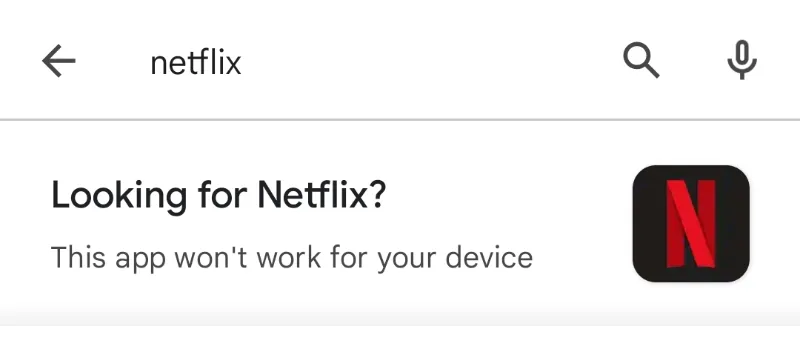


![[7 Ways] You May Not Have a Proper App for Viewing this Content](https://www.ticktechtold.com/wp-content/uploads/2023/02/Featured_error-message-you-may-not-have-a-proper-app-for-viewing-this-content-android-whatsapp.webp)
![7 Ways to FIX Telegram Banned Number [Recover Account Unban]](https://www.ticktechtold.com/wp-content/uploads/2023/03/Featured_fix-recover-telegram-this-phone-number-is-banned.webp)



