ProtonVPN, a renowned VPN service, offers online privacy and security to millions of users worldwide.
But even the most reliable services can encounter hiccups, and in this case, we’re addressing ProtonVPN troubleshooting on a Mac system, specifically the pesky problem of connection timeout errors.
Having issues with your VPN connection is quite frustrating, especially when you’re in the middle of something important.
You’re not alone in asking, “Why is my VPN connection not connecting?” But don’t worry; we’ve got you covered.
This guide will walk you through multiple methods to get your ProtonVPN connection back on track. Let’s get started!
Fun Fact: Did you know that ProtonVPN is one of the few VPNs headquartered in Switzerland, a country known for strong privacy laws?
How To Fix ProtonVPN Not Working
Here are the seven (7) methods you can use;
Method 1: Change ProtonVPN Server
Experiencing constant ProtonVPN connection timeout? It might be due to server congestion.
Each VPN server has a capacity limit, and if too many users connect to the same server, it can slow down, leading to disconnections or timeouts.
Changing your ProtonVPN server could potentially resolve this issue. You might be surprised at how often this solution works!
Guide to Change ProtonVPN Server:
- Open the ProtonVPN application on your Mac.
- Disconnect from the currently connected server by clicking the ‘Disconnect’ button.
- Browse through the server list and choose a different server.
- Connect to the new server and check if your connection is stable.
Method 2: Change VPN Protocol
VPN protocols define how data is routed through a connection. ProtonVPN offers multiple protocols, and each one has its pros and cons.
The protocol you’re using could be causing connection timeout errors. If that’s the case, switching to another protocol might be the solution you’re seeking.
Steps to Change VPN Protocol in ProtonVPN:
- Open the ProtonVPN application.
- Click ‘ProtonVPN’ in the menu bar and select ‘Preferences’.
- Navigate to the ‘Connection’ tab.
- In the ‘VPN Protocol’ dropdown, select a different protocol. ProtonVPN typically supports OpenVPN (UDP/TCP) and IKEv2.
- Click ‘Save,’ then disconnect and reconnect to ProtonVPN.
Give each protocol a try and see which one works best for you. Each has its strengths: OpenVPN is known for its reliability and security, while IKEv2 is often faster and reconnects quickly if your internet connection drops.
Method 3: Check Firewall Settings
A firewall blocks unauthorized access while permitting outward communication on your computer. This is an essential part of your system’s security.
However, your firewall might sometimes be overprotective and block ProtonVPN, leading to VPN connection issues.
Modifying your firewall settings to allow ProtonVPN could solve the problem.
Adjusting Firewall Settings for ProtonVPN:
- Open System Preferences on your Mac.
- Click on ‘Security & Privacy’.
- Choose the ‘Firewall’ tab.
- Click on the lock icon in the bottom left corner to make changes.
- Enter your administrator username and password.
- Click on ‘Firewall Options…’.
- Look for ProtonVPN in the list and ensure it’s set to ‘Allow incoming connections’.
- If it’s not on the list, click the ‘+’ button, find ProtonVPN in the Applications folder, and add it.
- Click ‘OK’, then restart ProtonVPN.
By allowing ProtonVPN through your firewall, you should hopefully see an end to your connection timeout errors. But if you’re still experiencing difficulties, remember there are other methods to try.
Method 4: Update ProtonVPN
Regular updates are crucial for all software, and ProtonVPN is no exception. Each new update can come with bug fixes, improvements, and even new features that help the application run smoother.
So, if your ProtonVPN is not working, it’s worth checking if you’re running the latest version. An outdated version could be the reason behind your connection timeout errors.
Step-by-step Guide to Update ProtonVPN on Mac:
- Open ProtonVPN on your Mac.
- Go to the ProtonVPN menu in the top left corner.
- Click on ‘Check for Updates’.
- If there’s an update available, click on ‘Update Now’.
- Wait for the update to complete, then restart ProtonVPN.
Method 5: Restart your Mac
Believe it or not, sometimes the simplest solutions are the most effective. If you’re experiencing ProtonVPN MacOS problems, restart your Mac well.
It’s a way to clear out temporary files, free up system resources, and give your Mac a fresh start. It could very well resolve the connection timeout error.
Steps to Restart your Mac Safely:
- Click on the Apple menu in the top-left corner of the screen.
- Choose ‘Restart’ from the drop-down menu.
- Wait for your Mac to restart, and then relaunch ProtonVPN.
Remember, restarting is not just limited to your Mac. If you’re facing VPN connection issues, consider restarting your VPN application.
Also, don’t forget that your internet router might need a restart to improve connectivity issues.
Method 6: Reinstall ProtonVPN
Sometimes, returning to square one is best when all else fails. Uninstalling and reinstalling ProtonVPN can be a comprehensive fix if your ProtonVPN is not working.
This method ensures that you start afresh, eliminating any minor glitches that might have crept in.
Steps to Reinstall ProtonVPN on Your Mac:
- Open ‘Finder’ and go to the ‘Applications’ folder.
- Find ProtonVPN, then drag and drop it into the Trash.
- Empty your Trash to fully uninstall the application.
- Restart your Mac.
- Download the latest version of ProtonVPN from their official website.
- Install ProtonVPN by dragging the downloaded file into the ‘Applications’ folder.
- Open ProtonVPN and check if the connection issue has been resolved.
Remember to re-enter your login details after reinstalling.
Method 7: Contact ProtonVPN Support
Sometimes the best course of action is to get help directly from the experts. If your ProtonVPN is not working and you’ve tried all the above methods without success, it’s time to contact ProtonVPN’s support team.
Their team of technical experts will be able to guide you through advanced troubleshooting steps or fix potential issues on their end.
Here’s how you can reach out to them:
Contacting ProtonVPN Support:
- Visit the ProtonVPN website.
- Scroll down to the bottom of the page and click on ‘Support’.
- You’ll find a ‘Contact Us’ button – click on it.
- Fill in the form with all the necessary details and clearly explain your issue.
- Click ‘Submit’ and wait for their response.
Providing as much detail as possible to the support team is important. This includes the type of error, when it started happening, and the steps you’ve already taken to try and resolve it.
Frequently Asked Questions (FAQ)
While troubleshooting ProtonVPN MacOS problems, you might have some lingering questions. Here are some commonly asked questions and their quick answers:
Q1: Why is my VPN connection not connecting?
A: There can be several reasons your VPN isn’t connecting, including server issues, firewall restrictions, outdated software, or incorrect settings. Following the methods mentioned above should help you resolve these issues.
Q2: Why does ProtonVPN keep disconnecting?
A: ProtonVPN could disconnect due to server congestion, unstable internet connection, outdated VPN software, or firewall settings blocking the VPN. Changing servers, checking your internet connection, updating the software, or adjusting firewall settings may resolve the problem.
Q3: How can I speed up ProtonVPN?
A: Try changing VPN protocols, connecting to a different server, or checking your internet connection for inconsistencies. Ensure that your Mac’s system and ProtonVPN software are updated to their latest versions.
Q4: Does uninstalling and reinstalling ProtonVPN delete my settings?
A: Yes, uninstalling ProtonVPN will typically erase your settings. After reinstalling, you’ll have to re-enter your login details and reconfigure your preferences.
Conclusion
Navigating ProtonVPN MacOS problems and VPN connection issues can be a bit of a headache. But with the right strategies and patience, you can usually get your VPN connection running smoothly again.
Start simple: restart your Mac, or the ProtonVPN application might be all you need. If that doesn’t work, proceed through the methods we’ve covered, checking your connection after each step.
From adjusting firewall settings and changing VPN servers to switching protocols and even reinstalling the application, there are potential fixes. And if all else fails, ProtonVPN’s support team will help you.
A stable VPN connection is key to maintaining your privacy and freedom online, so don’t get discouraged if you encounter hurdles. You’ve got the knowledge and tools you need to handle these issues.

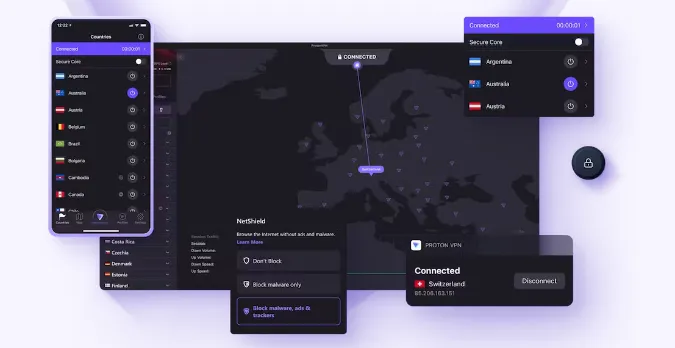


![[7 Ways] You May Not Have a Proper App for Viewing this Content](https://www.ticktechtold.com/wp-content/uploads/2023/02/Featured_error-message-you-may-not-have-a-proper-app-for-viewing-this-content-android-whatsapp.webp)
![7 Ways to FIX Telegram Banned Number [Recover Account Unban]](https://www.ticktechtold.com/wp-content/uploads/2023/03/Featured_fix-recover-telegram-this-phone-number-is-banned.webp)



