Ever had a puzzling moment with your WhatsApp contact list? One minute you hit the ‘delete contact’ button, and the next, their name still pops up on your screen.
It’s like a tech version of a magic trick that leaves you scratching your head instead of clapping your hands.
Several reasons could be why a contact you deleted still appears in your WhatsApp list. It might be due to WhatsApp’s synchronization with your phone’s contact list or some other technical issue.
This blog post will delve into this WhatsApp anomaly and provide effective solutions to fix it.
Understanding WhatsApp’s Contact System
Much like other messaging apps, WhatsApp relies heavily on the contacts stored in your smartphone. When you download and install WhatsApp, it syncs automatically with your phone’s contact list.
Every contact you have saved on your phone will appear in your WhatsApp contact list.
Here’s the kicker: When you delete a contact from WhatsApp, you’re not deleting it from your phone’s contact list. WhatsApp will sync again, and poof, that supposedly deleted contact reappears.
Deleting a contact on WhatsApp means you’ve unlinked that contact from your WhatsApp account, but not entirely from your phone.
To prevent the contact from showing up on WhatsApp, you may also have to delete it from your phone’s contact list.
Why a Deleted Contact Still Shows in WhatsApp
First off, WhatsApp automatically syncs with your phone’s contact list. If a contact you deleted within WhatsApp is still saved on your phone, it will reappear the next time WhatsApp syncs with your contact list.
Secondly, even after you’ve deleted a contact from both WhatsApp and your phone’s list, the contact’s information might be cached.
The cache is like your phone’s short-term memory. It remembers and quickly loads the data you’ve previously viewed.
Clearing the cache in WhatsApp might solve the problem, but we’ll get more into that later in our features section.
Lastly, some users report seeing deleted contacts in group chats, especially if the contact was part of the group prior to being deleted. This is because group info is preserved for all members, regardless of your individual contact list.
How to Fix Contacts Still Showing in WhatsApp After Deleting
Here are the three (3) methods you can use;
Feature 1: Clearing WhatsApp Cache
As mentioned earlier, your phone stores data temporarily in a “cache” to speed up performance. So, clearing the app’s cache might do the trick if a deleted contact keeps showing up in your WhatsApp.
Here’s how:
- On your smartphone, go to the ‘Settings‘ menu.
- Find ‘Apps‘ or ‘App Management‘ (the name might vary based on your device).
- Scroll down and find ‘WhatsApp‘.
- Inside WhatsApp settings, find ‘Storage‘.
- You should see an option to ‘Clear Cache.’ Tap on it.
After clearing the cache, restart WhatsApp and check if the contact is still showing up. Remember that clearing your cache will not delete important data like your messages or media.
Feature 2: Updating Your Contact List
If clearing the cache doesn’t work, the next step is to update your WhatsApp contact list manually. It’s like spring cleaning your contacts, ensuring everything is current.
Here’s how:
- Open WhatsApp and tap on the ‘Contacts’ tab.
- Tap on the three-dot menu in the top right corner.
- You’ll see an option that says ‘Refresh’. Tap on it.
This forces WhatsApp to sync again with your phone’s contact list. If you’ve also removed the contact from your phone’s list, it should no longer appear in WhatsApp.
Feature 3: Reinstalling WhatsApp
If the previous methods didn’t work, it’s time for a complete reset: reinstalling WhatsApp. This is our equivalent of a “factory reset” for the app.
Before we begin, it’s crucial to back up your chats because reinstalling will wipe out your message history. Here’s how to do it:
- Open WhatsApp and go to ‘Settings.‘
- Tap on ‘Chats,‘ then ‘Chat backup.’
- Tap on ‘Back Up Now.‘ Wait for the backup process to finish.
Now you’re ready to reinstall. Uninstall WhatsApp, then download it again from the App Store (for iOS) or Google Play Store (for Android).
During setup, you’ll have the option to restore your chat history.
After reinstalling, WhatsApp should sync with your current phone contacts, minus the ones you’ve deleted. This should help in permanently removing the deleted contacts from showing up.
Frequently Asked Questions (FAQs)
Q1. How do I permanently delete a contact from WhatsApp?
To permanently delete a contact from WhatsApp, you’ll need to remove them from your phone’s contact list.
WhatsApp automatically syncs with your phone contacts, so even if you remove someone from WhatsApp, they’ll reappear if they’re still on your phone.
Once you’ve removed the contact from your phone, refresh your WhatsApp contact list or clear the cache.
Q2. When you delete someone from contacts can they still see you on WhatsApp?
Yes, they can. Deleting someone from your contacts doesn’t mean deleting them from WhatsApp. They will still see your status updates, and they can still send you messages.
If you don’t want them to see your updates, you must manually change your privacy settings.
Q3. Why do deleted contacts still appear in WhatsApp Group Chats?
This is due to how WhatsApp handles group information. When a group is created, the contact information is stored within that group.
So, even if you delete a contact from your list, their name will still appear in any groups they were part of. The person would have to leave or be removed from the group to remove them completely.
Conclusion
And that wraps up our dive into the mystery of the reappearing WhatsApp contact. It’s essential to understand that WhatsApp’s contact system works hand in hand with your phone’s contact list.
When you delete a contact in WhatsApp but not on your phone, they will likely resurface the next time WhatsApp syncs with your contacts.
We explored three possible solutions: clearing your WhatsApp cache, updating your contact list within the app, and as a last resort, reinstalling WhatsApp.
Remember, technology isn’t perfect and sometimes requires a bit of maneuvering to get things exactly how we want them.

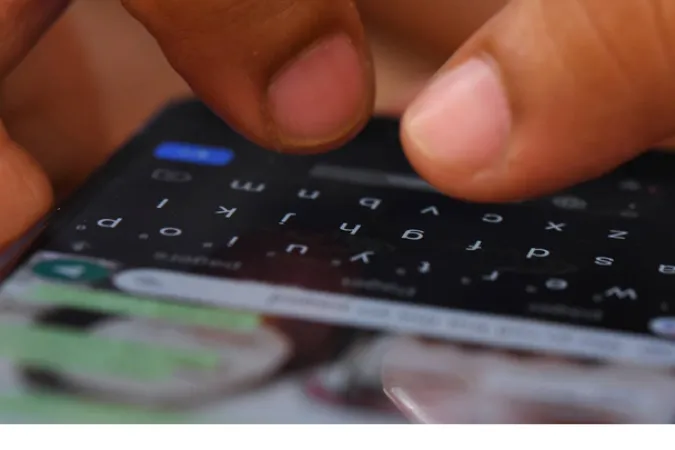


![[7 Ways] You May Not Have a Proper App for Viewing this Content](https://www.ticktechtold.com/wp-content/uploads/2023/02/Featured_error-message-you-may-not-have-a-proper-app-for-viewing-this-content-android-whatsapp.webp)
![7 Ways to FIX Telegram Banned Number [Recover Account Unban]](https://www.ticktechtold.com/wp-content/uploads/2023/03/Featured_fix-recover-telegram-this-phone-number-is-banned.webp)



