WhatsApp, one of the world’s most popular instant messaging apps, has become an integral part of our daily communication.
However, have you ever found yourself in a situation where your WhatsApp message is not delivered, yet the recipient hasn’t blocked you? This situation might leave you puzzled and possibly concerned.
But worry not! This blog post aims to demystify this issue, providing you with practical solutions and answering your burning questions.
By the end of this guide, you should be able to troubleshoot this issue effectively and continue your seamless online chats on WhatsApp.
Understanding WhatsApp’s Message Delivery System
To troubleshoot effectively, it’s essential to understand how WhatsApp’s message delivery system works. When you send a message on WhatsApp, it goes through several stages, each indicated by a different symbol:
- Single grey tick (✓): This indicates that your message has been sent from your device, but it has not yet been delivered to the recipient’s device. This could be due to the recipient’s device being offline, or the message is still in the process of being delivered.
- Double grey ticks (✓✓): This shows that your message has been delivered to the recipient’s device. This doesn’t mean they’ve read your message, only that it’s arrived on their device.
- Double blue ticks (✓✓): When the ticks turn blue, it signifies that the recipient has opened and read your message. This is unless they’ve turned off read receipts, in which case, the ticks will remain grey even after they’ve read the message.
Notably, this process relies on a functional internet connection, correct settings, and an up-to-date app. We’ll delve deeper into each of these aspects in our troubleshooting methods.
If you ever wondered, “What does it mean if only one check mark appears on WhatsApp?”, now you know that it’s all about the message delivery stages.
How to Fix WhatsApp Messages Not Delivered But Not Blocked
Here are the nine (9) methods you can use to rectify the problem;
Method 1: Checking Phone’s Date and Time Settings
Believe it or not, incorrect date and time settings on your phone can actually interfere with the delivery of your WhatsApp messages.
This is because WhatsApp synchronizes data on your phone’s date and time settings.
To ensure this isn’t the problem, check your phone’s date and time settings and make sure they are set to update automatically. Here’s how:
- Open your device’s settings.
- Look for the ‘System’ option, then tap ‘Date and time’.
- Ensure the ‘Automatic date & time’ and ‘Automatic time zone’ options are enabled.
Method 2: Disable VPN or Proxy
Using a VPN or Proxy can sometimes interfere with WhatsApp’s ability to send messages. If you have any VPN or Proxy apps installed on your device, try disabling them and see if that solves the issue.
Here’s how to disable a VPN or Proxy on your device:
- Navigate to your device’s settings.
- Search for ‘VPN’ or ‘Proxy’ in the settings search bar.
- Click on the VPN or Proxy setting and then tap ‘disconnect’ or ‘disable’.
Remember to send a test message on WhatsApp after disabling the VPN or Proxy to see if it gets delivered.
Method 3: Reducing Media File Size
When you’re trying to send a large media file over WhatsApp, it might prevent your message from being delivered. This could be due to a slow internet connection, or perhaps the recipient’s device doesn’t have enough storage space.
Here’s what you can do:
- Before sending, compress your media file to reduce its size. There are numerous online tools and apps available for this.
- Alternatively, you can also send a link to the file if it’s stored on a cloud service like Google Drive or Dropbox.
By reducing the size of your media file or sending a link instead, you should have no problem delivering your message.
Remember, large media files can cause issues in other areas as well. For instance, if you’re trying to share a bulky video on “WhatsApp polls“, it could lead to complications.
Method 4: Check WhatsApp Permissions
Like many apps, WhatsApp requires certain permissions to operate properly. If these permissions are disabled, you might run into issues, such as messages not being delivered.
Here’s how to check and enable permissions for WhatsApp on your device:
- Open your device’s settings.
- Scroll down and tap on ‘Apps’ or ‘Applications’.
- Scroll down to find WhatsApp and tap on it.
- Tap on ‘Permissions’.
- Make sure all necessary permissions, such as Contacts, Storage, and others, are enabled.
Method 5: Disable Battery Optimization
Battery optimization features on your phone can sometimes cause problems with apps like WhatsApp.
These features can limit the app’s background activity, which might prevent messages from being sent or delivered. Disabling battery optimization for WhatsApp could solve the issue.
Here’s how to disable battery optimization for WhatsApp:
- Go to your phone’s settings.
- Tap ‘Apps’ or ‘Applications’.
- Find WhatsApp and tap on it.
- Look for ‘Battery’ or ‘Battery Usage’.
- Tap on ‘Battery Optimization’ or a similar option.
- Select ‘Don’t Optimize’ for WhatsApp.
Method 6: Clearing WhatsApp’s Cache
Every app you use generates temporary files, also known as cache. This cache can, over time, cause performance issues.
Clearing it could solve your WhatsApp message delivery problem.
Here’s how to clear WhatsApp’s cache:
- Open your device’s settings.
- Navigate to ‘Apps’ or ‘Applications’.
- Find WhatsApp and tap on it.
- Tap on ‘Storage’.
- Tap on ‘Clear Cache’.
It’s important to note that clearing the cache will not delete any of your chats or personal data, but it will refresh the app.
Method 7: Checking If WhatsApp Servers Are Down
Lastly, the issue might not be on your end at all. Occasionally, WhatsApp servers go down, causing disruptions in service and preventing messages from being delivered.
To check if this is the issue, you can:
- Visit a website like Downdetector or Outage.Report which provides real-time reports on the status of various services, including WhatsApp.
- Check social media platforms like Twitter. Users typically report issues with services like WhatsApp here, and you can check for trending hashtags related to WhatsApp outages.
If it turns out that WhatsApp servers are down, you can only wait for the issue to be resolved. You can continue to check the status on the websites mentioned above.
Method 8: Check Your Internet Connection
Before we go further, the first step in troubleshooting is to ensure you have a stable internet connection. WhatsApp messages can’t be delivered without a reliable internet connection.
Here’s how to check:
- WiFi: Make sure you’re connected to a WiFi network and that the network has internet access. Try loading a webpage or a video to confirm this.
- Mobile Data: If you’re using mobile data, ensure it’s turned on and has sufficient data balance. You can also try toggling the data off and on, or switching to airplane mode and then back, to refresh the connection.
- Restart Router/Modem: If you’re connected to WiFi and having issues, try restarting your router or modem. Unplug the device, wait a few minutes, then plug it back in.
Method 9: Update & Restart WhatsApp
If you’re using an outdated WhatsApp version, it might cause your message delivery issues. Developers continually update apps to fix bugs and improve functionality.
Failing to update your apps can sometimes lead to performance issues.
Here’s how to update WhatsApp on your device:
- Open the app store on your device (Google Play Store for Android, Apple App Store for iOS).
- Tap on ‘My apps’ or ‘Updates’.
- Scroll to find WhatsApp and click ‘Update’ if available.
Also, sometimes the best solution to tech issues is the simplest one—restarting your device.
This can help clear any temporary software glitches that may prevent your messages from being delivered on WhatsApp.
Frequently Asked Questions (FAQ)
Q1: Why would a WhatsApp message not get delivered?
A1: There could be several reasons why a WhatsApp message is not delivered. This includes issues with the recipient’s phone, their internet connection, the WhatsApp server, or even your own internet connection or phone settings.
Q2: What does it mean if only one check mark appears on WhatsApp?
A2: If only one check mark appears next to your WhatsApp message, it means that the message has been sent from your device but has not been delivered to the recipient’s device. This could be due to the recipient’s device being switched off, or they could be experiencing internet connectivity issues.
Q3: Why are some WhatsApp broadcast messages not delivered?
A3: If a WhatsApp broadcast message is not delivered, it could be due to the recipient not having your number saved in their contacts. WhatsApp only sends broadcast messages to recipients who have saved your number in their contacts.
Q4: How can I ensure my WhatsApp messages are always delivered?
A4: To ensure your WhatsApp messages are always delivered, always maintain a stable internet connection, keep your app updated, regularly clear the app’s cache, and ensure your device has enough storage space.
You should also avoid sending large media files over WhatsApp, as this can cause delivery issues.
To dive deeper into WhatsApp functionalities, check out "Can WhatsApp Replace SMS?".
Conclusion
While a reliable and user-friendly platform, WhatsApp can sometimes present you with puzzling scenarios, such as messages not being delivered even though you’re not blocked.
This issue could stem from various factors, including connection problems, device settings, app updates, or even server issues.
Following the nine methods we’ve detailed, you should be able to diagnose and solve this problem efficiently. Remember, the key is to be patient and methodical.

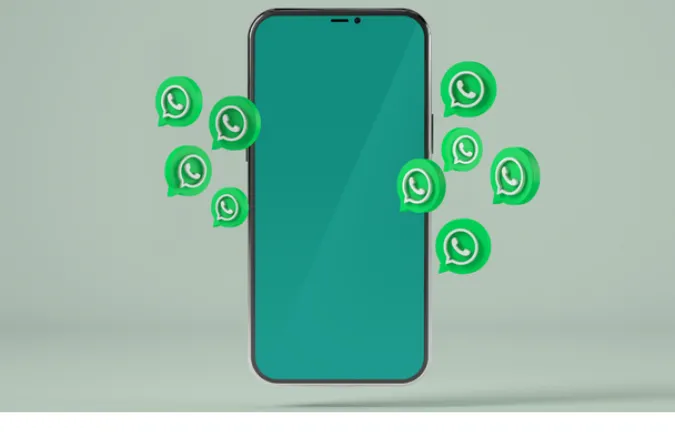


![[7 Ways] You May Not Have a Proper App for Viewing this Content](https://www.ticktechtold.com/wp-content/uploads/2023/02/Featured_error-message-you-may-not-have-a-proper-app-for-viewing-this-content-android-whatsapp.webp)
![7 Ways to FIX Telegram Banned Number [Recover Account Unban]](https://www.ticktechtold.com/wp-content/uploads/2023/03/Featured_fix-recover-telegram-this-phone-number-is-banned.webp)



