Have you ever found yourself in a pickle trying to message a friend on WhatsApp, only to discover that the app can’t seem to find the contact?
It’s frustrating. We’ve all been there, struggling to understand why this issue occurs and, more importantly, how to fix it. But worry no more! You’re in the right place.
In this post, we will take a deep dive into the problem of “WhatsApp can’t find contact” and provide seven tried-and-true methods to solve this annoying problem.
- How to Fix WhatsApp Cannot Find Contacts
- Method 1: Ensuring the Correct Country Code is in Use
- Method 2: Granting WhatsApp Access to Your Exchange Account
- Method 3: Refreshing Your WhatsApp Contacts
- Method 4: Forcing WhatsApp to Sync with Your Contacts
- Method 5: Clearing WhatsApp Cache
- Method 6: Checking WhatsApp’s Privacy Settings
- Method 7: Updating & Reinstalling WhatsApp
- Conclusion
How to Fix WhatsApp Cannot Find Contacts
Here are seven (7) methods you can use to resolve this issue;
Method 1: Ensuring the Correct Country Code is in Use
Sometimes, the simple omission of a country code can cause WhatsApp not to recognize a contact.
WhatsApp uses international phone numbers to identify individual users.
This is especially important when communicating with friends, family, or colleagues in other countries. It’s like an address that guides WhatsApp to the right contact.
So, when saving a new contact, adding the country code in front of their phone number is crucial. Here’s how to do it:
- Find the Country Code: The first step is to know the right country code. For example, the United States has the country code “+1”, while the United Kingdom uses “+44”.
- Input the Number Correctly: Include the country code when you save the contact. For instance, if the US number is 800 123 4567, it should be saved as “+1 800 123 4567”. Note that there’s no need to include a zero before the number after the country code.
- Save and Refresh: Once the number is correctly inputted and saved, refresh your WhatsApp contacts (we’ll explain this in method 4).
Following these steps ensures that WhatsApp has the correct ‘address’ to find your contact. If you’ve been saving numbers without the country code, try this method.
Remember, for a number saved within the same country as you. It’s not always necessary to include the country code.
However, it’s good practice to do so, especially if you frequently communicate with international contacts.
Method 2: Granting WhatsApp Access to Your Exchange Account
In this digital era, our contacts are often saved in various places. For many professionals, an Exchange account is one such place.
If your contacts are saved in your Exchange account and not directly on your phone, you’ll need to permit WhatsApp to access this account.
Here’s a more detailed walk-through:
An Exchange account is a type of email account that you can add to your phone, commonly used in a business setting. It syncs your emails, calendar events, and contacts from your workplace’s server to your phone.
Now, if you’ve been unable to find certain contacts on WhatsApp, they might be stored in your Exchange account. For WhatsApp to access these contacts:
- Open Your Phone’s Settings: This can usually be done by swiping down from the top of your screen and tapping on the gear icon.
- Go to Accounts (or Users & Accounts): Here, you’ll find a list of all the accounts your phone is connected to.
- Find the Exchange Account: If you have multiple accounts, look for the one labeled “Exchange” or “Corporate”.
- Check Permissions: Find the option “Account sync” or similar in the account settings. Make sure the toggle for syncing contacts is switched on. This allows your phone and WhatsApp to access the contacts saved in your Exchange account.
Method 3: Refreshing Your WhatsApp Contacts
If you’ve recently added new contacts to your phone, but they’re still not showing up on WhatsApp, you might simply need to refresh your WhatsApp contact list.
The app doesn’t automatically update your contacts every time you add a new one, so a quick refresh often does the trick. Here’s how you can do it:
- Open WhatsApp: Click on the WhatsApp icon on your phone to open the app.
- Go to Contacts: Navigate to your contacts tab. You can find this on Android by clicking on the green message icon at the bottom right of your screen. For iPhone users, it’s the “Contacts” tab at the bottom center of your screen.
- Pull Down to Refresh: In the contacts tab, swipe down from the top of your screen. This will prompt a refresh icon (often a circular arrow), indicating that your WhatsApp is syncing with your phone’s contacts.
- Manual Refresh: If swiping down didn’t do the trick, there’s a manual way to do it. Go to your WhatsApp settings > select Contacts > click on “Refresh”.
Remember to allow a few moments for WhatsApp to finish syncing. Once done, you should see your new contacts appearing in your list.
Method 4: Forcing WhatsApp to Sync with Your Contacts
Sometimes, the usual refresh might not work, especially if your phone has many contacts or if it’s been a while since your last sync.
In this case, you might need to force a sync. This method involves making WhatsApp re-establish its connection with your phone’s contacts, ensuring it recognizes all saved numbers. Here’s how to do it:
- Go to Your Phone Settings: Swipe down from the top of your screen and tap the gear icon to open your phone settings.
- Navigate to Accounts: Depending on your phone, this might be labeled as “Accounts”, “Users & Accounts”, or “Accounts & Sync”.
- Find WhatsApp in the List: Scroll through the list of apps until you find WhatsApp.
- Sync Your Account: Tap on “Account sync” or a similar option. Make sure the toggle for syncing is switched on. If it’s already on, switch it off and then on again to force a sync.
- Reopen WhatsApp: Close and reopen the app to allow the changes to take effect.
Method 5: Clearing WhatsApp Cache
You’d be surprised to know how many issues can be solved by clearing an app’s cache. Cache is a storage space where apps keep data they use often.
This makes the app run smoother and faster. But sometimes, this stored data can cause problems, like our current one – not being able to find certain contacts in WhatsApp.
Clearing your WhatsApp cache might be the solution you need. Here’s how you can do this:
- Navigate to Your Phone Settings: You can do this by swiping down from the top of your screen and clicking on the gear icon.
- Go to Apps (or App Management): You’ll find a list of all the apps installed on your phone here.
- Find WhatsApp: Scroll through the list or use the search function to find WhatsApp.
- Click on Storage: Here you’ll find two options – Clear Data and Clear Cache. Be careful not to tap on Clear Data, as this will erase all your WhatsApp chats and media!
- Clear the Cache: Tap on “Clear Cache” and give your phone a moment to process this.
Method 6: Checking WhatsApp’s Privacy Settings
Sometimes, the solution to our problems lies within the app itself. In this case, you might need to dive into WhatsApp’s privacy settings.
If the app’s access to your contacts is somehow turned off, it couldn’t recognize or display any of them. Here’s how you can check and correct this:
- Open WhatsApp: Click on the WhatsApp icon on your phone to open the app.
- Navigate to Settings: You can find this by clicking on the three dots at the top right of your screen, and then selecting “Settings”.
- Go to Account: This will take you to your account information.
- Select Privacy: Here you’ll find all the privacy settings for your account.
- Check Contact Visibility: Make sure the option to allow WhatsApp access to your contacts is enabled. If it’s not, simply switch it on.
Method 7: Updating & Reinstalling WhatsApp
If none of the previous methods work, it might be time for more drastic measures – updating or reinstalling WhatsApp.
This might be necessary if your app is outdated or if there’s a glitch in the current version that’s causing the problem. Here’s how to update your WhatsApp:
- Open Your App Store: This is the Google Play Store for Android users and the App Store for iPhone users.
- Search for WhatsApp: Type “WhatsApp” into the search bar and select it from the results.
- Update the App: If there’s an update available, there will be an “Update” button next to the app. Click on this to download and install the update.
If updating doesn’t solve the problem, you might need to reinstall the app. Here’s how:
- Uninstall WhatsApp: Press and hold the WhatsApp icon on your phone, then select “Uninstall” from the options that appear.
- Reinstall WhatsApp: Go back to your app store, search for WhatsApp, and click “Install”.
Conclusion
There you have it, everything you need to know when WhatsApp can’t find a contact. It can be a frustrating issue, but with the methods we’ve outlined, you should be able to fix it in no time.
Keep in mind that the best way to prevent such issues is to follow good practices like regularly updating your app, syncing your contacts, and ensuring WhatsApp has the right permissions to access your contacts.
Whether you’re facing this issue now or you want to be prepared for the future, we hope this guide has been helpful to you. In the world of WhatsApp, there’s always something new to learn.

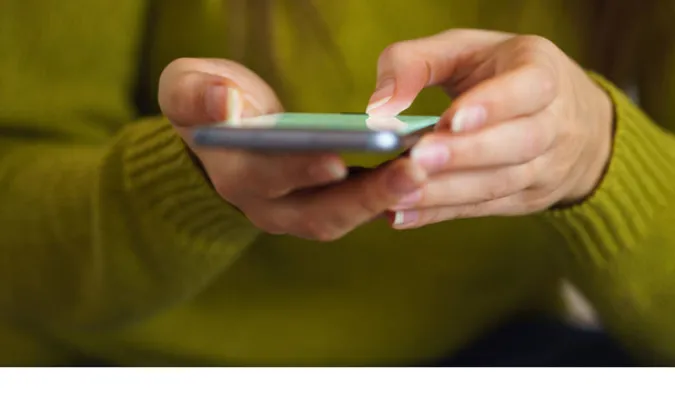


![[7 Ways] You May Not Have a Proper App for Viewing this Content](https://www.ticktechtold.com/wp-content/uploads/2023/02/Featured_error-message-you-may-not-have-a-proper-app-for-viewing-this-content-android-whatsapp.webp)
![7 Ways to FIX Telegram Banned Number [Recover Account Unban]](https://www.ticktechtold.com/wp-content/uploads/2023/03/Featured_fix-recover-telegram-this-phone-number-is-banned.webp)



