Have you Ever managed a bustling Telegram group and thought, “Hey, it’d be great to transfer these awesome peeps into another group”?
You’re not alone. Today, we’re diving deep into how you can copy Telegram group members to another group without breaking a sweat.
Why Would You Want to Copy Group Members?
Maybe you’re launching a new Telegram group that’s an offshoot of the current one. Or perhaps you want to streamline discussions by separating members into specialized groups.
Preparation Before Copying Members: Admin Rights and Security Concerns
Firstly, you have to be the admin of the group you’re copying members from. You also need admin rights in the group you’re transferring members to.
Secondly, you also have to respect people’s privacy. Sending members to another group without informing them could make them feel like they’re being herded like cattle.
How to Copy Telegram Group Members to Another Group
Here are the xxxxxx
Method 1: Mobile Apps Specialized for Telegram Management
Alright, here’s the kicker for those who like keeping things mobile: using specialized Telegram management apps.
Why Use a Mobile App? Let’s face it; we’re attached to our phones. So, what better way to transfer Telegram members than by using a device you always have on hand? It’s convenient and quick!
Recommended App: TGomatic
TGomatic simplifies exporting members from a Telegram group by allowing you to choose a format, then streamlines the import process by enabling you to upload and map member details to add them seamlessly to another group.
With its intuitive interface, exporting members becomes a breeze as you select the source group, opt for the preferred export format (such as CSV or Excel), and effortlessly generate a file containing comprehensive member details.
Step-by-Step Guide:
- Download TGomatic: Go to your app store and search for TGomatic. Download and install.
- Login: Fire up the app and log in using your Telegram credentials.
- Select Groups: Once inside, navigate to the ‘Manage Groups’ section. Choose your source and destination groups.
- Begin the Transfer: Hit that magical ‘Transfer Members‘ button, and TGomatic will start transferring.
- Monitor the Process: A progress bar will show you how far along the transfer is.
Pricing TGomatic offers a free version, but you’ll get more bells and whistles with the pro version, which costs around $5 to $15 USD.
Method 2: Employing Third-Party Software (Desktop-Based)
With desktop-based software, you often get a more robust set of tools and better security features. If you’re looking for something more comprehensive than a bot, this is the method you want.
Recommended Software: TeleMe Desktop
TeleMe Desktop stands out for its user-friendly interface and detailed tutorials. You get the same familiar Telegram interface you love on your smartphone but optimized for the larger screen of your computer.
Tele Desktop allows you to export members’ details from a Telegram group as a CSV file and later import them into a new group, streamlining the process of managing and migrating your community across different platforms.
Step-by-Step Guide:
- Download TeleMe Desktop: Head to their official website and download the software. Installation is pretty straightforward—like setting up any other software on your PC.
- Login: Open the application and log in with your Telegram account.
- Specify Source and Target Groups: Navigate to the ‘Groups’ tab and select your source and target groups. You’ll need admin access to both.
- Initiate Transfer: Click the ‘Transfer Members’ option. The software will then automatically copy the members from one group to another.
- Check Transfer Status: Keep an eye on the transfer progress in the software dashboard.
Pricing The tool isn’t free and could set you back about $30 to $50 USD.
Method 3: Using Telegram’s Built-In “Invite to Group” Feature
No bots, no scripts, no third-party apps—just good old-fashioned manual labor. Think of this as the telegram of Telegram methods—basic, but gets the job done.
Why Use Telegram’s Built-In Feature?
This might be the ticket if you’re not into bots or software and your group isn’t too large. Plus, it’s the most straightforward method of all.
Step-by-Step Guide:
- Open Telegram App: This one’s a no-brainer, right?
- Navigate to the Source Group: Find the group whose members you want to copy.
- Open Member List: Click on the group name at the top to see the list of members.
- Select Members: Select the members you wish to add to the other group.
- Invite to the Target Group: Navigate to the target group and use the ‘Add Members’ option to add your selected members.
Note: The downside is you'll need permission to add members to both groups. Also, you can only add up to 200 members at a time, which could be time-consuming for larger groups.
Method 4: Using Python Scripts (For the Tech-Savvy)
If you’re comfortable tinkering around with code, Python scripts offer a more hands-on approach.
Why Use Python Scripts? This method offers the most control and customization options. You’re the puppet master here, pulling all the strings.
Recommended Python Library: Telethon
We’re endorsing the Telethon Python library for this method. It’s like the Lego set of Telegram functionalities: flexible and easily adaptable.
Step-by-Step Guide:
- Install Python and Telethon: Grab it from their official site if you don’t have Python installed. After that, run
pip install Telethonin your command line. - Initialize Your Script: Open a text editor, and start a new Python file. Import the Telethon library at the top with
from telethon.sync import TelegramClient. - Authenticate: To connect to Telegram, you’ll need your API ID and hash. Insert these into your script for authentication.
- Fetch Group Members: Use Telethon functions to fetch the member list from the source group.
- Transfer Members: Finally, implement a function to add these members to the target group.
# Here's a simplified code snippet as an example
from telethon.sync import TelegramClient
async with TelegramClient('anon', api_id, api_hash) as client:
# Your code for fetching and transferring members herePricing The beauty of this method? It’s free! The only cost is your time and possibly a few cups of coffee (or gallons, depending on your coding speed).
How can I duplicate a Telegram group? A Python script using the Telethon library allows you to manually duplicate all elements of a group, including its members.
Method 5: Using Specialized Telegram Bots
Why Use a Telegram Bot?
Bots are like Swiss Army knives for Telegram. They can handle a bunch of tasks, and in our case, they’re champs at copying group members.
What’s more, they can usually do this without causing too much of a stir in your original group.
Recommended Bot: MemberShark Bot
Now, there are several bots out there, but we’re sticking with the best: MemberShark Bot. It’s reliable, secure, and not too tricky to use.
Step-by-Step Guide:
- Find the Bot: First off, search for “MemberShark Bot” in Telegram’s search bar and initiate a chat.
- Bot Commands: Type
/startto kick things off. The bot will present you with a list of commands. - Specify Source and Target Groups: The bot will ask for the Telegram IDs of your source and target groups. You’ll need admin rights for both.
- Start the Copy Process: Once you’ve entered the Telegram IDs, the bot will work magic and transfer members.
- Monitor Progress: You can monitor the transfer in real time through the bot interface.
Pricing While some features are free, the full range of functionalities may cost you around $10 to $20 USD (remember, we’re talking in USD here).
Frequently Asked Questions (FAQ)
Here’s the lowdown on the most common queries about copying Telegram group members.
Q1: Is it Legal to Transfer Telegram Group Members?
Yep, it’s legal as long as you have permission from the group admins and you’re respecting privacy guidelines.
Q2: Can I Transfer Members to a Private Group?
Yes, but again, you’ll need the necessary permissions from the private group’s admin.
Q3: Are There Any Limitations on the Number of Members I Can Transfer?
Good question! If you’re doing it manually, Telegram allows you to add up to 200 members at a time. Bots and scripts might offer more flexibility.
Q4: Do the Members Get Notified When They Are Transferred?
Not automatically. It’s on you to notify them if you choose to, and it’s considered best practice to do so.
Q5: Can I Use the Same Method for Different Messaging Platforms?
Not directly. These methods are specialized for Telegram, so you’d need a different approach for other platforms.
Q6: What Are the Risks Involved in Using Third-Party Tools?
Great point to consider. Third-party tools may pose security risks, so using reputable ones is crucial. Do your homework!
Q7: What’s the Difference Between Exporting and Importing Members?
Exporting refers to gathering members from the source group into a file, often a CSV. Importing is the process of adding those members to the target group.
Q8: Can I Do This On My Mobile Device?
Certain methods can be executed via mobile, but for the best experience, a desktop is recommended.
Q9: Are Bots More Efficient Than Manual Methods?
Mostly, yes. Bots are quicker and more accurate, especially for large groups.
Q10: How Can I Prevent Members From Leaving After Being Transferred?
You can’t control human behavior, but making the transition smooth and notifying members can help.
Conclusion
So, here we are folks, at the end of our info-packed journey on how to copy Telegram group members to another group.
We’ve covered a variety of methods, from the super unique to the straightforward, and thrown in some golden rules and FAQs to keep you on the straight and narrow.
Whether you’re a Telegram group admin, a marketing pro, or just someone looking to shift your digital pals to a new chat space, these methods will serve you well.
Just remember, with great power comes great responsibility. Stick to the best practices, always respect privacy, and you’ll be golden.
Got more questions? Wanna keep digging? Feel free to explore other Telegram topics like how to hide name in Telegram group or how to change display name in Telegram group.

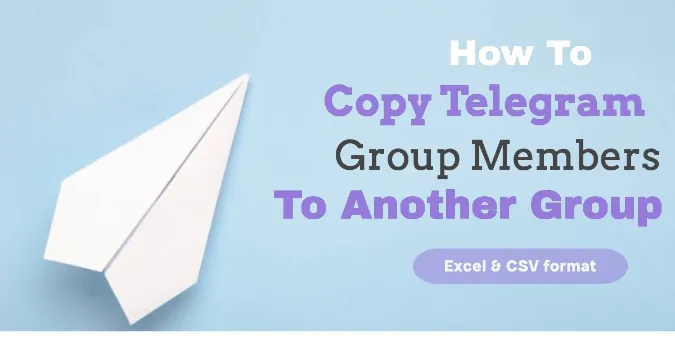


![[7 Ways] You May Not Have a Proper App for Viewing this Content](https://www.ticktechtold.com/wp-content/uploads/2023/02/Featured_error-message-you-may-not-have-a-proper-app-for-viewing-this-content-android-whatsapp.webp)
![7 Ways to FIX Telegram Banned Number [Recover Account Unban]](https://www.ticktechtold.com/wp-content/uploads/2023/03/Featured_fix-recover-telegram-this-phone-number-is-banned.webp)



