Sometimes, life calls for a graceful exit. Maybe the group chat has become too noisy, or perhaps the topic no longer aligns with your interests.
Whatever the reason, you find yourself here, seeking answers on how to leave a Telegram group without causing a notification stir.
Understanding the ins and outs of Telegram’s group exiting mechanisms can save you from social awkwardness and ensure a smooth departure.
This guide will cover various methods to exit a Telegram group discreetly. We’ve got you covered from simple, straightforward steps to under-the-radar techniques.
What Are the Methods to Leave a Telegram Group Without Notifications
Here are the three (3) methods you can use;
Method 1: Mute and Exit Strategy
A middle-ground approach that keeps you off the radar while still being relatively easy to execute. This is perfect if you want to reduce the chances of your departure becoming a trending topic within the group. Shall we?
Step-by-Step: How to Execute the Mute and Exit Strategy
- Open Telegram App: Yep, you guessed it. First thing’s first—launch that Telegram app of yours.
- Head to the Group: Navigate your way to the group chat you wish to exit.
- Go to Group Settings: Just like in Method 1, tap on the group name at the top of the chat to access more details.
- Mute Notifications: Here’s where things differ. In the group settings, you’ll see an option for “Mute Notifications.” Tap it and choose to mute the group indefinitely or for a specified time. It doesn’t matter because you’re leaving anyway, right?
- Quietly Exit: Now go back to the main group settings page. Tap on the three vertical dots to reveal the dropdown menu.
- Leave Group: In the dropdown, select “Leave Group” and confirm your action.
- Close the Loop: Once you’re out, go back to your chat list. If the group still appears there, swipe left (or right, depending on your device) on the group name and tap “Delete” to remove it entirely from your chat list.
Will people see if I leave a Telegram group?
By muting notifications before leaving, the group will likely pay less attention to the in-group notifications, including the one that announces your exit. However, a notification will still be sent out, but the muted status may keep it low-key.
Example: Let’s say you’re in a group called “Movie Buffs.” After you mute and leave, the group will still see a message like “Jane Doe has left the group,” but chances are, fewer people will notice, especially if the group is highly active.
Method 2: Leave Using Telegram Web
The Telegram Web interface has got your back. Leaving a group via Telegram Web is a convenient alternative if you’re already sitting at your computer. So, let’s dig in, shall we?
Step-by-Step: How to Leave a Group Using Telegram Web
- Access Telegram Web: Open your preferred web browser and go to the Telegram Web portal.
- Log In: Use your phone number to log in. You’ll receive a verification code on your mobile Telegram app. Enter it to proceed.
- Locate the Group: Once you’re in, you’ll see your chat list on the left-hand side. Scroll down or use the search bar to find the group you’re planning to exit.
- Open Group Details: Click on the group name. This will open a panel on the right that shows the group details.
- Find the “Leave Group” Option: Scroll down in the group details panel until you see the “Leave Group” button.
- Click to Confirm: Go ahead, take the plunge! Click on “Leave Group” and a pop-up window will ask you to confirm. Click “Yes” or “Confirm,” and you’re out.
- Review: Your chat list should now be devoid of that particular group. If you see it’s still there, right-click on the group name and select “Delete chat” to remove it permanently.
Example: Imagine you’re in a group named “Office Chatter.” Once you click on “Leave Group” and confirm, the group will receive a standard notification, just like the mobile methods: “Chris Doe has left the group.” It’s as simple as that!
Method 3: The “Report and Exit” Option
Maybe you’ve seen inappropriate content, or perhaps you’re just tired of all the spam.
Whatever your reason, the “Report and Exit” option allows you to leave and sends a message—figuratively and literally—that you’re not okay with what’s going down in the group.
Step-by-Step: How to Use the “Report and Exit” Option
- Open Telegram App: Standard first step, open up that Telegram app.
- Find Your Group: Go to your chat list and tap on the problematic group you want to report and leave.
- Go to Group Details: Click on the group’s name at the top of the chat screen to access the group settings.
- Access the Report Option: Now, tap on the three vertical dots (or horizontal, again, depending on your device) in the top-right corner to pull up the dropdown menu.
- Choose ‘Report’: In the dropdown, you’ll see an option to “Report.” Tap on it.
- Select Reason for Reporting: Telegram will ask why you report the group. You’ll have several options like spam, violence, or other forms of harmful behavior. Choose the one that applies.
- Confirm and Exit: Telegram will ask you to confirm once you’ve selected your reason and optionally added comments. Doing so will automatically remove you from the group.
- Remove from Chat List: For good measure, go back to your chat list, swipe left (or right) on the group name, and tap “Delete” to remove the chat entirely.
Example: After you report and leave, the group will see a notification similar to the default method: “Alex Doe has left the group.” But Telegram will review the group behind the scenes based on your report.
Frequently Asked Questions (FAQ)
Hey, I get it. Leaving a group can be a tricky business, and you’ve got questions. No worries, because we’re about to clear up some common curiosities right here.
Q1: Will People See if I Leave a Telegram Group?
In short, yes, a notification will pop up in the group chat saying you’ve left. However, the level of attention this gets can be influenced by the method you use to leave.
For instance, the “Mute and Exit” strategy might make your exit less noticeable.
Q2: How Do You Exit a Telegram Group?
You’ve got options! You can go with the straightforward Default Exit, ease out inconspicuously with the Mute and Exit method, or make a statement by choosing to Report and Exit.
We’ve outlined each of these strategies above for you to pick what suits you best.
Q3: How Can I Leave a Telegram Group Without Deleting It?
Ah, a nuanced question! If by “without deleting it,” you mean you want to stay in the group but avoid the noise, your best bet is to mute notifications rather than exiting.
This way, the group stays in your chat list, but constant pings won’t bother you.
Q4: What Happens When I Leave a Group on Telegram?
Once you leave, you’ll no longer receive messages or updates from that group. Your past messages will remain in the group, but your profile will no longer be listed as a participant.
A notification will be sent to the group informing them of your departure.
Conclusion
There you have it, folks—your one-stop guide to exiting Telegram groups without creating a digital uproar.
We’ve explored and each of these methods comes with its own advantages, so feel free to choose the one that best aligns with your needs.
Whether you’re looking to declutter your Telegram or get out of a group that’s no longer serving its purpose, the options are all laid out for you.
And hey, if you found this guide helpful, you might also enjoy our article on how to hide and fake your last-seen status on Telegram.

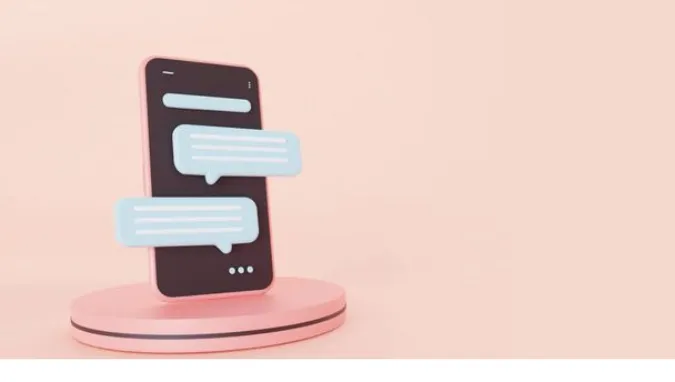


![[7 Ways] You May Not Have a Proper App for Viewing this Content](https://www.ticktechtold.com/wp-content/uploads/2023/02/Featured_error-message-you-may-not-have-a-proper-app-for-viewing-this-content-android-whatsapp.webp)
![7 Ways to FIX Telegram Banned Number [Recover Account Unban]](https://www.ticktechtold.com/wp-content/uploads/2023/03/Featured_fix-recover-telegram-this-phone-number-is-banned.webp)



