Today, we’re focusing on the subtle art of removing someone from a group chat without causing a disruption or even them noticing.
Have you ever found yourself in a situation where a group chat participant is being disruptive, or perhaps the chat has run its course?
Whatever your reasons, we’ll guide you through navigating these sensitive scenarios with grace and discretion.
How to Remove A Person From WhatsApp Chat Without Them Knowing
Below are the three (3) methods you can use;
It will also include a rundown of the pros and cons of each method so that you can make an informed decision about which one works best for your scenario.
Method 1: Creating a New Group Without The Individual
Sometimes, starting fresh with a new group chat might be best, excluding the person you want to remove. Here’s how you can do this:
- Open WhatsApp and tap on the new chat icon at the bottom right of the screen.
- Tap “New Group” and add the participants you want, excluding the person you want to remove.
- Name the new group and tap “Create.”
Pros: This method allows you to have a fresh start, without any disruptions or awkward situations that could arise from removing someone from an existing group.
Cons: It might be a bit time-consuming if your group has a large number of participants. Moreover, the other group members may notice the absence of the individual you’re trying to remove discreetly.
Method 2: Utilizing the Mute Function
Not quite ready to remove a person entirely from the group? You can take a less drastic measure by using WhatsApp’s mute function. Here’s how:
- Open WhatsApp and navigate to the group chat.
- Tap the group’s name at the top to open “Group Info.”
- Scroll down to find the “Mute notifications” option.
- Here, you can choose to mute notifications for 8 hours, a week, or even a year.
Pros: This method allows you to mute a member’s messages without removing them from the group entirely. You won’t receive notifications from the muted member, but their messages will still appear in the group chat when you open it.
Cons: The muted member can still send messages to the group. This method doesn’t remove them from the group; it just makes their messages less disruptive for you.
Method 3: Removing a Participant Through Group Info
If you’re an admin of a WhatsApp group, you have the privilege to add or remove participants. Here’s how you can use this to your advantage:
- Open WhatsApp and go to the group chat in question.
- Tap on the group name at the top to access “Group Info.”
- Scroll down until you see the “Participants” section.
- Find the person you want to remove, tap on their name, and select “Remove from Group.”
Pros: This method is straightforward and doesn’t require any additional steps.
Cons: The removed person may realize they’ve been removed if they attempt to interact with the group. However, they won’t receive a notification explicitly stating they’ve been removed.
Understanding WhatsApp Group Chats
Now that you know how to handle the removal of a group participant discreetly, it’s equally important to understand how WhatsApp group chats work and what happens when someone is removed.
How do Group Chats Work?
Group chats on WhatsApp are a convenient way to communicate with multiple people at once. As a group admin, you can add or remove participants.
All members can send and receive messages, media, documents, and locations. There are also options to mute notifications, customize group settings, and exit the group entirely.
What Happens When Someone is Removed from a Group Chat?
When someone is removed from a group chat, they can no longer access future messages or group settings.
They can still see the group in their chat list, view the chat history, and even rejoin if the group link is shared with them again. However, they will not be notified explicitly when they are removed.
Are Notifications Sent When Someone is Removed?
The short answer is no. WhatsApp does not notify a member when they are removed from a group chat. However, the removed member will see a message in the group chat indicating they were removed if they open the group chat.
Frequently Asked Questions (FAQ)
Here are some of the most frequently asked questions regarding removing someone from a WhatsApp group chat. Let’s dive right in!
Q1: What happens when you remove someone from a WhatsApp group?
When a participant is removed from a WhatsApp group, they can no longer access future messages, files shared, or group settings.
They can still see the group chat history until they were removed. However, they won’t receive a notification about their removal.
Q2: Can you remove someone from a WhatsApp group without them knowing?
WhatsApp doesn’t notify a member directly when they are removed from a group chat. However, the member may discover if they attempt to interact with the group and realize they cannot send messages.
The discreet ways to handle this situation would be to either mute their messages or start a new group chat without them.
Q3: How do you politely remove someone from a group chat?
A polite way to handle this situation is to have a private conversation with the individual before removing them. Explain why the decision was made and thank them for contributing to the group.
This way, even though WhatsApp doesn’t send a removal notification, the member is aware of the change.
Conclusion
Managing a group chat on WhatsApp can sometimes be tricky, particularly when discreetly removing someone from the group.
Whether you’re dealing with a disruptive member or simply wanting to change the dynamics of the group, it’s important to handle the situation with care and tact.
In this blog post, we’ve explored three methods to do so, each with its own pros and cons.
You can opt for the straightforward approach by removing a participant through Group Info, use the Mute function to make their messages less disruptive, or even start fresh with a new group.
The best method will depend on your specific circumstances and desired outcomes.

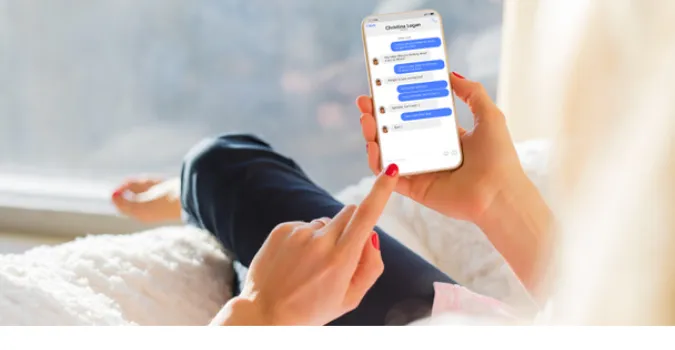


![[7 Ways] You May Not Have a Proper App for Viewing this Content](https://www.ticktechtold.com/wp-content/uploads/2023/02/Featured_error-message-you-may-not-have-a-proper-app-for-viewing-this-content-android-whatsapp.webp)
![7 Ways to FIX Telegram Banned Number [Recover Account Unban]](https://www.ticktechtold.com/wp-content/uploads/2023/03/Featured_fix-recover-telegram-this-phone-number-is-banned.webp)



