Welcome to this blog post designed to assist you in the process of scanning Telegram QR codes on both PC and Mac operating systems.
This article aims to address various methods for achieving this task efficiently and effectively.
Utilizing Telegram’s QR code scanning feature can significantly streamline your experience, whether for adding new contacts or joining a group.
Maybe you’re looking to secure your account, share contact info, or maybe even join a secret group.
How To Scan Telegram QR Code on Windows and macOS
Here are the three (3) methods you can use for PC and Mac;
Method 1: Using Telegram Desktop’s In-built Feature
The easiest way to scan a Telegram QR code on both PC and Mac is by utilizing Telegram’s in-built feature.
Yep, the platform itself provides you with this function—no need for any third-party mumbo jumbo.
Steps to Activate:
- Open Telegram Desktop: Launch the Telegram Desktop app. If you haven’t downloaded it yet, make sure to grab the latest version from Telegram’s official website.
- Navigate to Settings: Once you’re in, click on the three horizontal lines (☰) usually at the top left corner, then select ‘Settings.’
- Select ‘Privacy and Security’: You’ll find this option within the sidebar on the left. Click on it to proceed.
- Locate ‘QR Code’ Option: Scroll down until you see a subsection that includes the QR code scanning option. It should be fairly obvious, but keep your eyes peeled.
- Activate Webcam: Click on the ‘Scan QR Code’ option. Your webcam will automatically activate. Make sure any sticker or tape does not block it. (Yes, you’d be surprised how often that’s the problem!)
- Scan the Code: Place the QR code you want to scan in front of the webcam. Hold still for a few seconds until you hear a ‘ding’ or see a confirmation message.
- Confirm Action: Depending on what the QR code is for—maybe adding a contact or joining a group—you’ll often need to confirm the action. A dialog box usually pops up for this. Click ‘OK’ or ‘Confirm.’
Troubleshooting Tips
- If your webcam isn’t recognizing the QR code, ensure there are no lighting issues or obstructions.
- Double-check if your webcam drivers are up to date. Outdated drivers can wreak havoc.
Method 2: Utilizing Third-Party QR Code Scanners
Third-party QR code scanners can be your go-to solution if you want to step outside the Telegram ecosystem. Be cautious and choose reliable software, as you deal with personal data here.
Recommended Scanners
- QR-Code Scanner (For PC): This tool is straightforward and gets the job done quickly.
- Barcode Scanner (For Mac): A free utility app with solid reviews in the Mac App Store.
How to Use:
For PC Users
- Download & Install: Search for QR-Code Scanner on your preferred download site and install it.
- Open the Software: Launch the program from your Start Menu.
- Activate Webcam: The scanner will request access to your webcam. Grant it.
- Scan Away: Hold the QR code in front of your webcam until it’s recognized.
For Mac Users
- Download from Mac App Store: Type “Barcode Scanner” in the search bar and download the app.
- Launch the App: Find it in your Applications folder and double-click to open.
- Webcam Time: The app will automatically access your webcam.
- Hold and Scan: Similar to the PC version, hold the QR code up to the webcam.
Troubleshooting Tips
- Make sure you’ve given the app permission to access your webcam.
- If the scan isn’t successful, check if there are any updates available for the app.
Method 3: Screen Capture and Online Scanning
In Method 3, we’ll be using a screen capture and an online QR code scanner. This one’s particularly useful if you’re having webcam issues or want to try something different.
Here’s How It Works:
For Both PC and Mac:
- Capture the QR Code: The first step is to get a screenshot of the QR code you want to scan. You can use the Snipping Tool on PC or the screenshot function (Cmd+Shift+4) on Mac.
- Save the Screenshot: Make sure you save the screenshot in an easily accessible folder because you’ll need it in the next step.
- Go to an Online QR Scanner: Plenty of online QR code scanners are available. Some reliable ones include QR Code Reader by Scanova and GoQR.me.
- Upload and Scan: Once you’re on the online scanner’s webpage, you’ll see an option to upload an image. Browse to the folder where you saved your screenshot, upload it, and let the scanner do its magic!
- Take Action: You’ll get a result almost instantaneously. It could be a URL, a contact, or even a secret message! Follow through based on what the QR code contains.
Troubleshooting Tips:
- If the online scanner isn’t reading your screenshot, double-check the quality of the image. It needs to be clear and well-lit.
- Some online scanners have a size limit for uploads. Make sure your screenshot is below that limit.
Fun tip: This method is also great for capturing QR codes that are not stationary, like those in videos or GIFs. Just pause and snap!
Common Mistakes to Avoid
Alright, folks, we’ve walked through some solid methods to scan a Telegram QR code on your PC and Mac. But like they say, knowing what not to do is as important as knowing what to do.
So, let’s dive into some common mistakes you should steer clear of.
Fuzzy QR Code Images
- The Mistake: Taking blurry or incomplete screenshots of the QR code.
- The Fix: Make sure you capture a clear, full image of the QR code to ensure it can be read correctly.
Incorrect Webcam Positioning
- The Mistake: Holding the QR code too close or too far from the webcam.
- The Fix: The QR code should fill most of the webcam frame, but not be so close that it’s out of focus.
Ignoring Software Updates
- The Mistake: Using outdated Telegram Desktop software or third-party apps.
- The Fix: Regularly update your apps to make sure you have the latest features and security patches.
Denying Webcam Access
- The Mistake: Not allowing the app to access your webcam by mistake or over privacy concerns.
- The Fix: Make sure to grant webcam access when prompted. You can always revoke it later in your system settings.
Poor Lighting Conditions
- The Mistake: Trying to scan a QR code in poor lighting conditions.
- The Fix: Good lighting is crucial for successful scanning. Ensure you’re in a well-lit area.
If you’re like me and have ventured beyond QR codes to explore more Telegram features, you might find our guide on scrape Telegram group members super useful.
Conclusion
And there we have it, folks—the ins and outs of scanning a Telegram QR code on both PC and Mac.
From Telegram Desktop’s own features to third-party apps, and even some good ol’ screenshot magic, we’ve got you covered.
Remember, the key to a successful scan is a clear QR code, optimal lighting, and the right tools for the job.
Whether you’re a Telegram newbie or an old hand looking for new tricks, I hope this guide improves your Telegram experience.

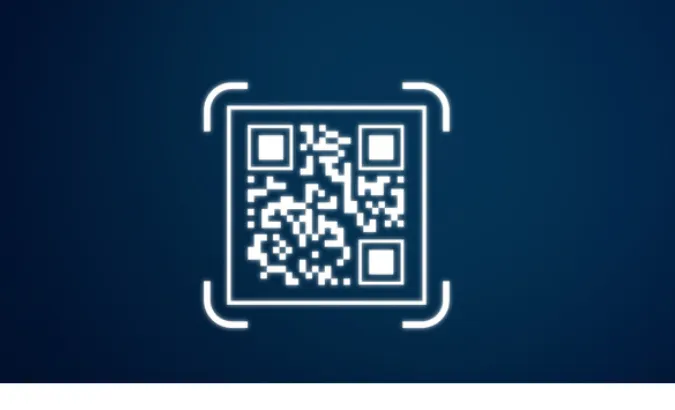


![[7 Ways] You May Not Have a Proper App for Viewing this Content](https://www.ticktechtold.com/wp-content/uploads/2023/02/Featured_error-message-you-may-not-have-a-proper-app-for-viewing-this-content-android-whatsapp.webp)
![7 Ways to FIX Telegram Banned Number [Recover Account Unban]](https://www.ticktechtold.com/wp-content/uploads/2023/03/Featured_fix-recover-telegram-this-phone-number-is-banned.webp)



