Welcome to the world of Vivaldi, a browser that believes in providing you with a highly customizable interface and private browsing experience.
Regarding managing your bookmarks, Vivaldi has unique features that allow you to organize and access your favorite websites efficiently.
But what happens when you want to switch browsers or back up your bookmarks? You’ll need to export your bookmarks from Vivaldi.
Here are two fun facts to kick off our discussion:
Fun Fact: Did you know that Vivaldi was developed by the co-founder and former CEO of Opera Software, Jon Stephenson von Tetzchner?
Quick Answer: How to Export Bookmarks in Vivaldi
If you’re in a rush and need to export your bookmarks from Vivaldi right away, here are the quick steps to do so:
- Launch the Vivaldi browser on your computer.
- Click on the Vivaldi menu icon (three horizontal lines) at the browser window’s top-left corner.
- From the menu, hover over the “Bookmarks” option.
- In the submenu that appears, select “Bookmark Manager.” This will open the Vivaldi bookmark manager in a new tab.
- In the bookmark manager, you will see a list of your bookmarks and bookmark folders.
- To export all bookmarks, click on the “File” menu at the top-left corner of the bookmark manager.
- From the drop-down menu, select “Export Bookmarks.” This will open a file browser window.
- Choose the location on your computer where you want to save the exported bookmarks file and enter a name for the file (e.g., “vivaldi_bookmarks”).
- Click the “Save” button to export the bookmarks. The bookmarks will be saved in HTML format.
You have now successfully exported your bookmarks from Vivaldi. You can use the exported HTML file to import your bookmarks into another browser or as a backup of your bookmarks data.
Where are Vivaldi’s Bookmarks stored?
In the Vivaldi browser, bookmarks are stored in different locations depending on the operating system. Here are the default locations for Vivaldi bookmarks on Windows and macOS:
Windows
The bookmark data for Vivaldi on Windows is typically stored in the following location:
C:\Users\{YourUsername}\AppData\Local\Vivaldi\User Data\Default\BookmarksPlease note that {YourUsername} should be replaced with your actual username on the Windows system.
macOS
On macOS, the bookmark data for Vivaldi is generally stored in the following location:
/Users/{YourUsername}/Library/Application Support/Vivaldi/Default/BookmarksSimilar to the Windows path, {YourUsername} should be replaced with your actual macOS username.
Keep in mind that the paths mentioned above are the default locations. Still, they can be subject to change depending on your Vivaldi installation or any modifications you have made to the browser settings.
Why Would You Want to Export Bookmarks?
Exporting bookmarks from your Vivaldi browser might initially seem like a task reserved for the tech-savvy. However, it’s a pretty straightforward process useful in several scenarios.
Let’s delve into some reasons why you might want to export your bookmarks:
- Switching Browsers: If you’re considering giving another browser a shot, you’ll likely want to take your bookmarks. Transferring these bookmarks manually is tedious, so exporting them from Vivaldi and importing them to the new browser is a massive time-saver.
- Backing Up: It’s always wise to have a backup of your bookmarks, especially if you’ve spent significant time curating a collection of important websites. In case of data loss or browser malfunction, having an exported copy of your bookmarks can be a lifesaver.
- Sharing: If you want to share your bookmarks with someone else, exporting them into a file provides an easy way to do so. This can be useful in a professional setting, where team members must access the same resources.
What Formats Can You Export Vivaldi Bookmarks Into?
Now that we’ve explored why you might want to export your bookmarks, it’s important to know what formats to export them into. Vivaldi allows you to export your bookmarks into an HTML file.
This format is widely accepted across all major web browsers, which makes it easier to transfer your bookmarks from Vivaldi to another browser.
Why HTML, you ask? HTML stands for HyperText Markup Language, the standard markup language for documents designed to be displayed in a web browser.
By storing your bookmarks as an HTML file, you ensure that the bookmarks can be easily imported into almost any other browser.
Remember, an HTML file will keep the structure of your bookmarks intact, including any folders you might have created in Vivaldi. This way, you don’t lose your carefully organized bookmarks during export.
How to Import Your Exported Vivaldi Bookmarks Into Another Browser
Once you’ve exported your Vivaldi bookmarks into an HTML file, the next step would be to import this file into your new browser.
Here’s a simple guide on how you can import your exported Vivaldi bookmarks into some of the most popular browsers:
Google Chrome
- Open Google Chrome and click on the three-dot menu at the top right corner.
- Select Bookmarks and then Import bookmarks and settings.
- From the dropdown, select Bookmarks HTML File, and then click on Choose File.
- Navigate to your saved Vivaldi bookmarks HTML file, select it, and click Open.
Mozilla Firefox
- Open Firefox and click on the library icon (looks like books on a shelf) at the top right corner.
- Choose Bookmarks and then click on Show All Bookmarks at the bottom.
- From the toolbar that appears, click on Import and Backup, then Import Bookmarks from HTML.
- Locate your Vivaldi bookmarks HTML file, select it, and click Open.
Microsoft Edge
- Open Microsoft Edge and click on the three-dot menu at the top right corner.
- Select Favorites, then Import.
- Choose Favorites or bookmarks HTML file, then click Choose File.
- Find your Vivaldi bookmarks HTML file, select it, and click Open.
Troubleshooting Common Issues
Sometimes, you might encounter issues when trying to export or import bookmarks from Vivaldi. Here are some common problems and their potential solutions:
- Issue: “Export Bookmarks” option is greyed out in Vivaldi.
- Solution: This could be due to a temporary glitch in the browser. Try restarting Vivaldi and if that doesn’t work, consider reinstalling the browser. Remember to back up any important data before you do this.
- Issue: Unable to import the exported Vivaldi bookmarks HTML file into another browser.
- Solution: First, ensure that the HTML file is not corrupted. You can do this by opening it with a text editor to see if the content looks like HTML markup. If the file is okay, try restarting the new browser or updating it to the latest version.
- Issue: Not all bookmarks are showing after import.
- Solution: Some browsers have a limit on the number of bookmarks they can handle. Try dividing your bookmarks into separate smaller HTML files and import them one at a time.
Frequently Asked Questions (FAQs)
This section aims to answer some of the most common questions about exporting bookmarks from Vivaldi.
Q1. How do I export data from Vivaldi?
Besides bookmarks, you can export saved passwords, autofill form data, and cookies from Vivaldi. Simply go to Vivaldi menu > File > Export Data, then select the type of data you want to export.
Q2. Is there a way to automatically sync Vivaldi bookmarks across multiple devices?
Yes, Vivaldi offers built-in Sync functionality to sync your bookmarks, passwords, history, and settings across multiple devices. To use this feature, you’ll need to create a Vivaldi account.
Q3. Can I import bookmarks from other browsers to Vivaldi?
Absolutely! Vivaldi allows you to import bookmarks from Chrome, Firefox, and Edge browsers. You can do this via Vivaldi menu > File > Import Bookmarks and Settings.
Q4. How to back up Vivaldi bookmarks?
The easiest way to back up Vivaldi bookmarks is by exporting them as an HTML file, as described earlier in this post. You can then store this file safely or upload it to cloud storage for safekeeping.
Conclusion
This comprehensive guide covers everything you need to know about exporting bookmarks from your Vivaldi browser.
In the fast-paced world of the internet, having your essential websites bookmarked can save you loads of time.
And moving these bookmarks around as you please offer flexibility that makes your browsing experience much more convenient.
As you continue to explore different browsers and their unique features, feel free to check out our other posts. For instance, you may be interested in understanding the advantages and disadvantages of the Chromium browser.

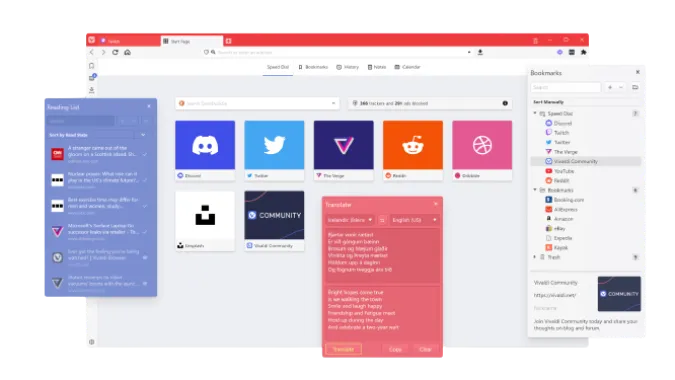


![[7 Ways] You May Not Have a Proper App for Viewing this Content](https://www.ticktechtold.com/wp-content/uploads/2023/02/Featured_error-message-you-may-not-have-a-proper-app-for-viewing-this-content-android-whatsapp.webp)
![7 Ways to FIX Telegram Banned Number [Recover Account Unban]](https://www.ticktechtold.com/wp-content/uploads/2023/03/Featured_fix-recover-telegram-this-phone-number-is-banned.webp)



