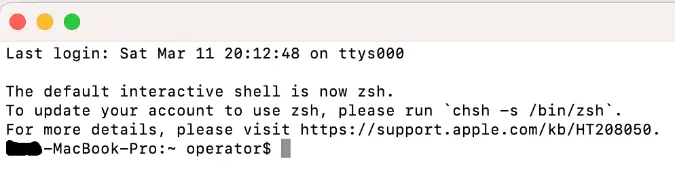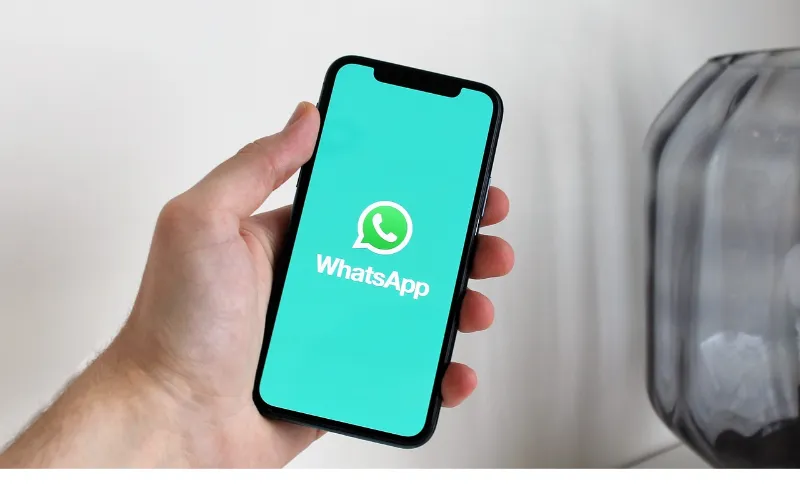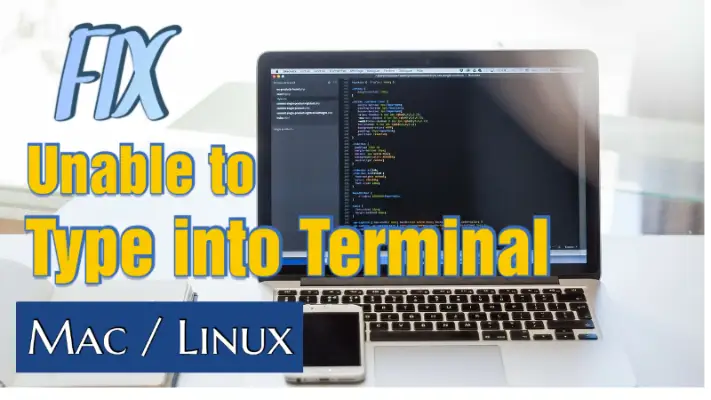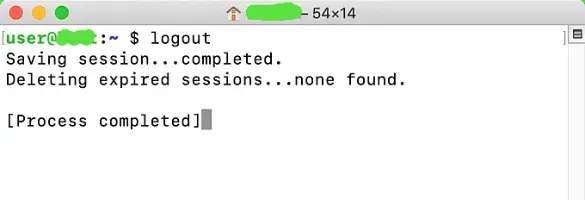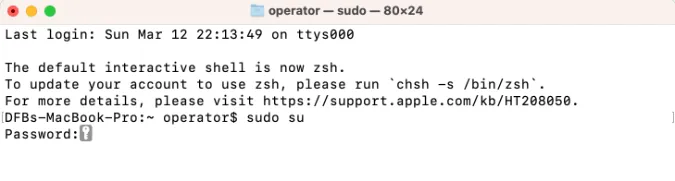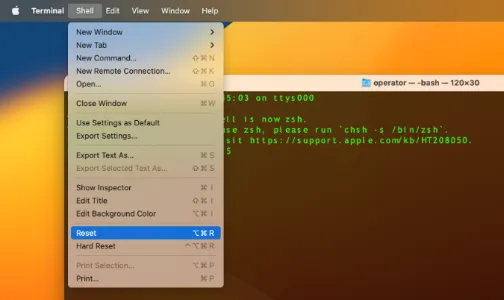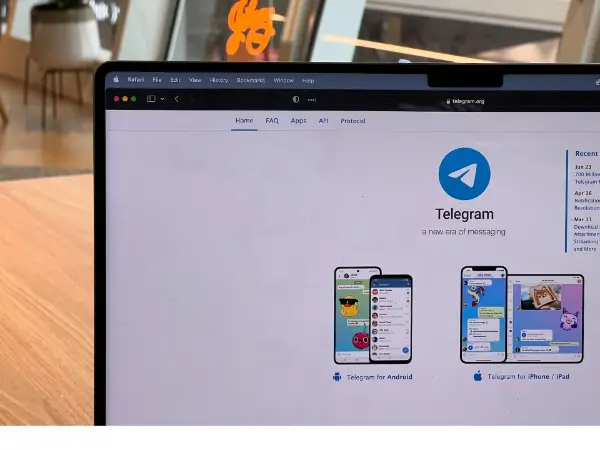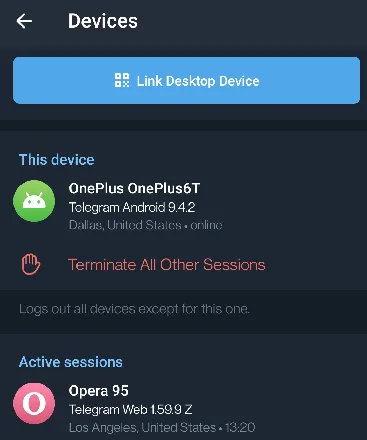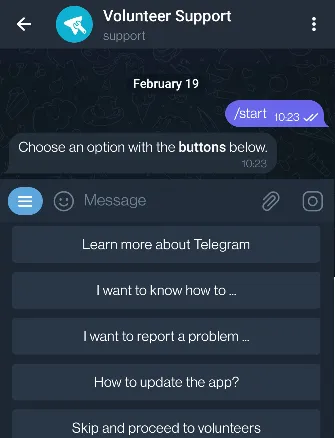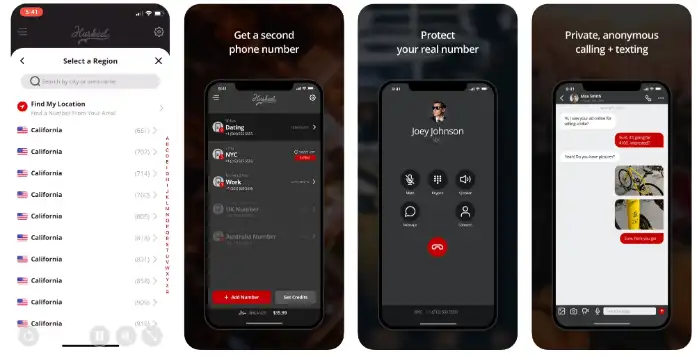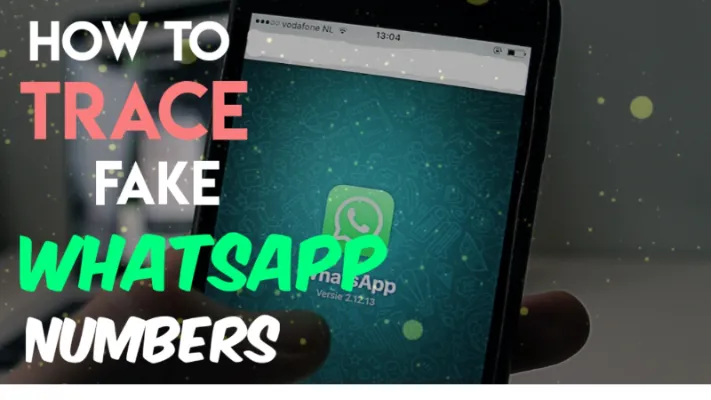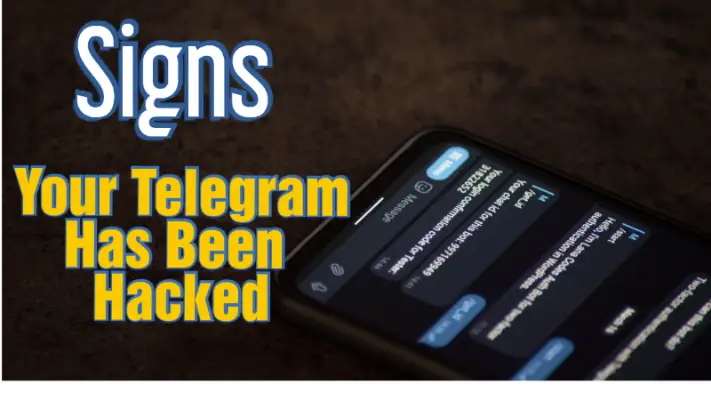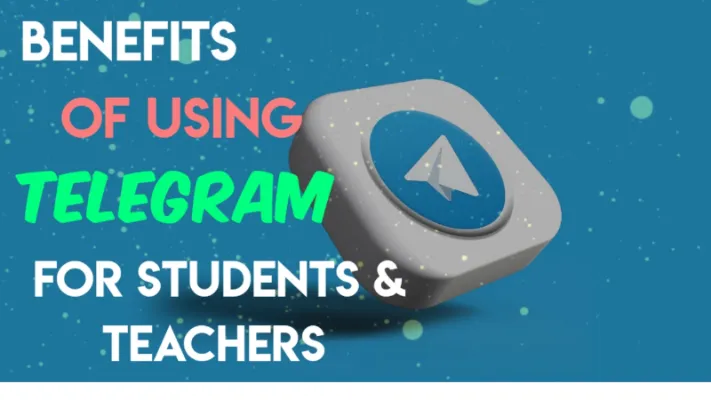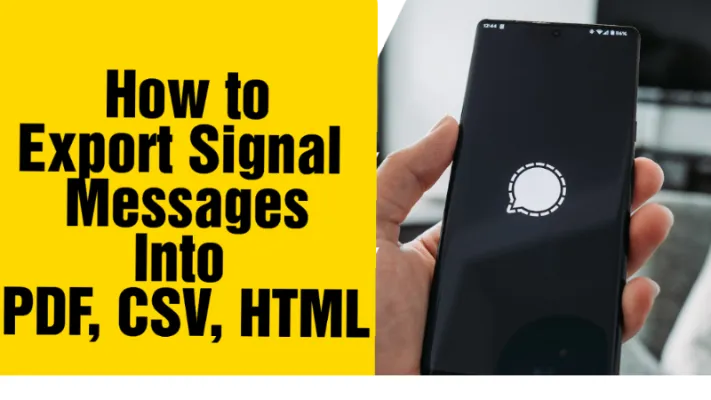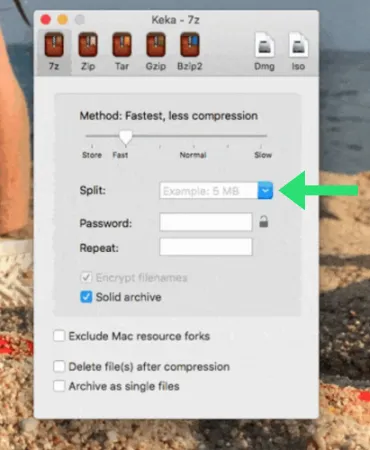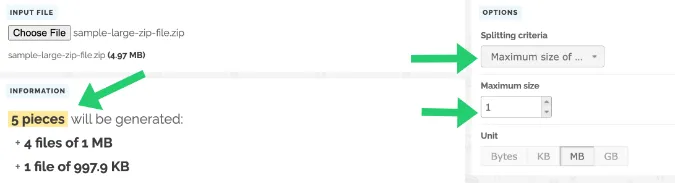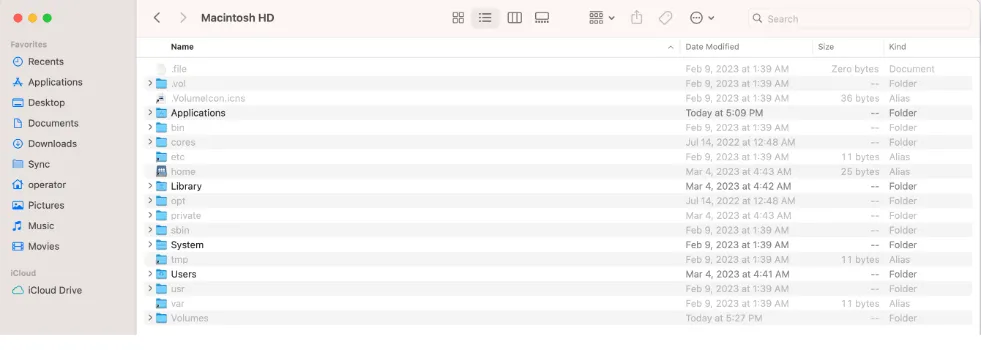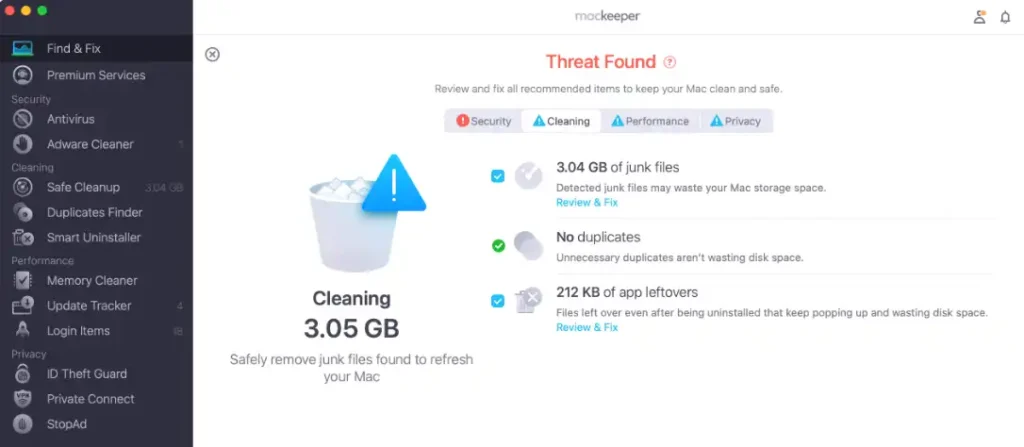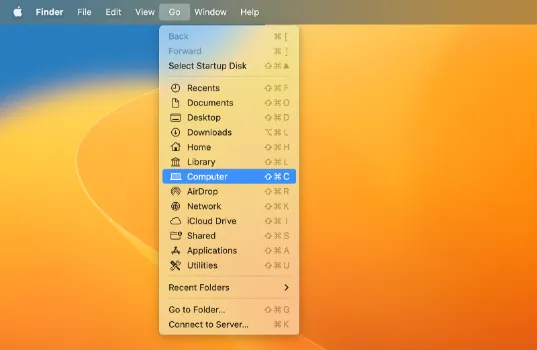The introduction of technology has completely changed the way that students and teachers interact, communicate, and share knowledge.
The Telegram app is one popular communication platform that has grown in popularity in recent years due to its many advantages.
Telegram has proven to be useful for students and teachers to improve their learning and teaching experiences.
This article will explore the benefits of using Telegram for educational purposes.
What Are The Benefits of Using the Telegram App for Educational Purposes?
Here are the nine (9) reasons to use the Telegram app for students and teachers.
1. Reminder Feature
Telegram’s reminder feature lets users set reminders for important deadlines and tasks.
Students who need to keep track of their assignments, tests, and other academic deadlines will find this feature to be extremely helpful.
Students can set reminders within the app for assignments, test dates, and other important occasions.
Users will receive notifications from the app whenever upcoming deadlines are approaching.
This means users will not forget an important deadline.
2. Organized Group Chats
Telegram is the perfect platform for group discussions and collaborations because users can create groups with up to 200,000 members.
Also, Telegram lets users divide larger groups into smaller ones, making it simpler to plan discussions and distribute resources.
Having group chats among students can be very helpful for studying, exchanging notes, and working together on projects.
It is also a productive way to interact with classmates, ask questions, and exchange study tips.
With organized group chats, students can stay in touch and collaborate effectively with one another.
3. File Sharing
Users can share up to 2GB of large files using Telegram, making the app suitable for sharing research papers, presentations, and documents.
The app also enables users to upload their files to the cloud so they can access them from anywhere at any time.
File sharing is an important feature for students so that they can work together on group projects, share notes, and access each other’s learning materials.
4. Secure Messaging
End-to-end encryption (E2EE) is one of Telegram’s key features and is a very important privacy feature for all individuals.
With this E2EE technology, only the sender and the intended recipient can read the messages that are encrypted and sent.
Telegram users can also set a timer for messages to self-destruct, ensuring that private information is removed after a specified time frame.
Secure messaging is crucial for maintaining confidentiality while discussing sensitive information such as exam papers, grades, and other academic matters.
The secure messaging feature ensures that conversations are always kept private and confidential.
5. Voice and Video Calls
Users can call their contacts in high-definition voice and video using Telegram’s voice and video call feature.
This feature is incredibly helpful for students who need to contact their classmates and teachers from distant locations.
Students can easily communicate with their classmates and teachers through voice and video calls.
This function is especially helpful in remote learning environments where students must virtually interact with their instructors and classmates.
6. Bots
Telegram is a more adaptable platform for students and teachers because it offers bots and automation.
Anyone can use bots to automate assignment grading, send reminders, or create quizzes.
Also, students can utilize bots to obtain daily news updates, practice vocabulary, and receive immediate feedback on their work.
Telegram bots can be created by anyone with coding knowledge, and pre-made bots are available on the app store.
Some useful bot use cases are;
- A scheduling bot can assist teachers in managing their calendars and keeping track of deadlines,
- A grading bot can automatically assess work and give comments to students.
- A reminder bot allows students to receive reminders about future tests, tasks, or events.
7. Accessibility
- Telegram is available on multiple devices, including smartphones, tablets, and desktops.
This implies that users can choose any device to access the app based on their requirements and preferences.
- Telegram offers accessibility features to help users with disabilities (e.g., visually impaired) access the app, such as adjusting font size, high contrast mode, and screen readers.
- Users can use apps and services integration, such as speech-to-text or text-to-speech apps, to communicate and interact with others in the app.
8. Cost-effectiveness
Here are the main reasons for using Telegram to achieve cost-effectiveness.
- Telegram works on various devices like smartphones, tablets, and desktop computers.
This indicates that no additional hardware or software is required for students or teachers to utilize the app.
Users have cost-free access to all of its features and advantages.
- Useful for professors and students who are geographically separated or unable to meet in person due to scheduling issues.
Telegram makes it simple for educators and students to communicate, collaborate, share files and resources, and get immediate feedback.
- Built-in security features make it a safe and secure platform for educational use that ensures that sensitive information and student data are kept secure and confidential.
- Bots and automation features can help students and teachers save time and increase productivity.
- The ability to integrate with other apps (e.g., quiz or flashcard apps) and services (e.g., Google Drive or Dropbox) makes it a versatile tool for education.
9. Access to educational resources
There are many channels and groups in Telegram that can cater to specific academic fields and subjects.
The benefits include access to study materials, notes, and other resources that can aid their studies.
In short, access can be in the form of these 3 ways;
- Public educational groups or channels
- Groups and channels created by students dedicated to specific topics or subjects, making it easier to share and access resources related to the topics
- Groups and channels created by teachers for each subject they teach, and students can join these channels or groups to access the relevant materials.