WhatsApp is a lifeline for many of us. It’s our go-to app for chatting, sharing photos, and even making calls. But what happens when you see that dreaded phrase “message not delivered“?
Fret not; we’re diving into what this means and how to tackle it.
What Does “Message Not Delivered” Mean in WhatsApp?
When a WhatsApp message is not delivered, the message has left your device but hasn’t reached the recipient’s phone.
This could be due to a range of factors, including their phone being off, poor internet connection, or even a technical glitch with WhatsApp.
Common Scenarios Leading to Delivery Issues
Many factors can lead to undelivered messages from connection problems to the recipient’s status.
For example, when you see one tick on your message, but you’re not blocked, it indicates that the message has been sent but not delivered.
You can learn more about the ticks and their meanings on WhatsApp through our guide on does 1 grey tick on WhatsApp mean blocked.
How to FIX WhatsApp Message Not Delivery Issue
Here are seven (7) unique and effective ways to fix the “WhatsApp message is not delivered” issue.
Method 1: Check and Refresh Your Internet Connection (Unique)
A robust internet connection is the heart and soul of any online messaging app. If your WhatsApp message is not delivered, this could be the very first place to investigate.
Here’s a step-by-step guide:
- Check Your Wi-Fi: Is it connected? Try turning it off and back on.
- Switch to Mobile Data: Sometimes, Wi-Fi networks can be finicky. Try using your mobile data to see if it makes a difference.
- Restart Your Router: If other apps are also struggling, you might need to restart your Wi-Fi router.
- Use a Network Checker: Various free apps can help you test your connection speed.
- Ask Others: Sometimes, the issue could be with the internet provider. Ask someone else using the same network if they are facing any problems.
Method 2: Restart the WhatsApp Application (Unique)
Like you and me, apps sometimes need a little break too. Restarting the application can often fix the glitch when your WhatsApp message is not delivered.
It’s like hitting the refresh button on a sluggish webpage. Here’s how you can do it:
- Close WhatsApp: Exit the app by closing it from your recent applications list. Depending on your phone, this could be as simple as swiping it away.
- Wait for a Moment: Give it a few seconds. Sometimes, apps need a bit of time to shut down completely.
- Reopen WhatsApp: Click on the WhatsApp icon to reopen the app.
- Check Your Message: See if the message has been delivered now.
- Restart Your Phone (If Needed): If closing the app didn’t work, try restarting your phone. Think of it as a more substantial refresh for the entire system.
Method 3: Verify the Recipient’s Status and Connection
Before further troubleshooting, let’s ensure the issue isn’t on the other end.
If your friend’s phone is switched off, in Airplane Mode, or out of network coverage, your WhatsApp message will show as sent but not delivered. Here’s how you can check:
- Look for the Last Seen: If your recipient has not disabled the “Last Seen” feature, you can check when they were last online. They might be out of network coverage if it’s been a while.
- Check the Status: See if they’ve recently posted a new status or changed their profile picture. If they have, their phone is likely on and connected.
- Call Them: If you’re still unsure, try calling them. If their phone is off or out of service range, you’ll know right away.
- Send a Message on Another Platform: Try sending a message on another social platform or through SMS to see if it goes through.
Method 4: Update WhatsApp to the Latest Version
Ever wonder why apps constantly nag you for updates? It’s not just to add new emojis (although those are fun too).
Updates often include important bug fixes and improvements that keep everything running smoothly. If your WhatsApp message is not delivered, updating the app could be the magic wand you need.
Here’s how:
- Open Your App Store: Go to the App Store (for iOS users) or Google Play Store (for Android users).
- Search for WhatsApp: Type “WhatsApp” into the search bar, or locate it in the list of apps awaiting an update.
- Click Update (If Available): If there’s an update available, the “Update” button will be visible. Click on it to start the update process.
- Wait for the Update to Complete: It might take a few minutes, so grab a coffee and let your device do its thing.
- Restart WhatsApp: After updating, close and reopen the app to ensure the changes take effect.
Method 5: Clear WhatsApp Cache
Sometimes, the gremlins behind undelivered messages are hiding in the cache. Cache files help apps run faster but can become corrupted or bloated over time.
Clearing the cache is like giving WhatsApp a fresh start, and it’s particularly useful if you notice the app running slowly or behaving oddly. Here’s what you need to do:
- Open Your Phone Settings: Go to the main settings menu on your phone.
- Navigate to Apps: This might be under “Applications” or “App Management,” depending on your phone.
- Find WhatsApp: Scroll down to WhatsApp or use a search function if available.
- Tap on Storage: This will open up options related to the app’s storage usage.
- Tap Clear Cache: Don’t worry; this won’t delete your messages or other important data.
- Restart WhatsApp: Close and reopen the app to allow the changes to take effect.
Method 6: Contact WhatsApp Support
Sometimes, problems are like stubborn puzzle pieces that just won’t fit, no matter what you do. If you’ve tried everything and your WhatsApp message is still not delivered, it might be time to call in the pros.
Contacting WhatsApp Support is your hotline to help when all else fails. Here’s how:
- Open WhatsApp Settings: Tap on the three dots in the top right corner of the app and then tap “Settings.”
- Go to Help: Select “Help” from the menu.
- Tap on Contact Us: Here, you’ll find options to reach out to WhatsApp Support.
- Describe Your Problem: Be as detailed as possible to get the most accurate assistance. Include screenshots if you can.
- Send Your Request: Hit send, and wait for a response. Patience might be needed here, as support teams can be busy.
Method 7: Reinstall WhatsApp
If you’ve gotten to Method 7 and your WhatsApp message is still not delivered, it’s time for the big guns.
Reinstalling WhatsApp is like giving it a complete makeover, resetting it to its original state and fixing any deep-rooted issues. Here’s how you do it:
- Backup Your Chats: Open WhatsApp, go to “Settings,” then “Chats,” and finally, tap “Chat backup.” You’ll want to ensure your conversations are safe before taking this step.
- Uninstall WhatsApp: Go to your phone’s settings or app drawer, find WhatsApp, and uninstall it.
- Restart Your Phone: This clears out any lingering data and gives a fresh start for the reinstallation.
- Download WhatsApp Again: Visit the App Store (for iOS) or Google Play Store (for Android) and download WhatsApp again.
- Set Up Your Account: Follow the prompts to restore your account, including verifying your phone number and restoring your chat history.
Frequently Asked Questions (FAQ)
Navigating the waters of the “WhatsApp message not delivered” issue can be tricky, but you’re not alone. Here’s a quick rundown of some of the most common questions and their answers to help you sail smoothly:
Why would a WhatsApp message be sent but not delivered?
This can happen due to various reasons like network issues, the recipient’s phone being off, or outdated app versions.
What does an undelivered message on WhatsApp mean?
An undelivered message means that the message has left your device but hasn’t reached the recipient’s device. This might be due to connection problems on either end.
Why is there one tick on my WhatsApp but not blocked?
One tick on WhatsApp means the message has been sent but not yet delivered to the recipient. It doesn’t necessarily mean you’re blocked. Learn more about what a single tick means on WhatsApp from our post on does 1 grey tick on WhatsApp mean blocked?
How can I differentiate between WhatsApp calls and normal calls?
WhatsApp calls use internet data, while normal calls use your mobile carrier’s voice network. Check our comparison on WhatsApp calls vs. normal calls.
Can I clear the chat without deleting it on WhatsApp?
Yes, you can! Discover how to better handle your chats with our Clear Chat vs. Delete Chat guide in WhatsApp.
Conclusion
And there you have it, the complete guide to tackling the “WhatsApp message not delivered” issue.
Whether it was a stubborn network connection, outdated app, or something more elusive, we’ve covered all the bases to get your messages sailing smoothly again.
From the simple act of restarting your phone to the more drastic measure of reinstalling the app, these seven methods have been handpicked for their effectiveness, reliability, and uniqueness.
Plus, our FAQ section should put to rest any lingering questions.
Remember, technology is a bit like weather. Sometimes it’s sunny and smooth sailing, other times you might run into unexpected storms.
But with the right tools and knowledge, you can navigate through anything.

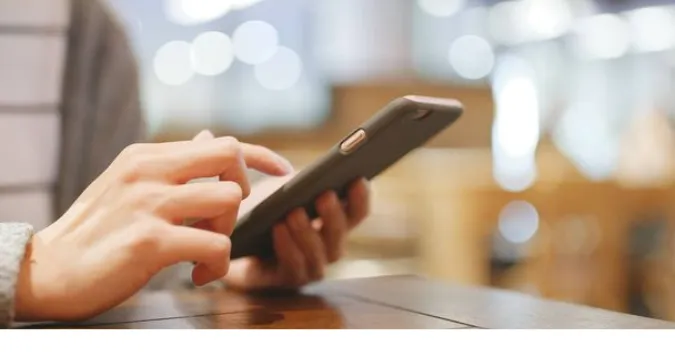


![[7 Ways] You May Not Have a Proper App for Viewing this Content](https://www.ticktechtold.com/wp-content/uploads/2023/02/Featured_error-message-you-may-not-have-a-proper-app-for-viewing-this-content-android-whatsapp.webp)
![7 Ways to FIX Telegram Banned Number [Recover Account Unban]](https://www.ticktechtold.com/wp-content/uploads/2023/03/Featured_fix-recover-telegram-this-phone-number-is-banned.webp)



