Ever wondered how to prevent screenshots on Telegram? You’re not alone.
With the app’s rising popularity and our increasing reliance on messaging apps for both casual chats and serious convos, privacy concerns are also skyrocketing. 🚀
When you punch in “how to prevent screenshot on Telegram” into Google, you’re probably looking for effective and reliable methods to keep your messages safe from prying eyes.
It could be for a variety of reasons — be it for personal security, business confidentiality, or just a desire for more privacy.
Why Preventing Screenshots on Telegram Matters
We live in a more connected world than ever, yet that connection often comes with a catch: the erosion of personal privacy.
So, why is preventing screenshots on Telegram such a big deal?
Telegram isn’t just another messaging app; it’s become a go-to platform for secure and private conversations.
Be it messages with sensitive information or just casual chats, the last thing you want is for someone to snap a screenshot without your consent.
Does Telegram prevent screenshots? Technically, no. However there are workarounds and methods to enhance security, making screenshotting more challenging.
You know, you’re not just protecting your own messages, but also those of the people you’re talking to.
It’s like putting a lock on your diary; sure, it might not stop someone determined enough, but it adds that extra layer of security that makes you sleep better at night.
How To Prevent Screenshots on Telegram
Here are the three (3) methods you can use;
Method 1: Use Secret Chats for Self-Destructing Messages
If you’re looking for an in-built feature that’s as cool as it sounds, then Secret Chats is where it’s at. Seriously, it’s like having a cloak of invisibility for your messages.
Step-by-Step Guide: Setting Up a Secret Chat
- Open Telegram and Go to Chats: Tap the chat icon, usually found at the top right corner.
- Start a New Conversation: Hit the pencil icon. A list of options will pop up.
- Select ‘New Secret Chat’: It’s usually an option among ‘New Group,’ ‘New Channel,’ and ‘New Secret Chat.’
- Choose a Contact: Pick the contact with whom you want to engage in this high-level secrecy.
- Tap Start: And just like that, you’re in the Secret Chat mode.
The Secret Chat is now initiated. Time to set up the self-destruct timer.
How to Enable Self-Destruct Timer
- Go to the Chat Window: Make sure you’re in the Secret Chat you just started.
- Tap on the Clock Icon: Usually found right next to the text input area.
- Select a Time: You can pick anything from 1 second to 1 week.
- Send a Message: Type out your message and send it. The countdown begins the moment the message is read.
After the timer runs out, the message will vanish from both your chat window and your contact’s—no screenshots, no evidence, no fuss!
Why It Works
This method is extremely effective because Telegram disables the screenshot feature in Secret Chat mode. Yep, if anyone tries to screenshot the chat, it just won’t work.
It’s essentially Telegram’s built-in “Screenshot Prevention” policy, and it’s pretty darn good.
Method 2: Utilize Third-Party Security Apps for Extra Protection
Alright, Secret Chats are cool, but maybe you’re looking for something more. Enter third-party security apps that can fortify your Telegram experience like a modern-day citadel.
Recommended Security Apps
1. AppLock (Android)
- This Android app allows you to lock specific apps using a PIN or fingerprint.
- How it Works: Once installed, you can select Telegram from the list of apps to be locked. This adds an additional layer of security. Even if someone grabs your phone, they won’t be able to open Telegram without your PIN or fingerprint.
2. BioProtect XS (iOS)
- Exclusively for iPhone users, this app lets you lock apps using facial recognition or fingerprint.
- How it Works: Same as AppLock, but for iOS. Select Telegram and set your preferred security method.
Step-by-Step Guide: How to Set Up AppLock
- Download AppLock from Google Play Store: Search for it and tap “Install.”
- Open the App and Select Telegram: You’ll see a list of apps; tap on Telegram.
- Choose Lock Method: Whether it’s a PIN, password, or fingerprint, pick your poison.
- Confirm and Activate: Finalize your settings, and now your Telegram app is securely locked.
Why it Works
Third-party apps like AppLock and BioProtect XS disable the screenshot feature and lock people out of the app altogether.
It’s essentially like having a doorman who only lets VIPs in—those VIPs being you and anyone else you trust enough to give the security code to.
Method 3: Using Android’s Built-In Features to Block Screenshots
Here’s the inside scoop on how to use Android’s built-in features to stop screenshots.
Android’s Native Solution: Flag_SECURE
Did you know that Android has an in-built feature known as Flag_SECURE? With some basic tweaking, you can actually disable screenshots across various apps, including Telegram.
Step-by-Step Guide: How to Use Flag_SECURE
- Developer Options Must Be Enabled: If they’re not, go to Settings > About Phone > Build Number. Tap the build number seven times to enable Developer Options.
- Find Flag_SECURE: Usually located in the developer options under ‘Security Settings.’
- Enable Flag_SECURE: Toggle it on.
- Restart Your Phone: Sometimes, the settings won’t take effect until after a reboot.
Note: This method requires some tech-savviness and may not be available on all Android devices. Proceed with caution and at your own risk.
Why It Works
Flag_SECURE is basically Android’s equivalent to a “Do Not Enter” sign for screenshots. Once enabled, it prevents screenshots across all sensitive apps, including Telegram, making it a one-and-done solution.
Frequently Asked Questions (FAQ)
Q1: Does Telegram Prevent Screenshots?
Answer: Telegram prevents screenshots only in Secret Chat mode. Regular chats do not have this feature enabled.
Q2: Is Screenshot Allowed on Telegram?
Answer: Screenshots are allowed in regular Telegram chats. However, they are disabled in Secret Chat mode for added security.
Q3: Can I Take Screenshot of Telegram Disappearing Messages?
Answer: No, you can’t take screenshots of disappearing messages in Secret Chat mode. Any attempt to screenshot will be futile.
Q4: Can Screenshot Be Detected in Telegram?
Answer: Telegram does not notify users of screenshots taken in regular chats. However, screenshots are disabled in Secret Chat mode.
Q5: How to Bypass Telegram Screenshot Policy?
Answer: Bypassing Telegram’s screenshot policy is discouraged and could be against their terms of service.
Conclusion
So, there you have it, folks—three foolproof methods to prevent screenshots on Telegram.
Whether you’re a stickler for privacy or don’t want your messages falling into the wrong hands, these techniques got you covered.
From Telegram’s very own Secret Chats to third-party security apps and even using Android’s Flag_SECURE, you’re now equipped to keep those prying eyes at bay.
Remember, in a world where your digital footprint can be as permanent as a tattoo, taking steps to protect your privacy is not just smart; it’s essential.

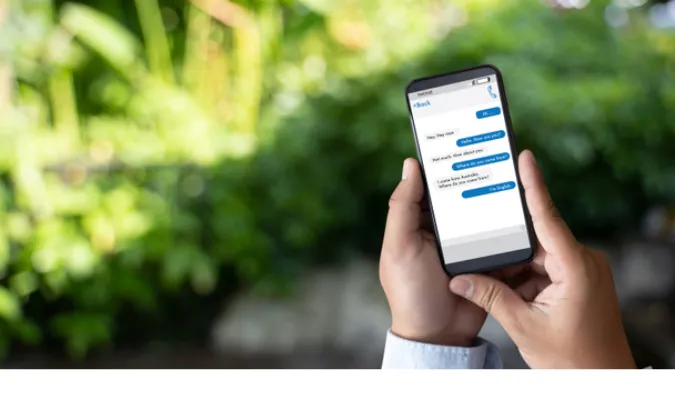


![[7 Ways] You May Not Have a Proper App for Viewing this Content](https://www.ticktechtold.com/wp-content/uploads/2023/02/Featured_error-message-you-may-not-have-a-proper-app-for-viewing-this-content-android-whatsapp.webp)
![7 Ways to FIX Telegram Banned Number [Recover Account Unban]](https://www.ticktechtold.com/wp-content/uploads/2023/03/Featured_fix-recover-telegram-this-phone-number-is-banned.webp)



