Depending on your needs, there are several ways to edit, change and remove metadata from your Microsoft Word and Excel document.
In this article, we will consider all possible scenarios that you may need to;
- Edit and change a portion of the metadata
- Remove it entirely (Clean up)
- Hiding your document’s metadata from others while Preserving it
How to edit and change Metadata from MS Office documents (Word/Excel/Powerpoint)?
Here are the five (5) different ways you can do so, depending on your needs and requirements.
1. Use ExifTool by Phil Harvey
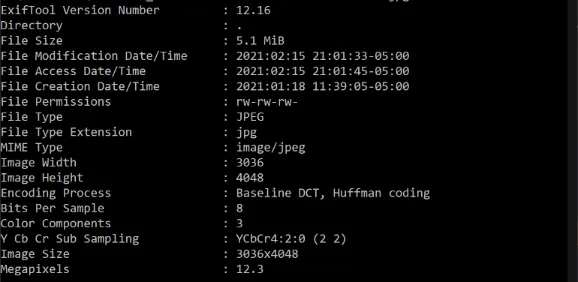
ExifTool by Phil Harvey is probably the most popular lightweight EXIF metadata viewer and editor. It is an easy-to-use command-line interface application that supports Windows, macOS and Linux operating systems.
ExifTool can remove metadata from both MS Word and PDF files.
Install your OS version from their official website, and always check your file metadata before removing it.
To view the metadata of your file, use this;
exiftool <filename>To remove all metadata, use the following command;
exiftool -all= -overwrite_original <filename>If you prefer the graphical user interface (GUI) of ExifTool, there is one that is based on the original ExifTool application.
2. Use Microsoft Built-in Metadata Editor
You can easily edit the metadata within the Microsoft Word/Excel document’s settings.
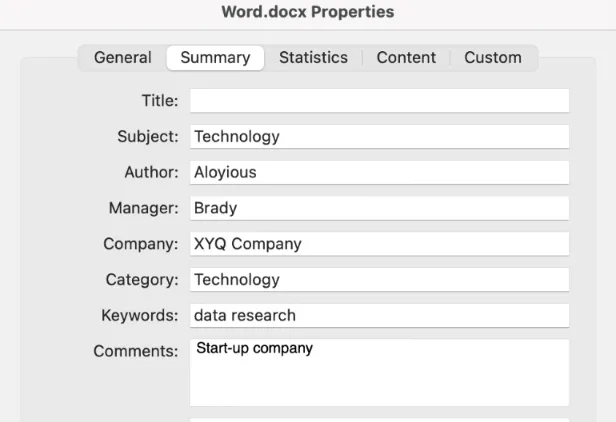
If you are using Office for Mac, open your Word or Excel document, go to the <File> tab, choose <Properties> and select <Summary>.
You can add or remove metadata such as author, company, comments, etc.
If you are using Office for Windows, open your Word or Excel document, click on the <File> tab, choose <Info> and select <Remove> or <Edit> on the metadata values.
3. Use Online Metadata Removal
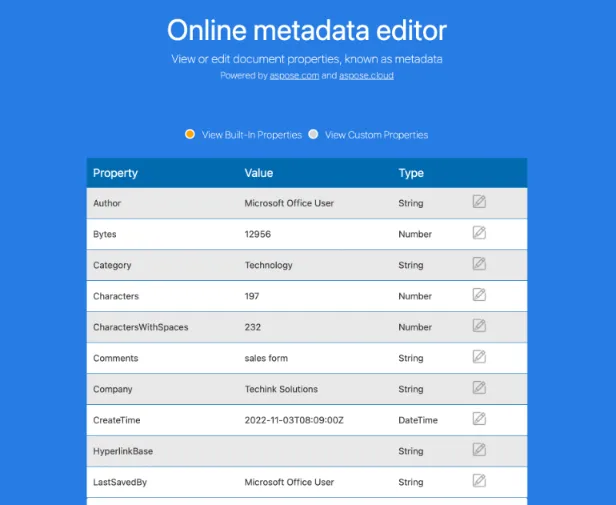
If your document is not sensitive and you do not want to manually remove document metadata through Settings or use third-party tools, then uploading your Word/Excel to an online metadata removal service is suitable.
Aspose Online Metadata Editor is an online service that requires you to upload your Word document. It will allow you to remove all the metadata values or edit and change a portion.
You can edit metadata in docx, doc, docm, dotx, dot, rtf, and pdf formats. After editing, you can save them to PDF, JPEG or HTML formats.
For security reasons, all edited output files are deleted from the company’s servers after 24 hours, and the download links will not work anymore.
4. Convert/Print to PDF
If you want to convert your document to PDF format and remove its metadata, then this solution is for you.
When you print a Word or Excel document as a PDF, the original metadata changes and most metadata values are removed.
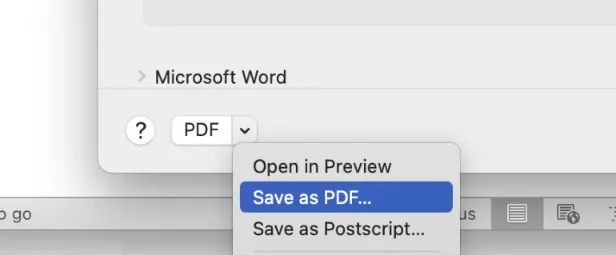
If you are using Office for Mac, open the document file, click <File> and select <Print>. Next, you should be able to see the <PDF> menu. Choose <Save as PDF> and click <Save>. A PDF version of the original Word/Excel document is now created.
If you are using Office for Windows, you can install CutePDF Writer to print any document in PDF format.
5. Encrypt it with a password
When you encrypt your Word or Excel file with a password, all its metadata are hidden and cannot be seen by anyone.
Depending on your preference, you may find this solution the best way, as you may want to preserve its original metadata but do not want others to view it.
To encrypt your Word/Excel file, open it, go to <Tools>, and select <Protect Document>.
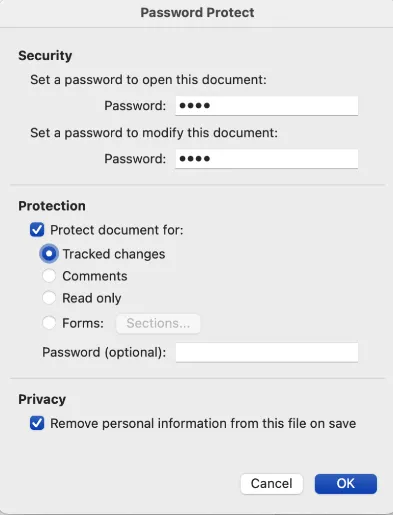
The encryption dialog box will appear (shown above). Enter your password to confirm.
Under the <Privacy> option below, you can have the option to remove personal information automatically. This means removing all personal identifier-related metadata values, such as name, author and company.

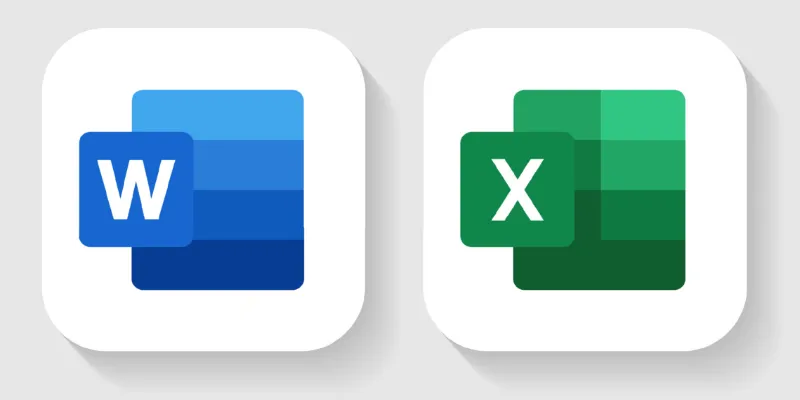


![[7 Ways] You May Not Have a Proper App for Viewing this Content](https://www.ticktechtold.com/wp-content/uploads/2023/02/Featured_error-message-you-may-not-have-a-proper-app-for-viewing-this-content-android-whatsapp.webp)
![7 Ways to FIX Telegram Banned Number [Recover Account Unban]](https://www.ticktechtold.com/wp-content/uploads/2023/03/Featured_fix-recover-telegram-this-phone-number-is-banned.webp)



