Google’s WebP format was developed in the year 2010 and has proven itself over the years that it has significant advantages over its JPEG and PNG counterparts.
Not only does it offers an average compression rate of between 20% – 30% (reduction in image file size), WebP also offers both lossless and lossy compression methods.
Web content creators like bloggers, social media influencers, video editors and graphic designers are all beginning to explore and adopt the WebP format in their digital content.
Here are all the ways available for you to convert and save your images to the new WebP format.
How to convert and save images (PNG, JPEG) into the new WebP format?
Here are the six (6) different ways you can do so.
Method 1. Using Online Image Conversion
The easiest and fastest way is to upload your images online and let the conversion website converts them into WebP format for you.
Some online services can allow you to perform batch conversion by uploading multiple images at once.
The downside of this method is the sensitivity of your image files. Be sure to consider if it is acceptable for you to do so.
Here are the current image conversion sites that we tested to be useful;
Method 2. Using WordPress Plugins
For WordPress users like bloggers, these are the image compression plugins that can both compress & convert your images into WebP format;
Method 3. Installing 3rd party applications
Sometimes, installing applications on your laptop can be easier, especially when the graphical user interface (GUI) is clean looking, easy to navigate, and you can find what you are looking for.
It is mostly about the GUI appearance here and their support for various operating systems (OS).
The basic functionality should include the ability to encode and decode images (i.e. original image format vs WebP format).
Here are some of the applications you can consider installing based on your OS.
- WebP Converter (for Mac)
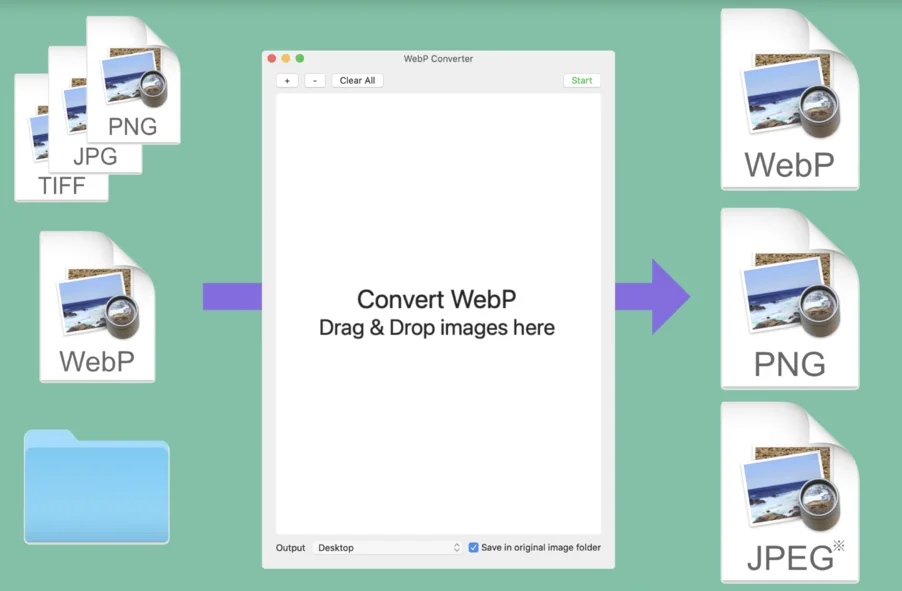
Batch converts PNG, JPG files and more into WebP format by simply using its drag-and-drop interface. Ability to add your custom-made watermark if you want (optional).
- XnConvert (for Windows/Mac/Linux)
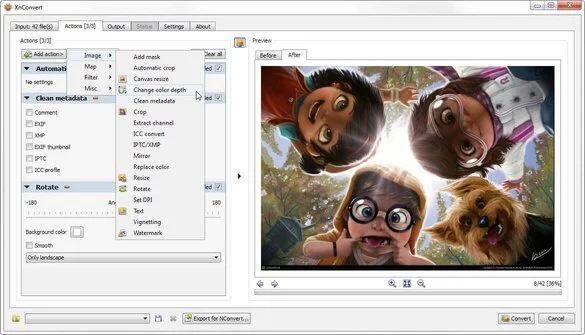
XnConvert supports all 3 major operating systems, and it is free for private and educational use. It is a batch image converter that allows you to compress and convert images to WebP and other different formats. It also has several image editing tools, such as resizing, colour adjustments and filters.
- IrfanView (for Windows)
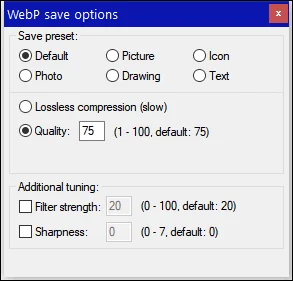
A fast, compact and freeware tool for Windows users, IrfanView has been around for several years. Once installed, you can perform image editing and optimisation, with its being a complete graphic viewer. To get the new WebP updates, you must download and apply the additional plugins in order to use them.
Method 4. Installing cwebp on Windows
Find the latest version of WebP for Windows here.
Download, unzip it into a new folder and navigate into the Bin folder where the cwebp and dwebp tools are.
To convert an image into WebP format, use the sample command below.
cwebp -q 65 "original.jpg" -o "converted.webp"-q 65 refers to the compression rate you can configure to your liking.
-o refers to your desired output file, which in this case, is the “converted.webp” file.
Change the “original.jpg” into your own image file and rename the “converted.webp” into your own preferred filename, but leave the .webp extension at the end intact.
Method 5. Installing cwebp on Mac
For Macbook users, we wrote a detailed blog post on how to install cwebp and how to convert images into WebP formats on Mac.
If you prefer to see the instructional video on how to do so, you can watch it on Youtube.
Method 6. Installing cwebp on Linux
If you are using Ubuntu, the webp package is available in its official repositories; you only need to use this command to install webp.
$ sudo apt install webpIf you are using other Linux flavours, you need to download the latest webp package from the Google repository.
Visit the repository link, take note of the latest filename version, and use this example command below.
$ wget -c https://storage.googleapis.com/downloads.webmproject.org/releases/webp/libwebp-0.4.1-linux-x86-64.tar.gzUnpack and list out all the files within.
$ tar -zxvf libwebp-0.4.1-linux-x86-64.tar.gz
$ cd libwebp-0.4.1-linux-x86-64/
$ cd bin/
$ ls -lThe important ones are cwebp (for converting images into WebP format and dwebp (for converting WebP files into other image formats).
An example of using cwebp to convert a PNG file into WebP format is shown below.
cwebp -q 65 original.png -0 converted.webp
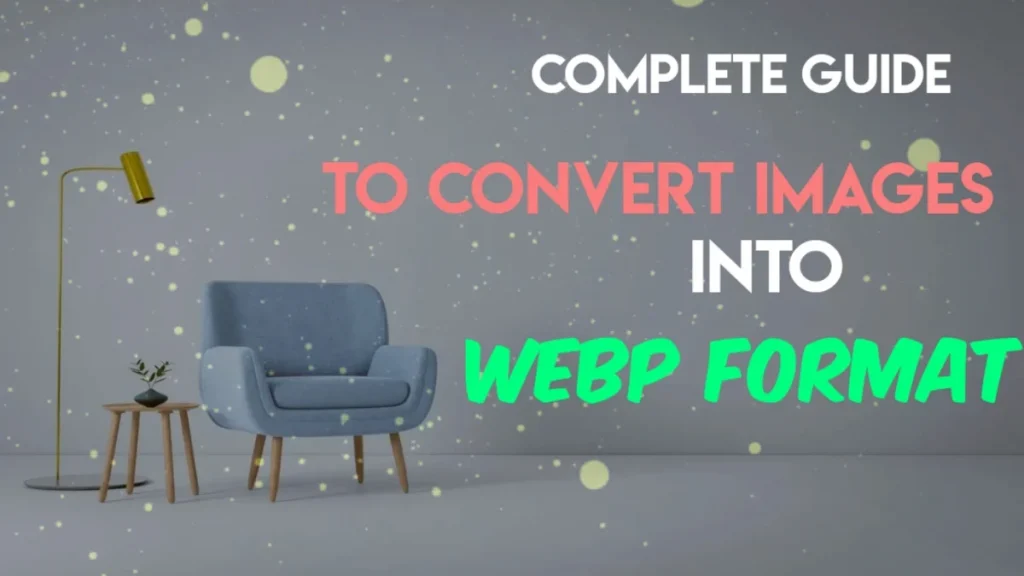


![[7 Ways] You May Not Have a Proper App for Viewing this Content](https://www.ticktechtold.com/wp-content/uploads/2023/02/Featured_error-message-you-may-not-have-a-proper-app-for-viewing-this-content-android-whatsapp.webp)
![7 Ways to FIX Telegram Banned Number [Recover Account Unban]](https://www.ticktechtold.com/wp-content/uploads/2023/03/Featured_fix-recover-telegram-this-phone-number-is-banned.webp)



