WhatsApp is one of the most widely used messaging apps worldwide.
One of the main reasons why people choose WhatsApp over other messaging apps is because it has a calling feature.
However, it can be annoying if an important WhatsApp call drops or disconnects abruptly while you’re on it.
This problem is not unusual, and there are several potential causes.
This article will cover how to fix WhatsApp call drops and disconnections.
- How to Fix WhatsApp Calls From Not Working, Disconnecting, and Dropping Frequently?
- 1. Turn off Battery Saver mode
- 2. Turn off Bluetooth
- 3. Check Router Settings
- 4. Disable VPN
- 5. Check your Internet connection
- 6. Clear App Cache
- 7. Update WhatsApp
- 8. Disable call forwarding
- 9. Switch to Wi-Fi calling
- 10. Reset network settings
- 11. Restart your device
- 12. Reinstall WhatsApp
- 13. Contact WhatsApp Support
How to Fix WhatsApp Calls From Not Working, Disconnecting, and Dropping Frequently?
Here are the thirteen (13) ways to fix the issue.
1. Turn off Battery Saver mode
Turn off the battery saver mode on your device if you’re using it before making a WhatsApp call.
This mode may impact the app’s functionality and result in disconnected or dropped calls.
2. Turn off Bluetooth
Bluetooth may interfere with the Wi-Fi or cellular network signal, which is one factor that can make WhatsApp calls unreliable.
A good practice is to turn off your Bluetooth connection.
As a result, the device may struggle to maintain a stable internet connection, which can cause poor call quality or dropped calls.
Some smartphones also automatically switch to Bluetooth audio during calls, which may be problematic.
Call quality may suffer, and calls may be dropped if the Bluetooth connection is weak or unstable.
3. Check Router Settings
Your router’s security settings and firewall configurations can sometimes interfere with your internet connection and cause disruptions during WhatsApp calls.
Login to your router admin panel and ensure you use the latest security protocols, such as WPA2.
Check your firewall configurations and ensure it is not too strict, as they may block legitimate connections, including those for WhatsApp calls.
4. Disable VPN
If you’re using a VPN service, disable it before making a WhatsApp call.
Although VPNs can unblock websites and circumvent geographical censorship, they can affect your internet connection and cause calls to drop or disconnect.
5. Check your Internet connection
You should check your internet connection when experiencing call drops on WhatsApp.
Make sure your internet connection is both reliable and quick.
You can use Ookla Speedtest or Google Fiber Speedtest to analyze your connection speed.
Using Wi-Fi, you can change networks or get nearer to the router.
6. Clear App Cache
Call drops can be avoided, and the performance of WhatsApp can be enhanced by clearing its cache.
Go to Settings > Apps > WhatsApp > Storage > Clear Cache on Android to clear the app cache.
7. Update WhatsApp
Make sure WhatsApp is running at the most recent version.
Call drops can be avoided by updating the app, which can fix bugs and improve performance.
8. Disable call forwarding
It’s possible for WhatsApp calls to disconnect or drop if call forwarding is enabled on your device.
Call forwarding should be disabled before making another attempt.
9. Switch to Wi-Fi calling
Try switching to Wi-Fi calling if you have call drops while using cellular data.
You can avoid call drops and increase the stability of your internet connection by doing this.
10. Reset network settings
Your internet connection may be the source of call drops on WhatsApp; resetting your network settings can help.
You can reset network settings by going to Settings > General Management > Reset > Reset Network Settings.
11. Restart your device
Sometimes, a simple restart can fix issues with your device, including call drops on WhatsApp. Restart your device and try making a call again.
12. Reinstall WhatsApp
If none of the above solutions work, try reinstalling WhatsApp.
This will reset the app to its default settings and may fix any issues causing call drops.
13. Contact WhatsApp Support
Contact WhatsApp support if you’ve tried all of the fixes mentioned above but still have call drops on the app.
They might be able to offer more detailed troubleshooting instructions or refer the problem to their technical team.

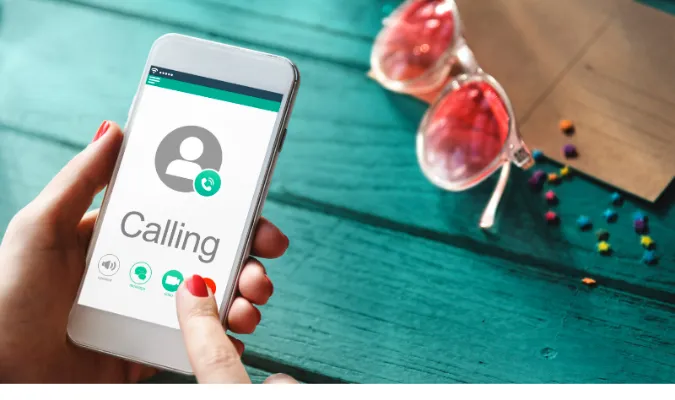


![[7 Ways] You May Not Have a Proper App for Viewing this Content](https://www.ticktechtold.com/wp-content/uploads/2023/02/Featured_error-message-you-may-not-have-a-proper-app-for-viewing-this-content-android-whatsapp.webp)
![7 Ways to FIX Telegram Banned Number [Recover Account Unban]](https://www.ticktechtold.com/wp-content/uploads/2023/03/Featured_fix-recover-telegram-this-phone-number-is-banned.webp)



